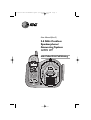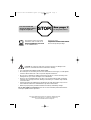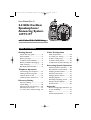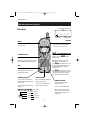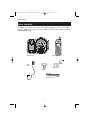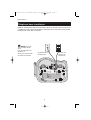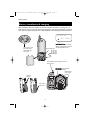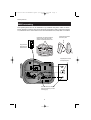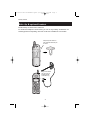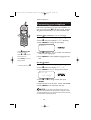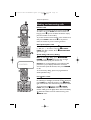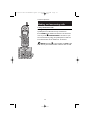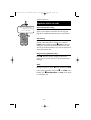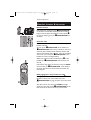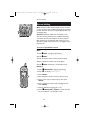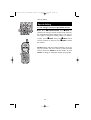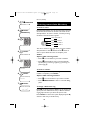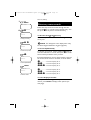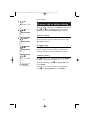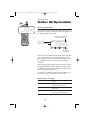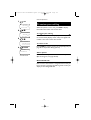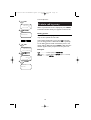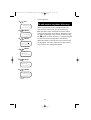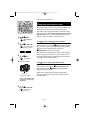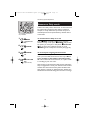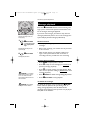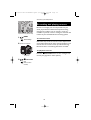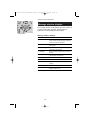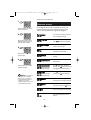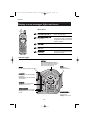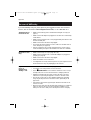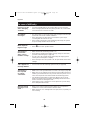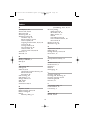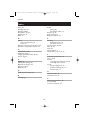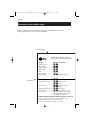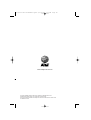User Manual (Part 2)
2.4 GHz Cordless
Speakerphone/
Answering System
1477/1177
with Caller ID & Call Waiting
91-005677-041-000.ATT1477.qxd 2/13/1950 7:21 PM Page 1

STOP!
See page 7
for easy instructions
You must install and
charge the battery before
using the telephone
CAUTION: To reduce the risk of fire or injury to persons or damage to the
telephone, read and follow these instructions carefully:
• Use only Replacement Battery 2422 (SKU# 23402).
• Do not dispose of the battery in a fire. Like other batteries of this type, it could explode
if burned. Check with local codes for special disposal instructions.
• Do not open or mutilate the battery. Released electrolyte is corrosive and may cause
damage to the eyes or skin. It may be toxic if swallowed.
• Exercise care in handling batteries in order not to short the battery with conducting
materials such as rings, bracelets, and keys. The battery or conductor may overheat
and cause harm.
• Charge the battery provided with or identified for use with this product only in accor-
dance with the instructions and limitations specified in this manual.
• Observe proper polarity orientation between the battery and battery charger.
Do not disassemble your telephone. There are no user-serviceable parts inside. Refer for
servicing to qualified service personnel.
For customer service or product
information, visit our web site at
www.telephones.att.com
or call 1-800-222-3111
Please also read
Important Product Information
Enclosed in product package
Copyright © 2005 Advanced American Telephones. All Rights Reserved.
AT&T and the Globe Design are trademarks of AT&T Corp.,
licensed to Advanced American Telephones.
91-005677-041-000.ATT1477.qxd 2/13/1950 7:21 PM Page 2

1
Table of contents
Getting Started
Quick reference guide ........................2
Parts checklist .......................................4
Before you begin ..................................5
Telephone base installation................6
Battery installation & charging ..........7
Wall mounting ......................................8
Belt clip & optional headset ..................9
Telephone Operation
Customizing your telephone...........10
Making and answering calls..............12
Options while on calls ......................14
Handset locator & intercom ...........16
Directory Dialing
Directory dialing ................................17
Speed dialing........................................18
Entering names into directory ........20
Directory name search.....................21
To move, edit or delete a listing ....22
Caller ID Operation
Caller ID operation...........................23
To review your call log.....................24
To dial a call log entry ......................25
To delete call log entries .................26
To add entries to phone directory..27
Answering System Operation
Answering system operation ..........28
Day and time announcements ........29
Outgoing announcements................30
Announce Only mode ......................31
Changing feature options.................32
Message playback ...............................33
Recording and playing memos ........34
Message window displays.................35
Remote access....................................36
Appendix
Screen messages, lights and tones....37
In case of difficulty .............................39
Index .....................................................41
Technical specifications ....................43
User Manual (Part 2)
2.4 GHz Cordless
Speakerphone/
Answering System
1477/1177
with Caller ID & Call Waiting
91-005677-041-000.ATT1477.qxd 2/13/1950 7:21 PM Page 1

2
Getting Started
SELECT
Press to store a programming option
(see page 10), or to store a directory
entry in memory (see page 20).
Quick reference guide
OFF
During a call, press to hang up.
During programming, press to exit
without making changes.
HOLD
Press to place a call on hold. Press again to
resume your call.
V^ VOLUME/FUNCTION
During a call, press V^ to adjust
listening volume.
While programming, press to change
menu item or value (see page 10).
Press ^DIR when phone is not in use
to display Phonebook entries (see page
20). While entering letters, press to
advance cursor.
Press VCID when phone is not in use
to display Caller ID information (see page
24). While entering numbers or letters,
press to delete last character entered.
PHONE/FLASH
Press to begin a call, then dial a number.
During a call, press to receive an incoming
call, if Call Waiting is activated (see page 14).
INTER/CID DEL
Press to initiate an intercom call
between the handset and the base
(see page 16).
Press to delete call log entries (see
page 26).
PROG/CHAN
Press to customize the telephone’s
operation (see page 10).
If call is noisy or unclear, press to
switch to a clearer channel.
REDIAL/PAUSE
Press to display last number
called (see page 12).
Press twice to delete the number.
While dialing or entering numbers
into your phone directory, press to
insert a 4-second dialing pause
(see page 20).
Press once to enter “A”
Press twice to enter “B”
Press 3 times to enter “C”
Press 4 times to enter “2”
2
NEW 00 OLD 27
0 8/12 10:06
AM
Date and timeLow battery
Incoming calls (see page 23)
Handset
Using tthe ddial ppad tto eenter lletters
(see page 20)
91-005677-041-000.ATT1477.qxd 2/13/1950 7:21 PM Page 2

3
Getting Started
Quick reference guide
Answering system controls (see pages 28-36)
MENU
......................Press to review or change answering system options.
CHANGE
................Press to change a menu option.
REC/MEMO
............Press to record a memo or outgoing announcement.
TIME/SET
................Press to view or set date and time.
ON/OFF
..................Press to turn answering system on or off.
DELETE
..................Press to delete message currently playing.
REPEAT/SLOW
......Press to repeat message; hold to slow playback.
SKIP/QUICK
............Press to skip message; hold to speed up playback.
PLAY/STOP
............Press to retrieve messages or stop playback.
Telephone function keys (see pages 10-22)
FLASH
....................During a call, press to receive an incoming call, if
Call Waiting is activated.
PROG
......................Press to enter Speed Dialing program.
MEM
........................Press, then enter location number (0-9) to call a number
stored in Speed Dialing memory.
REDIAL/PAUSE
......Press to redial last number called.
INTERCOM/PAGE
..Press to initiate an intercom call between the base and
handset. Press and hold to locate handset if lost.
MUTE
......................Press to silence microphone; press again to resume.
HOLD
......................Press to place a call on hold; press @
SPEAKERPHONE
or
HOLD
to resume.
SPEAKERPHONE
..Press to turn speakerphone on or off (begin or end a call).
Base
Answering
system
controls
Telephone
function keys
Swivel antenna fully
upright for best results.
NOTE: Handset will not ring while in the base, unless the base ringer is turned off (see page 11).
91-005677-041-000.ATT1477.qxd 2/13/1950 7:21 PM Page 3

4
Getting Started
Parts checklist
Remember to save your sales receipt and original packaging in case you ever need to
ship your telephone for warranty service. Check to make sure the telephone package
includes the following:
Telephone base Telephone handset
Power
adapter
Belt clip
Battery pack
Telephone line cord
91-005677-041-000.ATT1477.qxd 2/13/1950 7:21 PM Page 4

5
Getting Started
Before you begin
About Caller Identification
Caller ID with Call Waiting features in
this telephone let you see who’s calling
before you answer the phone, even
when you’re on another call. These
features require services provided by
your local telephone company.
Contact your telephone service
provider if:
• You have both Caller ID and Call
Waiting, but as separate services
(you may need combined service)
• You have only Caller ID service, or
only Call Waiting service
• You don’t subscribe to any Caller
ID or Call Waiting services.
You can use this phone with regular
Caller ID service, and you can use its
other features without subscribing to
either Caller ID or combined Caller ID
with Call Waiting service. There may
be fees for these services, and they
may not be available in all areas.
Caller ID features will work only if
both you and the caller are in areas
offering Caller ID service, and if both
telephone companies use compatible
equipment.
See Caller ID Operation, beginning on
page 23, for more details about how
these features work.
Telephone operating range
This cordless telephone operates with
the maximum power allowed by the
Federal Communications Commission
(FCC). Even so, this handset and base
can communicate over only a certain
distance — which can vary with the
locations of the base and handset, the
weather, and the construction of your
home or office. For best performance,
keep the base antenna fully upright.
If you receive a call while you are
out of range, the handset might not
ring — or if it does ring, the call might
not connect when you press PHONE.
Move closer to the base, then press
PHONE to answer the call.
If you move out of range during a
phone conversation, you might hear
noise or interference. To improve
reception, move closer to the base.
If you move out of range without
pressing O, your phone will be left
“off the hook.” To hang up properly,
walk back toward the telephone base,
periodically pressing Ountil the call is
disconnected.
91-005677-041-000.ATT1477.qxd 2/13/1950 7:21 PM Page 5

6
Getting Started
Telephone base installation
Install the speakerphone base as shown below. Choose a location away from electron-
ic equipment, such as personal computers, television sets or microwave ovens. Avoid
excessive heat, cold, dust or moisture.
Plug power cord
transformer into
electrical outlet.
Plug telephone line cord
into telephone jack.
NOTE: Use only the
power cord supplied with this
product.
If you need a replacement, call
1-800-222-3111.
Be sure to use an electrical outlet
not controlled by a wall switch.
91-005677-041-000.ATT1477.qxd 2/13/1950 7:21 PM Page 6

7
Press coin into slot on
base of handset to
release latch, then
remove cover.
Place handset in base to charge for 12 hours
before first use.
Rotate antenna
to fully upright
position.
Low bbattery iindicator
Return handset to base to recharge
when this symbol appears. (Handset
will beep when battery is low.)
Charging llight
will be illuminated
while battery is charging.
Plug in battery here.
Battery installation & charging
After installation, place the handset in the base and allow the battery to charge for 12
hours before use. You can keep the battery charged by returning the handset to the base
after each use. When battery power is fully depleted, a full recharge takes about 8 hours.
Getting Started
BATTERY LOW
8/12 10:06
AM
Insert top
tabs first.
Press down to
click in place.
91-005677-041-000.ATT1477.qxd 2/13/1950 7:21 PM Page 7

8
Getting Started
Wall mounting
The speakerphone base can be installed on any standard wall-phone outlet as shown
below. Choose a location away from electronic equipment, such as personal comput-
ers, television sets or microwave ovens. Avoid excessive heat, cold, dust or moisture.
Plug power cord
transformer into
electrical outlet.
Press and slide down firmly so
base is held securely on outlet
mounting pegs.
Plug telephone line cord
into telephone jack.
Swivel wall mount down
and lock in place.
Connect line cord and AC adapter as
shown on page 6, then grasp and
squeeze to open hinged wall mount.
91-005677-041-000.ATT1477.qxd 2/13/1950 7:21 PM Page 8

9
Getting Started
Belt clip & optional headset
Install belt clip as shown below if desired.
For hands-free telephone conversations, you can use any industry standard 2.5 mm
headset (purchased separately). For best results use an AT&T 2.5 mm headset.
Snap belt clip into notches on
side of handset. Rotate and pull
to remove.
Plug 2.5 mm headset
into jack on side of
handset (beneath
small rubber cap).
91-005677-041-000.ATT1477.qxd 2/13/1950 7:21 PM Page 9

10
Telephone Operation
Press
@PROG/CHAN
to begin programming
Press V or ^to display
features one by one
Press SELECT to modify a
displayed feature
To stop at any time, press O
Customizing your telephone
Follow the steps below to program the telephone. To
stop at any time, press O. If the phone rings, program-
ming stops automatically so you may answer the call.
Choose ringer sound (see note on next page)
1 Press @PROG/CHAN to begin programming.
2 Press ^ until screen displays
RINGER
& setting.
3 Press SELECT to change current setting:
4 Press ^to display 1, 2, 3, 4, or OFF. You will hear a
sample of each ringing type.
5 Press SELECT to select displayed ringing type and
exit.
Set date and time
1 Press @PROG/CHAN to begin programming.
2 Press ^until screen displays
DATE/TIME
.
3 Press SELECT to view or change date and time:
4 Press V or ^to change month, then press
SELECT.
5 Repeat Step 4 to set day, hour, minute, and AM/PM.
6 Press
SELECT to save selection and exit.
RINGER: 1
DATE/TIME
1/01 12:00
AM
NOTE: You can choose to set the time manually, or you can
allow it to be set automatically with incoming Caller ID information. The time
will be set automatically only if you subscribe to Caller ID service provided by
your local telephone company (see page 5).
Default ssetting: 11
Default ssetting:
1/01 112:00 AAM
91-005677-041-000.ATT1477.qxd 2/13/1950 7:21 PM Page 10

11
Telephone Operation
Customizing your telephone
Choose dial mode
1 Press @PROG/CHAN to begin programming.
2 Press ^ until screen displays
DIAL MODE
& setting.
3 Press SELECT to change current setting:
4 Press ^ to display TONE or PULSE.
5 Press SELECT to select displayed dial mode and exit.
Choose language
1 Press @PROG/CHAN to begin programming.
2 Press ^ until screen displays
LANGUAGE
& setting.
3 Press SELECT to change current setting:
4 Press ^ to display ENG., FRA., or ESP.
5 Press SELECT to select displayed language and exit.
DIAL MODE: TONE
LANGUAGE: ENG.
NOTE: Base ringer volume can be set by adjusting the switch on
the side of the speakerphone base. This switch affects only base ringer vol-
ume; the handset ringer volume remains unchanged.
Default ssetting: TTone
Default ssetting: EENG.
91-005677-041-000.ATT1477.qxd 2/13/1950 7:21 PM Page 11

12
Telephone Operation
12
Making and answering calls
Handset calls
To answer an incoming call, press any key except O.
To make a call, press PHONE, then dial a number. To
hang up press O (to use the Auto Off feature simply
place the handset on the cradle).
To preview numbers before dialing, enter numbers first,
then press PHONE to dial. Press V at any time to
make corrections as you are entering numbers.
Base Speakerphone calls
To answer an incoming call, press @SPEAKERPHONE,
( or 0-9, #, or * ). To make a call, press @SPEAKER-
PHONE, then dial a number. Press @SPEAKERPHONE
again to hang up.
Speed dialing & directory dialing
Base: To use speed dialing, press @SPEAKER-
PHONE, press @MEM, then enter the one-digit
speed-dial number (0-9) you want to call.
Handset: To use speed dialing, press and hold a dial
pad button (1-9) to display the number and name
stored in that speed-dial location, then press PHONE
to dial.
To use directory dialing, please see pages 20-22 for
details. (Handset only)
Last number redial
Press @REDIAL on the handset to display the last num-
ber called (up to 32 digits). To dial the number displayed,
press PHONE. To delete this number, press @REDIAL
again. This will clear the redial memory and leave it blank.
To use the base speakerphone, press @SPEAKER-
PHONE, then press @REDIAL on the base. The last
number called (up to 32 digits) will be dialed immediately.
To delete the number from the redial memory, press
@REDIAL twice.
12345678901
91-005677-041-000.ATT1477.qxd 2/13/1950 7:21 PM Page 12

13
Telephone Operation
Making and answering calls
3-way conference calls
During a call, you can use both the handset and base
speakerphone to allow three-way conversation.
Press PHONE at the handset to initiate a call. Someone
else can press @SPEAKERPHONE at the base to join
the conversation by using the speakerphone. Calls can
be initiated either at the handset or at the base.
NOTE: Pressing H at the handset or HOLD at the
base will not place both handset and base calls on hold.
91-005677-041-000.ATT1477.qxd 2/13/1950 7:21 PM Page 13

14
Telephone Operation
Options while on calls
Caller ID (Handset Only)
If you have Caller ID service, the caller’s number will
appear on the display screen after the first ring (see
page 23 for additional Caller ID features and options).
Call waiting
If you have Call Waiting service, you will hear a beep if
someone calls while you are already on a call. Press
PHONE on the handset (or press @FLASH at the base)
to put your current call on hold and take the new call.
You can press these buttons at any time to switch back
and forth between calls.
Ring silencing (Handset Only)
Press O while the phone is ringing to silence the
ringer. You can answer the call, or let the caller leave a
message.
Hold
During a call you can press
H at the handset (or HOLD
at the base) to hold the call. Press H or PHONE at the
handset (or,
@SPEAKERPHONE or HOLD at the base)
to resume the call.
CHARLIE JOHNSON
908-555-0100
8/12 10:06
AM
91-005677-041-000.ATT1477.qxd 2/13/1950 7:21 PM Page 14

15
Telephone Operation
Options while on calls
Mute (Base Only)
During a speakerphone call, press MUTE to silence the
microphone. Your caller will not be able to hear you
until you press
MUTE again to resume speaking.
To adjust listening volume
During a call you can press V to decrease or ^ to
increase the listening volume.
If sound is unclear (Handset Only)
If noise or static disrupts a call, press @PROG/CHAN to
scan for a clearer radio channel between handset and base.
Temporary tone dialing
If you have dial pulse (rotary) service, you can switch to
touch tone dialing during a call by pressing *. This
can be useful if you need to send tone signals for access
to answering systems or long-distance services.
VOLUME
91-005677-041-000.ATT1477.qxd 2/13/1950 7:21 PM Page 15

16
Telephone Operation
Handset locator & intercom
Handset locator
If the handset is misplaced, press @INTERCOM/PAGE
on the base. The handset will beep for 60 seconds to
help you find it. When the handset is found, press O
to stop the beeping (or press @INTERCOM/PAGE on
the base).
Intercom calls
The intercom feature allows conversation between the
handset and base.
You can press @INTER/CID DEL at the handset or
@INTERCOM/PAGE at the base to initiate an intercom
call. If the call is initiated at the handset, the base will
answer automatically after one ring. If the call is intiated
at the base, you must press @INTER/CID DEL at the
handset to answer and begin talking.
When your intercom call is finished, press O at the
handset (or @INTERCOM/PAGE at the base) to end
the call.
If the phone rings during an intercom call, press PHONE
at the handset (or @SPEAKERPHONE at the base) to
terminate the intercom conversation and answer the
incoming call.
Hold paging (for 3-way conference calls)
During a speakerphone conversation, press @HOLD at
the base to place your call on hold, then press
@INTERCOM/PAGE to page someone else at the hand-
set.
The other person can then press PHONE and begin
speaking to the caller. Press @SPEAKERPHONE at the
base to rejoin the call for three-way conversation.
91-005677-041-000.ATT1477.qxd 2/13/1950 7:21 PM Page 16

17
Directory Dialing
Directory dialing (handset)
The telephone directory in the handset can store up to
50 names and telephone numbers. Each entry can con-
tain a number up to 24 digits, and a name up to 15 let-
ters long. A convenient search feature can help you find
and dial numbers quickly (see pages 20-22).
Speed dialing (handset)
You can add up to 9 names and numbers you dial fre-
quently into the Speed Dial memory in the handset.
These numbers can be dialed with two button presses
( see next page).
Speed dialing(base)
You can add up to 10 numbers (up to 24 digits each),
you dial frequently into the Speed Dial memory in the
base. These numbers can be dialed with three button
presses (see next page).
Error tones
Base: If you pause for too long while entering a Speed
Dial number, an error tone may sound and you will
have to begin again.
Handset: If all memory locations are in use, an error
tone will sound when you press @PROG/CHAN and
SELECT to enter a number. This means the memory is
full, and you will not be able to store a new entry until
you delete an existing one.
Handset:
50 Directory numbers
9 Speed Dial Numbers
Speakerphone BBase:
10 Speed Dial numbers
91-005677-041-000.ATT1477.qxd 2/13/1950 7:21 PM Page 17

18
Directory Dialing
Speed dialing
Base: Numbers called most frequently can be stored in
memory locations 0-9 and dialed with only three button
presses. The base can store 10 Speed Dial numbers up
to 24 digits long.
Handset: Numbers called most frequently can be
stored in memory locations 1-9 and dialed with only
two button presses. The handset can store 9 Speed
Dial numbers (up to 24 digits) with names (up to 15
characters). Each entry is stored in a one-digit memory
location(1-9).
To enter a Speed Dial number
Base:
1 Press
@PROG to begin programming.
2 Press
@MEM .
3 Press dial pad to choose memory location (0-9).
4 Enter a telephone number (up to 24 digits).
5 Press
@PROG. You'll hear a confirmation tone.
Handset:
1 Press
@PROG/CHAN to begin programming.
2 Press ^ to display
SPEED DIAL
.
3 Press SELECT.
4 Press dial pad to choose memory location (1-9).
5 Enter a name (up to 15 characters), then press
SELECT.
6 Enter a telephone number (up to 24 digits), then
press SELECT.
7 Choose distinctive ringing (yes or no).
8 Press
@PROG/CHAN or SELECT to store the num-
ber. You will hear a confirmation tone.
Speakerphone BBase
91-005677-041-000.ATT1477.qxd 2/13/1950 7:21 PM Page 18
Page is loading ...
Page is loading ...
Page is loading ...
Page is loading ...
Page is loading ...
Page is loading ...
Page is loading ...
Page is loading ...
Page is loading ...
Page is loading ...
Page is loading ...
Page is loading ...
Page is loading ...
Page is loading ...
Page is loading ...
Page is loading ...
Page is loading ...
Page is loading ...
Page is loading ...
Page is loading ...
Page is loading ...
Page is loading ...
Page is loading ...
Page is loading ...
Page is loading ...
Page is loading ...
Page is loading ...
-
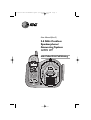 1
1
-
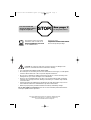 2
2
-
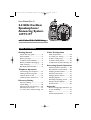 3
3
-
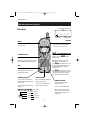 4
4
-
 5
5
-
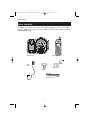 6
6
-
 7
7
-
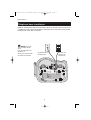 8
8
-
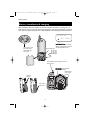 9
9
-
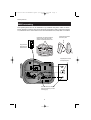 10
10
-
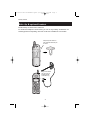 11
11
-
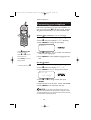 12
12
-
 13
13
-
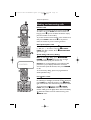 14
14
-
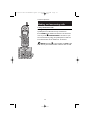 15
15
-
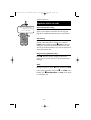 16
16
-
 17
17
-
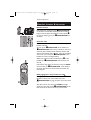 18
18
-
 19
19
-
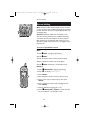 20
20
-
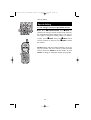 21
21
-
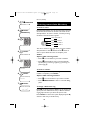 22
22
-
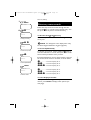 23
23
-
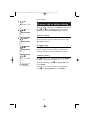 24
24
-
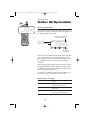 25
25
-
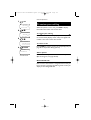 26
26
-
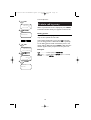 27
27
-
 28
28
-
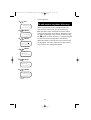 29
29
-
 30
30
-
 31
31
-
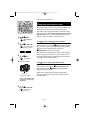 32
32
-
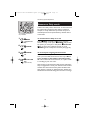 33
33
-
 34
34
-
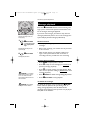 35
35
-
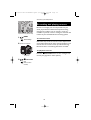 36
36
-
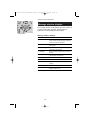 37
37
-
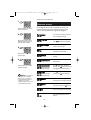 38
38
-
 39
39
-
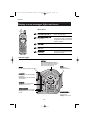 40
40
-
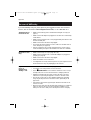 41
41
-
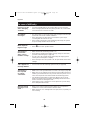 42
42
-
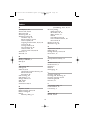 43
43
-
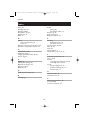 44
44
-
 45
45
-
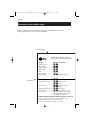 46
46
-
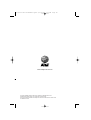 47
47
Ask a question and I''ll find the answer in the document
Finding information in a document is now easier with AI