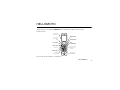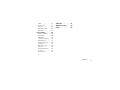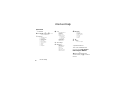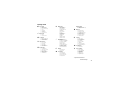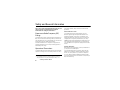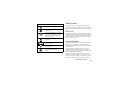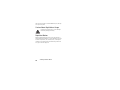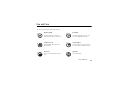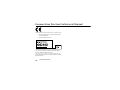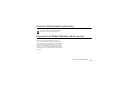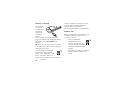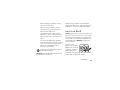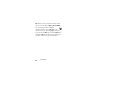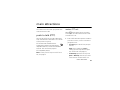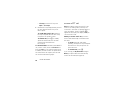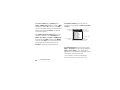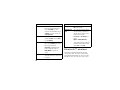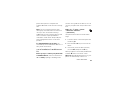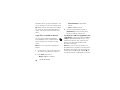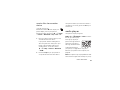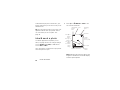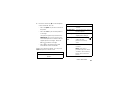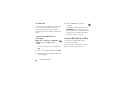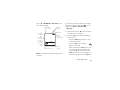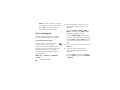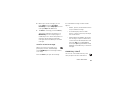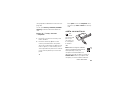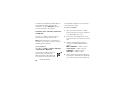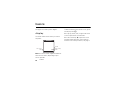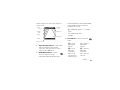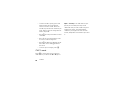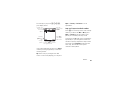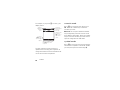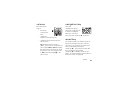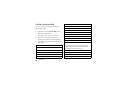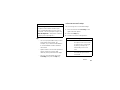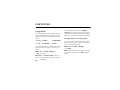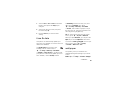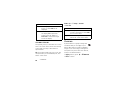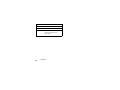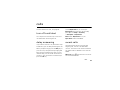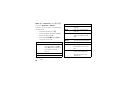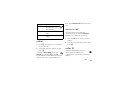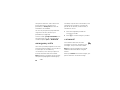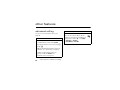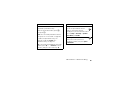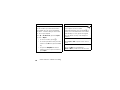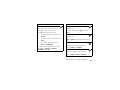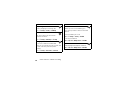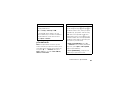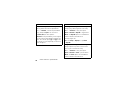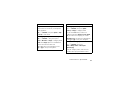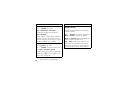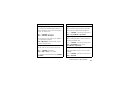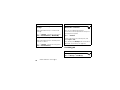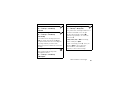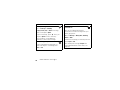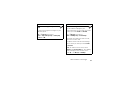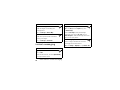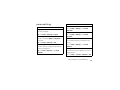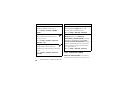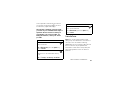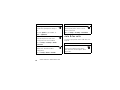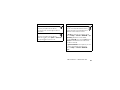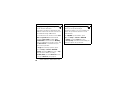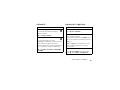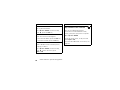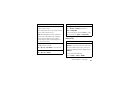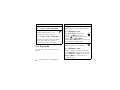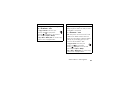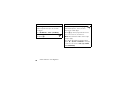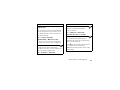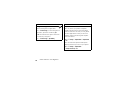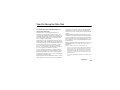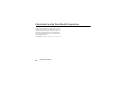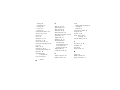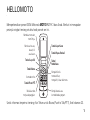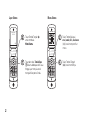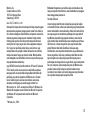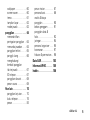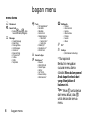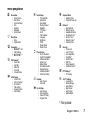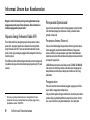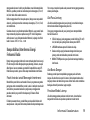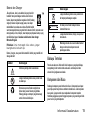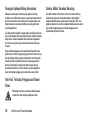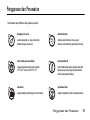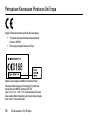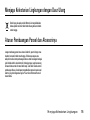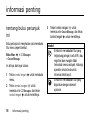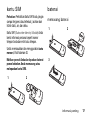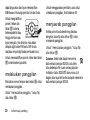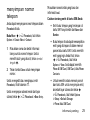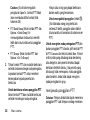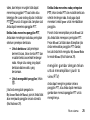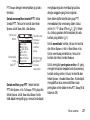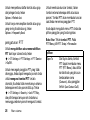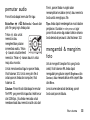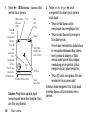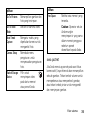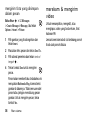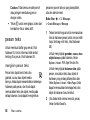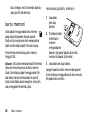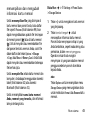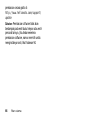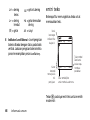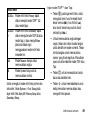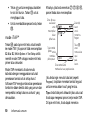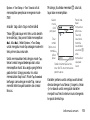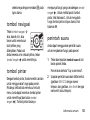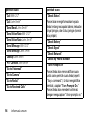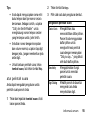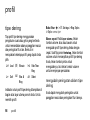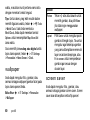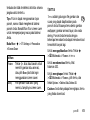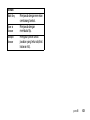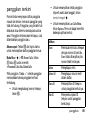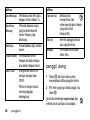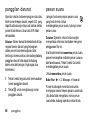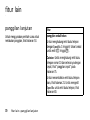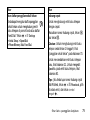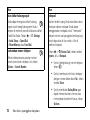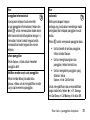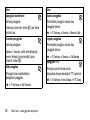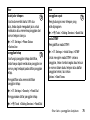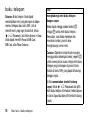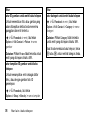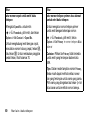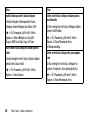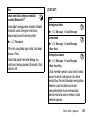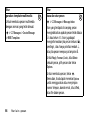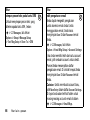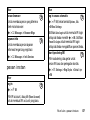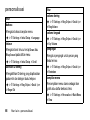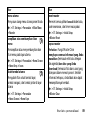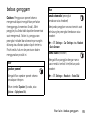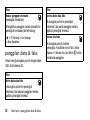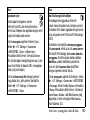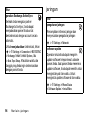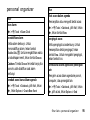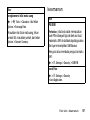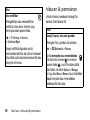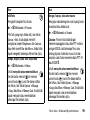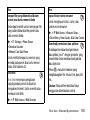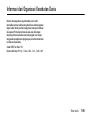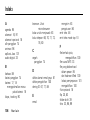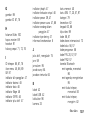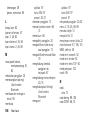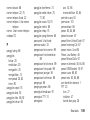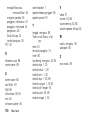Motorola MOTOKRZR K1 GSM Motomanual
- Category
- Mobile phones
- Type
- Motomanual
Page is loading ...

HELLOMOTO
1
HELLOMOTO
Introducing your new Motorola
MOTO
KRZR
K1
GSM wireless phone. Here’s a quick
anatomy lesson.
For Push to Talk (PTT) details, see page 23.
Left Soft Key
Volume Keys
Charge up or
go handsfree.
Make &
answer calls.
Smart/PTT Key
Go online.
Scroll up,
down, left, or
right.
Open menu
and select.
Right Soft Key
Clear/Back Key
Voice
Command Key
Turn on & off,
hang up, exit
menus.

2
HELLOMOTO
Home Screen Main Menu
Press and hold the
Power
Key
O
for a few
seconds or until the
display lights up to turn
on your phone.
1
Press the Navigation Key
up, down, left, or right
(
S
) to highlight a menu
feature.
3
Press the Center Key
(
s
) to select it.
4
Press the Center Key
s
key to open the
Main Menu
.
2
Options Main Menu
Service Provider
12/31/09
12:00
Exit Select
Games & Apps

3
Motorola, Inc.
Consumer Advocacy Office
1307 East Algonquin Road
Schaumburg, IL 60196
www.hellomoto.com
Certain mobile phone features are dependent on the capabilities
and settings of your service provider’s network. Additionally,
certain features may not be activated by your service provider,
and/or the provider's network settings may limit the feature’s
functionality. Always contact your service provider about feature
availability and functionality. All features, functionality, and other
product specifications, as well as the information contained in this
user's guide are based upon the latest available information and
are believed to be accurate at the time of printing. Motorola
reserves the right to change or modify any information or
specifications without notice or obligation.
MOTOROLA and the Stylized M Logo are registered in the US
Patent & Trademark Office. All other product or service names are
the property of their respective owners. The Bluetooth trademarks
are owned by their proprietor and used by Motorola, Inc. under
license. Java and all other Java-based marks are trademarks or
registered trademarks of Sun Microsystems, Inc. in the U.S. and
other countries. Microsoft, Windows and Windows Me are
registered trademarks of Microsoft Corporation; and Windows XP
is a trademark of Microsoft Corporation.
© Motorola, Inc., 2006.
Caution:
Changes or modifications made in the radio phone, not
expressly approved by Motorola, will void the user’s authority to
operate the equipment.
Software Copyright Notice
The Motorola products described in this manual may include
copyrighted Motorola and third-party software stored in
semiconductor memories or other media. Laws in the United
States and other countries preserve for Motorola and third-party
software providers certain exclusive rights for copyrighted
software, such as the exclusive rights to distribute or reproduce
the copyrighted software. Accordingly, any copyrighted software
contained in the Motorola products may not be modified,
reverse-engineered, distributed, or reproduced in any manner to
the extent allowed by law. Furthermore, the purchase of the
Motorola products shall not be deemed to grant either directly or
by implication, estoppel, or otherwise, any license under the
copyrights, patents, or patent applications of Motorola or any
third-party software provider, except for the normal, non-exclusive,
royalty-free license to use that arises by operation of law in the
sale of a product.

4
contents
contents
menu map . . . . . . . . . . . . 6
Safety Information . . . . . 8
Use and Care . . . . . . . . . 13
EU Conformance . . . . . . 14
Recycling Information. . 15
essentials . . . . . . . . . . . . 16
about this guide. . . . . . 16
SIM card . . . . . . . . . . . 16
battery . . . . . . . . . . . . . 17
turn it on & off. . . . . . . 19
make a call. . . . . . . . . . 20
answer a call . . . . . . . . 20
store a phone number . 20
call a stored phone
number . . . . . . . . . . . . 21
your phone number . . . 21
main attractions . . . . . . 23
push to talk (PTT). . . . . 23
Bluetooth™ wireless . . 28
audio player . . . . . . . . . 31
take & send a photo . . 32
record & send a video . 34
text messages. . . . . . . 36
memory card . . . . . . . . 37
cable connections . . . . 39
phone updates. . . . . . . 41
basics . . . . . . . . . . . . . . . 42
display . . . . . . . . . . . . . 42
text entry. . . . . . . . . . . 45
volume. . . . . . . . . . . . . 49
navigation key . . . . . . . 49
smart key. . . . . . . . . . . 49
voice commands . . . . . 50
external display . . . . . . 52
handsfree speaker. . . . 52
codes & passwords. . . 52
lock & unlock phone . . 53
customize. . . . . . . . . . . . 54
ring style . . . . . . . . . . . 54
time & date . . . . . . . . . 55
wallpaper . . . . . . . . . . . 55
screen saver . . . . . . . . 56
themes . . . . . . . . . . . . 56
display appearance . . . 57
answer options . . . . . . 57
calls. . . . . . . . . . . . . . . . . 59
turn off a call alert . . . . 59
delay answering . . . . . 59
recent calls . . . . . . . . . 59

contents
5
redial. . . . . . . . . . . . . . 61
return a call. . . . . . . . . 61
caller ID . . . . . . . . . . . 61
emergency calls . . . . . 62
voicemail . . . . . . . . . . 62
other features . . . . . . . . 64
advanced calling . . . . . 64
phonebook . . . . . . . . . 69
messages . . . . . . . . . . 74
instant messaging . . . 78
personalizing. . . . . . . . 79
call times & costs . . . . 80
handsfree . . . . . . . . . . 81
data & fax calls . . . . . . 82
network . . . . . . . . . . . 85
personal organizer . . . 85
security. . . . . . . . . . . . 87
fun & games. . . . . . . . 88
SAR Data. . . . . . . . . . . . 93
WHO Information . . . . . 94
index . . . . . . . . . . . . . . . 95

6
menu map
menu map
main menu
n
Phonebook
s
Recent Calls
• (press the
*
or
#
to scroll
through the call lists)
e
Messages
• Create Message
•EmailMsgs
• Message Inbox
• Hot Messages
•Voicemail
• Browser Msgs
• Info Services *
• Outbox
• Drafts
• Templates
É
Too ls
• SIM Applications *
•Calculator
• Datebook
•Alarm Clock
• Dialing Services
• Fixed Dial *
• Service Dial *
• Quick Dial
• Mobile QQ *
• Activation List *
• World Clock
Q
Games & Apps
á
Web Access *
•Browser
• Web Shortcuts
• Stored Pages
• History
•Go To URL
• Browser Setup
• Web Sessions *
h
Multimedia
•Themes
• Voice Records
•Camera
• Video Camera
• Pictures
• Sounds
• Videos
ã
IM *
w
Settings
• (see next page)
* optional features
This is the standard main
menu layout.
Your phone’s
menu may be different.
Tip:
Press
D
to exit the
current menu, or
O
to exit all
menus.

menu map
7
settings menu
l
Personalize
• Home Screen
• Main Menu
• Voice Dial Setup
•Skin
• Greeting
• Wallpaper
• Screen Saver
t
Ring Styles
•Style
•(style) Detail
L
Connection
• Bluetooth™ Link
• USB Settings
• MOTOSYNC™ *
H
Call Forward *
• Voice Calls
• Fax Calls
• Data Calls
•Cancel All
• Forward Status
U
In-Call Setup
• In-Call Timer
• Call Cost Setup *
• My Caller ID
• Talk and Fax
• Answer Options
• Call Waiting
Z
Initial Setup
• Time and Date
• Speed Dial
• Auto Redial
•Display Timeout
• Backlight
• TTY Setup *
•Scroll
• Text Marquee
• Language
• Brightness
•DTMF
• Master Reset
• Master Clear
m
Phone Status
• My Tel. Numbers
• Credit Info/Available *
• Software Update *
• Active Line *
• Battery Meter
• Download Location
• Storage Devices
• Software Update *
• Other Information
S
Headset
• Auto Answer
•Voice Dial
J
Car Settings
• Auto Answer
• Auto Handsfree
• Power-Off Delay
• Charger Time
Airplane Mode
• Airplane Mode
• Prompt at Power Up
j
Network
• New Network
• Network Setup
• Available Networks
• My Network List *
• Service Tone *
• Network Jingle *
• Call Drop Tone
u
Security
• Phone Lock
• Lock PTT Key *
• Lock Application
• Fixed Dial *
• Restrict Calls *
• SIM PIN
•New Passwords
• Certificate Mgmt *
6
PTT Settings *
• PTT Service
c
Java™ Settings
• Java System
• Delete All Apps
• App Vibration
• App Volume
• App Priority *
• App Backlight
* optional features

8
Safety Information
Safety and General Information
Safety Information
This section contains important information on the safe and
efficient operation of your mobile device. Read this
information before using your mobile device.
*
Exposure to Radio Frequency (RF)
Energy
Your mobile device contains a transmitter and receiver. When it is
ON, it receives and transmits RF energy. When you communicate
with your mobile device, the system handling your call controls the
power level at which your mobile device transmits.
Your Motorola mobile device is designed to comply with local
regulatory requirements in your country concerning exposure of
human beings to RF energy.
Operational Precautions
For optimal mobile device performance and to be sure that human
exposure to RF energy does not exceed the guidelines set forth in
the relevant standards, always follow these instructions and
precautions.
External Antenna Care
If your mobile device has an external antenna, use only a
Motorola-supplied or approved replacement antenna. Use of
unauthorized antennas, modifications, or attachments could
damage the mobile device and/or may result in your device not
complying with local regulatory requirements in your country.
DO NOT hold the external antenna when the mobile device is IN
USE. Holding the external antenna affects call quality and may
cause the mobile device to operate at a higher power level than
needed.
Product Operation
When placing or receiving a phone call, hold your mobile device
just like you would a landline phone.
If you wear the mobile device on your body, always place the
mobile device in a Motorola-supplied or approved clip, holder,
holster, case, or body harness. If you do not use a body-worn
accessory supplied or approved by Motorola, keep the mobile
device and its antenna at least 2.5 centimeters (1 inch) from your
body when transmitting.
* The information provided in this document supersedes the general
safety information in user’s guides published prior to May 1, 2006.

Safety Information
9
When using any data feature of the mobile device, with or without
an accessory cable, position the mobile device and its antenna at
least 2.5 centimeters (1 inch) from your body.
Using accessories not supplied or approved by Motorola may
cause your mobile device to exceed RF energy exposure
guidelines. For a list of Motorola-supplied or approved
accessories, visit our Web site at:
www.motorola.com
.
RF Energy Interference/Compatibility
Nearly every electronic device is subject to RF energy interference
from external sources if inadequately shielded, designed, or
otherwise configured for RF energy compatibility. In some
circumstances your mobile device may cause interference with
other devices.
Follow Instructions to Avoid Interference
Problems
Turn off your mobile device in any location where posted notices
instruct you to do so. These locations include hospitals or health
care facilities that may be using equipment that is sensitive to
external RF energy.
In an aircraft, turn off your mobile device whenever instructed to
do so by airline staff. If your mobile device offers an airplane mode
or similar feature, consult airline staff about using it in flight.
Pacemakers
If you have a pacemaker, consult your physician before using this
device.
Persons with pacemakers should observe the following
precautions:
•
ALWAYS keep the mobile device more than
20 centimeters (8 inches) from your pacemaker when the
mobile device is turned ON.
•
DO NOT carry the mobile device in the breast pocket.
•
Use the ear opposite the pacemaker to minimize the
potential for interference.
•
Turn OFF the mobile device immediately if you have any
reason to suspect that interference is taking place.
Hearing Aids
Some mobile devices may interfere with some hearing aids. In the
event of such interference, you may want to consult your hearing
aid manufacturer or physician to discuss alternatives.
Other Medical Devices
If you use any other personal medical device, consult your
physician or the manufacturer of your device to determine if it is
adequately shielded from RF energy.

10
Safety Information
Driving Precautions
Check the laws and regulations on the use of mobile devices in the
area where you drive. Always obey them.
When using your mobile device while driving, please:
•
Give full attention to driving and to the road. Using a
mobile device may be distracting. Discontinue a call if you
can’t concentrate on driving.
•
Use handsfree operation, if available.
•
Pull off the road and park before making or answering a
call if driving conditions so require.
Responsible driving practices can be found in the “Smart Practices
While Driving” section at the end of this guide and/or at the
Motorola Web site:
www.motorola.com/callsmart
.
Operational Warnings
Obey all posted signs when using mobile devices in public areas,
such as health care facilities or blasting areas.
Automobile Air Bags
Do not place a mobile device in the air bag deployment area.
Potentially Explosive Atmospheres
Areas with potentially explosive atmospheres are often but not
always posted, and can include fueling areas such as below decks
on boats, fuel or chemical transfer or storage facilities, or areas
where the air contains chemicals or particles, such as grain, dust,
or metal powders.
When you are in such an area, turn off your mobile device, and do
not remove, install, or charge batteries. In such areas, sparks can
occur and cause an explosion or fire.
Damaged Products
If your mobile device or battery has been submerged in water,
punctured, or subjected to a severe fall, do not use it until you take
it to a Motorola Authorized Service Center. Do not attempt to dry it
with an external heat source, such as a microwave oven.
Batteries and Chargers
If jewelry, keys, beaded chains, or other conductive
materials touch exposed battery terminals, this
could complete an electrical circuit (short circuit),
become very hot, and could cause damage or
injury. Be careful when handling a charged battery,
particularly when placing it inside a pocket, purse, or other
container with metal objects.
Use only Motorola Original
batteries and chargers.
Caution:
To avoid risk of personal injury, do not dispose of your
battery in a fire.
Your battery, charger, or mobile device may contain symbols,
defined as follows:

Safety Information
11
Choking Hazards
Your mobile device or its accessories may include detachable
parts, which may present a choking hazard to small children. Keep
your mobile device and its accessories away from small children.
Glass Parts
Some parts of your mobile device may be made of glass. This glass
could break if the product is dropped on a hard surface or receives
a substantial impact. If glass breaks, do not touch or attempt to
remove. Stop using your mobile device until the glass is replaced
by a qualified service center.
Seizures/Blackouts
Some people may be susceptible to epileptic seizures or blackouts
when exposed to flashing lights, such as when playing video
games. These may occur even if a person has never had a previous
seizure or blackout.
If you have experienced seizures or blackouts, or if you have a
family history of such occurrences, please consult with your
physician before playing video games or enabling a flashing-lights
feature (if available) on your mobile device.
Discontinue use and consult a physician if any of the following
symptoms occur: convulsion, eye or muscle twitching, loss of
awareness, involuntary movements, or disorientation. It is always
a good idea to hold the screen away from your eyes, leave the
Symbol Definition
Important safety information follows.
Do not dispose of your battery or mobile
device in a fire.
Your battery or mobile device may require
recycling in accordance with local laws.
Contact your local regulatory authorities
for more information.
Do not throw your battery or mobile device
in the trash.
Your mobile device contains an internal
lithium ion battery.
Do not let your battery, charger, or mobile
device get wet.
Listening at full volume to music or voice
through a headset may damage your
hearing.
032374o
032376o
032375o
032378o
Li Ion BATT

12
Safety Information
lights on in the room, take a 15-minute break every hour, and stop
use if you are very tired.
Caution About High Volume Usage
Listening at full volume to music or voice through a
headset may damage your hearing.
Repetitive Motion
When you repetitively perform actions such as pressing keys or
entering finger-written characters, you may experience occasional
discomfort in your hands, arms, shoulders, neck, or other parts of
your body. If you continue to have discomfort during or after such
use, stop use and see a physician.

Use and Care
13
Use and Care
Use and Care
To care for your Motorola phone, please keep it away from:
liquids of any kind dust and dirt
Don’t expose your phone to water, rain,
extreme humidity, sweat, or other moisture.
Don’t expose your phone to dust, dirt, sand,
food, or other inappropriate materials.
extreme heat or cold cleaning solutions
Avoid temperatures below -10°C/14°F or
above 45°C/113°F.
To clean your phone, use only a dry soft cloth.
Don’t use alcohol or other cleaning solutions.
microwaves the ground
Don’t try to dry your phone in a microwave
oven.
Don’t drop your phone.

14
EU Conformance
European Union Directives Conformance Statement
EU Conformance
Hereby, Motorola declares that this product is in compliance with
•
The essential requirements and other relevant provisions
of Directive 1999/5/EC
•
All other relevant EU Directives
The above gives an example of a typical Product Approval Number.
You can view your product’s Declaration of Conformity (DoC) to
Directive 1999/5/EC (to R&TTE Directive) at
www.motorola.com/rtte
. To find your DoC, enter the
product Approval Number from your product’s label in the “Search”
bar on the web site.

Recycling Information
15
Recycling Information
Caring for the Environment by Recycling
This symbol on a Motorola product means the product
should not be disposed of with household waste.
Disposal of your Mobile Telephone and Accessories
Please do not dispose of mobile telephones or electrical
accessories, such as chargers or headsets, with your household
waste. In some countries or regions, collection systems have been
set up to handle waste electrical and electronic items. Please
contact your regional authorities for more details. If no suitable
scheme exists, you may return unwanted mobile telephones and
electrical accessories to any Motorola Approved Service Centre in
your region.

16
essentials
essentials
about this guide
This guide shows how to open a menu
feature as follows:
Find it:
s
>
e Messages
>
Create Message
This means that, from the home screen:
1
Press the center key
s
to open the
menu.
2
Press the navigation key
S
to scroll to
e Messages
, and press the center key
s
to select it.
3
Press the navigation key
S
to scroll to
Create Message
, and press the center key
s
to select it.
SIM card
Caution:
Don’t bend or scratch your SIM
card. Keep it away from static electricity,
water, and dirt.
symbols
This means a feature is network,
SIM card, or subscription
dependent and may not be available
in all areas. Contact your service
provider for more information.
This means a feature requires an
optional accessory.

17
essentials
You r Subscriber Identity Module (SIM) card
contains personal information like your phone
number and phonebook entries.
To insert and use a
memory card
, see
page 37.
Turn off your phone and remove your
battery before you install or remove a SIM
card.
battery
battery installation
12
12
3

18
essentials
battery charging
New batteries
are not fully
charged. Plug
the battery
charger into
your phone
and an
electrical outlet. Your phone might take
several seconds to start charging the battery.
Your display shows
Charge Complete
when
finished.
Tip:
Relax, you can’t overcharge your battery.
It will perform best after you fully charge and
discharge it a few times.
You can charge your battery by
connecting a cable from your
phone's mini-USB port to a USB
port on a computer. Both your
phone and the computer must be turned on,
and your computer must have the correct
software drivers installed. Cables and
software drivers are available in
Motorola Original data kits, sold separately.
battery tips
Battery life depends on the network, signal
strength, temperature, features, and
accessories you use.
•
Always use Motorola
Original batteries and
chargers. The warranty does
not cover damage caused by
non-Motorola batteries and/or
chargers.
•
New batteries or batteries stored for a
long time may take more time to
charge.

19
essentials
•
When charging your battery, keep it
near room temperature.
When storing your battery, keep it
uncharged in a cool, dark, dry place.
•
Never expose batteries to
temperatures below -10°C (14°F) or
above 45°C (113°F). Always take your
phone with you when you leave your
vehicle.
•
It is normal for batteries to gradually
wear down and require longer charging
times. If you notice a change in your
battery life, it is probably time to
purchase a new battery.
Contact your local recycling center for
proper battery disposal.
Warning:
Never dispose of batteries in a fire
because they may explode.
Before using your phone, read the battery
safety information in the “Safety and General
Information” section included in this guide.
turn it on & off
Caution:
Some phones ask for your SIM card
PIN code when you turn them on. If you enter
an incorrect PIN code three times before the
correct code, your SIM card is disabled, and
your display shows
SIM Blocked
. Contact your
service provider.
To turn on your
phone, press and hold
O
for a few seconds
or until the keypad or
display lights up. If
prompted, enter your eight-digit SIM card PIN
code and/or four-digit unlock code.
032375o

20
essentials
To turn off your phone, press and hold
O
for
a few seconds.
make a call
Enter a phone number and press
N
to make
a call.
To “hang up,” close the flip or press
O
.
To use voice commands for calling, see
page 50.
answer a call
When your phone rings and/or vibrates, just
open the flip or press
N
to answer.
To “hang up,” close the flip or press
O
.
Note:
Your phone cannot receive data
over an EDGE network while it is
playing videos or some sound files. The EDGE
È
status indicator appears at the top of your
display when you can receive data over an
EDGE network.
store a phone number
You can store a phone number in your
Phonebook
:
Find it:
s
>
n Phonebook
, then press
Options
>
Create New
>
Contact
1
Enter a name and other details for the
phone number. To select a highlighted
item, press the center key
s
.
2
Press the
Done
key to store the number.
To edit or delete a
Phonebook
entry, see
page 70.
To store an email address from the home
screen, press
s
>
n Phonebook
>
New Entry
.
Page is loading ...
Page is loading ...
Page is loading ...
Page is loading ...
Page is loading ...
Page is loading ...
Page is loading ...
Page is loading ...
Page is loading ...
Page is loading ...
Page is loading ...
Page is loading ...
Page is loading ...
Page is loading ...
Page is loading ...
Page is loading ...
Page is loading ...
Page is loading ...
Page is loading ...
Page is loading ...
Page is loading ...
Page is loading ...
Page is loading ...
Page is loading ...
Page is loading ...
Page is loading ...
Page is loading ...
Page is loading ...
Page is loading ...
Page is loading ...
Page is loading ...
Page is loading ...
Page is loading ...
Page is loading ...
Page is loading ...
Page is loading ...
Page is loading ...
Page is loading ...
Page is loading ...
Page is loading ...
Page is loading ...
Page is loading ...
Page is loading ...
Page is loading ...
Page is loading ...
Page is loading ...
Page is loading ...
Page is loading ...
Page is loading ...
Page is loading ...
Page is loading ...
Page is loading ...
Page is loading ...
Page is loading ...
Page is loading ...
Page is loading ...
Page is loading ...
Page is loading ...
Page is loading ...
Page is loading ...
Page is loading ...
Page is loading ...
Page is loading ...
Page is loading ...
Page is loading ...
Page is loading ...
Page is loading ...
Page is loading ...
Page is loading ...
Page is loading ...
Page is loading ...
Page is loading ...
Page is loading ...
Page is loading ...
Page is loading ...
Page is loading ...
Page is loading ...
Page is loading ...
Page is loading ...
Page is loading ...
Page is loading ...
Page is loading ...
Page is loading ...
Page is loading ...
Page is loading ...
Page is loading ...
Page is loading ...
Page is loading ...
Page is loading ...
Page is loading ...
Page is loading ...
Page is loading ...
Page is loading ...
Page is loading ...
Page is loading ...
Page is loading ...
Page is loading ...
Page is loading ...
Page is loading ...
Page is loading ...
Page is loading ...
Page is loading ...
Page is loading ...
Page is loading ...
Page is loading ...
Page is loading ...
Page is loading ...
Page is loading ...
Page is loading ...
Page is loading ...
Page is loading ...
Page is loading ...
Page is loading ...
Page is loading ...
Page is loading ...
Page is loading ...
Page is loading ...
Page is loading ...
Page is loading ...
Page is loading ...
Page is loading ...
Page is loading ...
Page is loading ...
Page is loading ...
Page is loading ...
Page is loading ...
Page is loading ...
Page is loading ...
Page is loading ...
Page is loading ...
Page is loading ...
Page is loading ...
Page is loading ...
Page is loading ...
Page is loading ...
Page is loading ...
Page is loading ...
Page is loading ...
Page is loading ...
Page is loading ...
Page is loading ...
Page is loading ...
Page is loading ...
Page is loading ...
Page is loading ...
Page is loading ...
Page is loading ...
Page is loading ...
Page is loading ...
Page is loading ...
Page is loading ...
Page is loading ...
Page is loading ...
Page is loading ...
Page is loading ...
Page is loading ...
Page is loading ...
Page is loading ...
Page is loading ...
Page is loading ...
Page is loading ...
Page is loading ...
Page is loading ...
Page is loading ...
Page is loading ...
Page is loading ...
Page is loading ...
Page is loading ...
Page is loading ...
Page is loading ...
Page is loading ...
Page is loading ...
Page is loading ...
Page is loading ...
Page is loading ...
Page is loading ...
Page is loading ...
Page is loading ...
Page is loading ...
Page is loading ...
Page is loading ...
Page is loading ...
Page is loading ...
Page is loading ...
Page is loading ...
Page is loading ...
Page is loading ...
Page is loading ...
Page is loading ...
Page is loading ...
Page is loading ...
-
 1
1
-
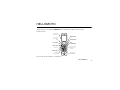 2
2
-
 3
3
-
 4
4
-
 5
5
-
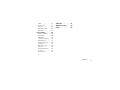 6
6
-
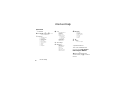 7
7
-
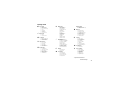 8
8
-
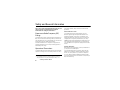 9
9
-
 10
10
-
 11
11
-
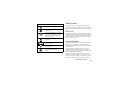 12
12
-
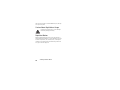 13
13
-
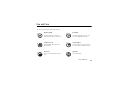 14
14
-
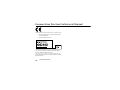 15
15
-
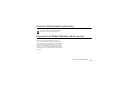 16
16
-
 17
17
-
 18
18
-
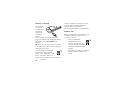 19
19
-
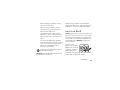 20
20
-
 21
21
-
 22
22
-
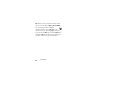 23
23
-
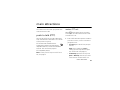 24
24
-
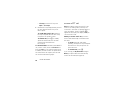 25
25
-
 26
26
-
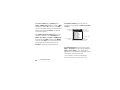 27
27
-
 28
28
-
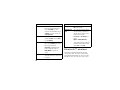 29
29
-
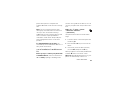 30
30
-
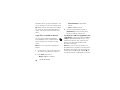 31
31
-
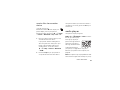 32
32
-
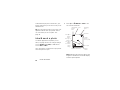 33
33
-
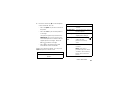 34
34
-
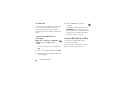 35
35
-
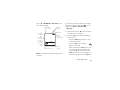 36
36
-
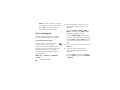 37
37
-
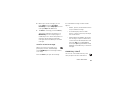 38
38
-
 39
39
-
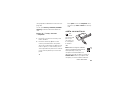 40
40
-
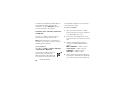 41
41
-
 42
42
-
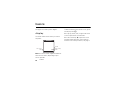 43
43
-
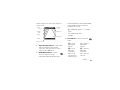 44
44
-
 45
45
-
 46
46
-
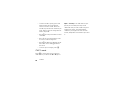 47
47
-
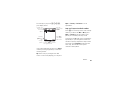 48
48
-
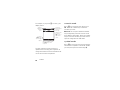 49
49
-
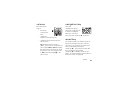 50
50
-
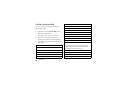 51
51
-
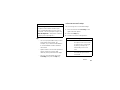 52
52
-
 53
53
-
 54
54
-
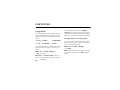 55
55
-
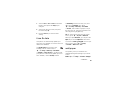 56
56
-
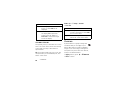 57
57
-
 58
58
-
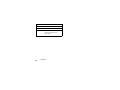 59
59
-
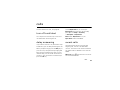 60
60
-
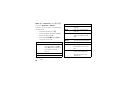 61
61
-
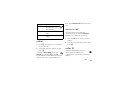 62
62
-
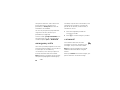 63
63
-
 64
64
-
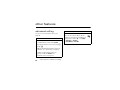 65
65
-
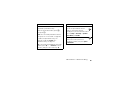 66
66
-
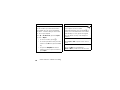 67
67
-
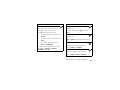 68
68
-
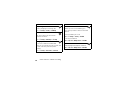 69
69
-
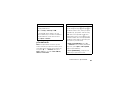 70
70
-
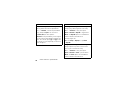 71
71
-
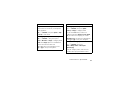 72
72
-
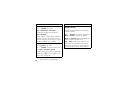 73
73
-
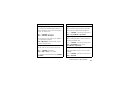 74
74
-
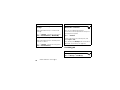 75
75
-
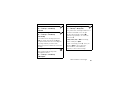 76
76
-
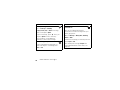 77
77
-
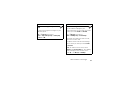 78
78
-
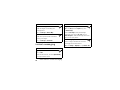 79
79
-
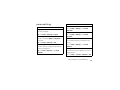 80
80
-
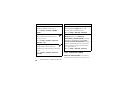 81
81
-
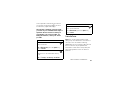 82
82
-
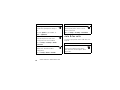 83
83
-
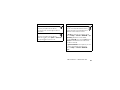 84
84
-
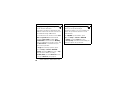 85
85
-
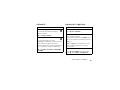 86
86
-
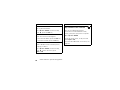 87
87
-
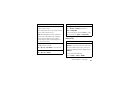 88
88
-
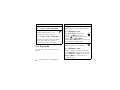 89
89
-
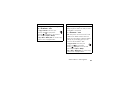 90
90
-
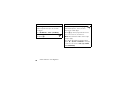 91
91
-
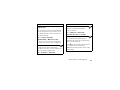 92
92
-
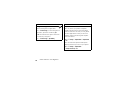 93
93
-
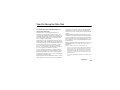 94
94
-
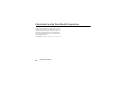 95
95
-
 96
96
-
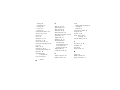 97
97
-
 98
98
-
 99
99
-
 100
100
-
 101
101
-
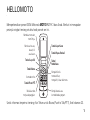 102
102
-
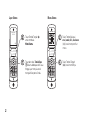 103
103
-
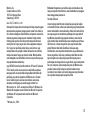 104
104
-
 105
105
-
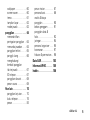 106
106
-
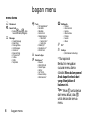 107
107
-
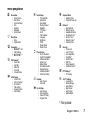 108
108
-
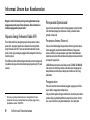 109
109
-
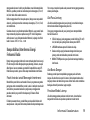 110
110
-
 111
111
-
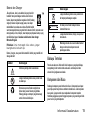 112
112
-
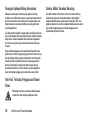 113
113
-
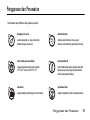 114
114
-
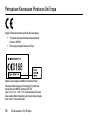 115
115
-
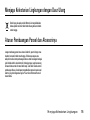 116
116
-
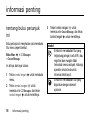 117
117
-
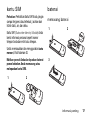 118
118
-
 119
119
-
 120
120
-
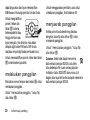 121
121
-
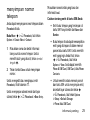 122
122
-
 123
123
-
 124
124
-
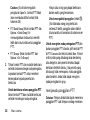 125
125
-
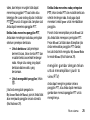 126
126
-
 127
127
-
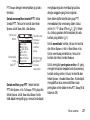 128
128
-
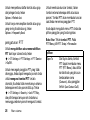 129
129
-
 130
130
-
 131
131
-
 132
132
-
 133
133
-
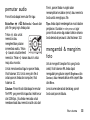 134
134
-
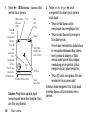 135
135
-
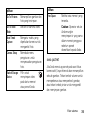 136
136
-
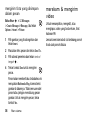 137
137
-
 138
138
-
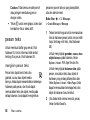 139
139
-
 140
140
-
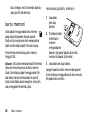 141
141
-
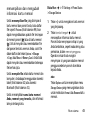 142
142
-
 143
143
-
 144
144
-
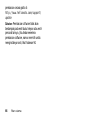 145
145
-
 146
146
-
 147
147
-
 148
148
-
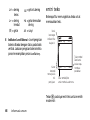 149
149
-
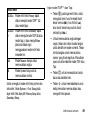 150
150
-
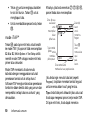 151
151
-
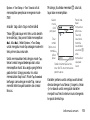 152
152
-
 153
153
-
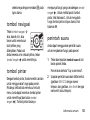 154
154
-
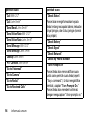 155
155
-
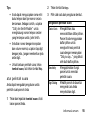 156
156
-
 157
157
-
 158
158
-
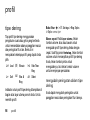 159
159
-
 160
160
-
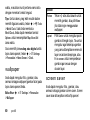 161
161
-
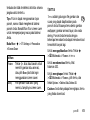 162
162
-
 163
163
-
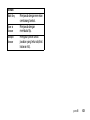 164
164
-
 165
165
-
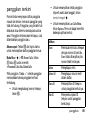 166
166
-
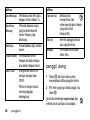 167
167
-
 168
168
-
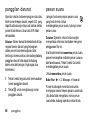 169
169
-
 170
170
-
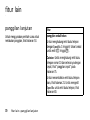 171
171
-
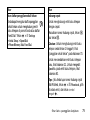 172
172
-
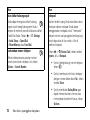 173
173
-
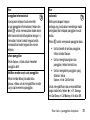 174
174
-
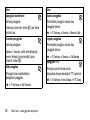 175
175
-
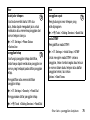 176
176
-
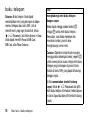 177
177
-
 178
178
-
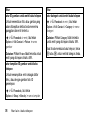 179
179
-
 180
180
-
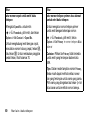 181
181
-
 182
182
-
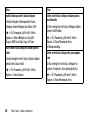 183
183
-
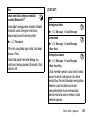 184
184
-
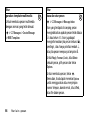 185
185
-
 186
186
-
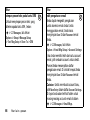 187
187
-
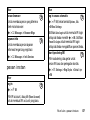 188
188
-
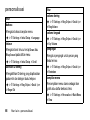 189
189
-
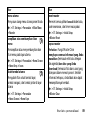 190
190
-
 191
191
-
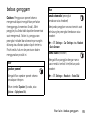 192
192
-
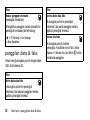 193
193
-
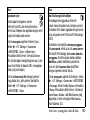 194
194
-
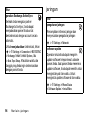 195
195
-
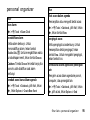 196
196
-
 197
197
-
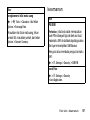 198
198
-
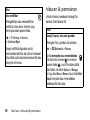 199
199
-
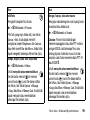 200
200
-
 201
201
-
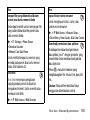 202
202
-
 203
203
-
 204
204
-
 205
205
-
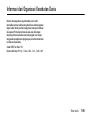 206
206
-
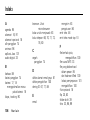 207
207
-
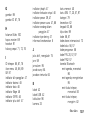 208
208
-
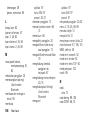 209
209
-
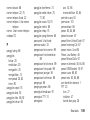 210
210
-
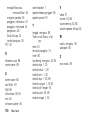 211
211
-
 212
212
Motorola MOTOKRZR K1 GSM Motomanual
- Category
- Mobile phones
- Type
- Motomanual
Ask a question and I''ll find the answer in the document
Finding information in a document is now easier with AI
Related papers
-
Motorola MOTOKRZR K1 User manual
-
Motorola MOTOACTV W450 User manual
-
Motorola L6 GSM Product information
-
Motorola MotoRAZR V3 series User manual
-
Motorola MOTORAZR V3t Motomanual
-
Motorola W510 - How to Guide Owner's manual
-
Motorola PEBL U6 User manual
-
Motorola L6 Owner's manual
-
Motorola MOTOPEBL User manual
-
Motorola L6 GSM User manual