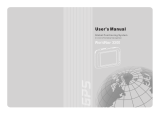1
The Magellan RoadMate 2200T is a vehicle-navigation aid designed to assist you in arriving at your selected destinations.
When using the Magellan RoadMate 2200T, these safety rules must be followed to prevent accidents that can result in
injury or death to yourself or others:
• Some countries prohibit mounting any item to your windscreen. Please check the applicable regulations in your country
as regards windscreen mounting. Go to www.magellanGPS.com for alternate mounting solutions. An adhesive disk is
supplied with the Magellan RoadMate for use as an alternative mounting solution to the dashboard.
• When driving, the need to view the display is minimal. Voice prompts will guide you to your destination. The driver
should enter data or programme the Magellan RoadMate 2200T only when the vehicle is stationary. Only a vehicle
passenger should enter data or programme the Magellan RoadMate 2200T while the vehicle is moving.
• It is your responsibility to comply with all traffic laws.
• Every attempt is made to ensure that the database is accurate. However, roadways, points of interest (POIs), and
business and service locations may change over time. The database does not include, analyse, process, consider, or
reflect any of the following: legal restrictions (such as vehicular type, weight, height, width, load and speed restrictions);
road slope or grade; bridge height, width, weight, or other limits; population density; neighbourhood quality or safety;
availability or proximity of police, emergency rescue, medical, or other assistance; construction work zones or hazards;
road or lane closures; road, traffic, or traffic facilities’ safety or condition; weather conditions; pavement characteristics
or conditions; special events; traffic congestion. It is your responsibility to disregard any unsafe, hazardous, or illegal
route suggestions.
• Keep the Magellan RoadMate 2200T safe from extreme temperature conditions. For example, do not leave it exposed to
direct sunlight for an extended period of time.
• Take care when mounting the Magellan RoadMate 2200T in your vehicle, whether using the windscreen mount or other
mount or accessories, that it does not obstruct the driver’s view of the road, interfere with the operation of the vehicle’s
safety devices such as air bags, or present a hazard to occupants of the vehicle should the Magellan RoadMate 2200T
be dislodged while driving. You assume the risks associated with damage to your vehicle or vehicle occupants as the
result of your choices in mounting the Magellan RoadMate 2200T.
• Laws in some countries prohibit wearing stereo headphones while operating a motor vehicle. Please check the applicable
laws in the country you are driving.
• Proceed with caution when listening to music for prolonged periods of time through headphones, as this may lead to
hearing loss.
• The battery in the Magellan RoadMate 2200T is rechargeable and should not be removed. In the event that it should
need to be replaced, please contact Magellan Technical Support.
About Charging the Magellan RoadMate 2200T
• Only use the AC adapter (Phihong: PSC2200R-050) approved for your Magellan RoadMate 3000T. Use of another type
of AC adapter can result in malfunction and/or possible fire hazard due to battery over heating.
• Only use the car charger approved for/supplied with your Magellan RoadMate 2200T. Use of another type of car charger
will result in malfunctioning and/or may be hazardous.
• The Magellan RoadMate 2200T is intended to be supplied with a LISTED Power Unit marked with "LPS", "Limited
Power Source" and output rated + 5 V dc / 2.0 A".
• Use the USB cable approved for/supplied with your Magellan RoadMate 2200T.
• For safety reasons, the battery in your Magellan RoadMate 2200T will stop charging when the ambient temperature is
below 0°F (32°C) or above 45°F (113°C).
IMPORTANT SAFETY WARNINGS