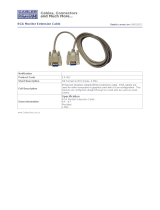Page is loading ...

PCX5 / PCX5AVD / PC150
PC SOFTWARE KIT
OWNER'S MANUAL
Personal Na
v
Maintenance and R
e

PCX5/PCX5AVD/PC150
PC Software Kit
OWNER'S MANUAL

AutoSketch
®
is a registered trademark of Autodesk, Inc.
GARMIN
TM
, Personal Navigator
TM
, and the GARMIN logo are trademarks of
GARMIN International.
IBM
®
and IBM Personal Computer
®
are registered trademarks of International
Business Machines Corporation.
LaserJet
®
is a registered trademark of Hewlett-Packard Company.
MS-DOS
®
, Word
®
, Windows
®
and Microsoft
®
are registered trademarks of
Microsoft Corporation.
Qualitas
TM
and 386 MAX
TM
are trademarks of Qualitas, Inc.
Zinc
TM
is a trademark of Zinc Software Incorporated.
© 1999 GARMIN Corporation
GARMIN International, Inc.
1200 E. 151st Street, Olathe, KS 66062 USA
(913) 397-8200
GARMIN (Europe) Ltd.
Unit 5, The Quadrangle, Abbey Park, Romsey, Hampshire, SO51 9AQ, UK
GARMIN (Asia) Corp.
3F, No. 1, Lane 45, Pao-Hsing Road, Hsin Tien, Taipei, Taiwan R.O.C.
Printed in Taiwan.
All rights reserved. No part of this manual may be reproduced or transmitted
in any form or by any means, electronic or mechanical, including photocopying
and recording, for any purpose without the express written permission of
GARMIN.
Information in this document is subject to change without notice. GARMIN
reserves the right to change or improve their products and to make changes
in the content without obligation to notify any person or organization of such
changes or improvements.
February 1999 190-00045-00 Rev. D

PREFACE
GARMIN thanks you for selecting our PCX5/PCX5AVD/PC150 software
package. The PCX5/PCX5AVD/PC150 software is designed to enhance
and compliment the capabilities of your GARMIN Personal Navigator
TM
. This
software package represents our continued commitment to provide you with
the most versatile, easy to use - and now the most complete - navigation
system possible. We are confident you will enjoy the PCX5/PCX5AVD/
PC150 software and the additional capabilities it provides your GARMIN
GPS unit.
This manual provides complete information on operating the PCX5/PCX5AVD/
PC150 software to its full potential. Sample data has been provided to get
you started. The manual is divided into two parts. Chapters 1 through 9
discuss features which are common to all three software packages. All
references in these chapters will be made to the PCX5 software, but they
apply to all software packages. Chapter 10 will highlight the features specific
to the PCX5AVD and PC150 software. Chapter 11 will highlight features
specific to the PC150 software only. Please review these chapters if you
have purchased the PCX5AVD or PC150 package so you may gain full use
of its capabilities. If you have any questions or comments, our Product
Support Department is eager to serve you. GARMIN is fully committed to
your satisfaction as a customer.

TABLE OF CONTENTS
1 INTRODUCTION 1-1
1.1 Overview 1-1
1.2 Conventions Used in this Manual 1-2
1.3 Sample Files 1-2
2 INSTALLATION 2-1
2.1 Package Contents 2-1
2.2 System Requirements 2-1
2.3 Video Considerations 2-2
2.4 Mouse Considerations 2-2
2.5 Performance Considerations 2-3
2.6 Installation 2-3
2.7 Error Messages 2-3
2.8 Upgrading From An Earlier Version 2-4
3 GETTING STARTED 3-1
3.1 Running PCX5 3-1
3.2 Accessing Menus and Selecting Options 3-2
3.3 Dialog Boxes 3-4
3.4 File Extensions 3-5
4 FILE MENU OPERATIONS 4-1
4.1 Open File to Plot 4-1
4.2 Save Plot to File 4-4
4.3 Save Plot As 4-4
4.4 Clear Plot 4-4
4.5 Convert to DXF Format 4-5
4.6 File Utilities 4-6
4.7 Print Screen 4-6
4.8 About 4-7
4.9 Exit 4-7
CHAPTER PAGE

5 EDIT MENU OPERATIONS 5-1
5.1 Waypoint Editor 5-1
5.2 Route Editor 5-3
5.3 Range and Bearing Between Two Points 5-5
6 COMM MENU OPERATIONS 6-1
6.1 GARMIN File Format 6-2
6.2 Download Data from Unit 6-3
6.2.1 Download Waypoint Data 6-3
6.2.2 Download Proximity Waypoint Data 6-4
6.2.3 Download Route Data 6-5
6.2.4 Download Track Data 6-6
6.2.5 Download Almanac Data 6-6
6.3 Upload Data to Unit 6-7
6.4 Real time Plotting/Logging 6-9
6.5 Comm Port 6-11
7 PLOT MENU OPERATIONS 7-1
7.1 Zoom In 7-1
7.2 Zoom Out 7-2
7.3 Zoom Extents 7-2
7.4 Zoom Window 7-2
7.5 Pan Window 7-3
7.6 Refresh Screen 7-3
8 SATVIS MENU OPERATIONS 8-1
8.1 SkyView 8-1
8.2 DOP/Bar Chart 8-4
9 CONFIG MENU OPERATIONS 9-1
9.1 Units Configuration 9-1
9.2 Coordinate System Configuration 9-2
9.3 Datum Configuration 9-3
9.4 Config Display Options 9-4
9.5 Miscellaneous 9-5
9.6 Load Configuration 9-6
9.7 Save Configuration 9-6
9.8 Save on Exit 9-6

10 PCX5AVD 10-1
10.1 Setup and Installation 10-1
10.2 Menu Differences 10-2
10.2.1 Convert to DXF Format 10-2
10.2.2 Waypoint Editor 10-3
10.2.3 Config Display Options 10-4
10.3 Additional Features 10-4
11 PC150 11-1
11.1 Setup and Installation 11-1
11.1.1 Checklist Editor 11-1
11.1.2 Schedule Editor 11-2
11.2 Additional Features 11-3
12 CONNECTING THE GPS UNIT TO A COMPUTER 12-1
APPENDICES
A GLOSSARY A-1
B INDEX B-1

1-1
CHAPTER 1
INTRODUCTION
1.1 OVERVIEW
The PCX5 Software Kit is designed for use with GARMIN GPS units which
do not contain a Jeppesen aviation database (i.e., 40, 45, 75 etc.). The
PCX5AVD Software Kit is designed for use with GARMIN GPS units which
do contain Jeppesen databases (i.e., 55AVD, 95XL etc.). The PC150
Software Kit is designed for use with the GARMIN GPS 150 aviation unit.
The PCX5 software provides considerable capabilities for processing,
analyzing, displaying and outputting the data collected by your GARMIN
Personal Navigator
TM
. This software package covers most aspects of using
a GPS system to collect and process position data for mapping, navigation
and planning applications.
Running on an IBM compatible PC, the PCX5 software can be used to:
· Download route, waypoint, proximity waypoint, almanac and
track data collected by your GARMIN GPS unit for analysis, plotting
and processing.
· Convert route, waypoint and track files to DXF format for interfacing
with other CAD systems (e.g., AutoSketch
®
).
· Display digital map in real time for mapping and navigation guidance.
· Graphically plot data files with zooming, panning and distance
calculation capabilities.
· Print plot files to your system printer for track analysis.
· Edit and upload routes, waypoints, proximity waypoints and
track data to your GPS unit for navigational guidance.
· Upload almanac data to your GPS unit for quick satellite acquisition.
· Create satellite visibility charts for trip planning using almanac
data collected by your GPS unit.

1-2
1.2 CONVENTIONS USED IN THIS MANUAL
Commands to be typed from the computer’s keyboard are in italics. The
action to be taken is in all capital letters (e.g., “TYPE”). For example,
“TYPE:
PCX5
”
means you should type the word “PCX5” on the computer keyboard.
Specific computer keys are enclosed in angle brackets. For example,
“
CD GARMIN
<Enter>”
means you should type the command “CD GARMIN”, followed by pressing
the <Enter> key.
Two keys separated by a plus sign (“+”) should be pressed simultaneously
(e.g., <Alt+F4>).
Multiple menu selections are separated by a vertical line (“l”). For example,
“Config l Units Menu”
means you would select the “Config” menu, followed by the “Units” menu.
1.3 SAMPLE FILES
The original diskette contains several sample files that are copied to your
program directory during installation. These sample files can be used to
experiment with the PCX5 program as you read through this manual. These
sample files include the following:
SAMPLE.ALM Almanac file for the week the PCX5 program was
released. (Note: This sample is provided for
demonstration use only. For best performance,
almanac data should be less than one month old.)
SAMPLE.PRX Proximity waypoint file containing several proximity
waypoints.
SAMPLE.TRK Track log file containing over 100 points.
SAMPLE.RTE Route file containing several short routes.
SAMPLE.WPT Waypoint file containing several waypoint locations.

WORLD.GRM Plot file consisting of worldwide geopolitical and
coastal boundaries (NOTE: This file requires
approximately two megabytes of expanded memory
to load. It is provided for your own personal use and
GARMIN assumes no responsibility for the accuracy
of the data.) Due to the large size of this database,
plotting efficiency will be decreased.
1-3

2-1
CHAPTER 2
INSTALLATION
2.1 PACKAGE CONTENTS
Your PCX5 Software Kit includes the following items:
1) Files obtained by installing software include:
· PCX5.COM - Main program
· README.TXT - May contain pertinent notes, information about
the latest release
· Sample data files
· Auxiliary files required by PCX5
NOTE: The above files are in compressed format. See Section 2.6 for
installation instructions.
2) PC Interface Cable
3) This Owner’s Manual
2.2 SYSTEM REQUIREMENTS
Minimum
PC configuration required:
· IBM-compatible computer (AT, 386 or 486)
· 640K memory
· 3.5” (1.44 Mb) floppy disk drive
· Hard Disk Drive
· EGA or VGA Graphics Adaptor
Highly recommended
configuration (for speed considerations):
· 386 or better processor
· 2 Megabytes RAM or more
· LIM 3.2-compatible Expanded Memory Driver (EMS, up to 16 Mb, is
used to store plot files)
· VGA Graphics Adaptor
· Microsoft
®
-compatible mouse
DOS Memory Requirements:
For the PCX5 software to function correctly, you must have a minimum of
435K of DOS memory free before running the program. To determine the
amount of free memory, execute the following command:

For DOS versions 5.0 and above TYPE: “
MEM
<Enter>”
For DOS versions prior to 5.0 TYPE: “
CHKDSK
<Enter>”
If you do not have enough memory to execute the software, there are several
techniques for freeing up DOS memory. You should remove any unneeded
TSRs (Terminate and Stay Resident programs). If your DOS version is 5.0
or above, you may alternatively attempt to load these programs into “high”
memory. If you have a version of DOS prior to 5.0, it is recommended that
you upgrade to the latest version. If the above steps do not provide the
required free memory, there are third-party memory management tools
(such as Qualitas' 386 MAX
TM
) that may be of assistance.
2.3VIDEO CONSIDERATIONS
The PCX5 software will function with any video card that adheres to the EGA
or VGA graphics standards. If necessary, make sure that the proper
graphics driver is installed in your system, according to the type of monitor
and video card being used.
The PCX5 software automatically detects the presence of an EGA or VGA
graphics adaptor. Some graphics adaptors may not be correctly detected.
You may force the software into EGA mode by specifying the “-EGA” flag on
the command line, as shown below:
“
PCX5 -EGA
<Enter>”
2.4 MOUSE CONSIDERATIONS
A mouse is not required to run the PCX5 software, although some
features require a mouse. Operations requiring a mouse include:
· Distance calculation between two points
· Zoom Window operation
· Pan Window operation
PCX5 software will work with any Microsoft
®
-compatible mouse or any
pointing device (e.g., trackball, light pen) that emulates a Microsoft
®
mouse.
If you plan to use a mouse with the PCX5 program, make sure the proper
mouse driver is installed in your system.
2-2

2.5 PERFORMANCE CONSIDERATIONS
The PCX5 software has the capability to load part of itself into expanded
memory. This greatly increases the execution speed of the software.
Additionally, some (or all) plot data may be loaded into expanded memory.
Up to 16 megabytes of expanded memory may be used by this software,
giving it the capability to display very large plot files. (Approximately 16,000
points/megabyte times 16 megabytes = 256,000 points!)
Use of a disk caching program, such as Microsoft
®
Smartdrive, will improve
performance by reducing access time to/from the disk drive. For information
on setting up a disk cache, refer to your computer’s operating system
documentation.
2.6 INSTALLATION
Before actually installing the PCX5 program, you should make a backup
copy of your original diskette and place the original in a safe place.
To install the software onto a hard drive, insert the diskette into the floppy
drive (i.e., drive “A:”) and run the installation program:
A:INSTALL target directory
where “A:” is the appropriate floppy drive and “target directory” is the
directory on the hard drive in which the software is to reside. The install
program will automatically copy the required files into the specified directory.
Once installed, consult the README.TXT file for any changes or additions
not covered in this manual.
2.7 ERROR MESSAGES
The PCX5 software expects to find related support files in the same MS-DOS
directory as the executable, PCX5.COM. If in the process of running the
program, it cannot find one of these support files, an error message will be
displayed:
ERROR! - Cannot locate file: <file>
Please reinstall the software from your distribution disk(s).
2-3

If this message occurs, the first thing to check is that your MS-DOS PATH
environment variable points to the PCX5 program directory. If that is not the
problem, then reinstall the software from the distribution disks. If the
installation succeeds, then you can be certain all the files are present. If the
problem still persists, then please contact a Garmin Product Support
representative.
2.8 UPGRADING FROM AN EARLIER VERSION
For users upgrading from an earlier version of the PCX5 software, the file
utility “GRMCONV.EXE” can be used to convert data files from the older
version file formats. The convert utility supports the following file conver-
sions:
1. PCX5 1.02 to PCX5 2.03
2. PC100S2 1.02 to PCX5 2.03
3. PCX5AVD 1.00 to PCX5 2.03
Figure 2-1 shows the main menu of the file conversion utility. The current
version number of the files are shown on the right side of the screen. The user
can select (tag) the desired files to be converted with the space bar. The user
can then select the desired conversion type by selecting options 1, 2 or 3.
The selected files will then be converted. The conversion utility saves a
backup version of the data file with the last two characters of the file extension
renamed to “$$”. GARMIN files of extension WPT, PRX, RTE and TRK can
be viewed by highlighting the file name and pressing the <ENTER> key. The
<ESC> key will exit the view mode.
Other file conversion options available are:
F2 - tag all files
F3- untag all files
Q - Quit (exit)
Figure 2-1: FILE CONVERSION UTILITY
2-4

3-1
CHAPTER 3
GETTING STARTED
3.1 RUNNING PCX5
The DOS command line syntax for executing PCX5 is:
PCX5 [-cXXX.cfg] [-ega] [-mc<n1>] [-me<n2>]
The optional parameters (shown in brackets) denote:
-cXXX.cfg
configuration file to be loaded. “XXX” is any pre-defined
configuration file (see Section 9.6). If no configuration file
is specified, “PCX5.CFG” is used (either from the current
directory, if available, or from the program directory).
-ega
forces display into EGA mode (see Section 2.3).
-mc<n1>
amount of conventional memory to allocate for plotting.
“<N1>” is the amount in Kbytes. If unspecified, the program
will use what it needs from available memory.
-me<n2>
amount of expanded memory to allocate for plotting. “<N2>”
is the amount in 16K-bytes. If unspecified, the program will
use what it needs from available memory.
After invoking PCX5, the main program screen will appear as illustrated
below:
Figure 3-1: MAIN MENU

3-2
3.2 ACCESSING MENUS AND SELECTING OPTIONS
Menus may be pulled down by using one of the following methods:
· Keyboard - Press <Alt> and the underlined letter key from the desired
menu label.
· Mouse - Direct the screen arrow to the appropriate menu label and click
the left mouse button.
For either of the methods mentioned, pressing the left and right arrow keys
will cycle from menu to menu. A displayed menu can be cleared from the
screen by clicking the left mouse button off the menu or pressing <Esc>.
Once a menu is pulled down, you may select an item from the menu using
one of the following methods:
· Keyboard - Press the arrow keys to move the highlight bar between
menu options; press <Enter> to select the highlighted option.
· Keyboard (“Speed Keys”) - Press the underlined letter to select the
desired menu option.
· Mouse - Click the left mouse button on the desired menu item (the
highlight bar will follow the pointer). Or, you may hold down the left
mouse button as you move the pointer up/down the menu and release
the button to select the item under the highlight bar.
· Any window or dialog box may be closed by pressing <Alt+F4>.
A short description of what operations are available with each menu follows.
The File menu contains options for file operation and program control:
· Open an ASCII data file and plot the data on the PC screen
· Save current screen plots to the current file
· Save current screen plots to a specific file
· Clear the screen plotting area
· Convert an ASCII data file to DXF format
· Perform various file utilities (delete, copy, rename)
· Print screen plot
· View information about the current version of PCX5
· Exit the PCX5 program

3-3
The Edit menu contains options for creating or editing file data:
· Waypoint editor
· Route editor
The Comm menu contains options for transferring various types of data
between your GPS unit and a PC:
·
Download
(from GPS unit to PC) -
Waypoint data
Proximity Waypoint data
Route data
Track data
Almanac data
·
Upload
(from PC to GPS unit) -
Waypoint data
Proximity Waypoint data
Route data
Track file data
Almanac data
· Display real time data in graphical form
· Communications port selection
The Plot menu offers options for customizing the screen plotting parameters:
· Zoom in
· Zoom out
· Fit current plot to screen (Zoom Extents)
· Draw a window around a specific portion of screen plot and zoom in
· Pan to a specific point on your graph
· Refresh (update) screen
The SatVis menu gives you options to preview satellite visibility information:
· Animated satellite sky view for a specific location and time
· DOP/satellite availability chart for a specific location and time

3-4
The Config menu contains setup options:
· Select units distance, error/velocity and number of precision digits
· Choose coordinate system (e.g., latitude/longitude, UTM/UPS)
· Select a pre-defined map datum, or define your own
· Enable or disable plot display for -
Points
Lines
Identifiers
Descriptions
Proximity
· Specify Display Aspect Ratio
· Display all routes, no routes or one specific route
· Configure time difference between PC time (local) and UTC (Greenwich)
· Save or load a configuration file
· Enable configuration file Auto Save function
“Accelerator keys” are available for some menu options which enable you to
select an option without pulling down the menu. Accelerator keys, which are
available for all Plot Menu options and some File Menu options, are displayed
beside the option name and are in the form <Ctrl+key>, where “key” is a
specified letter. For example, pressing <Ctrl+I> performs the Plot Menu
“Zoom In” function.
3.3 DIALOG BOXES
Certain menu options require the entry of additional information. The PCX5
program prompts you for the necessary information using a dialog box. A
dialog box consists of a set of control items with which you may interact using
the mouse or keyboard. Figure 3-2 shows an example of a typical dialog box.
Figure 3-2: DIALOG BOX EXAMPLE

3-5
You may move within a dialog box using one of the following methods:
· Keyboard - Use <Tab> to cycle through the various selections;
<Shift+Tab> will move your cursor in the opposite direction. Within
a list box (e.g., a list of files or directories) or inside a group of option
buttons, use the arrow keys to move among the options.
· Mouse - Move the screen pointer to the desired area and click the
left mouse button.
Within a list box, with the mouse double-click the left button on the desired
file or directory. Without a mouse, use the tab and arrow keys to highlight the
desired file or directory, press <Enter> to display that selection in the File
Name box, tab to the “OK” control button and press <Enter> (or press
<Alt+O>).
To select an option button within a given group, move the screen pointer
to the button which you want to “set” using <Tab>, or use the mouse to move
the pointer to the desired button, and click the left mouse button.
Once the appropriate selections/entries have been made, move the cursor
to the “OK” control button and press <Enter>, or use the mouse to select the
“OK” button with a single left-button click. This will cause the chosen menu
operation to begin execution. To exit the dialog box without beginning
execution, select the “CANCEL” control button (or press <F3>).
3.4 FILE EXTENSIONS
As data is transferred between the GPS unit and a PC, five types of ASCII
data files are used, each denoted by a different file extension:
.TRK -- Track File
.RTE -- Route File
.WPT-- Waypoint File
.PRX -- Proximity Waypoint File
.ALM -- Almanac Data from unit (“YUMA” format)
.CHK -- Checklist File (PC150 Only)
.SCH -- Schedule File (PC150 Only)
Data that is created or modified on the PC will be saved to a sixth type of file:
.GRM-- GARMIN Format File
The formats of these files are detailed in Sections 6.1 and 6.2.

CHAPTER 4
FILE MENU OPERATIONS
Figure 4-1: FILE MENU
From the File Menu you may perform various operations with data files
produced by your GPS unit and/or the PCX5 program. You may open a file
for plotting to the screen, save the screen plot to a “.GRM” file, clear a screen
plot, convert an ASCII file into DXF format, perform various file utilities, print
the current plot or exit the PCX5 program.
4.1 OPEN FILE TO PLOT
This option graphically plots data from an ASCII file to your PC screen using
the parameters selected from the Plot and Config Menus, described in
Chapters 7 and 9. The input file required for this option may be a file created
during a previous Download operation (e.g., .TRK, .RTE, .WPT, .PRX) or a
file in the GARMIN (.GRM) format as described in Section 6.1.
Upon choosing this selection, a dialog box will prompt you for the required
information (drive, directory and file name).
4-1
/