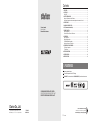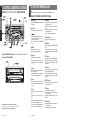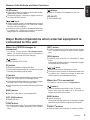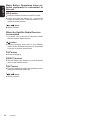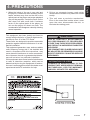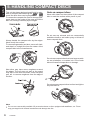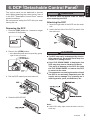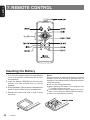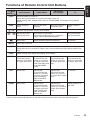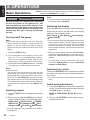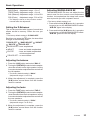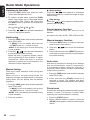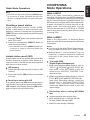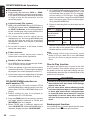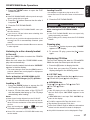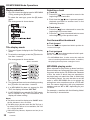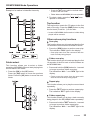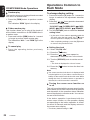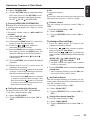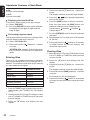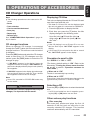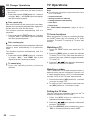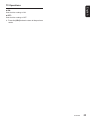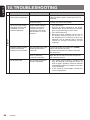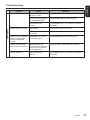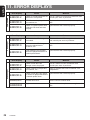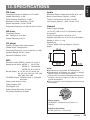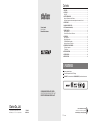1. FEATURES
1. FEATURES ........................................................................................................................... 2
2. CONTROLS
.......................................................................................................................... 3
MAIN UNIT ............................................................................................................................. 3
3. BUTTON TERMINOLOGY
................................................................................................... 4
Names of the Buttons and their Functions ............................................................................. 4
Major Button Operations when external equipment is connected to this unit ........................ 5
4. PRECAUTIONS
.................................................................................................................... 7
5. HANDLING COMPACT DISCS
............................................................................................ 8
6. DCP
(
Detachable Control Panel
)
........................................................................................ 9
7. REMOTE CONTROL
.......................................................................................................... 10
Inserting the Battery ............................................................................................................. 10
Functions of Remote Control Unit Buttons ............................................................................11
8. OPERATIONS
..................................................................................................................... 12
Basic Operations ................................................................................................................. 12
Radio Mode Operations ....................................................................................................... 14
CD/MP3/WMA Mode Operations ......................................................................................... 16
Operations Common to Each Mode ..................................................................................... 21
9. OPERATIONS OF ACCESSORIES
.................................................................................... 23
CD Changer Operations ...................................................................................................... 23
TV Operations ..................................................................................................................... 24
10. TROUBLESHOOTING
........................................................................................................ 26
11. ERROR DISPLAYS
............................................................................................................ 28
12. SPECIFICATIONS
.............................................................................................................. 29
2
DXZ365MP
Contents
Ownerʼs manual
Mode d'emploi
Manual de instrucciones
CD/MP3/WMA RECEIVER/CeNET CONTROL
RÉCEPTEUR CD/MP3/WMA/CONTRÔLE CeNET
RECEPTOR CD/MP3/WMA/CONTROL CeNET
All Rights Reserved. Copyright © 2006: Clarion Co., Ltd.
Printed in Malaysia / Imprimé en Malaisie / Impreso en Malasia
PE-2802B
280-8344-00
Clarion Co., Ltd.
Be sure to unfold and read the next page.
Veuillez déployer et vous référer à la page suivante.
Cerciórese de desplegar y de leer la página siguiente.
Flip-down detachable faceplate
MP3 and WMA compatible with ID3-TAG display
“Z-ENHANCER” sound customization & “MAGNA BASS EX” dynamic bass enhancement

Note:
• Be sure to read this chapter referring to the front diagrams of chapter “2. CONTROLS” on page 3.
English
3. BUTTON TERMINOLOGY
4
DXZ365MP
3
DXZ365MP
English
Names of the Buttons and their Functions
[
OPEN
]
button
• Deeply push in
[
OPEN
]
button to unlock the flip
down panel.
[
ADJ
]
button
• Press the button to switch to the ADJ mode.
[
]
button
• Perform preset scan while in the radio mode.
Press and hold the button for 2 seconds or
longer to perform auto store.
• Play or pause a CD while in the CD/MP3/WMA
mode.
[
SENSOR
]
• Receiver for remote control unit.
• Operating range: 30° in all directions.
[
ISR
]
button
• Recall ISR radio station in memory.
• Press and hold for 2 seconds or longer: Store
current station into ISR memory
(
radio mode
only
)
.
[
D
]
button
• Switch the display indication
(
Main display, Title
display, Clock display
)
.
• Press and hold the button for 1 second or longer
to enter the display adjustment mode.
[
Z
]
button
• Press the button to select one of the 3 types
of sound characteristics already stored in
memory.
[
T
]
button
• Press the button to input a title in the Radio
mode.
• Press the button to input a title in the CD
mode.
• Press the button to switch the user titles or track
titles, while in the CD/MP3/WMA mode.
• Press the button to scroll the title during the CD-
text play, while in the CD/MP3/WMA mode.
[
BND
]
button
• Switch the band, or seek tuning or manual tuning
while in the radio mode.
• Play a first track while in the CD/MP3/WMA
mode.
Press and hold the button for 1 second or longer
to perform multi-session.
• Press the button to change the character.
[
UP
]
,
[
DN
]
buttons
• Select the Folder.
(
MP3/WMA disc only
)
[
RDM
]
button
• Perform random play while in the CD/MP3/WMA
mode.
• Press and hold the button for 1 second or longer
to perform folder random play while in the MP3/
WMA mode.
[
RPT
]
button
• Repeat play while in the CD/MP3/WMA mode.
• Press and hold the button for 1 second or longer
to perform folder repeat play while in the MP3/
WMA mode.
[
SCN
]
button
• Perform scan play for 10 seconds of each track
while in the CD/MP3/WMA mode.
• Press and hold the button for 1 second or longer
to perform folder scan play while in the MP3/
WMA mode.
2.
CONTROLS / COMMANDES / CONTROLES
[
DIRECT
]
buttons
• Store a station into memory or recall it directly
while in the radio mode.
[
SRC
]
button
• Press the button to turn on the power.
• Press and hold the button for 1 second or longer
to turn off the power.
• Switch the operation mode among the radio
mode, etc.
[
ROTARY
]
knob
• Adjust the volume by turning the knob clockwise
or counterclockwise.
• Use the knob to perform various settings.
MAIN UNIT / APPAREIL PRINCIPAL / UNIDAD PRINCIPAL
Note: Be sure to unfold this page and refer to the front diagrams as you read each chapter.
Remarque: Veuillez déplier cette page et vous référer aux schémas quand vous lisez chaque chapitre.
Nota: Cuando lea los capítulos, despliegue esta página y consulte los diagramas.
With the FLIP DOWN PANEL opened / Ouvrez le PANNEAU RABATTABLE
/ Apertura del PANEL ABATIBLE
Français Español

5
English
DXZ365MP
[
]
button
• Perform preset scan while in the TV mode.
Press and hold the button for 2 seconds or
longer to perform auto store.
When the TV is connected
∗ For details, see the section “TV Operations”.
[
BND
]
button
• Switch the band.
Press and hold the button for 1 second or longer
to switch to the seek tuning or manual mode.
[
DIRECT
]
buttons
• Store a station into memory or recall it directly.
Names of the Buttons and their Functions
[
]
button
• Play or pause a CD, DVD.
When the CD/DVD changer is
connected
∗ For details, see the section “CD changer opera-
tions”. For the DVD changer, refer to the Ownerʼs
Manual provided with the DVD changer.
[
D
]
button
• Press the button to display the title.
• Press and hold the button for 1 second or longer
to enter the display adjust mode.
[
T
]
button
• Press the button switches the user titles or track
titles, etc. while in the CD changer mode.
• Press and hold the button for 1 second or longer
to input a title in the CD changer mode.
• Press the button to scroll the title during CD-text
play.
[
BND
]
button
• Move the next disc in increasing order.
[
UP
]
,
[
DN
]
buttons
• Select the disc.
[
RDM
]
button
• Perform random play. Press and hold the button
for 1 second or longer to perform disc random
play.
Major Button Operations when external equipment is
connected to this unit
[
A-M
]
button
• Press the button to switch to the audio mode.
(
bass/treble, balance/fader
)
• Press and hold for 1 second or longer to turn on
or off the M-B EX mode.
[
,
]
lever
• Select a station while in the radio mode or select
a track when listening to a CD. This lever is used
to make various settings.
• Press the lever upward or downward and hold
in position for 1 second or longer to enter the
fast-forward or fast-backward mode.
[
]
button
• Eject a CD when it is loaded into the unit.
[
CD SLOT
]
• CD insertion slot.
[
RPT
]
button
• Perform repeat play. Press and hold the button
for 1 second or longer to perform disc repeat
play.
[
SCN
]
button
• Perform scan play for 10 seconds of each
track.
Press and hold the button for 1 second or longer
to perform disc scan play.
[
,
]
lever
• Select a track when listening to a disc.
• Press the lever upward or downward and hold
in position for 1 second or longer to enter the
fast-forward or fast-backward mode.

6
English
DXZ365MP
Major Button Operations when ex-
ternal equipment is connected to
this unit
When the Satellite Radio Receiver
is connected
[ ]
button
• Perform category scan while in the Satellite
mode. Press and hold the button for 2 seconds
or longer to perform preset scan.
[
ISR
]
button
• Select a category.
[
DIRECT
]
buttons
• Store a station into memory or recall it directly
while in the Satellite mode.
[
SRC
]
button
• Press the button to switch the operation mode
among the Satellite mode, etc.
[
,
]
lever
• Select a station.
∗ For details, refer to the Ownerʼs Manual provided
with the Satellite Radio Receiver.
[
ADJ
]
button
• Press the button to switch to the ADJ mode.
• Press and hold the button for 1 second or
longer to switch to the TV picture mode or VTR
(
external
)
picture mode.
[
,
]
lever
• Select a station.

7
English
DXZ365MP
1. When the inside of the car is very cold and
the player is used soon after switching on the
heater moisture may form on the disc or the
optical parts of the player and proper playback
may not be possible. If moisture forms on the
disc, wipe it off with a soft cloth. If moisture
forms on the optical parts of the player, do
not use the player for about one hour. The
condensation will disappear naturally allowing
normal operation.
4. PRECAUTIONS
2. Driving on extremely bumpy roads which
cause severe vibration may cause the sound
to skip.
3. This unit uses a precision mechanism.
Even in the event that trouble arises, never
open the case, disassemble the unit, or
lubricate the rotating parts.
USE OF CONTROLS, ADJUSTMENTS,
OR PERFORMANCE OF PROCEDURES
OTHER THAN THOSE SPECIFIED HEREIN,
MAY RESULT IN HAZARDOUS RADIATION
EXPOSURE.
THE COMPACT DISC PLAYER SHOULD NOT
BE ADJUSTED OR REPAIRED BY ANYONE
EXCEPT PROPERLY QUALIFIED SERVICE
PERSONNEL.
CHANGES OR MODIFICATIONS TO THIS
PRODUCT NOT APPROVED BY THE MANU-
FACTURER WILL VOID THE WARRANTY
AND WILL VIOLATE FCC APPROVAL.
INFORMATION FOR USERS:
This equipment has been tested and found to
comply with the limits for a Class B digital device,
pursuant to Part 15 of the FCC Rules.
These limits are designed to provide reasonable
protection against harmful interference in a resi
-
dential installation.
This equipment generates, uses, and can radiate
radio frequency energy and, if not installed and
used in accordance with the instructions, may
cause harmful interference to radio communica
-
tions. However, there is no guarantee that interfer-
ence will not occur in a particular installation.
If this equipment does cause harmful interference
to radio or television reception, which can be
determined by turning the equipment off and on,
the user is encouraged to consult the dealer or an
experienced radio/TV technician for help.
CAUTION
!

8
English
DXZ365MP
This unit has been designed specifically for play-
back of compact discs bearing the or
mark. No other discs can be played.
To remove the compact disc from its storage case,
press down on the center of the case and lift the
disc out, holding it carefully by the edges.
Note:
• Do not use commercially available CD protection sheets or discs equipped with stabilizers, etc. These
may get caught in the internal mechanism and damage the disc.
Never stick labels on the surface of the compact
disc or mark the surface with a pencil or pen.
Always handle the compact disc by the edges.
Never touch the surface.
To remove fingermarks and dust, use a soft cloth,
and wipe in a straight line from the center of the
compact disc to the circumference.
New discs may have some roughness around
the edges. The unit may not work or the sound
may skip if such discs are used. Use a ball-point
pen, etc. to remove roughness from the edge of
the disc.
Do not use any solvents such as commercially
available cleaners, anti-static spray, or thinner to
clean compact discs.
Do not use compact discs that have large scratch
-
es, are misshapen, or cracked, etc. Use of such
discs will cause misoperation or damage.
Do not expose compact discs to direct sunlight or
any heat source.
Note on compact discs
5. HANDLING COMPACT DISCS

9
English
DXZ365MP
The control panel can be detached to prevent
theft. When detaching the control panel, store it
in the DCP
(
Detachable Control Panel
)
case to
prevent scratches.
We recommend taking the DCP with you when
leaving the car.
2. Press in the
[
OPEN
]
button.
3. Pull the DCP toward you and remove it.
Attaching the DCP
1. Insert the right side of the DCP into the main
unit.
2. Insert the left side of the DCP to attach into
the main unit.
• The DCP can easily be damaged by shocks.
After removing it, be careful not to drop it or
subject it to strong shocks.
• If the FLIP DOWN PANEL is kept open, the
DCP may drop due to vibration of the car.
This result in damage to the DCP. So close
the FLIP DOWN PANEL or remove the DCP
to store into the case.
• The connector connecting the main unit and
the DCP is an extremely important part. Be
careful not to damage it by pressing on it
with fingernails, pens, screwdrivers, etc.
6. DCP
(
Detachable Control Panel
)
CAUTION
!
Removing the DCP
1. Press the
[
SRC
]
button for 1 second or longer
to switch off the power.
∗ If the flip down panel does not open fully, gently
open it with your hand.
Note:
• If the DCP is dirty, wipe off the dirt with a soft, dry
cloth only.
4. Close the HOLD FLAP.
CAUTION
!
Be sure to close the HOLD FLAP for safety
when removing the DCP.

10
English
DXZ365MP
7. REMOTE CONTROL
1. Turn over the remote control unit and slide the
cover in the direction indicated by the arrow in
the illustration.
2. Insert the battery
(
CR2025
)
into the insertion
guides, with the printed side
(+)
facing
upwards.
3. Press the battery in the direction indicated by the
arrow so that it slides into the compartment.
4. Replace the cover and slide in until it clicks
into place.
Notes:
Misuse may result in rupture of the battery, producing
leakage of fluid and resulting in personal injury or
damage to surrounding materials. Always follow these
safety precautions:
• Use only the designated battery.
• When replacing the battery, insert properly, with
+
/- polarities oriented correctly.
• Do not subject battery to heat, or dispose of in fire or
water. Do not attempt to disassemble the battery.
• Dispose of used batteries properly.
Inserting the Battery

11
English
DXZ365MP
Radio/Satellite
Mode
Button
CD/MP3/WMA
CD Changer
DVD Changer
TV
Press the button to power on.
Press and hold the button for 1 second or longer: Power off.
Switch among radio, Satellite radio receiver, CD/MP3/WMA, CD changer, DVD changer
and TV.
[
SRC
]
Switch reception
band.
Play the first track.
Top play.
Move the next disc in
increasing order.
Switch reception
band.
[
BND
]
Increase and decrease volume
(
in all modes
)
.
Move preset chan-
nels up and down.
Move tracks up and down.
Press and hold the button for 1 second or
longer: Fast-forward/fast-backward.
Move preset chan-
nels up and down.
No function. Switch between playback and pause. No function.
Turn mute on and off.
Recall ISR radio station in memory.
Press and hold for 2 seconds or longer: Store current station into ISR memory
(
radio mode
only
)
.
Switch among main display, title display, clock display.
Preset scan.
Press and hold the
button for 2 seconds
or longer: Auto store.
Scan play.
Press and hold the
button for 1 second
or longer to perform
folder scan play while
in the MP3/WMA
mode.
Scan play.
Press and hold the
button for 1 second
or longer: Disc scan
play.
Preset scan.
Press and hold the
button for 2 seconds
or longer: Auto store.
No function. Repeat play.
Press and hold the
button for 1 second
or longer to perform
folder repeat play
while in the MP3/
WMA mode.
Repeat play.
Press and hold the
button for 1 second
or longer: Disc repeat
play.
No function.
No function. Random play.
Press and hold the
button for 1 second
or longer to perform
folder random play
while in the MP3/
WMA mode.
Random play.
Press and hold the
button for 1 second or
longer: Disc random
play.
Switch between TV
and VTR.
[
]
,
[
]
[ ]
,
[ ]
[
]
[
MUTE
]
[
ISR
]
[
DISP
]
[
SCN
]
[
RPT
]
[
RDM
]
∗ Some of the corresponding buttons on the main unit and remote control unit have different functions.
Functions of Remote Control Unit Buttons

12
English
DXZ365MP
Note: Be sure to read this chapter referring to the front diagrams of
chapter “2. CONTROLS” on page 3.
8. OPERATIONS
CAUTION
!
Basic Operations
Be sure to lower the volume before switching
off the unit power or the ignition key. The
unit remembers its last volume setting. If you
switch the power off with the volume up, when
you switch the power back on, the sudden loud
volume may hurt your hearing and damage
the unit.
Turning on/off the power
Note:
• Be careful about using this unit for a long time
without running the engine. If you drain the carʼs
battery too far, you may not be able to start the
engine and this can reduce the service life of the
battery.
1. Press the
[
SRC
]
button.
2. The illumination and display on the unit
light up. The unit automatically remem-
bers its last operation mode and will au-
tomatically switch to display that mode.
3. Press and hold the
[
SRC
]
button for 1 second
or longer to turn off the power for the unit.
Notes:
• System check
The first time this unit is turned on after the wire
connections are completed, it must be checked
what equipment is connected. When the power is
turned on, the “SYSTEM CHK” appears in the dis
-
play, then the unit returns to the clock display mode.
The system check starts within the unit. When the
system check is complete, press the
[
SRC
]
button
again.
Selecting a mode
1. Press the
[
SRC
]
button to change the operation
mode.
2. Each time you press the
[
SRC
]
button, the op
-
eration mode changes in the following order:
Radio mode Satellite mode CD/MP3/
WMA mode CD changer mode DVD
changer mode TV mode Radio mode...
∗ External equipment not connected with CeNET is
not displayed.
Note:
• If the CD mode is selected when no disc is inserted,
the display shows “NO DISC”.
Switching the display
Press the
[
D
]
button to select the desired display.
Each time you press the
[
D
]
button, the display
switches in the following order:
Main display Title display Clock display
Main display
∗ Once selected, the preferred display becomes the
display default. When a function adjustment such
as volume is made, the screen will momentarily
switch to that functionʼs display, then revert back
to the preferred display several seconds after the
adjustment.
∗ When you have entered a title in a CD/MP3/WMA,
it appears in the title display. If you have not en
-
tered a title, “NO TITLE” appears in the title display
instead.
For information on how to enter a title, refer to the
subsection “Entering titles” in section “Operations
Common to Each Mode”.
Adjusting the volume
Turning the
[
ROTARY
]
knob clockwise increases
the volume; turning it counter-clockwise decreases
the volume.
∗ The volume level is from 0
(
minimum
)
to 33
(
maxi-
mum
)
.
Audio mode adjustments
1. Press the
[
A-M
]
button to select the adjustment
mode. The mode switches as follows each time
the
[
A-M
]
button is pressed:
BASS TREB BAL FAD Previous
mode
2. Turning the
[
ROTARY
]
knob to adjust the se
-
lected audio mode.

13
English
DXZ365MP
Basic Operations
Setting the Z-Enhancer
This unit are provided with 3 types of sound tone
effects stored in memory. Select the one you
prefer.
∗ The factory default setting is “Z-EHCR OFF”.
Each time you press the
[
Z
]
button, the tone effect
changes in the following order:
“Z-EHCR OFF” “BASS BOOST” “IMPACT”
“EXCITE” “Z-EHCR OFF” ...
• BASS BOOST : bass emphasized
• IMPACT : bass and treble emphasized
• EXCITE : bass and treble emphasized
mid de-emphasized
• Z-EHCR OFF : no sound effect
Adjusting the balance
1. Press the
[
A-M
]
button and select “BAL 0”.
2. Turning the
[
ROTARY
]
knob clockwise empha
-
sizes the sound from the right speaker; turning
it counterclockwise emphasizes the sound from
the left speaker.
∗ The factory default setting is “BAL 0”.
(
Adjustment range: L13 to R13
)
3. When the adjustment is complete, press the
[
A-M
]
button several times until the function
mode is reached.
Adjusting the fader
1. Press the
[
A-M
]
button and select “FAD 0”.
2. Turning the
[
ROTARY
]
knob clockwise empha
-
sizes the sound from the front speakers; turning
it counterclockwise emphasizes the sound from
the rear speakers.
∗ The factory default setting is “FAD 0”.
(
Adjustment range: F12 to R12
)
3. When the adjustment is complete, press the
[
A-M
]
button several times until the function
mode is reached.
Adjusting MAGNA BASS EX
The MAGNA BASS EX does not adjust the low
sound area like the normal sound adjustment
function, but emphasizes the deep bass sound
area to provide you with a dynamic sound.
∗ The factory default setting is off.
1. Press and hold the
[
A-M
]
button for 1 second or
longer to turn on the MAGNA BASS EX effect.
“M-B EX” lights in the display.
2. Press and hold the
[
A-M
]
button for 1 second or
longer to turn off the MAGNA BASS EX effect.
“M-B EX” goes off from the display.
BASS
(
Bass
)
: Adjustment range :
-
6 to
+
7
TREB
(
Treble
)
: Adjustment range :
-
6 to
+
6
BAL
(
Balance
)
: Adjustment range : L13 to R13
FAD
(
Fader
)
: Adjustment range : F12 to R12
∗ The display returns to the previous mode 7
seconds after the adjustment.

14
English
DXZ365MP
Radio Mode Operations
Listening to the radio
1. Press the
[
SRC
]
button and select the radio
mode, then the radio will be on.
2. To select a preset band, press the
[
BND
]
button, then select one of the preset bands
such as FM1, FM2, FM3 or AM. Every time
the
[
BND
]
button is pressed, the display will
change as:
FM1 FM2 FM3 AM FM1...
3. Press the
[
,
]
lever upward or downward
to tune in the desired station.
Seek tuning
1. Press the
[
BND
]
button and select the desired
band
(
FM or AM
)
.
∗ If “MANU” is lit in the display, press and hold
the
[
BND
]
button for 1 second or longer.
“
MANU” in the display goes off and seek tuning
is now available.
2. Press the
[ , ]
lever upward or downward
to start automatic station tuning.
When the lever is pressed upward, search
will be performing in the direction of higher
frequencies. When the lever is pressed
downward, search will be performed in the
direction of lower frequencies.
Auto store
Auto store is a function for storing up to 6 stations
that are automatically tuned in sequentially.
If 6 receivable stations cannot be received, a
previously stored station remains unoverwritten
at the memory position.
1. Press the
[
BND
]
button and select the desired
band
(
FM or AM
)
.
2. Press and hold the
[
PS/AS
]
button for 2
seconds or longer. The stations with good
reception are stored automatically to the preset
channels.
Preset scan
Preset scan receives the stations stored in preset
memory in order. This function is useful when
searching for a desired station in memory.
1. Press the
[
PS/AS
]
button.
2. When a desired station is tuned in, press the
[
PS/AS
]
button again to continue receiving that
station.
Manual tuning
There are 2 ways available: Quick tuning and
step tuning.
When you are in the step tuning mode, the
frequency changes one step at a time. In the quick
tuning mode, you can quickly tune the desired
frequency.
1. Press the
[
BND
]
button and select the desired
band
(
FM or AM
)
.
∗ If “MANU” is not lit in the display, press and hold
the
[
BND
]
button for 1 second or longer.
“MANU” is lit in the display and manual tuning
is now available.
2. Tune into a station.
• Quick tuning:
Press the
[
,
]
lever upward or downward
and hold in position for 1 second or longer to begin
station tuning.
Preset memory function
Preset memory function can store up to 24
stations:
six stations for each of FM1, FM2, FM3 and AM.
Manual memory function
1. Press the
[
BND
]
button, to select a band you
want to store in the memory.
2. Press the
[
,
]
lever to tune into a desired
station.
3. Press and hold one of the
[
DIRECT
]
button for
2 seconds or longer to store the current station
into preset memory.
• Step tuning:
Press the
[
,
]
lever upward or downward to
perform manual tuning.

15
English
DXZ365MP
Note:
• Be careful not to press and hold the
[
PS/AS
]
button
for 2 seconds or longer, otherwise the auto store
function is engaged and the unit starts storing sta
-
tions.
Instant station recall
(
ISR
)
Instant station recall is a special radio preset that
instantly accesses a favorite radio station at a
touch of a button. The ISR function even operates
with the unit in other modes.
• ISR memory
1. Select the station that you wish to store in ISR
memory.
2. Press and hold the
[
ISR
]
button for 2 seconds
or longer.
Radio Mode Operations
Recalling a preset station
A total of 24 preset positions
(
6-FM1, 6-FM2,
6-FM3, 6-AM
)
exists to store individual radio
stations in memory. Pressing the corresponding
[
DIRECT
]
button recalls the stored radio frequency
automatically.
1. Press the
[
BND
]
button and select the desired
band
(
FM or AM
)
.
2. Press the corresponding
[
DIRECT
]
button to
recall the stored station.
∗ Press and hold one of the
[
DIRECT
]
buttons for
2 seconds or longer to store that station into
preset memory.
• Recalling a station with ISR
In any mode, press the
[
ISR
]
button to turn on the
radio function and tune the selected radio station.
“ISR” appears in the display. Press the
[
ISR
]
button
again to return to the previous mode.
CD/MP3/WMA
Mode Operations
What is MP3?
MP3 is an audio compression method and
classified into audio layer 3 of MPEG standards.
This audio compression method has penetrated
into PC users and become a standard format. This
MP3 features the original audio data compression
to about 12 percent of its initial size with a high
quality sound. This means that about 10 music
CDs can be recorded on a CD-R disc or CD-RW
disc to allow a long listening time without having
to change CDs.
What is WMA?
WMA is the abbreviation of Windows Media
Audio, an audio file format developed by Microsoft
Corporation.
Notes:
• If you play a file with DRM
(
Digital Rights Manage
-
ment
)
for WMA remaining ON, no audio is output.
• Windows Media™, and the Windows
®
logo are
trademarks, or registered trademarks of Microsoft
Corporation in the United States and/or other
countries.
• To disable DRM
(
Digital Rights Management
)
:
1. When using Windows Media Player 8, click on
TOOLS OPTIONS COPY MUSIC tab,
then under COPY SETTINGS unclick the
check box for PROTECT CONTENT. Then,
reconstruct files.
2. When using Windows Media Player 9, click on
TOOL OPTIONS MUSIC RECORD tab,
then under Recording settings, unclick the
Check box for RECORD PROTECTED
MUSIC. Then, reconstruct files. Personally
constructed WMA files are used at your own
responsibility.
• Precautions when creating MP3/WMA
disc
• Usable sampling rates and bit rates:
1. MP3: Sampling rate 11.025 kHz-48 kHz,
Bit rate: 8 kbps-320 kbps/VBR
2. WMA: Bit rate 48 kbps-192 kbps

16
English
DXZ365MP
• Logical format
(
File system
)
1. When writing MP3/WMA file on a CD-R disc or
CD-RW disc, please select “ISO9660 level 1, 2
or JOLIET or Romeo” as the writing software
format. Normal play may not be possible if the
disc is recorded on another format.
2. The folder name and file name can be
displayed as the title during MP3/WMA play
but the title must be within 64 single byte
alphabetical letters and numerals
(
including
an extension
)
.
3. Do not affix a name to a file inside a folder
having the same name.
• Folder structure
1. A disc with a folder having more than 8
hierarchical levels will be impossible.
• Number of files or folders
1. Up to 255 files can be recognized per folder.
Up to 512 files can be played.
2. Tracks are played in the order that they were
recorded onto a disc.
(
Tracks might not always
be played in the order displayed on the PC.
)
3. Some noise may occur depending on the type
of encoder software used while recording.
CD-DA/MP3/WMA selection on
multi-session CD
1. If a multi-session CD which contains CD-DA
and MP3/WMA files is being inserted, user can
select either CD-DA or MP3/WMA files to be
played.
2. Default setting for files to be played on
multisession CD is CD-DA files.
3. Press the
[
BND
]
button for more than 1 second
will toggle between selection of CD-DA and
[
MP3/WMA
]
files to be played.
4. When CD-DA type is selected, display will
show “M-SESS CD”. When MP3/WMA type is
selected, display will show “M-SESS MP3”.
7. When a mixed mode CD is loaded and CD is
set, the track to be played first is MP3/WMA
file data and no sound is heard.
Note:
• When playing a CCCD (Copy Control CD), set the
setting to CD type. When this is set to MP3/WMA
type, the CD cannot be played normally in some
cases.
Play MP3/WMA
Play CD
Play MP3/WMA
Setting
Disc
Mixed with CD
and MP3/WMA
type tracks
CD type track only
MP3/WMA type
track only
Play CD
Play CD
Play MP3/
WMA
Set to CD Set to MP3/WMA
Disc-In-Play function
As long as the ignition key is turned to the ON
or ACC position, this function allows you to turn
the power to the unit and start playing the disc
automatically when the disc is inserted even if the
power is not turned on.
• Do not try to put your hand or fingers in the
disc insertion slot. Also never insert foreign
objects into the slot.
• Do not insert discs where adhesive comes
out from cellophane tape or a rental CD label,
or discs with marks where cellophane tape
or rental CD labels were removed. It may be
impossible to extract these discs from the
unit and they may cause the unit to break
down.
CAUTION
!
Backup eject function
Just pressing the
[ ]
button ejects the disc even
if the power to the unit was not turned on.
CD/MP3/WMA Mode Operations
• File extensions
• Always add a file extension “.MP3” or “.WMA”
to MP3 or WMA file by using single byte letters.
If you add a file extension other than specified
or forget to add the file extension, the file
cannot be played
.
5. CD-DA/MP3/WMA selection function can only
be performed in CD/MP3/WMA mode. It will
only activate after re-insert CD. For example,
current setting is CD-DA type. Press
[
BND
]
button for more than 1 second to set MP3/WMA
type. User has to eject CD and re-insert again
as to play MP3/WMA files.
6. Types of recording that can be played are as
follows.

17
English
DXZ365MP
Listening to a disc already loaded
in the unit
Press the
[
SRC
]
button to select the CD/MP3/
WMA mode.
When the unit enters the CD/MP3/WMA mode,
play starts automatically.
If there is no disc loaded, the indication “NO DISC
”
appears in the title display.
∗ The mode changes each time the
[
SRC
]
button is
pressed.
(
Modes are not displayed for equipment
that is not connected.
)
Radio
(
Satellite
)
CD/MP3/WMA
(
CD
changer
)
(
DVD changer
)
(
TV
)
Radio...
CD/MP3/WMA Mode Operations
Loading a CD
1. Press the
[
OPEN
]
button to access the CD
SLOT behind the FLIP DOWN PANEL.
2. Insert a CD into the center of the CD SLOT
with the labeled side facing up. The CD plays
automatically after loading.
Notes:
• Never insert foreign objects into the CD SLOT.
• If the CD is not inserted easily, there may be an
-
other CD in the mechanism or the unit may require
service.
• Discs not bearing the or mark and
CD-ROMs cannot be played by this unit.
• Some CDs recorded in CD-R/CD-RW mode may
not be usable.
Loading 8 cm CD
∗ No adapter is required to play an 8 cm CD.
∗ Insert the 8 cm CD into the center of the insertion
slot.
3. Close the FLIP DOWN PANEL.
Be careful not to catch your hand or fingers
while closing the FLIP DOWN PANEL.
Notes:
• If the FLIP DOWN PANEL does not open fully,
gently open with your hand.
• After loading a CD, always close the FLIP DOWN
PANEL.
CAUTION
!
Pausing play
1. Press the
[
]
button to pause play. “PAUSE
”
appears in the display.
2. To resume CD play, press the
[
]
button
again.
Displaying CD titles
This unit can display title data for CD-text/MP3/
WMA disc and user titles input with this unit.
1. Press the
[
D
]
button to display the title.
2. Each time you press the
[
T
]
button, the title
display changes in the following order:
• CD-TEXT data
User title
(
disc
)
CD-text title
(
disc
)
Artist name
CD-text title
(
track
)
User title
(
disc
)
...
• MP3/WMA disc
Folder Track Album TAG Artist TAG
Title TAG Folder...
Notes:
• If the CD playing is not a CD-text data or no user
title has been input, “NO TITLE” appears in the
display.
• If MP3/WMA disc is not input TAG, “NO TAG” ap
-
pears in the display.
• For MP3, supports ID3 Tags V2.3/2.2/1.1/1.0.
• Tag displays give priority to V2.3/2.2
• In the case of album Tags for WMA, the information
written into the extension header is displayed.
• Only ASCII characters can be displayed in Tags.
1. Press the
[
OPEN
]
button to open the FLIP
DOWN PANEL.
Note:
• If the FLIP DOWN PANEL will not open far enough,
open it gently with your hand.
2. Press the
[ ]
button. Remove the disc after it
is ejected.
3. Close the FLIP DOWN PANEL.
Notes:
• Always close the FLIP DOWN PANEL once you
take out the disc.
• If you force a CD into before auto reloading, this
can damage the CD.
• If a CD
(
12 cm
)
is left in the ejected position for 15
seconds, the CD is automatically reloaded.
(
Auto
reload
)
.
• 8 cm CDs are not auto reloaded. Be sure to remove
it when ejected.

18
English
DXZ365MP
The arrangement is shown below.
CD/MP3/WMA Mode Operations
Title display mode
1. There are 5 types of display for the Title Display
mode.
2. To select the next type, press the
[
T
]
button for
less than 1 second.
The arrangement is shown below.
3. The displayed item can be scrolled by pressing
the
[
T
]
button for more than 1 second.
4. If a MP3/WMA file does not support for ID3
TAG, the display will show “NO TAG
”
5. If a MP3/WMA file encode with ID3 TAG header
but no consist of any TAG information, the
display will show nothing.
Notes:
• The folder name will be displayed as “ROOT” which
the file allocates in the root folder.
• The MP3 player decodes each file ID3 TAG ver 2
by default, if ID3 TAG ver 2 is unavailable, ID3 TAG
ver 1 will be decoded.
• UNICODE ID3
(
Chinese, Japanese and etc
)
is not
supported.
Selecting a track
• Track-up
1. Press the
[ ]
lever upward to move to the
beginning of the next track.
2. Each time the
[ ]
lever is pressed upward,
playback proceeds to another track in the
advancing direction.
• Track-down
1. Press the
[ ]
lever downward to move the
beginning of the current track.
2. Press the
[ ]
lever downward twice to move
to the beginning of the previous track.
Fast-forward/fast-backward
• Fast-forward
Press the
[ ]
lever upward and hold in position for
1 second or longer.
• Fast-backward
Press the
[ ]
lever downward and hold in posi-
tion for 1 second or longer.
∗ For MP3/WMA discs, it takes some time until the
start of searching and between tracks. In addition,
the playing time may have a margin of error.
MP3/WMA playing order
When selected for play folder up down functions,
files and folders are accessed in the order in which
they were written by the CD-ROM writer. Because
of this, the order in which they are expected to
be played may not match the order in which they
are actually played. You may be able to set the
order in which MP3/WMA are to be played by
writing them onto a medium such as a CD-R with
their file names beginning with play sequence
numbers such as “01” to “99”, depending on your
CD writer.
For example, a medium with the following folder/
file hierarchy is shown below.
Display selection
1. You can choose the display type for MP3/WMA
CD by pressing the
[
D
]
button.
To select the next type, press the
[
D
]
button
again.
After 2 seconds

19
English
DXZ365MP
Example of a mediumʼs folder/file hierarchy
CD/MP3/WMA Mode Operations
Folder select
This function allows you to select a folder
containing MP3/WMA files and start playing from
the first track in the folder.
1. Press the
[
DN
]
or the
[
UP
]
button.
Press the
[
DN
]
button to move the previous
folder. Press the
[
UP
]
button to move the next
folder.
∗ Press the
[
UP
]
button while in the final folder
to shift to the first folder.
∗ Folder without an MP3/WMA file is not selectable.
2. To select a track, press the
[ , ]
lever
upward or downward.
Top function
The top function resets the CD player to the first
track of the disc. Press the
[
BND
]
button to play
the first track
(
Track No. 1
)
on the disc.
∗ In case of MP3/WMA, the first track of a folder being
played will be returned.
Other various play functions
• Scan play
This function allows you to locate and play the first
10 seconds of all the tracks recorded on a disc.
1. Press the
[
SCN
]
button to perform scan play.
The indication “SCN” lights in the display.
∗ Scan play starts from the next track after the
track currently being played.
• Folder scan play
This function allows you to locate and play the first
10 seconds of the first track of all the folders on
an MP3/WMA disc.
1. Press and hold the
[
SCN
]
button for 1 second
or longer to perform folder scan play.
The indications “
ALL...” and “SCN” light in the
display.
∗ Folder scan play starts from the next track
after the track currently being played.
• Repeat play
This function allows you to play the current track
repeatedly.
1. Press the
[
RPT
]
button to perform repeat play.
The indication “
RPT” lights in the display.
• Folder repeat play
This function allows you to play a track currently
being played in the MP3/WMA folder repeatedly.
1. Press and hold the
[
RPT
]
button for 1 second
or longer to perform folder repeat play.
The indications “
ALL...” and “RPT” light in the
display.

20
English
DXZ365MP
CD/MP3/WMA Mode Operations
• Folder random play
This function allows you to play all the tracks of
all the folders recorded on an MP3/WMA disc in
a random order.
1. Press and hold the
[
RDM
]
button for 1 second
or longer to perform folder random play.
The indications “
ALL...” and “RDM” light in the
display.
• To cancel play
1. Press the operating button previously
selected.
Operations Common to
Each Mode
To change display setting
1. Press and hold the
[
D
]
button for 1 second or
longer to switch to the adjustment selection
display.
2. Press the
[ , ]
lever upward or downward
to select the “item name”.
“
CLOCK
(
E
)
” “SCREEN SVR” “MSG
INP
(
E
)
” “AUTO SCROL” “DIMMER”
3. Turn the
[
ROTARY
]
knob to select the “desired
setting value”.
∗ In the case of item names appearing with the
“E” suffix, after the item name, the
[
]
button
must be pressed to display the setting value.
∗ After completing settings, press the
[
D
]
button
to return to the previous mode.
• Turning the screen saver function on
or off
This unit is provided with the screen saver function
which allows you to show various kinds of patterns
and characters in the operation status indication
area of the display in a random order. You can turn
on and off this function.
If the button operation is performed with the
screen saver function on, the operation display
corresponding to the button operation is shown
for about 30 seconds and the display returns to
the screen saver display.
∗ The factory default setting is “ON”.
• Setting the clock
2-1. Select “CLOCK <E>”.
3-1. Press the
[
]
button.
3-2. Press the
[
,
]
lever upward or
downward to select the hour or the minute.
3-3. Turn the
[
ROTARY
]
knob to set the correct
time.
∗ The clock is displayed in 12-hour format.
3-4. Press the
[
]
button to store the time into
memory.
Note:
• You cannot set the clock when it is displayed with
only the ignition on. If you drain or remove the carʼs
battery or take out this unit, the clock is reset. While
setting the clock, if another button or operation is
selected, the clock set mode is canceled.
• Random play
This function allows you to play all tracks recorded
on a disc in a random order.
1. Press the
[
RDM
]
button to perform random
play.
The indication “
RDM” lights in the display.

21
English
DXZ365MP
2-1. Select “SCREEN SVR”.
3-1. Turn the
[
ROTARY
]
knob to select the setting.
Each time you turn the
[
ROTARY
]
knob,
the setting changes in the following order:
SS OFF SS ON SS MESSAGE.
• Entering MESSAGE INFORMATION
Message up to 30 characters long can be stored
in memory and displayed as a type of screen
saver setting.
∗ The factory default setting is “WELCOME TO
CLARION
”.
2-1. Select “MSG INP <E>”.
3-1. Press the
[
]
button.
3-2. Press and hold
[
BND
]
button for 1 second or
longer to clear the old message.
3-3. Press the
[
,
]
lever upward or
downward to move the cursor.
3-4. Press the
[
BND
]
button to select a character.
Each time you press the
[
BND
]
button, the
character changes in the following orders:
Capital letters Numbers Symbols
Capital letters...
3-5. Turn the
[
ROTARY
]
knob to select the desired
character.
3-6. Repeat step 3-3 to 3-5 to enter up to 30
characters for message.
3-7. Press and hold the
[ ]
button for 2 seconds
or longer to store the message in memory
and cancel input message mode.
• Setting the method for title scroll
Set how to scroll in CD-TEXT, MP3/WMA title.
∗ The factory default setting is “ON”.
2-1. Select “AUTO SCROL”.
3-1. Turn the
[
ROTARY
]
knob to select “ON” or
“OFF”.
Operations Common to Each Mode
∗ Press and hold the
[
BND
]
button for
1 second
or longer to cancel the input message. Then
press and hold the
[
]
button for 2 seconds
or longer to store the message and the mes
-
sage return to default setting.
• Dimmer control
You can setting the dimmer control “ON” or
“OFF”.
∗ The factory default setting is “ON”.
2-1. Select “DIMMER”.
3-1. Turn the
[
ROTARY
]
knob to select “ON” or
“OFF”.
To change other settings
1. Press the
[
ADJ
]
button to switch to the
adjustment selection display.
2. Press the
[ , ]
lever upward or down
-
ward to select the “item name”.
Each time the
[ , ]
lever is pressed up/
down, the item display changes in the following
order:
“
BLINK LED” “AMP CANCEL”
(
“SID DISP”
)
“SYS CHK
(
E
)
”
∗ SID DISP function only applies when a Satelite
receiver is connected.
3. Turn the
[
ROTARY
]
knob to select the “desired
setting item”.
∗ After completing settings, press the
[
ADJ
]
but-
ton to return to the previous mode.
• Anti-theft indicator
The red Anti-theft indicator is a function for pre-
venting theft. When the DCP is removed from the
unit, this indicator blinks.
∗ The factory default setting is “OFF”.
2-1. Select “BLINK LED”.
3-1. Turn the
[
ROTARY
]
knob to select “ON” or
“OFF”.
• Setting the external amplifier
∗ The factory default setting is “OFF”.
2-1. Select “AMP CANCEL”.
3-1. Turn the
[
ROTARY
]
knob to select “ON” or
“OFF”.
• ON:
To scroll automatically.
• OFF:
To scroll just 1 time when the title was changed or the
[
T
]
button was pressed for 1 second or longer.

22
English
DXZ365MP
• Displaying the Satelite ID No.
∗ The factory default setting is the upper 6 digits.
2-1. Select “SID DISP”.
3-1. Turn the
[
ROTARY
]
knob to switch between
the display for the upper 6 digits and the
lower 6 digits.
1. Press the
[
SRC
]
button to select the mode you
want to enter a title
(
TUNER, CD, CD changer
or TV
)
.
2. Select and play a CD in the CD changer or tune
in to a TV station or TUNER for which you want
to enter the title.
3. Press the
[
D
]
button and display the title
display.
• Performing a system check
This function allows you to perform a system check
from the adjust mode when required.
2-1. Select “SYS CHK <E>”.
3-1. Press and hold the
[
]
button for 1 second
or longer.
“SYSTEM CHK” appears in the display, then
the unit returns to the previous operation
mode.
Operations Common to Each Mode
Clearing titles
1. Select and play a CD in the CD changer or tune
in to a TV station or TUNER for which you want
to clear the title.
2. Press the
[
D
]
button and display the title
display.
3. Press and hold the
[
T
]
button for 1 second or
longer.
The display switches to the title input display.
4. Press and hold the
[
BND
]
button for 1 second
or longer.
All characters in the title disappear.
5. Press and hold the
[
]
button for 2 seconds
or longer to clear the title and cancel title input
mode.
4. Press and hold the
[
T
]
button for 1 second or
longer.
The display switches to the title input display.
5. Press the
[
,
]
lever upward or downward
to move the cursor.
6. Press the
[
BND
]
button to select a character.
Each time you press the
[
BND
]
button, the
character changes in the following order:
Capital letters Numbers Symbols
Capital letters...
7. Turn the
[
ROTARY
]
knob to select the desired
character.
8. Repeat steps 5 to 7 to enter up to 10 characters
for the title.
9. Press and hold the
[
]
button for 2 seconds
or longer to store the title into memory and
cancel title input mode.
• ON:
Use with connected AMP.
• OFF:
Use with inside AMP.
Entering titles
Titles up to 10 characters long can be stored in
memory and displayed for CD, CD changer and TV
stations. The number of titles that can be entered
for each mode are as follows.
Mode Number of titles
CD mode 50 titles
TV mode 20 titles
Tuner mode 30 titles
CD changer mode Number of titles
DCZ625 connected 100 titles
CDC655Tz connected 100 titles
Page is loading ...
Page is loading ...
Page is loading ...
Page is loading ...
Page is loading ...
Page is loading ...
Page is loading ...
Page is loading ...
-
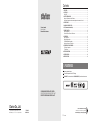 1
1
-
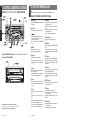 2
2
-
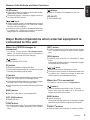 3
3
-
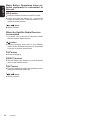 4
4
-
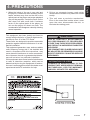 5
5
-
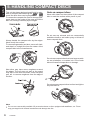 6
6
-
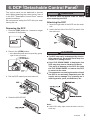 7
7
-
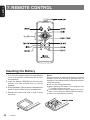 8
8
-
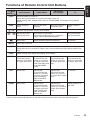 9
9
-
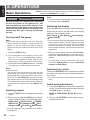 10
10
-
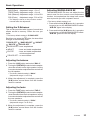 11
11
-
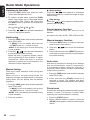 12
12
-
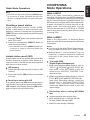 13
13
-
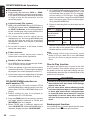 14
14
-
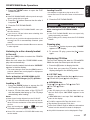 15
15
-
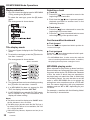 16
16
-
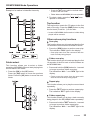 17
17
-
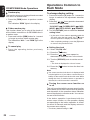 18
18
-
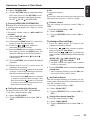 19
19
-
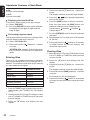 20
20
-
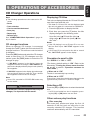 21
21
-
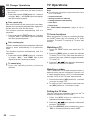 22
22
-
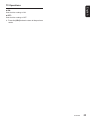 23
23
-
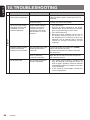 24
24
-
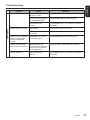 25
25
-
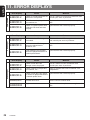 26
26
-
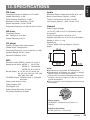 27
27
-
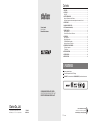 28
28
Ask a question and I''ll find the answer in the document
Finding information in a document is now easier with AI
Related papers
Other documents
-
Sangean WR2ZW Datasheet
-
Sony CMT-EH12LIV User manual
-
Sanyo MCD-UB575M User manual
-
Dual XDM6825 User manual
-
LG LCF800ONS Owner's manual
-
Sirius Satellite Radio DXZ745MP User manual
-
Bull Xmd3 Amfm Marine Cd Player Operating instructions
-
Pioneer 720-Disc User manual
-
Hyundai 00201-18100 Owner's manual
-
Pioneer DRM-3000 User manual