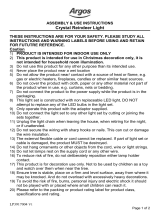Page is loading ...

SyncMaster UD46A, UD55A
LCD Display
User Manual
The color and the appearance may differ depending on the
product, and the specifications are subject to change
without prior notice to improve the performance.

Safety Instructions
Notational
Note
These safety instructions must be followed to ensure your safety and prevent property damage.
Make sure to read the instructions carefully and use the product in the correct manner.
Warning / Caution
Failure to follow directions noted by this symbol could result in bodily harm
or damage to the equipment.
Note
Prohibited
Important to read and under-
stand at all times
Do not disassemble
Disconnect the plug from the
outlet
Do not touch
Ground to prevent an electric
shock
• An administration fee may be charged if either
•
(a) an engineer is called out at your request and there is no defect in the product(i.e.
where you have failed to read this user manual)
• (b) you bring the unit to a repair centre and there is no defect in the product(i.e.
where you have failed to read this user manual).
• The amount of such administration charge will be advised to you before any work or
home visit is carried out.
Power
When not used for extended period of time, set your computer to DPM.
If using a screen saver, set it to active screen mode.
The
images here are for reference only, and are not applicable in all cases (or
countries).
Shortcut to Anti-Afterimage Instructions
Do not use a damaged power cord or plug or a damaged or loose power
outlet.
•
Otherwise, this may result in electric shock or fire.

Do not touch the power plug with wet hands when removing or plug-
ging the plug into the outlet.
•
Otherwise, this may result in electric shock.
Make sure to connect the power cord to a grounded power outlet.
•
Otherwise, it may result in electric shock or personal injury.
Ensure that the power plug is plugged into the power outlet firmly and
correctly.
•
Otherwise, this may result in fire.
Do not forcefully bend or pull the power plug and do not place any
heavy material on it.
•
Otherwise, this may result in fire.
Do not connect multiple appliances to the same power outlet.
•
Otherwise, this may cause fire due to overheating.
Do not disconnect the power cord while using the product.
• Otherwise,
this may result in damage to the product due to electric
shock.
To disconnect the apparatus from the mains, the plug must be pulled
out
from the mains socket, therefore the mains plug shall be readily op-
erable.
• Otherwise, this may cause electric shock or fire.
Use only the power cord provided by our company. Do not use the
provided power cord of another product.
•
Otherwise, this may result in fire or electric shock.
Connect the power plug to a wall outlet that can be easily reached.
• When
a problem occurs with the product, you must unplug the power
plug to cut the power off completely. You cannot cut the power off
completely using only the power button on the product.
Installation
Be sure to contact an authorized Service Center
when installing your monitor in
a location with heavy dust, high or low temperatures, high humidity, and exposed
to chemical substances and where it operates for 24 hours such as at airports,
train stations etc.
Failure to do so may cause serious damage to your monitor.
Safety Instructions

Ensure that at least two persons lift and move the product.
• Otherwise,
it may be dropped and cause personal injury, and/or dam-
age the product.
When installing the product in a cabinet or rack, make sure that the
front end of the bottom of the product does not project out.
•
Otherwise, it may fall or cause personal injury.
• Use a cabinet or rack of a size appropriate to the product.
DO NOT PLACE CANDLES, MOSQUITO REPELLANT, CIGA-
RETTES
AND ANY HEATING APPLIANCES NEAR THE PROD-
UCT.
• Otherwise, this may result in fire.
Keep heating appliances as far away from the power cord or the prod-
uct as possible.
•
Otherwise, this may result in electric shock or fire.
Do not install it in a badly ventilated location such as a bookcase or
closet.
• Otherwise,
this may result in fire due to an increase in the internal
temperature.
When putting the product down, make sure to put it down softly.
•
Otherwise, this may result in damage to the screen display.
Do not place the front of the product on the floor.
•
Otherwise, this may result in damage to the screen display.
Ensure that an authorized installation company installs the wall mount.
• Otherwise, it may fall and cause personal injury.
• Make sure to install the specified wall mount.
Install your product in a well ventilated location. Ensure that there is
a clearance of more than 4 inches (10 cm) from the wall.
• Otherwise, it may result in fire due to an increase in the internal tem-
perature.
Ensure that the packaging vinyl is kept away from children.
• Otherwise, it may result in serious harm (suffocation) if children play
with it.
If the height of your monitor is adjustable, do not place any object or
part of your body on the stand when lowering it.
•
This may cause damage to the product or the person carrying it.
Safety Instructions

Clean
When cleaning the monitor case or the surface of the TFT-LCD screen, wipe
with a slightly moistened, soft cloth.
Do not spray cleaner directly onto the surface of the product.
• Otherwise,
this may result in the discoloration and distortion of the
structure and the screen surface may peel off.
When cleaning the power plug pins or dusting the power outlet, clean
it with a dry cloth.
•
Otherwise, it may result in fire.
When cleaning the product, make sure to disconnect the power cord.
•
Otherwise, it may result in electric shock or fire.
When cleaning the product, disconnect the power cord and clean it
with a soft, dry cloth.
•
(Do not use chemicals such as wax, benzene, alcohol, thinner, mos-
quito repellant, lubricant, or cleaner.) These may change the appear-
ance of the product surface and peel off the indication labels on the
product.
Since the product housing is easily scratched, make sure to use the
specified cloth only.
When cleaning the product, do not spray water directly onto the main
body of the product.
•
Ensure that water does not enter the product and that it is not wet.
• Otherwise, this may result in electric shock, fire or a malfunction.
Others
The product is a high voltage product. Do not disassemble, repair or
modify the product yourself.
• Otherwise,
this may result in electric shock or fire. If the product
needs to be repaired, contact a Service Center.
If there is a strange smell or a strange sound or smoke is coming from
the
product, disconnect the power plug immediately and contact a Service
Center.
• Otherwise, this may result in electric shock or fire.
Do not place this product in a location exposed to moisture, dust,
smoke, water, or in a car.
•
Otherwise, this may result in electric shock or fire.
Safety Instructions

When you drop the product or the case is broken, turn the power off
and disconnect the power cord. Contact a
Service Center.
• Otherwise, this may result in electric shock or fire.
If thunder or lightning is occurring, do not touch the power cord or
antenna cable.
•
Otherwise, this may result in electric shock or fire.
Do not try to move the monitor by pulling only the wire or the signal
cable.
• Otherwise,
it may fall and result in electric shock, damage to the
product or fire due to damage to the cable.
Do not lift or move the product back and forwards or right and left
while only holding the power cord or signal cables.
• Otherwise, it may fall and result in electric shock, damage to the
product or fire due to damage to the cable.
Make sure that the ventilating opening is not blocked by a table or
curtain.
• Otherwise, it may result in fire due to an increase in the internal tem-
perature.
Do not place any containers containing water, vases, flowerpots, med-
icines as well as any metal on the product.
• If water or a foreign material enters the product, disconnect the power
cord and contact a Service Center.
• This may result in a product malfunction, electric shock, or fire.
Do not use or keep combustible spray or flammable material near the
product.
• Otherwise, this may result in an explosion or fire.
Do not insert any metal, such as chopsticks, coins, pins and steel, or
flammable
objects, such as matches or paper, inside the product (through
the ventilating openings, input and output terminals, etc).
• If water or foreign material enters the product, disconnect the power
cord and contact a Service Center.
• Otherwise, this may result in electric shock or fire.
When using a fixed screen for a long time, an afterimage or stain may
occur.
• If
you are not using your product for a long period of time, put it into
sleep mode or use a moving screen saver.
Set a resolution and frequency appropriate to the product.
•
Otherwise, your eyesight may be damaged.
Safety Instructions

When using headphones or earphones, do not turn the volume too high.
•
Having the sound too loud may damage your hearing.
To avoid eyestrain, do not sit too close to the product.
Take a rest for at least five (5) minutes after using the monitor for one
(1) hour.
This reduces eye fatigue.
Do not install it in an unstable location such as an unstable rack or
uneven surface or a location exposed to vibrations.
• Otherwise,
it may fall and cause personal injury and/or damage the
product.
• If you use the product in a location exposed to vibrations, it may
damage the product and result in fire.
When moving the product, turn the power off and disconnect the power
plug, antenna cable, and all the cables connected to the product.
•
Otherwise, it may result in electric shock or fire.
Ensure that children do not hang onto the product or climb up onto the
product.
•
The product may fall and cause personal injury or death.
If you do not use the product for a long period of time, disconnect the
power cord from the power outlet.
• Otherwise,
this may result in overheating or fire due to dust, and may
result in fire due to electric shock or leakage.
Do not place any heavy items or toys or confectionery, such as cookies
etc. that may attract the attention of children and to the product.
• Your
children may hang onto the product causing it to fall and this
may result in personal injury or death.
Be careful that children do not place the battery in their mouths when
removed
from the remote control. Place the battery in a location that
children or infants cannot reach.
• If children have had the battery in their mouths, consult your doctor
immediately.
When replacing the battery, insert it with the right polarity (+, -).
• Otherwise,
the battery may become damaged or it may cause fire,
personal injury or damage due to leakage of the internal liquid.
Safety Instructions

Use only the specified standardized batteries, and do not use a new
battery and a used battery at the same time.
• Otherwise,
the batteries may be damaged or cause fire, personal in-
jury or damage due to a leakage of the internal liquid.
The batteries (and rechargeable batteries) are not ordinary refuse and
must
be returned for recycling purposes. The customer is responsible for
returning the used or rechargeable batteries for recycling.
• The customer can return used or rechargeable batteries to a nearby
public recycling center or to a store selling the same type of the battery
or rechargeable battery.
Do not place the product in a location exposed to direct sunlight or
near any heat such as a fire or heater.
•
This may reduce the lifetime of the product, and may result in fire.
Do not drop any objects onto the product or cause any impact to the
product.
•
Otherwise, this may result in electric shock or fire.
Do not use a humidifier near the product.
• Otherwise, this may result in electric shock or fire.
When there is a gas leak, do not touch the product or the power plug;
ventilate immediately.
•
If a spark occurs, it may cause an explosion or fire.
If the product has been turned on for a long time, the display panel
becomes hot. Do not touch it.
Keep the small accessories in a location out of the reach of children.
Be careful when adjusting the angle of the product or the height of the
stand.
• This
may result in personal injury as your hand or fingers may be-
come caught.
• Also, if you tilt the product too far, it may fall and cause personal
injury.
Do not install the product in a location low enough for children to
reach.
•
Otherwise, it may fall and result in personal injury.
• Since the front part of the product is heavy, install the product on a
level and stable surface.
Safety Instructions

Do not put any heavy objects on the product.
•
This may result in personal injury and/or damage to the product.
Precautions when handling the panel
Do not stand the product as shown in the image.
The panel is fragile and can get damaged.
Lay the product down to handle it as shown in the image.
(the packaging can be used).
Ensure you use the handles on the back when moving
the product.
Do not hold or grasp any area of the product within
15mm from the front.
Safety Instructions

Introduction
Package Contents
Checking the Contents of the Package
Remove the lock from the package box, as shown in the figure above.
Lift up the package box by
holding the grooves on both
sides of the package box.
Check the contents of the
package.
Remove the styrofoam and
vinyl cover.
Note
•
After unpacking the package, make sure to check the contents of the package.
• Store the packaging box in case you need to move the product later.
• If any items are missing, contact your dealer.
• Contact a local dealer to purchase optional items.
Unpacking
LCD Display

Manuals
Quick Setup Guide Warranty Card
(Not available in all loca-
tions)
User Manual
Cables
Power Cord D-Sub Cable
Others
Remote Control
(BP59-00138B)
Batteries (AAA X 2)
(Not available in all loca-
tions)
Holder Guide(4EA)
(For Video Wall) /
Screw (8EA)
Holder-Ring (4EA) /
Screw (4EA)
Screw (1EA)
(For function knob)
Bracket decoration
(top, bottom, Left, Right)
Screw (16EA)
Sold separately
Semi Stand KIT Wall Mount KIT TV Tuner Box
(US Only)
Introduction

Sold separately
RGB to BNC Cable RGB to Component Cable Network Box
HDMI to HDMI Cable Stereo Cable AV Cable
DP Cable
Note
Accessories that can be purchased with the product vary by country.
Your LCD Display
Function knob
The
function knob has a remote-control sensor, a light sensor and function keys. If mounting the display
onto a wall, you can move the function knob to the side of the display.
Remote Control Sensor
Aim the remote control towards this spot on the LCD Display.
Light sensor
Introduction

Automatically detects the intensity of ambient light around a selected display and
adjusts the screen brightness.
Power indicator
Shows mode by blinking green
Note
See PowerSaver described in the manual for further information regarding power
saving functions. For energy conservation, turn your LCD Display OFF when it
is not needed or when leaving it unattended for long periods.
POWER button
Use this button for turning the LCD Display on and off.
SOURCE button
Switches from PC mode to Video mode. Selects the input source that an external
device is connected to.
[PC] → [DVI] → [AV] → [Component] → [HDMI1] → [HDMI2] → [Dis-
playPort] → [MagicInfo] → [TV]
Note
• A TV tuner box (sold separately) must be connected to use the TV. (US Only)
• MagicInfo can only be enabled when a network box is connected.
Default location of the function knob on the display upon purchase
Attaching the knob to the side
Introduction
Note
It works when you use the MDC program.

Attaching the function knob to the display
•
The function knob can be attached to any screw hole on the display.
• Align the screw holes of the display and function knob. Next, fasten using the screw.
Note
Using a screw other than the one supplied can damage the display.
Detaching the function knob
Hold the area marked in the
picture.
Push the areas marked. Hold the areas marked, and
lift the function knob.
Rear
Note
See
the "Connections" section for details about cable connections. The LCD Display's configuration
at the back may vary slightly depending on the model.
IR OUT
Receives
a signal from the remote control and
outputs the signal through Loopout when a re-
movable sensor board is connected.
CONTROL IN
Connects to the function (Power/Source) control
buttons
and receives the light sensor signal and
remote control's IR signal.
DVI OUT (LOOPOUT)
Introduction

• Connect
a monitor to another monitor through
a DVI, DVI to HDMI cable.
• Connect a DVI or DVI-HDMI cable to [DVI
OUT (LOOPOUT)] on the product and [DVI
IN] or [HDMI IN] on another monitor.
• HDMI and network signals sent via the [DVI
OUT(LOOPOUT)] port are displayed on the
second display which has the [DVI IN] port.
Note
• The
Loopout function can be used to duplicate
the screen of the primary display. Connect
[DVI OUT] on the primary display to [DVI
IN] or [HDMI] on another display.
• A maximum of 100 monitors can be connec-
ted to DVI-Loopout (using a 2m-long DVI
cable). Up to HD resolution can be supported.
Compatible input sources include DVI IN,
HDMI IN 1, and HDMI IN 2 (MagicInfo).
• The status of the cable may have a great effect
on the Loopout performance.
RGB/COMPONENT
IN (PC/COMPONENT
Connection Terminal (Input))
• Connect the [RGB/COMPONENT IN] port
on the monitor to the RGB port on the PC us-
ing the D-SUB cable.
• Connect the [RGB/COMPONENT IN] port
on the monitor to the COMPONENT port on
the external device using the RGB to COM-
PONENT cable.
• Connect the [RGB/COMPONENT IN] port
on the monitor to the BNC port on the PC us-
ing the RGB to BNC cable.
DVI IN (PC Video Connection Terminal)
Connect
the [DVI IN] port on the monitor to the
DVI port on the PC using the DVI cable.
RGB/DVI/DP/HDMI AUDIO IN (PC/DVI/
DP/HDMI Audio Connection Terminal (Input))
Connect
the [RGB/DVI/DP/HDMI AUDIO IN]
terminal of the monitor and the speaker output
terminal of your computer's sound card using a
stereo cable (sold separately).
DP IN
Introduction

Receives a signal from the Display port.
Connect
a DP cable to [DP IN] on the product and
DP IN on another display.
AV/COMPONENT
AUDIO IN [R-AUDIO-L]
Connect the [AV/COMPONENT AUDIO IN [R-
AUDIO-L]] port on the monitor to the audio
output port on the PC or on the external device
using an audio cable.
AV IN
Connect the [AV IN]
terminal of your monitor to
the video output terminal of the external device
using a VIDEO cable.
AUDIO OUT
Connect a headphone or an External speaker.
DC OUT
Make
sure to use connecting [DC OUT] terminal
to the authorized TV-Tuner Box. (US Only)
Otherwise, this may result in damage to
the product.
HDMI IN 1
• Connect
the [HDMI IN 1] terminal at the back
of your LCD Display to the HDMI terminal
of your digital output device using a HDMI
cable.
• Up to HDMI 1.3 can be supported.
Note
• A
normal external device (DVD player or
camcorder, etc.) or a TV tuner box (US Only)
can be connected to the [HDMI IN 1] termi-
nal.
• To use a TV tuner box (US Only), make sure
to connect it to the [HDMI IN 1] terminal.
HDMI IN 2 (MAGICINFO)
• Connect the [HDMI IN 2 (MAGICINFO)]
terminal at the back of your LCD Display to
the HDMI terminal of your digital output de-
vice using a HDMI cable.
Introduction

• Up to HDMI 1.3 can be supported.
Note
The
MAGICINFO OUT port must be connected
to the [HDMI IN 2 (MAGICINFO)] port.
RJ 45 MDC (MDC PORT)
MDC(Multiple Display Control) Program Port
Connect
the LAN cable to [RJ45 MDC] on the
product and LAN on the PC. To use an MDC, the
MDC program must be installed on the PC.
Note
Go
to Multi Control and select RJ45 MDC as
the MDC Connection.
RS232C OUT/IN (RS232C Serial PORT)
MDC(Multiple Display Control) Program Port
Connect
a serial cable (cross type) to [RS232C]
on the product and RS232C on the PC. To use an
MDC, the MDC program must be installed on the
PC.
Note
Go
to Multi Control and select RS232C MDC
as the MDC Connection.
POWER S/W ON [ ] / OFF
Switches the LCD Display On/Off.
POWER
The power cord plugs into the LCD Display and
the wall outlet.
Introduction

Kensington Lock slot
An
anti-theft lock allows you to use the product
securely even in public places. The locking de-
vice shape and locking method depend on the
manufacturer. Refer to the user guide provided
with your anti-theft locking device for details.
To lock the product, follow these steps:
1. Fix the cable of your anti-theft locking de-
vice to a heavy object such as a desk.
2. Put one end of the cable through the loop on
the other end.
3. Insert the locking device into the anti-theft
lock slot at the back of the product.
4. Lock the locking device.
Note
• An
anti-theft locking device can be purchased
separately.
• Refer to the user guide provided with your
anti-theft locking device for details.
• Anti-theft locking devices can be purchased
at electronics retailers or online.
Note
See the "Connections" section for details about cable connections.
Remote Control
Note
• The
performance of the remote control may be affected by a TV or other electronic device operating
near the LCD Display , causing a malfunction due to interference with the frequency.
• A TV tuner box (sold separately) must be connected to use the TV. (US Only)
Introduction

POWER
OFF
Number Buttons
/ GUIDE button
+ VOL -
SOURCE
D.MENU
TOOLS
Up-Down Left-Right buttons
INFO
The Color button and the PC/DVI/HDMI/DP
selection button
TTX/MIX
MTS/DUAL
ENTER/PRE-CH
MUTE
CH/P
TV
MENU
RETURN
EXIT
MagicInfo
POWER
Turns the product On.
OFF
Turns the product Off.
Number Buttons
Used
to enter the password during the OSD adjustment or to use
MagicInfo.
Press to change the channel.
/ GUIDE button
The "-" button is used to select Digital channels.
Electronic Program Guide (EPG) display.
- This function does not work for this LCD Display.
+ VOL -
Adjusts the audio volume.
SOURCE
Selects a connected external input source or MagicInfo mode.
Press the button to change the input signal SOURCE.
Introduction

Changing the SOURCE is only allowed for external devices that
are connected to the LCD Display at the time.
D.MENU
DTV menu display
- This function does not work for this LCD Display.
TOOLS
Use to quickly select frequently used functions.
- This function does not work for this LCD Display.
Up-Down Left-Right but-
tons
Moves
from one menu item to another horizontally, vertically or
adjusts selected menu values.
INFO
Current
picture information is displayed on the upper left corner
of the screen.
The Color button and the
PC/DVI/HDMI/DP
selection
button
In TV mode, these buttons can be used for setting the broadcasting
announcement function of a digital channel.
You can select the PC, DVI, HDMI or DP(DisplayPort) external
input directly in a mode other than TV mode.
TTX/MIX
TV channels provide written information services via teletext.
- Teletext Buttons
- This is activated when a TV tuner box is installed. (US Only)
MTS/DUAL
MTS-
You can select MTS (Multichannel Television Stereo) mode.
Audio Type MTS/S_Mode Default
FM Stereo Mono Mono Manual Change
Stereo
Mono ↔ Stereo
SAP
Mono ↔ SAP
Mono
DUAL-
STEREO/MONO,
DUAL l / DUAL ll and MONO/NICAM
MONO/NICAM STEREO can be operated depending on the
broadcasting type by using the DUAL button on the remote control
while watching TV.
- This is activated when a TV tuner box is installed.
ENTER/PRE-CH
This
button is used to return to the immediately previous channel.
- This is activated when a TV tuner box is installed.
MUTE
Pauses
(mutes) the audio output temporarily. This is displayed on
the lower left corner of the screen. The audio comes back on if
MUTE or - VOL + is pressed in the Mute mode.
CH/P
In TV mode, selects TV channels.
- This is activated when a TV tuner box is installed.
Introduction
/