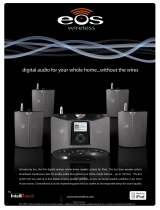4
VQT3M52
Java and all Java-based trademarks and logos are trademarks or
registered trademarks of Sun Microsystems, Inc. in the United States
and other countries.
Manufactured under license from Dolby Laboratories.
Dolby and the double-D symbol are trademarks of Dolby Laboratories.
Manufactured under license under U.S. Patent #’s: 5,451,942;
5,956,674; 5,974,380; 5,978,762; 6,226,616; 6,487,535; 7,392,195;
7,272,567; 7,333,929; 7,212,872 & other U.S. and worldwide patents
issued & pending.
DTS and the Symbol are registered trademarks, & DTS-HD, DTS-HD
Master Audio | Essential and the DTS logos are trademarks of DTS, Inc.
Product includes software.
© DTS, Inc. All Rights Reserved.
This item incorporates copy protection technology that is protected by
U.S. patents and other intellectual property rights of Rovi Corporation.
Reverse engineering and disassembly are prohibited.
HDMI, the HDMI Logo, and High-Definition Multimedia Interface are
trademarks or registered trademarks of HDMI Licensing LLC in the
United States and other countries.
This product is licensed under the AVC patent portfolio license and
VC-1 patent portfolio license for the personal and non-commercial use
of a consumer to (i) encode video in compliance with the AVC Standard
and VC-1 Standard (“AVC/VC-1 Video”) and/or (ii) decode AVC/VC-1
Video that was encoded by a consumer engaged in a personal and
non-commercial activity and/or was obtained from a video provider
licensed to provide AVC/VC-1 Video. No license is granted or shall be
implied for any other use. Additional information may be obtained from
MPEG LA, LLC.
See http://www.mpegla.com.
HDAVI Control™ is a trademark of Panasonic Corporation.
VIERA CAST is a trademark of Panasonic Corporation.
MPEG Layer-3 audio coding technology licensed from Fraunhofer IIS
and Thomson.
“AVCHD” and the “AVCHD” logo are trademarks of Panasonic
Corporation and Sony Corporation.
SDXC Logo is a trademark of SD-3C, LLC.
“DVD Logo” is a trademark of DVD Format/Logo Licensing Corporation.
DivX
®
, DivX Certified
®
and associated logos are trademarks of DivX,
Inc. and are used under license.
YouTube and Picasa are trademarks of Google, Inc.
Skype, associated trade marks and logos and the “ ” logo are trade
marks of Skype Limited.
The Wi-Fi CERTIFIED Logo is a certification mark of the Wi-Fi Alliance.
“Made for iPod” means that an electronic accessory has been
designed to connect specifically to iPod and has been certified by the
developer to meet Apple performance standards.
Apple is not responsible for the operation of this device or its
compliance with safety and regulatory standards.
Please note that the use of this accessory with iPod may affect
wireless performance.
iPod, iPod classic, iPod nano, and iPod touch are trademarks of
Apple Inc., registered in the U.S. and other countries.
“Made for iPod” and “Made for iPhone” mean that an electronic
accessory has been designed to connect specifically to iPod, or
iPhone, respectively, and has been certified by the developer to meet
Apple performance standards.
Apple is not responsible for the operation of this device or its
compliance with safety and regulatory standards.
Please note that the use of this accessory with iPod, or iPhone may
affect wireless performance.
iPhone, iPod, iPod classic, iPod nano, and iPod touch are trademarks
of Apple Inc., registered in the U.S. and other countries.
DLNA, the DLNA Logo and DLNA CERTIFIED are trademarks, service
marks, or certification marks of the Digital Living Network Alliance.
Windows is a trademark or a registered trademark of Microsoft
Corporation in the United States and other countries.
This product incorporates the following software:
For the software categorized as (3) and (4), please refer to the terms
and conditions of GPL v2 and LGPL v2.1, as the case may be at
http://www.gnu.org/licenses/old-licenses/gpl-2.0.html and
http://www.gnu.org/licenses/old-licenses/lgpl-2.1.html.
In addition, the software categorized as (3) and (4) are copyrighted by
several individuals. Please refer to the copyright notice of those
individuals at
http://www.am-linux.jp/dl/AWBPP11
The GPL/LGPL software is distributed in the hope that it will be useful,
but WITHOUT ANY WARRANTY, without even the implied warranty of
MERCHANTABILITY or FITNESS FOR A PARTICULAR PURPOSE.
At least three (3) years from delivery of products, Panasonic will give to
any third party who contacts us at the contact information provided
below, for a charge no more than our cost of physically performing
source code distribution, a complete machine-readable copy of the
corresponding source code covered under GPL v2/LGPL v2.1.
Contact Information
Source code is also freely available to you and any other member of
the public via our website below.
http://www.am-linux.jp/dl/AWBPP11
the software developed independently by or for Panasonic
Corporation,
the software owned by third party and licensed to Panasonic
Corporation,
the software licensed under the GNU General Public License,
Version 2 (GPL v2),
the software licensed under the GNU LESSER General Public
License, Version 2.1 (LGPL v2.1) and/or,
open sourced software other than the software licensed under the
GPL v2 and/or LGPL v2.1
(1)
(2)
(3)
(4)
(5)
This product includes software developed by the OpenSSL Project
for use in the OpenSSL Toolkit.
(http://www.openssl.org/)
This product includes software developed by the University of
California, Berkeley and its contributors.
FreeType code.
The Independent JPEG Group's JPEG software.
For the software categorized as (5) includes as follows.
1.
2.
3.
4.
SCBTT362_262_EB_VQT3M52_eng.book 4 ページ 2011年1月25日 火曜日 午後8時22分