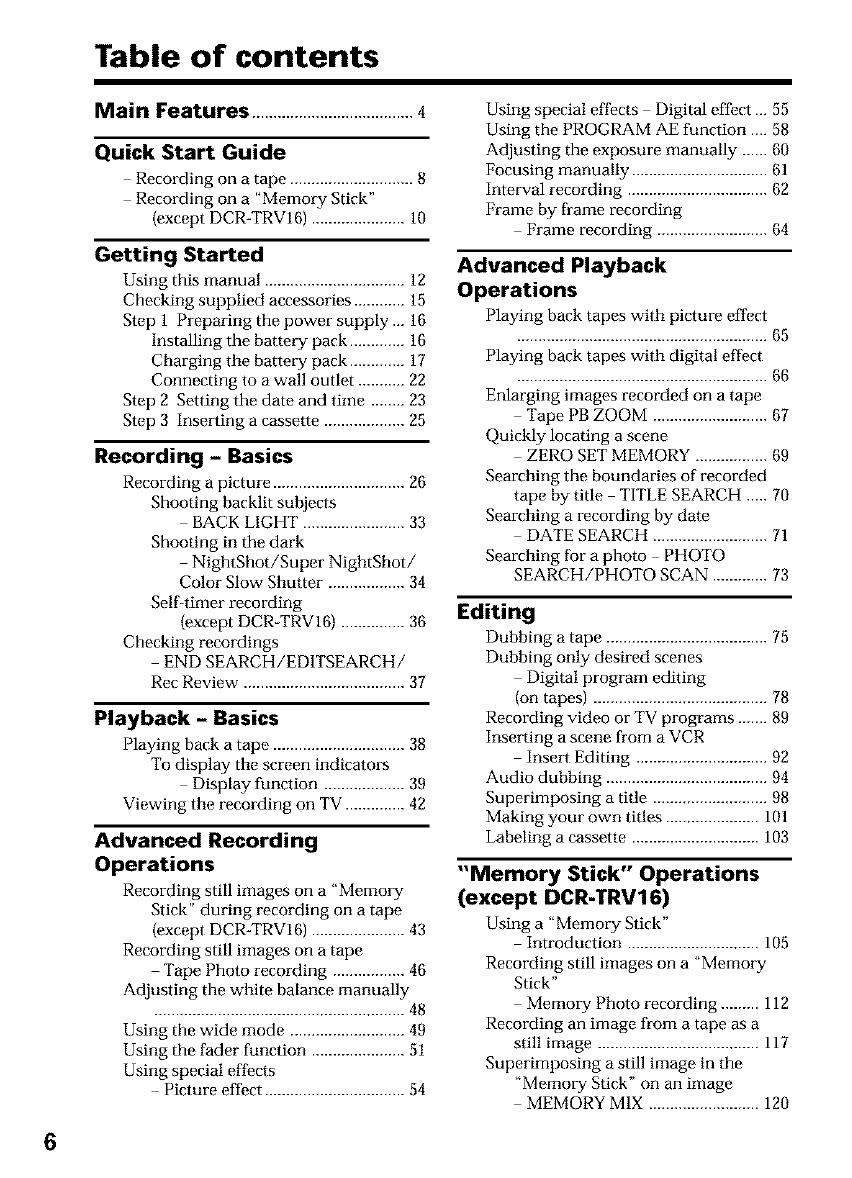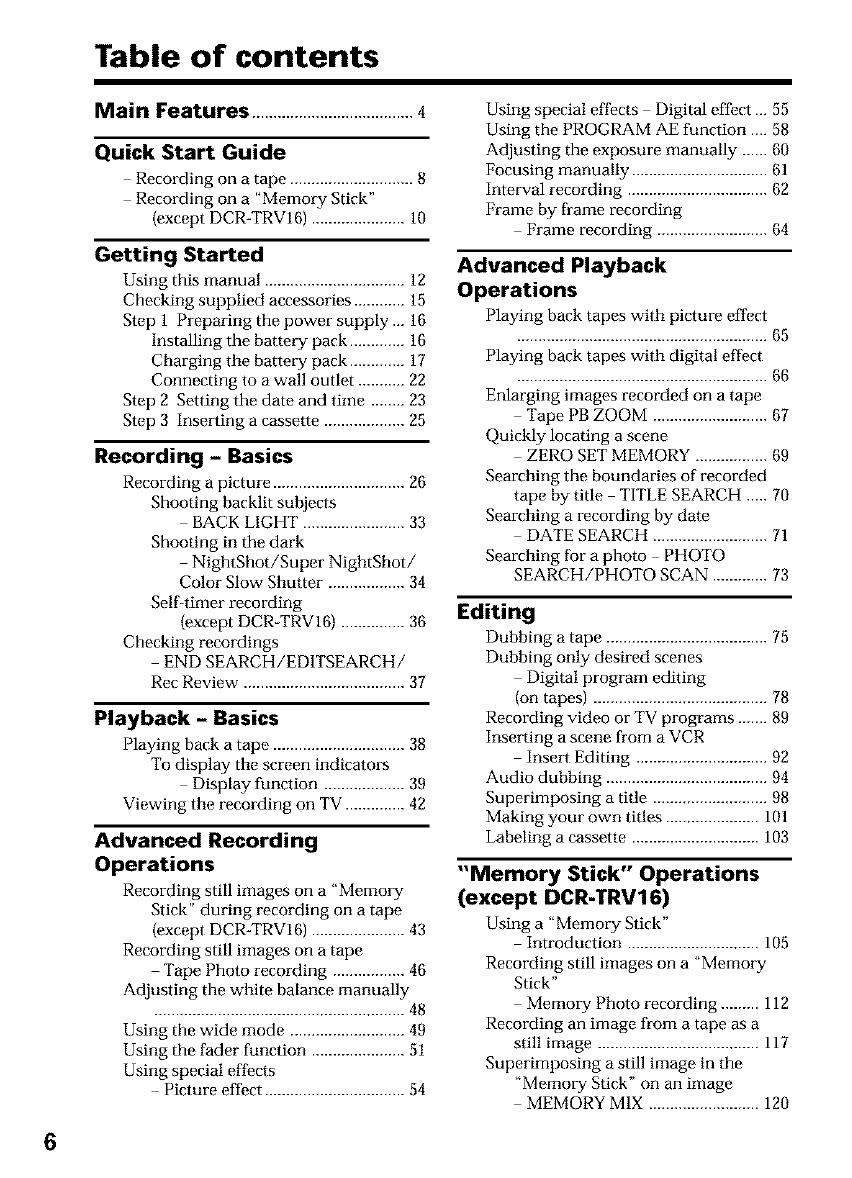
Table of contents
Main Features ......................................4
Quick Start Guide
Recording oi1 a tape ............................. 8
Recording on a "Memory Stick"
(except DCR-TRVI6) ...................... 10
Getting Started
Using this manual ................................. 12
Checking supplied accessories ............ 15
Step 1 Preparing thepower supply... 16
Installing the battery pack ............. 16
Charging the battery pack ............. 17
Connecting to a wall outlet ........... 22
Step 2 Setting the date and time ........ 23
Step 3 Inserting a cassette ................... 25
Recording - Basics
Recording a picture ............................... 26
Shooting backlit subjects
BACK LIGHT ........................ 33
Shooting in the dark
NightShot/Super NightShot/
Color Slow Shutter .................. 34
Self-timer recording
(except DCR TRV16) ............... 36
Checking recordings
END SEARCH/ED1TSEARCH/
Rec Review ...................................... 37
Playback - Basics
Playing back a tape ............................... 38
To display the screen indicators
Display function ................... 39
Viewing the recording on TV .............. 42
Advanced Recording
Operations
Recording still images on a "Memo_Tg
Stick" during recording on a tape
(except DCR-TRVI6) ...................... 43
Recording still images on a tape
Tape Photo recording ................. 46
Adjusting the white balance manually
........................................................... 48
Using the wide mode ........................... 49
Using the fader function ...................... 51
Using special effects
Picture effect ................................. 54
Using special effects Digital effect ... 55
Using the PROGRAM AE function .... 58
Adjusting the exposure manually ...... 60
Focusing manually ................................ 61
Interval recording ................................. 62
Frame by fl-ame recording
Frame recording .......................... 64
Advanced Playback
Operations
Playing back tapes with picture effect
........................................................... 65
Playing back tapes with digital effect
........................................................... 66
Enlarging images recorded on a tape
Tape PB ZOOM ........................... 67
Quickly locating a scene
ZERO SET MEMORY ................. 69
Searching the boundaries of recorded
tape by title TITLE SEARCH ..... 70
Searching a recording by date
DATE SEARCH ........................... 71
Searching for aphoto PHOTO
SEARCH/PHOTO SCAN ............. 73
Editing
Dubbing a tape ...................................... 75
Dubbing only desired scenes
Digital program editing
(on tapes) ......................................... 78
Recording video or TV programs ....... 89
Inserting a scene from a VCR
Insert Editing ............................... 92
Audio dubbing ...................................... 94
Superimposing a title ........................... 98
Making your own titles ...................... 101
Labeling a cassette .............................. 103
"Memory Stick" Operations
(except DCR-TRV16)
Using a "Memory Stick"
Introduction ............................... 105
Recording still images on a "Memo_T
Stick"
Memory Photo recording ......... 112
Recording an image from a tape as a
still image ...................................... 117
Superimposing a still image in the
"Memory Stick" on an image
MEMORY MIX .......................... 120
6