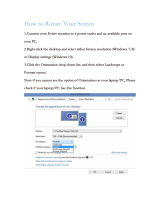Page is loading ...

User‘s Guide
Dell E2214H
Dell E2314H
Model No.: E2214H / E2314H
Regulatory model: E2214Hb / E2314Hf

NOTE: A NOTE indicates important information that helps you make
better use of your monitor.
CAUTION: A CAUTION indicates potential damage to hardware or
loss of data if instructions are not followed.
WARNING: A WARNING indicates a potential for property damage,
personal injury, or death.
© 2013 Dell Inc. All rights reserved.
Information in this document is subject to change without notice.
Reproduction of these materials in any manner whatsoever without the
written permission of Dell Inc. is strictly forbidden.
Trademarks used in this text: Dell and the DELL logo are trademarks
of Dell Inc. Microsoft and Windows are either registered trademarks
or trademarks of Microsoft Corporation in the United States and/ or
other countries. ENERGY STAR is a registered trademark of the U.S.
Environmental Protection Agency. As an ENERGY STAR partner, Dell Inc.
has determined that this product meets the ENERGY STAR guidelines for
energy efficiency.
Other trademarks and trade names may be used in this document to refer
to either the entities claiming the marks and names or their products.
Dell Inc. disclaims any proprietary interest in trademarks and trade names
other than its own.
2013 – 10 Rev. A00

3
Contents
Dell Display Manager User's Guide ................6
Overview . . . . . . . . . . . . . . . . . . . . . . . . . . . . . . 6
Using the Quick Settings Dialog . . . . . . . . . . . . . . . . 6
Setting Basic Display Functions . . . . . . . . . . . . . . . . 7
Assigning Preset Modes to Applications . . . . . . . . . . . 7
Applying Energy-Conservation Features . . . . . . . . . . . 9
About Your Monitor ............................10
Package Contents . . . . . . . . . . . . . . . . . . . . . . . 10
Product Features . . . . . . . . . . . . . . . . . . . . . . . . .11
Identifying Parts and Controls . . . . . . . . . . . . . . . . 12
Monitor Specifications . . . . . . . . . . . . . . . . . . . . . 14
Power Management Modes . . . . . . . . . . . . . . . . . . . . . . . 14
Pin Assignments . . . . . . . . . . . . . . . . . . . . . . . . . . . . . . 15
Plug and Play Capability . . . . . . . . . . . . . . . . . . . . .17
Flat-Panel Specifications . . . . . . . . . . . . . . . . . . . . . . . . . 17
Resolution Specifications . . . . . . . . . . . . . . . . . . . . . . . . 18
Electrical Specifications . . . . . . . . . . . . . . . . . . . . . . . . . 18
Preset Display Modes . . . . . . . . . . . . . . . . . . . . . . . . . . . 19
Physical Characteristics . . . . . . . . . . . . . . . . . . . . . . . . . 20
Environmental Characteristics . . . . . . . . . . . . . . . . . . . . . 21
LCD Monitor Quality & Pixel Policy . . . . . . . . . . . . . 21
Maintenance Guidelines . . . . . . . . . . . . . . . . . . . 22
Caring for Your Monitor . . . . . . . . . . . . . . . . . . . . . . . . . 22

4
Setting Up the Monitor..........................23
Attaching the Stand . . . . . . . . . . . . . . . . . . . . . . 23
Connecting Your Monitor . . . . . . . . . . . . . . . . . . . 24
Connecting the blue VGA Cable . . . . . . . . . . . . . . . . . . . . 24
Connecting the white DVI cable . . . . . . . . . . . . . . . . . . . . 24
Organizing Your Cables . . . . . . . . . . . . . . . . . . . . 25
Removing the Monitor Stand . . . . . . . . . . . . . . . . 25
Wall Mounting (Optional) . . . . . . . . . . . . . . . . . . . 26
Operating the Monitor ..........................27
Power On the Monitor . . . . . . . . . . . . . . . . . . . . . 27
Using the Front-Panel Controls . . . . . . . . . . . . . . . 27
Front-Panel Keys. . . . . . . . . . . . . . . . . . . . . . . . . . . . . . 28
Using the On-Screen Display (OSD) Menu . . . . . . . . . 29
Accessing the Menu System . . . . . . . . . . . . . . . . . . . . . . . 29
OSD Messages . . . . . . . . . . . . . . . . . . . . . . . . . . 41
Setting the Maximum Resolution . . . . . . . . . . . . . . 43
Using the Tilt. . . . . . . . . . . . . . . . . . . . . . . . . . . 44
Troubleshooting ...............................45
Self-Test . . . . . . . . . . . . . . . . . . . . . . . . . . . . . 45
Built-in Diagnostics. . . . . . . . . . . . . . . . . . . . . . . 46
Common Problems . . . . . . . . . . . . . . . . . . . . . . . 47
Product-Specific Problems . . . . . . . . . . . . . . . . . . 49
Dell Soundbar Problems. . . . . . . . . . . . . . . . . . . . 50
Appendix ......................................53

5
FCC Notices (U.S. Only) and
Other Regulatory Information . . . . . . . . . . . . . . . . 53
Contact Dell . . . . . . . . . . . . . . . . . . . . . . . . . . . 53
Setting Up Your Monitor ........................54
Setting the display resolution to 1920 x 1080 (Maximum)54
If you have a Dell desktop or a Dell portable computer with
Internet access . . . . . . . . . . . . . . . . . . . . . . . . . 55
If you have a non Dell desktop, portable computer, or
graphics card . . . . . . . . . . . . . . . . . . . . . . . . . . 55
Procedures for setting up dual monitors in Windows Vista ,
Windows 7 or Windows 8 . . . . . . . . . . . . . . . . . . . 56
For Windows Vista®. . . . . . . . . . . . . . . . . . . . . . . . . . . . 56
For Windows® 7 . . . . . . . . . . . . . . . . . . . . . . . . . . . . . . 58
For Windows® 8 . . . . . . . . . . . . . . . . . . . . . . . . . . . . . . 60
Setting Display Styles For Multiple Monitor . . . . . . . . . . . . . 62

6 Dell Display Manager User's Guide
Dell Display Manager User's Guide
Overview
Dell Display Manager is a Windows application used to manage a monitor
or a group of monitors. It allows manual adjustment of the displayed
image, assignment of automatic settings, energy management, image
rotation and other features on select Dell models. Once installed, Dell
Display Manager will run each time the system starts and will place its
icon in the notification tray. Information about monitors connected to the
system is always available when hovering over the notification tray icon.
Using the Quick Settings Dialog
Clicking Dell Display Manager’s notification tray icon opens the Quick
Settings dialog box. When more than one supported Dell model is
connected to the system, a specific target monitor can be selected using
the menu provided. The Quick Settings dialog box allows convenient
adjustment of the monitor’s Brightness and Contrast levels, Preset Modes
can be manually selected or set to Auto Mode, and the screen resolution
can be changed.

The Quick Settings dialog box also provides access to Dell Display
Manager’s advanced user interface which is used to adjust Basic
functions, configure Auto Mode and access other features.
Setting Basic Display Functions
A Preset Mode for the selected monitor can be manually applied using
the menu on the Basic tab. Alternatively, Auto Mode can be enabled. Auto
Mode causes your preferred Preset Mode to be applied automatically
when specific applications are active. An onscreen message momentarily
displays the current Preset Mode whenever it changes.
The selected monitor’s Brightness and Contrast can also be directly
adjusted from the Basic tab.
Assigning Preset Modes to Applications
The Auto Mode tab allows you to associate a specific Preset Mode
with a specific application, and apply it automatically. When Auto
Mode is enabled, Dell Display Manager will automatically switch to the
corresponding Preset Mode whenever the associated application is
activated. The Preset Mode assigned to a particular application may be
the same on each connected monitor, or it can vary from one monitor to
the next.
Dell Display Manager User's Guide
7

8 Dell Display Manager User's Guide
Dell Display Manager is pre-configured for many popular applications. To
add a new application to the assignment list, simply drag the application
from the desktop, Windows Start Menu or elsewhere, and drop it onto the
current list.
NOTE: Preset Mode assignments targeting batch files, scripts, and
loaders, as well as non-executable files such as zip archives or packed
files, are not supported and will be ineective.

Applying Energy-Conservation Features
On supported Dell models, the PowerNap tab will be available to provide
energy conservation options. When the screensaver activates, the
monitor’s Brightness can automatically be set to minimum level or the
monitor can be put to sleep in order to save additional power.
Dell Display Manager User's Guide 9

10 About Your Monitor
About Your Monitor
Package Contents
Your monitor ships with all the components shown below. Ensure that
you have received all the components and Contact Dell if anything is
missing.
NOTE: Some items may be optional and may not ship with your monitor.
Some features or media may not be available in certain countries
.
• Monitor
• Stand Riser
• Stand Base
• VESA
™
Screw Cover
• Power Cable (varies with countries)
• VGA Cable
• DVI Cable
• Drivers and Documentation media
• Quick Setup Guide
• Product and Safety Information
Guide

Product Features
The Dell E2214H / E2314H flat-panel display has an active matrix, Thin-
Film Transistor, Liquid Crystal Display. The monitor’s features include:
• E2214H: 54.6cm (21.5 inches) diagonal viewable image size,
1920 x 1080 resolution, plus full-screen support for lower resolutions.
• E2314H: 58.4 cm (23.0 inches) diagonal viewable image size,
1920 x 1080 resolution, plus full-screen support for lower resolutions.
• LED backlit.
• Tilt adjustment capability.
• Removable pedestal and Video Electronics Standards Association
(VESA) 100 mm mounting holes for flexible mounting solutions.
• Plug and play capability if supported by your system.
• On-Screen Display (OSD) adjustments for ease of set-up and screen
optimization.
• Software and documentation media which includes an information file
(INF), Image Color Matching File (ICM), and product documentation.
• Dell Display Manager Software
• ENERGY STAR-compliant.
• Security lock slot.
• Asset Management Capability.
• EPEAT Gold compliant.
• CECP (for China).
• RoHS compliant.
• TCO Certified Displays.
About Your Monitor
11

12 About Your Monitor
Identifying Parts and Controls
Front View
1. Function buttons (For more information, see Operating the Monitor)
2 Power On/O button (with LED indicator)
Back View
1
2
3
5
4
BZ02
Consumo de energía: XX.X Wh
Consumo de energía en modo de espera: X.XX Wh
Удельная мощность рабочего режима - X.XXX Вт/см²
Потребляемая мощность изделием в режиме ожидания - X.XX Вт
Потребляемая мощность изделием в выключенном режиме - X.XX Вт
Canada Class B ICES-003/NMB-003.
Q40G019N-700-42A
3
XXXXXXX-XXXXX
KCC-REM-TPV-E2014Hc
TPV Electronics(Fujian) Co., Ltd.
080-854-0066
신청인/제조자:
S/N: CN-12MWY-64180-341-001L
REV A00
Made in China
Manufactured Date: Apr. 2013
Q40G019N-700-43A
X X X XXX-XX
DELL
Flat Panel Monitor /Monitor Plano Panel /
液晶顯示器/液晶显示器/모니터
Model No. /Modelo /型號/型号/모델명: E2014Hc
输入电源/정격입력: 100-240V 50/60Hz 1.5A
輸入電源: 交流電壓100-240伏特, 1.5安培, 50/60赫茲
Raheen Business Park Limerick Ireland www.dell.com
Made in China /Fabricado en China /
中國製造/中国制造/중국에서
만든
N889
XXXXX
Q40G019N-700-44A
Label Description Use
1 VESA mounting holes (100
mm)
To mount the monitor.
2 Regulatory rating label Lists the regulatory approvals.
3 Regulatory rating label Lists the regulatory approvals.
4 Security lock slot Secures monitor with security lock
(security lock not included).
5 Dell soundbar mounting
slots
To attach the optional Dell Soundbar.

Side View
Right Side
Bottom View
Label Description Use
1 AC power connector To connect the monitor power cable.
2 DVI connector To connect your computer to the monitor using
a DVI cable.
3 VGA connector To connect your computer to the monitor using
a VGA cable.
Monitor Specifications
The following sections give you information about the various power
management modes and pin assignments for the various connectors of
your monitor.
Power Management Modes
If you have VESA’s DPM compliance display card or software installed
in your PC, the monitor automatically reduces its power consumption
when not in use. This is referred to as Power Save Mode. If the computer
detects input from keyboard, mouse, or other input devices, the monitor
About Your Monitor
13

14 About Your Monitor
automatically resumes functioning. The following table shows the power
consumption and signaling of this automatic power-saving feature:
E2214H
VESA Modes
Horizontal
Sync
Vertical
Sync
Video
Power
Indicator
Power
Consumption
Normal operation Active Active Active White 30 W (Maximum)**
19 W (Typical)
Active-o mode Inactive Inactive Blank Glowing
white
Less than 0.5 W
Switch o - - O Less than 0.5 W *
E2314H
VESA Modes
Horizontal
Sync
Vertical
Sync
Video
Power
Indicator
Power
Consumption
Normal operation Active Active Active White 30 W (Maximum)**
22 W (Typical)
Active-o mode Inactive Inactive Blank Glowing
white
Less than 0.5 W
Switch o - - O Less than 0.5 W *
The OSD will only function in the normal operation mode. When any
button except power button is pressed in Active-off mode, the following
messages will be displayed:
Activate the computer and monitor to gain access to the OSD.
NOTE:
The Dell E2214H / E2314H monitor is ENERGY STAR®-compliant.

* Zero-power consumption in OFF mode can only be achieved by disconnecting
the main cable from the monitor.
** Maximum power consumption with max luminance and contrast.
Pin Assignments
15-pin D-Sub connector
Pin Number Monitor Side of the 15-pin Side Signal Cable
1 Video-Red
2 Video-Green
3 Video-Blue
4 GND
5 Self-test
6 GND-R
7 GND-G
8 GND-B
9 DDC +5 V
10 GND-sync
11 GND
12 DDC data
13 H-sync
14 V-sync
15 DDC clock
About Your Monitor 15

16 About Your Monitor
1
2
3
4
5
6
7
8
9
10
11
12
13
14
15
16
17
18
19
20
21
22
23
24
DVI Connector
Pin Number 24-pin Side of the Connected Signal Cable
TMDS RX2-
TMDS RX2+
TMDS Ground
Floating
Floating
DDC Clock
DDC Data
Floating
TMDS RX1-
TMDS RX1+
TMDS Ground
Floating
Floating
+5 V power
Self test
Hot Plug Detect
TMDS RX0-
TMDS RX0+
TMDS Ground
Floating
Floating
TMDS Ground
TMDS Clock+
TMDS Clock-

Plug and Play Capability
You can install the monitor in any Plug and Play compatible system. The
monitor automatically provides the computer with its Extended Display
Identification Data (EDID) using Display Data Channel (DDC) protocols
so that the system can configure itself and optimize the monitor settings.
Most monitor installations are automatic. You can select different settings
if required.
Flat-Panel Specifications
Model number Dell E2214H monitor Dell E2314H monitor
Screen type Active matrix - TFT LCD Active matrix - TFT LCD
Panel Type TN TN
Viewable image
Diagonal 546.0 mm (21.5 inches) 584.2 mm (23.0 inches)
Horizontal Active
Area
476.64 mm (18.77 inches) 509.76 mm (20.07 inches)
Vertical Active Area 268.11 mm (10.56 inches) 286.74 mm (11.29 inches)
Area 127791.95 mm
2
(198.08 inch
2
) 146168.58 mm
2
(226.56 inch
2
)
Pixel pitch 0.248 mm 0.265 mm
Viewing angle:
Horizontal
Vertical
170° typical
160° typical
170° typical
160° typical
Luminance output 250 cd/m² (typical) 250 cd/m² (typical)
Contrast ratio 1000 to 1 (typical) 1000 to 1 (typical)
Faceplate coating
Antiglare with hard-coating
3H
Antiglare with hard-coating
3H
Backlight LED light bar system LED light bar system
Response Time 5 ms typical (black to white) 5 ms typical (black to white)
Color Depth 16.7 mil colors 16.7 mil colors
Color Gamut 84 % (typical) ** 83 % (typical) **
** [E2214H] color gamut (typical) is based on CIE1976 (84 %) and CIE1931 (72 %)
test standards.
** [E2314H] color gamut (typical) is based on CIE1976 (83 %) and CIE1931 (72 %)
test standards.
About Your Monitor 17

18 About Your Monitor

Resolution Specifications
Model number Dell E2214H/E2314H monitor
Scan range
• Horizontal
• Vertical
30 kHz to 83 kHz (automatic)
56 Hz to 76 Hz (automatic)
Maximum preset
resolution
1920 x 1080 at 60 Hz
Electrical Specifications
Model number Dell E2214H/E2314H monitor
Video input signals Analog RGB: 0.7 Volts ± 5 %, 75 ohm input impedance
Digital DVI-D TMDS, 600 mV for each dierential line,
positive polarity at 50 ohm input impedance
Synchronization input
signals
Separate horizontal and vertical synchronizations,
polarity-free TTL level, SOG (Composite SYNC on
green)
AC input voltage /
frequency / current
100 VAC to 240 VAC / 50 Hz or 60 Hz ± 3 Hz / 1.5 A
(typical)
Inrush current 120 V: 30 A (Max.)
240 V: 60 A (Max.)
About Your Monitor 19

20 About Your Monitor
Preset Display Modes
The following table lists the preset modes for which Dell guarantees
image size and centering:
Display Mode
Horizontal
Frequency
(kHz)
Vertical
Frequency
(Hz)
Pixel Clock
(MHz)
Sync Polarity
(Horizontal/
Vertical)
VESA, 720 x 400 31.5 70.1 28.3 -/+
VESA, 640 x 480 31.5 59.9 25.2 -/-
VESA, 640 x 480 37.5 75.0 31.5 -/-
VESA, 800 x 600 37.9 60.3 40.0 +/+
VESA, 800 x 600 46.9 75.0 49.5 +/+
VESA, 1024 x 768 48.4 60.0 65.0 -/-
VESA, 1024 x 768 60.0 75.0 78.8 +/+
VESA, 1152 x 864 67.5 75.0 108.0 +/+
VESA, 1280 x 1024 64.0 60.0 108.0 +/+
VESA, 1280 x 1024 80.0 75.0 135.0 +/+
VESA, 1600 x 900 55.5 60.0 97.8 +/-
VESA, 1920 x 1080 67.5 60.0 148.5 +/+
/