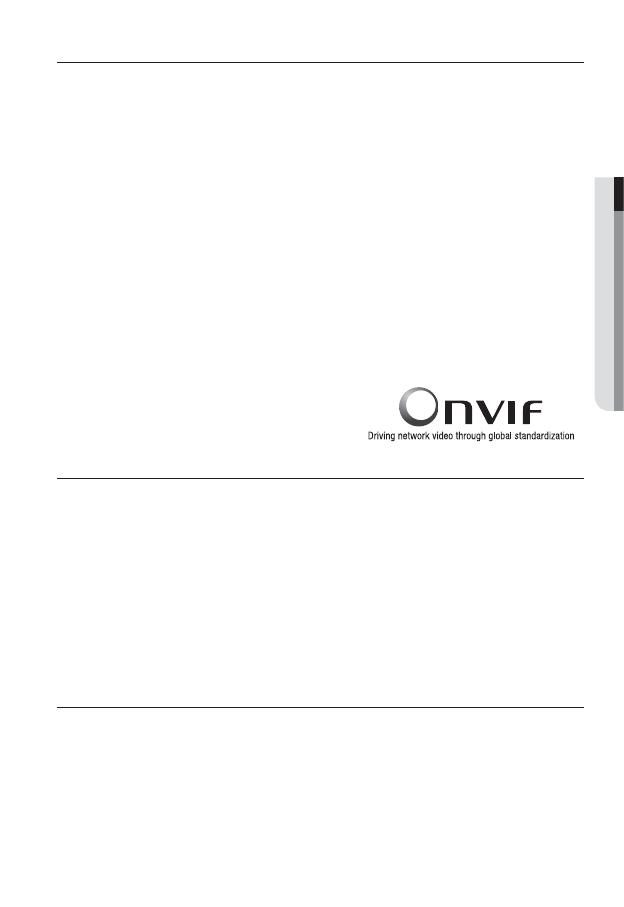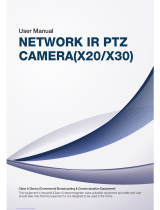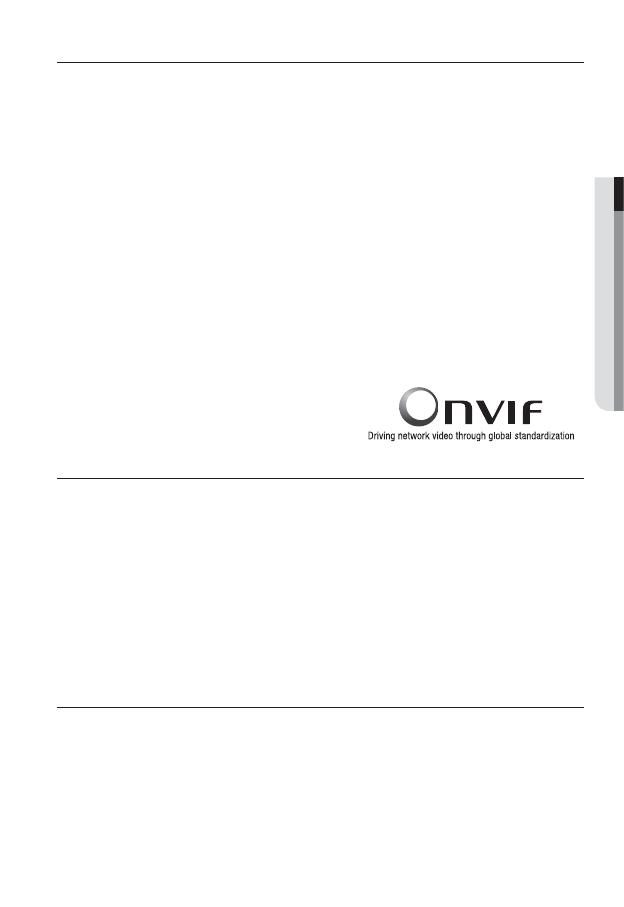
English _9
● OVERVIEW
PRODUCT FEATURES
Support various communication protocols
Supports TCP/IP, UDP, RTP/RTSP, SMTP for email, and FTP protocols as well as various
internet protocols such as ARP, HTTP, HTTPS and DHCP.
Web Browser-based Monitoring
Using the Internet web browser to display the image in a local network environment.
Automatic Local IP Setup
Even a network novice can install it with minimum operations.
Alarm
If an alarm sensor is connected and it detects a motion, a message is sent to the
registered address via FTP/email (SMTP) or stored in the SD memory card, or an alarm
will signal to the alarm out terminal.
Intelligent Video Analysis (the event rule and the motion rectangle box are displayed
only in the MJPEG Live screen.)
If an event rule is defi ned for the video analysis and it detects a motion in the confi gured
rule area, a message is sent to the registered address via FTP/email (SMTP) or stored in
the SD memory card, or an alarm will signal to the alarm out terminal.
ONVIF (Spec 1.01) Compliance
This product supports ONVIF Core Spec. 1. 01.
For more information, refer to www.onvif.org.
PRECAUTIONS – INSTALLATION AND USE
Do not bend or drop the SD memory card.
Do not store or use the SD memory card in a high temperature, high humidity or dusty
place.
Be careful not to apply foreign substances on the terminals of SD memory card.
In case of cleaning terminals, wipe gently with a soft cloth.
Before ejecting the SD memory card, release the checkbox <SD Card Record> in
<Alarm image> and press [Apply] button. (page
61)
If SD memory card have reached its lifespan, no data will be saved.
In this case, purchase a new one and replace the SD memory card.
RECOMMENDED PC SPECIFICATIONS
CPU : Pentium4 / 2.4GHz or higher
Operating System : Windows XP(Service Pack2, Service Pack3) / Windows Vista / Windows 7
Resolution : 1024X768 pixels or higher
RAM : 512MB or higher
y
y
y
y
y
y
y
y
y
y
y
y
y
y
y
y