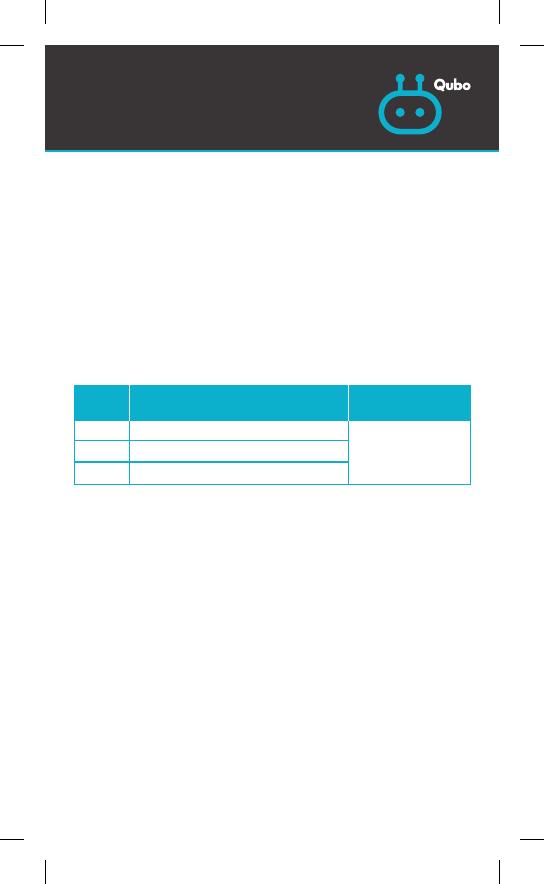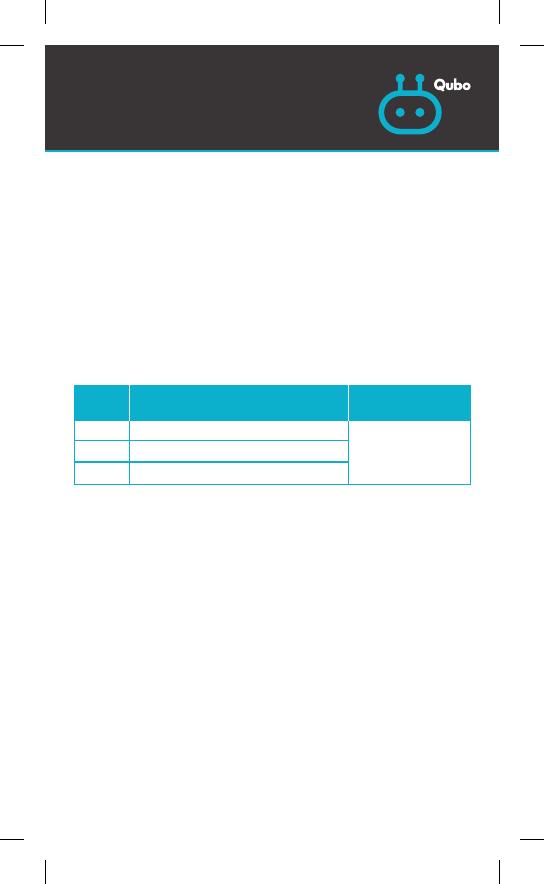
Thank you for selecting the Qubo Video Doorbell ULTRA by
Hero Electronix Pvt. Ltd.
NOTE: This is a simplified and concatenated version of the
standard warranty terms and conditions. For the complete
warranty terms and conditions, please refer to the website link
given at the end of the document. Alternatively, you can reach out
to our toll free helpline number to know about the same.
IMPORTANT
Please retain your receipt as proof of purchase.
HERO Electronix Private Limited warrants to the owner of the Video
Doorbell, (henceforth referred as Device) that the Device will be free
of defects in material and workmanship for a period as mentioned
below.
During this warranty period, if any defect arises in the Device,
HERO Electronix will, at its sole discretion, either (i) repair the
Device free of cost with either new or refurbished parts, or
(ii) replace the Device with a new or refurbished Device that is
equivalent to the Device to be replaced. This limited warranty
applies to any repair, replacement part or replacement device for
the remainder of the original warranty period or for 90 (Ninety)
days, whichever period is longer.
This limited warranty is non-transferable.
This limited warranty is only valid in India.
Instructions:
For specific instructions about how to obtain warranty services for your
Device, please contact our toll-free helpline. In general, you will need to
deliver the Device in either its original packing or in equally protective
packing to the address specified by Customer Service. HERO Electronix
will bear all the cost of the return shipping to the owner except with respect
to any Ineligible Product (defined below), for which the owner will have to
bear all the cost.
WARRANTY
CARD
Limited Warranty Statement
1 year from the date of purchase This warranty covers
only the defects in
products arising from
manufacturing or
faulty workmanship.
Adaptor
Cable
Warranty
Period Scope of Warranty
Device
Item
6 months from the date of purchase
6 months from the date of purchase