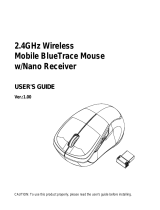6
6. The computer is pairing with mouse. Press “continue”.
7. Your Bluetooth mouse is setup click “Quit” to exit the tab.
BT5.1 Mouse
5. Select specific mouse then press ”continue”.
5
3. The “Bluetooth Setup Assistant tab” will appear. Please follow the
instructions and click “continue”.
4. Select “Mouse” then click “continue”, press the “connect” button on mouse.
2. Select “ Set up Bluetooth device”.
MAC OS 10.10 or up
1. Click Bluetooth icon on your desktop or in the system bar, then select
“Turn Bluetooth On”.
4
BT5.1 Mouse
6. Selected setting will show paired or connected when pairing is successful.
BT5.1 Mouse
4. Press the CONNECT button on mouse.
5. Click “Add a device” then select “BT5.1 Mouse”.
3
3. Go into PC Setting.
Windows OS 10 or up
1. Press the “Windows” button to go into Computer.
2. Click the Bluetooth icon on the task bar and then click
“Add a Bluetooth Device”.
Instruction - Bluetooth mode
1
8. Battery Cover
9. Connect Button
10. Switch mode:
2.4GHz/OFF/Bluetooth
1. Left Button
2. Right Button
3. Scrolling Wheel
4. Forward
5. Backward
6. DPI Switch Button
7. Nano Receiver
1
2
36
10
5
8
9
47
Technical Data
Operation voltage 1.5V
Operating Systems:
2.4GHz - Microsoft Windows 7/8/10, Mac OS 10.5 or newer version
Bluetooth - Microsoft Windows 10, Mac OS 10.10 or newer version
5 adjustable sensitivity levels : 600/1000/1600/2400/3600
6 Clickable buttons
USB plug and play
Working distance : 8~10 meter in open space
Battery life :4-5 month (Battery life may vary depending on user and
computing conditions) To prolong battery life, turn off when not in use.
DPI
600 dpi
1000 dpi
1600 dpi
2400 dpi
3600 dpi
# of Blinks
1
2
3
4
5
Forward
Press this button to view the next page in your Internet browser.
Backward
Press this button to view the previous page in your Internet browser.
DPI Switch Key
a) 5 adjustable DPI settings.
The number of blinks indicates the DPI setting in use
b) Default is 1600 DPI
Getting to know your bluetooth mouse
2
Red LED Blinking for 10 Sec.
Low Battery Warning
Red LED Blinking
Pairing (LED OFF when paired
or failed after 10 sec.)
Red LED is on for 10 Sec.
Power On
When not working, pair mouse and receiver
1. Re-plug receiver into USB port on computer
2. Press the connect button on mouse (Keep mouse close to receiver)
3. If it does not work after 10 seconds, repeat steps 1 and 2.
Help with set up under 2.4GHz mode
Plug USB connector into USB port on your
computer
Instruction-2.4GHz mode
Insert the battery with the correct position according to the instruction
labeled on the mouse.
Installing the batteries
AA Battery
1 2
LED Indicator
7
Red LED Blinking for 10 Sec.
Low Battery Warning
Red LED Blinking
Pairing (LED OFF when paired
or failed after 10 min.)
Red LED is on for 10 Sec.
Power On
When not working, repair by following previous steps
The Bluetooth mouse can work in 5.1 Bluetooth environment. Before
connecting your Bluetooth mouse with your computer, make sure your
computer has a working Bluetooth configuration with Human Interface
Device (HID) profile. If your computer does not support Bluetooth 5.1,
you need to obtain and install a commercially available Bluetooth dongle
which converts your computer to a Bluetooth environment.
Help with set up under Bluetooth mode
LED Indicator
FCC COMPLIANCE STATEMENT:
This device complies with part 15 of the FCC Rules.
Operation is subject to the following two conditions.
(1) This device may not cause harmful interference, and
(2) this device must accept any interference received, including interference that may
cause undesired operation.
Note: This equipment has been tested and found to comply with the limits for a
Class B digital device, pursuant to Part 15 of the FCC Rules. These limits are
designed to provide reasonable protection against harmful interference in a
residential installation. This equipment generates, uses and can radiate radio
frequency energy and, if not installed and used in accordance with the instructions,
may cause harmful interference to radio communications.
However, there is no guarantee that interference will not occur in a particular
installation. If this equipment does cause harmful interference to radio or television
reception, which can be determined by turning the equipment off and on, the user is
encouraged to try to correct the interference by one or more of the flowing measures:
Reorient or relocate the receiving antenna.
Increase the separation between the equipment and receiver.
Connect the equipment into an outlet on a circuit different from that to which
the receiver is connected.
Consult the dealer or an experienced radio/TV technician for help.
Warning: Changes or modifications to this unit not expressly approved by the part
responsible for compliance could void the user's authority to operate the equipment.
FCC Radiation Exposure Statement
The product complies with the FCC portable RF exposure limit set forth for an
uncontrolled environment and is safe for intend operation as described in this manual.
The further RF exposure reduction can be achieved if the product can be kept as far as
possible from the user's body or set the device to lower output power if such function
is available.
IC Notice:
This device complies with Canada Industry licence-exempt RSS standard(s).
Operation is subject to the following two conditions:
(1) this device may not cause interference. and
(2) this device must accept any interference. Including
interference that may cause undesired operation of the device.
CAN ICES-3 (B)
Le present appareil est conforme aux CNR d'Industrie Canada applicables aux
appareils radio exempts de licence. L'exploitation est autorisee aux deux conditions
suivantes :
(1) I'appareil ne doit pas produire de brouillage; (2) Itilisateur de Iappareil doit
accepter tout brouillage radioelectrique subi, meme si le broillage est susceptible d'en
compromettre le fonctionnement.
NMB-3 (B)
PRODUCT GUIDE
Model: B1T, B1T-B01, B08P6NDDGZ
AmazonBasics 6-Button
2.4GHz & Bluetooth
Wireless Mouse - Black