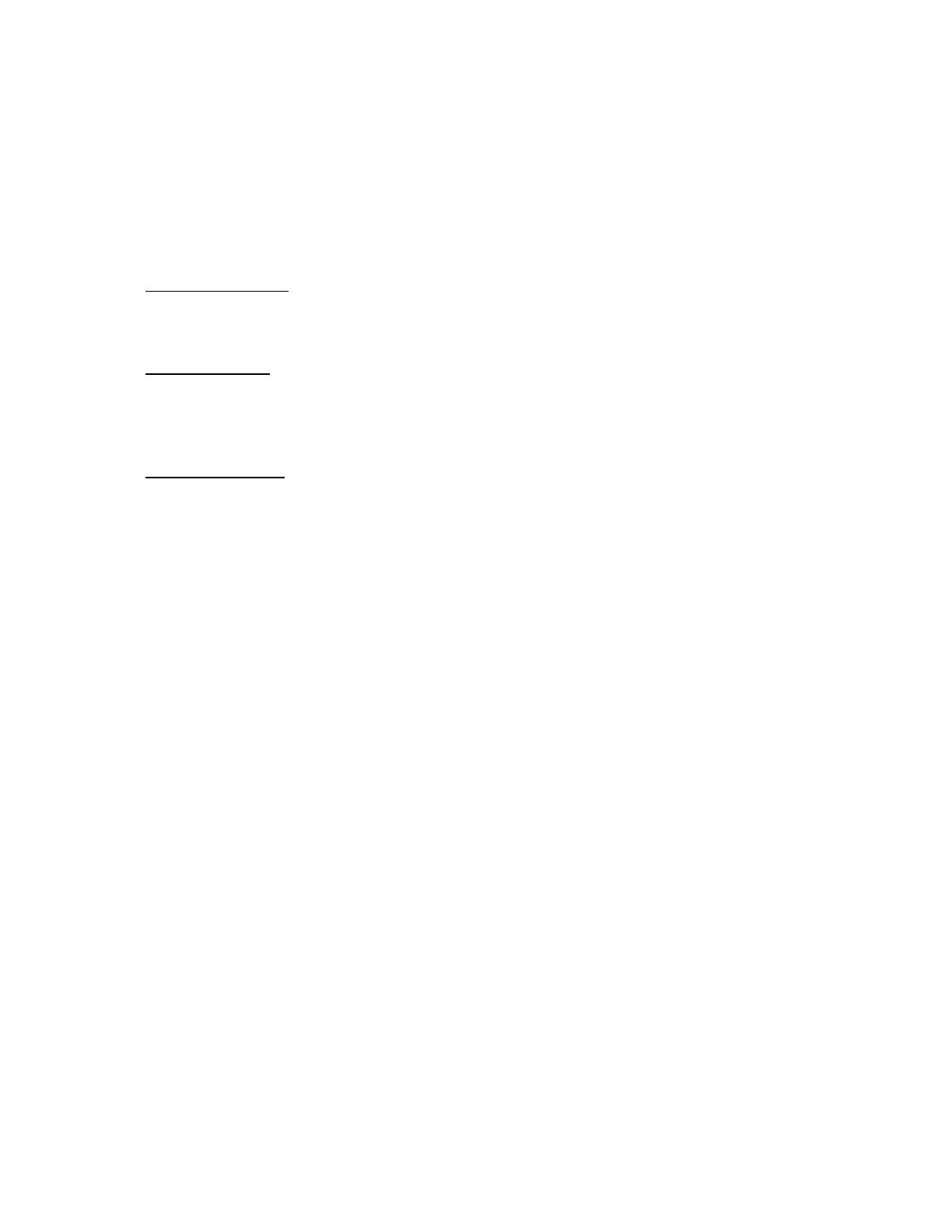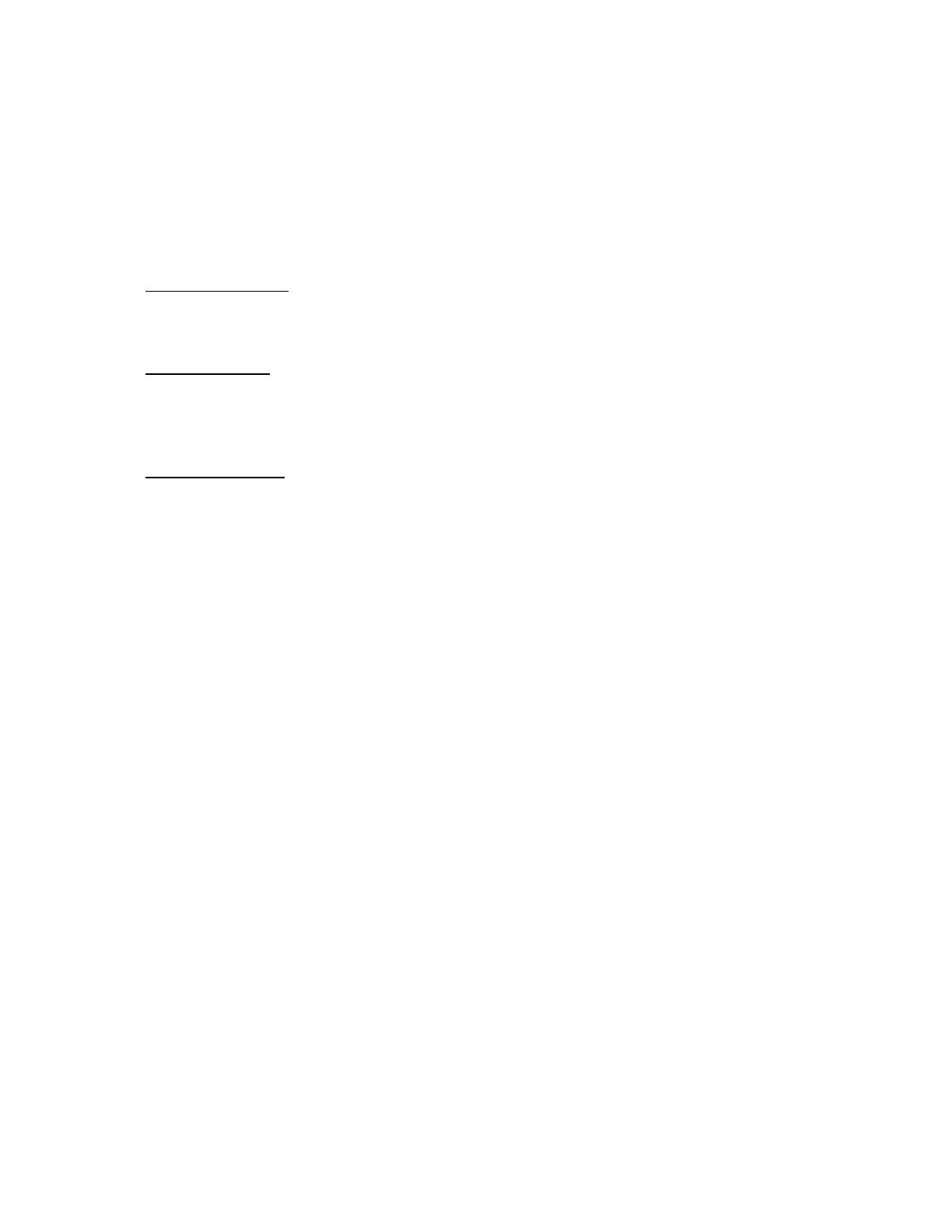
Best. Gaming. Ever.
Gaming on Windows 10 has the most stunning visuals ever with DirectX 12, plus you‘re now able to record your
best moves and voice chat with Xbox friends.This goes for casual games all the way up to the most immersive and
intense multiplayer blockbusters.
Xbox on Windows
Get great Xbox titles and the best of Xbox Live– your Xbox community, achievements, and game collection via the
integrated Xbox app. Experience built-in support for the Xbox controller1 and even stream Xbox One games to a
Windows 10 PC, laptop, or tablet anywhere in your home.
Tip: To stream games from your Xbox to your computer:
1. Check your hardware. Make sure your PC meets the hardware requirements for game streaming. You’ll need at
least a 1.5 GHz multicore processor, 4 GB of RAM or more, and an Xbox One console and a controller.
A wired Ethernet connection works best for streaming games. If possible, connect both your PC and your Xbox
One to your router using network cables. For a wireless connection, use an 802.11 N or newer wireless adapter.
2. Turn on streaming. On your Xbox One, go to Settings > Preferences. Under System & App, select Allow game
streaming to other devices (beta).
Next, under SmartGlass Connections, select From any SmartGlass device to allow anyone who’s connected to
your home network to stream games. To limit streaming to only a few people, select Only from profiles signed
in on this Xbox.
3. Make the connection. On your PC, go to Start button icon > Xbox > Connection, then choose your Xbox and
select Connect. (To find the name of your console, go to Settings > System on your Xbox One.) The Xbox app
will connect to your Xbox One automatically when it’s turned on.
Time to play! Once you’re connected to your console, select Stream and choose the game you want to play. Or,
choose an Xbox One game anywhere in the app, and then select Play from console to stream it.
Amazing graphics and great moments
Experience the stunning quality of DirectX 12 graphics, even on existing systems. DirectX 12 technology unlocks
the full capability of your PC‘s graphics card to give you superior visuals with a higher level of realism. And that‘s
just what you want when you record your greatest gaming moments. With Game DVR, you can capture your
best moves, quickly, easily and without leaving your game. You can then use the Xbox app to edit and share
them with your friends.
Cross-device gameplay
The cross-device barriers are down – you can now play with or against your friends across Windows 10
and Xbox One. Even start playing a game on your PC and continue later on your Xbox.
Broadband internet required for some features (ISP fees apply). Xbox Live features only available with supported games in
Xbox Live-supported countries, see xbox.com/live/countries. Limited number of games available in 2015 that support cross-
device play; additional games to follow. Stream to one device at a time; streaming with multiplayer from Xbox One requires
home network connection and Xbox Live Gold membership (sold separately); Gold also required for multiplayer play on Xbox
One. DirectX 12 only available with supported games and graphics chips. Game DVR only available with supported hardware.
To check for compatibility and other important installation information, visit your device manufacturer‘s website and
www.windows.com/windows10specs. Xbox One, PC/Tablet and Phone versions of games all sold separately.
1Xbox controller sold separately.
Built-in apps
Windows 10 has great built-in apps like Photos, Maps, Groove – the new music app in Windows 10, and Movies & TV. 2
This family of apps shares an elegant look and feel that works consistently across your Windows 10 devices. You get an
experience that‘s instantly recognizable with less for you to learn.