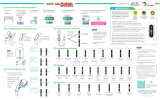Page is loading ...

User Guide
What’s In The Box?
In your Go-tcha Classic for Pokémon Go box you
should receive:
x1 Go-tcha Classic USB device
x1 Go-tcha wristband
x1 Go-tcha USB charger cable
Thank you for purchasing the Go-tcha
Classic for Pokémon Go!
Enjoy Pokémon GO on the move without looking
at your smartphone!
Connecting Your Go-tcha
To connect your Go-tcha Classic to the Pokémon App:
Open the Pokémon GO App
Touch the Main Menu
Touch Settings
Touch ‘Pokémon GO Plus’
Press the button on the Go-tcha Classic to make it discoverable to the Pokémon Go App
Touch your ‘Pokémon GO Plus’ under Available Devices list to connect.
Using Your Go-tcha Classic - Manual Catch
Go-tcha Classic will vibrate and animate the screen to show a new/duplicate Pokémon is near
Press the Go-tcha Classic button/screen to catch the Pokémon
Go-tcha Classic will vibrate and animate the screen to show a successful/unsuccessful catch
Go-tcha Classic will vibrate and animate the screen to show when a Pokéstop is in range
Press the Go-tcha Classic button to retrieve items from a Pokéstop
Go-tcha Classic will vibrate and animate the screen to show it has successfully/unsuccessfully
collected the items and how many items it has collected
See ‘Go-tcha Classic Screens’ on pages for a complete guide to the screen animation alerts.

Charging Your Go-tcha Classic
Using Your Go-tcha Classic- Auto Catch
To turn the ‘Auto-catch’ function on, press the Go-tcha Classic button until ‘Auto-catch ON’ is
selected.
If you have Auto Catch on:
Go-tcha Classic will vibrate and animate the screen to show a successful/unsuccessful catch
Go-tcha Classic will vibrate and animate the screen to show it has successfully/unsuccessfully
collected the items and how many items it has collected at a Pokéstop
To turn ‘Auto-catch’ off, press and hold the Go-tcha button until ‘Auto-catch OFF’ is selected.
Go-tcha Classic Screens
Auto-catch
new Pokémon
OFF
Auto-catch
new Pokémon
ON
Auto-catch
OFF Mystery
Item
Auto-catch
ON
Once connected you can check that your Go-tcha is charging by pressing the screen button. The
charging animation will appear to confirm that the Go-tcha is charging. If there is another Go-tcha
animation running, then wait for the animation to stop and the screen is blank - now press the screen
button to confirm the charging animation is displayed.
The Go-tcha Classic charges via a magnetic USB
cable. Simply remove the Go-tcha Classic unit
from the wrist band, connect the magnetic cable
and connect the other end to a USB power source.
The cable will only connect one way around - you
will feel the magnets indicating the correct
orientation as you position the connector. Simply
return the Go-tcha Classic to the bracelet when
fully charged. Battery life varies on the intensity
of gameplay.

Pokémon Not
Caught
Pokémon
Caught
Catching
Unknown
Pokémon
Catching Known
Pokémon
Pokéstop
Success
Multiple Items
Pokéstop
In Range
Auto-collect
Pokéstop OFF Pokéstop Item
Success
Auto-collect
Pokéstop ON
Rotate
Screen
Notifications
OFF
Notifications
ON
Vibration
OFF
Vibration
ON
Caught Unknown
Pokémon

Device not
paired
Device is
paired
Bag Full
Update In
Progress
Out of
Pokéballs
Connect To
Charging Cable Charging
Before You Start - Ensure that your Go-tcha Classic has the latest firmware
Download the Go-tcha Classic App for even more features like checking your stats and changing
your smartwatch settings to enhance the Go-tcha experience. Simply scan the QR code to take you
to Go-tcha Classic on the Apple App Store page or the Go-tcha Classic Web App for Android Users.

Technical Support
Before contacting Datel’s customer service department, please ensure that you have read through and understood the information in this manual/guide.
If you contact support, please ensure that you have information on when and where you purchased this product to hand.
Datel Customer Services
Datel Electronics Ltd,
Stafford Road,
Stone,
Staffordshire,
ST15 0DG.
UNITED KINGDOM
Web: https://support.codejunkies.com
© 2022 Datel Ltd. PowerSaves is a trademark of Datel Ltd. Pokémon is a trademark or registered Trademark of the POKÉMON COMPANY. All other trademarks are
the property of their respective owners. Go-tcha Classic for Pokémon Go is a 100% unofficial product and is NOT sponsored, endorsed or approved by NINTENDO,
nor any games developer or publisher.
THIS PRODUCT IS NOT SPONSORED, ENDORSED, OR APPROVED BY THE POKÉMON COMPANY OR NIANTIC.
Device requires Bluetooth low-energy compatible smartphone with Pokémon GO app installed. Compatible with iPhones using iOS Ver.
12 onwards installed. Compatible with Android devices with 2 GB RAM or more, Bluetooth Smart (Bluetooth Ver. 4.0 or higher)
capability, and Android Ver. 4.4–6.0 installed.
To connect your Go-tcha Classic to the Go-tcha Classic App, you must close the Pokémon Go App.
Press the button on the Go-tcha Classic to wake the screen and it will connect automatically to the
open Go-tcha Classic App. Updates will download automatically.
Note: The Go-tcha Classic cannot connect to more than one App at a time so the Pokémon Go App
cannot be running in the background. If you tried to connect with the Pokémon Go App running, close
both Apps and then open the Go-tcha Classic App again.
/