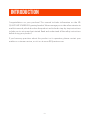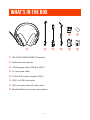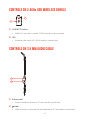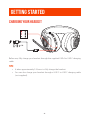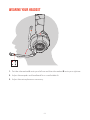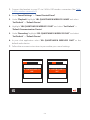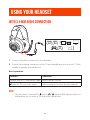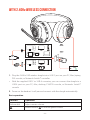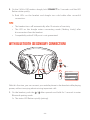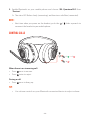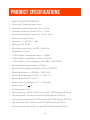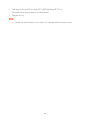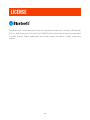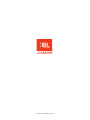JBL QUANTUM 910 combines immersive sound and cutting-edge features to elevate your gaming experience. With its active noise cancellation, you can fully focus on your game, while TalkThru technology lets you communicate with teammates without removing the headset. The headset also boasts spatial sound and head tracking for an incredibly realistic and immersive gaming experience.
JBL QUANTUM 910 combines immersive sound and cutting-edge features to elevate your gaming experience. With its active noise cancellation, you can fully focus on your game, while TalkThru technology lets you communicate with teammates without removing the headset. The headset also boasts spatial sound and head tracking for an incredibly realistic and immersive gaming experience.




















-
 1
1
-
 2
2
-
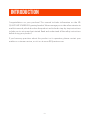 3
3
-
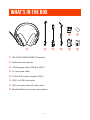 4
4
-
 5
5
-
 6
6
-
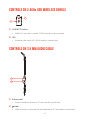 7
7
-
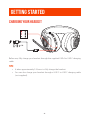 8
8
-
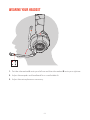 9
9
-
 10
10
-
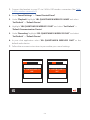 11
11
-
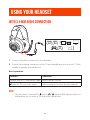 12
12
-
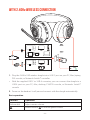 13
13
-
 14
14
-
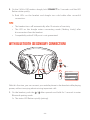 15
15
-
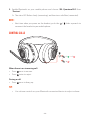 16
16
-
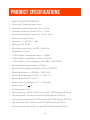 17
17
-
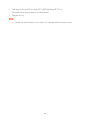 18
18
-
 19
19
-
 20
20
-
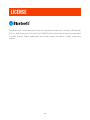 21
21
-
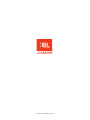 22
22
JBL QUANTUM 910 combines immersive sound and cutting-edge features to elevate your gaming experience. With its active noise cancellation, you can fully focus on your game, while TalkThru technology lets you communicate with teammates without removing the headset. The headset also boasts spatial sound and head tracking for an incredibly realistic and immersive gaming experience.
Ask a question and I''ll find the answer in the document
Finding information in a document is now easier with AI
Related papers
-
JBL QUANTUM 810 Wireless Headphones Owner's manual
-
JBL Quantum 800 Owner's manual
-
JBL Quantum ONE Owner's manual
-
JBL TUNE230NC User guide
-
JBL QUANTUM 600 Owner's manual
-
JBL LIVEPRO2TWSUAM Live Pro 2 TWS True Wireless Noise Cancelling Earbuds User guide
-
JBL Live Free 2 User guide
-
JBL Tune 230NC TWS Operating instructions
-
JBL True Wireless CLUB PRO+ In-Ear NC Headphones User manual
-
JBL Quantum User manual