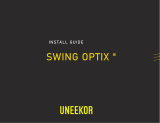After clicking “Change
Adapter Settings” you will see
the “Network Connections”
window. In this window right
click the “Ethernet” icon and
click the “Properties” option.
In the “Ethernet Properties”
window, scroll down and click
on “Internet Protocol Version 4
(TCP/IPv4)” once to highlight.
Then click the “Properties.”
In the “Internet Protocol
Version 4 (TCP/IPv4)”
properties window click
the “Use the following IP
address” circle and type in
172.16.1.100 in the IP address
row. Next click on the “Subnet
Mask” Row and it should
automatically change it to
255.255.0.0