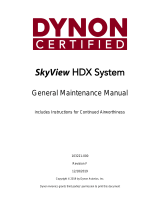More Information:
Visit the Garmin Web site for current up-
dates and details about eTrex Summit operation and accessories.
www.garmin.com
eTrex Summit Setup eTrex Summit Features
QUICK START GUIDE
Important Note
eTrex Summit Features
After you have used the eTrex Summit for a few trips, the map
display can become a bit crowded from keeping track of your every
move. You can clean up the screen by clearing the track log (the lines
left on the Map Page):
To clear the track log:
1. Press the PAGE button to switch to the MENU Page.
2. Press the
UP or DOWN button to highlight ‘TRACKS’.
3. Press ENTER. You are now on the TRACKS Page. Press the UP
button to highlight 'CLEAR'. Press
ENTER.
4. Press the DOWN button to highlight ‘YES’. Press
ENTER. Press
the PAGE button to select any page.
Clearing The Track Log
11
Marking a Waypoint
8
The eTrex Summit’s Electronic Compass needs to be calibrated
outdoors after the batteries have been changed, before using the
unit for navigation. Failure to calibrate the Electronic Compass
can result in gross inaccuracy of the compass feature.
To calibrate the compass:
1. Press the PAGE button until the Menu Page is displayed.
2. Press the
UP or DOWN button to highlight ‘CALIBRATE', then
press the ENTER button.
3. Press the
UP or DOWN button to highlight ‘COMPASS’, then
press the ENTER button.
4. With ‘START’ highlighted, press the
ENTER button to begin
the calibration.
5. Making sure that the unit is level, rotate the eTrex Summit
slowly two turns in the same direction. A speed scale on the
display indicates whether you are rotating the unit ‘Too Fast’,
‘Too Slow’ or ‘Just Right’. A message is displayed when the
compass has been successfully calibrated.
NOTE: The eTrex Summit needs to be level during com-
pass calibration and use. If the unit is tilted on either
axis the compass feature will become less accurate.
Calibrating the Compass
Waypoints are locations that you can mark (save in memory) as
destinations to navigate to later.
To mark a waypoint:
1. Press and hold the ENTER button. The ‘MARK WAYPOINT’
page appears.
2. The eTrex Summit automatically assigns a numeric name to
the new waypoint. With ‘OK?’ highlighted, press
ENTER. The
waypoint is now stored in the eTrex Summit’s memory.
The eTrex Summit guides you to a waypoint using a GOTO
(GOTO means GOing TO a destination in a direct line).
To start a GOTO:
1. Press the PAGE button to switch to the MENU Page. Press the
the UP or DOWN button to highlight ‘WAYPOINTS’ and press
ENTER. The REVIEW WAYPOINT Page appears.
2. Press the
UP or DOWN button to select the tab containing the
desired waypoint name, then press ENTER. Press the UP or
DOWN button to select the desired waypoint name, then press
ENTER. The Review Waypoint page for that waypoint appears.
3. Press the
UP or DOWN button to highlight ‘GOTO’, then press
ENTER. The POINTER Page appears.
4. Follow the ‘POINTER’. When the ‘POINTER’ is facing the top of
the display you are on course. As you reach your destination,
the message "ARRIVING DESTINATION" is displayed.
Going To A Waypoint
9
To stop a GOTO:
1. Press the PAGE button and switch to the POINTER Page. Press
ENTER.
2. Highlight ‘STOP NAVIGATION’ on the OPTIONS Page and press
ENTER.
Stopping a GOTO
10
Track Log Page
Highlight CLEAR and
press
ENTER
NOTE: The track log contains the elevation data that is
displayed on the ELEVATION Page. Clearing the track log
will clear the Elevation Profile also. To save the Elevation
Profile you will need to save the track log. Refer to the
Owner’s Manual for information on saving the track log.
7
Step-by-Step Instructions
to Get You Started
(Turn this page and begin with Step 1)
© 2004 Garmin Ltd. or its subsidiaries
Garmin International, Inc. 1200 E. 151st St., Olathe, KS 66062 USA
Part Number 190-00396-01 Rev. A