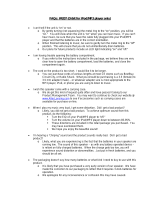Page is loading ...


GROM-USB2P MP3 car stereo adapter kit
TABLE OF CONTENTS
Chapter 1 – Introduction
1.1 Subject p.2
1.2 Functionality Highlights p.2
1.3 Main Features in USB and Android® phone Mode p.2
1.4 Main Features in iPod®/iPhone® Mode p.2
1.5 Bluetooth Hands Free and Wireless, AUX-IN p.2
1.6 Precautions p.2
1.7 Disclaimer p.3
1.8 Completeness and connection of set p.3
1.9 Important Compatibility Notes p.4
1.10 EXT1/EXT2 ports p.4
Chapter 2 – General Installation
2.1 General Installation p.4
2.2 Tools needed p.4
2.3 Preparation and adapter installation p.5
2.4 Installation Troubleshooting p.6
Chapter 3 – Usage manual
3.1 Different MODES of GROM-USB p.7
3.2 Android Device Operation p.8
3.2.1 Android Setup and Operation p.8
3.2.2 Android Operation Troubleshooting p.8
3.3 Operation in USB Mode p.9
3.3.1 Supported USB Storage Devices p.9
3.3.2 Supported formats p.9
3.3.3 Directories Setup p.10
3.3.4 Basic Features p.11
3.3.5 Detailed operation instructions p.12
3.3.6 USB Operation Troubleshooting p.12
3.4 iPod/iPhone Mode Operation p.12
3.4.1 Simple Mode p.13
3.4.2 Advanced Mode p.13
3.4.3 Playlist set up for advanced mode p.14
3.4.4 When car ignition is OFF p.14
3.4.5 Troubleshooting p.14
3.5 AUX Mode -- AUX-IN or Bluetooth Operation p.15
3.5.1 AUX-IN input p.15
3.5.2 Bluetooth Dongle p.15
Chapter 4 – Support p.15
Chapter 5 – Warranty, license and disclaimer p.16
V.4.2.1 1

Chapter 1 – Introduction
1.1 Subject
Thank you for purchasing the GROM-USB2P adapter. It has been designed to provide endless hours of listening
pleasure through most vehicle factory stereos. To ensure that your GROM-USB2P interface performs correctly in
your vehicle, we recommend that you read this entire manual before attempting to install the GROM interface.
1.2 Functionality Highlights
- Easily access your media collection in your car, including shuffling songs, skipping between tracks, and adjusting the volume—
all with only your factory car stereo head unit or multifunction steering wheel controls.
- Listen to your favorite music directly from virtually any USB mass storage device, flash stick or portable hard drive, requiring no
dedicated media player.
- Android® phone (most supported) play, charge and control through USB port via standard USB cable.
- iPod®/iPhone® play, charge and control via additional IPod cable (sold separately).
- Bluetooth or AUX-IN integration. To get AUX-IN you will need GROM MiniDin to 3.5mm audio and 5V USB charging cable, to
get the Bluetooth hands free and wireless functionality you will need GROM-BTD Bluetooth Dongle (both sold separately).
1.3 Main Features in USB or Android Phone Mode
- Ability to listen to songs in car on USB mass storage device (such as flash drive) or Android phone (using free AALinQ app from
Google® Play Store).
- Ability to control music from car stereo or steering wheel buttons.
- Folders on the USB drives are mapped to an individual “Disc” button on car stereo’s dashboard (different for SAT emulation –
please refer to your installation manual). Play lists on Android phone are mapped to Discs.
- Number of “Discs” limited to the car stereo (up to 99 on select stereos).
- Last listened song position within the Playlist is remembered and time position is restored upon ignition cycle.
- Android phone is charged while in car.
1.4 Main Features in iPod/iPhone Mode
- Ability to play, charge and control iPod/iPhone – all using your factory car stereo.
- Playlists on the iPod/iPhone are mapped to an individual “Disc” button on car stereo’s dashboard (different for SAT emulation –
please refer to your installation manual).
- Number of “discs” limited to the car stereo (up to 99 on select stereos)
- Last listened song position within the playlist is remembered (may not apply to some iPod)
- Last listened song time position is restored upon ignition cycle (may not apply to some iPod)
1.5 Bluetooth Hands Free and Wireless Audio, AUX-IN Features
- With hands free (HFP) you can receive the phone calls through the factory car stereo, answer or reject the phone calls using car
stereo or steering wheel controls, speak to the other person using microphone provided with GROM Bluetooth Dongle.
- Wireless music play from your phone to the factory car stereo (A2DP), control the music or Pandora® internet radio with the car
stereo or steering wheel buttons (AVRCP).
- AUX-IN 3.5mm audio connector for any audio source, and additional 5V charging port.
1.6 Precautions
Proper mounting location securely installs the interface in a location free from heat, humidity, moving parts, or direct
sunlight. Beware of hot-air flow from your vehicle’s climate control system. The interface should be secured in a
suitable location, free of sharp metal edges, using double-sided tape, Velcro, or wire ties. The adapter’s operating
temperature range is -30°C to +70°C (-24°F to +158°F)
1.7 Disclaimer
- This product is not affiliated with any of the OEM manufacturers
- Modifying the stereo may void any existing warranty
V.4.2.1 2

- The purchase of this product carries no warranties, either expressed or implied
- GROM Audio has confirmed the listed stereo and vehicle application to the best of our ability. Due to uncontrollable factors
and various factory options, Grom Audio cannot 100% guarantee every listed application. These factors include variables
such as inconsistencies within a factory stereo, factory stereo models unknown to Grom Audio and any partial model year
changes.
- Keep your eyes on the road while driving!
- We are not liable for the misuse of this product, including improper installation, damage to the board or stereo during
installation, and the illegal use of the stereo
1.8 Completeness and connection of set
a) The GROM audio adapter set consists of the GROM-USB main interface, one USB cable, and one vehicle-specific cable.
1. GROM USB2P interface 2.One USB 3FT cable 3. One Vehicle specific cable
Figure 1. Package contents
b) The basic package does not include the optional accessories that you can purchase separately:
GROM compatible iPod cable AUX MiniDin 3.5mm USB charge cable GROM Bluetooth Dongle
Figure 2. Optional Accessories (sold separately)
c) The basic wiring diagram of the GROM Audio adapter is detailed in Figure 3 (some installs may differ):
Figure 3. Basic wiring diagram.
V.4.2.1 3

1.9 Important Compatibility Notes
- If your vehicle is equipped with an external factory CD changer, you must disconnect it in order to be able to install the GROM
interface. You will lose the use of the external CD changer to gain the use of your USB device, iPod, Bluetooth or MP3 player.
The built-in CD changer will remain operational. SAT if present may need to be disconnected in some case.
- If your vehicle has factory SAT and GROM adapter is using SAT emulation, you must disconnect factory SAT to gain the use of
your USB device, iPod, Bluetooth or MP3 player. This is applicable to Nissan/Infinity with SAT emulation, Honda/Acura 03 and up
with SAT emulation, Ford/Lincoln/Mercury, Mazda 3,5 08-09 and Subaru 07-09. For a full version of the GROM compatibility
guide, please visit http://gromaudio.com/grom_application_guide.pdf or contact GROM Audio at
http://gromaudio.com/support.html.
1.10 EXT1/EXT2 ports
Please refer to the picture below for the proper connection of the accessories to the EXT1/EXT2 ports on GROM-USB2P module.
Figure 4. EXT ports, accessories connection.
Chapter 2 – General Installation
2.1 Installation location
Most installations will require removing the factory stereo in order to plug in the vehicle- specific harness. For some vehicles, you
will also have the option to connect the interface to the factory pre-run CD changer cable located in the trunk or glove box.
2.2 Tools needed
In most cases, there are no special tools required in order to remove the stereo. For some stereos (e.g., VW, Audi), it is better to
use car stereo removal tools. Please consult your local car audio shop or your vehicle’s dealership for instructions or assistance
as necessary. If you are unsure how to install the interface properly, we recommend contacting your local car stereo shop for
assistance. Some installation examples can be found at www.gromaudio.com.
V.4.2.1 4

2.3 Preparation and adapter installation
1. Turn off car engine and remove key from ignition
2. If your stereo uses a Security Code, make sure that you have the code before unplugging the stereo.
3. Remove your stereo from the dash in order to gain access to the back of the stereo. Some vehicles require special tools to
remove the stereo. Please consult your vehicle’s dealership or a local car audio professional, if necessary.
4. Attach the car harness connector to the CD changer port in the back of the stereo. Be sure to make a secure connection with
no bent pins, but do not force it. Connect the other end to the interface.
For VW/Audi/Seat/Skoda with dashboard cable only:
There is a black single cable on the vehicle-specific harness (Figure 5) that you will need to attach to the back bolt of the car
stereo or the stereo chassis stereo.
Figure 5. VW/Audi/Seat/Skoda Connection Scheme
Remove the PVC from the end of the black wire (2)
• Connect the end of the black wire (2) to the metal part of the car stereo chassis. You can connect it under the bolt (3) if it
is present
• Make sure that solid contact is made between the striped black wire and the metal part of the car stereo body.
• Note: Failure to attach the black cable to the chassis of the stereo will result in the GROM adapter not working!
All of the specified vehicles require this black cable to be attached.
5. For Audi vehicles only: Some Audi head units require an additional part (AUDS cable) or harness modification to gain the
access to the CD changer port. A solid 20-pin connector occupies the 8-pin CD changer port on such stereos. Please refer to
the instructions at http://gromaudio.com/docs/grom-audi-how-to.html for more information.
6. For BMW, Ford, Nissan, Infiniti, Volvo, Mazda 08-12 vehicles only: Please refer to the installation insert for the special
guidelines for BMW, Ford, Nissan, Volvo and Mazda installation.
7. For Toyota and Honda (03 and up) vehicles:
On some Toyota/Lexus/Scion vehicles and Honda/Acura (03 and up) vehicles, the CD changer port is occupied by a factory
harness (such as NAV or audio harness). The GROM package for Toyota and for Honda/Acura (HON1) includes a Y-shaped
vehicle cable. In order to connect the interface properly, please refer to Figure 5. If stereo port is already empty, simply plug
GROM cable into stereo.
V.4.2.1 5

Figure 6. Connection Toyota/Lexus/Scion and Honda/Acura
8. Turn your car stereo on and switch it over to CD Changer mode using the Disc/Mode/CD/AUX buttons on your car stereo
(depending on the stereo type). You may have to press CD/Disc twice to access CD Changer mode. Your display should now
show Disc 1, Track 01 or similar.
9. Connect the USB cable to the USB device. Turn on your car stereo and play some music from your USB device (folders
need to be setup). You should hear the sound coming from the car stereo speakers.
10. Once you confirmed the operation of the interface, continue with the installation. If you have trouble with the installation,
please see our troubleshooting section.
11. Find a place for the GROM USB adapter. In many cars, the dash offers sufficient room for installation.
Note: Make sure you mount the GROM USB adapter in a place with sufficient room so that, when you remount the car stereo,
you do not break the adapter. We strongly recommend you mount unit in easy access location
12. You may use the glove box or other spaces on the dash to direct the USB cables away from the unit.
13. Remount your car stereo, making sure it fits securely.
14. Adapter mounting in the trunk (for VW and BMW only)
• Locate trunk mounting cable in your car (usually located in the left side of the car in the back)
• Disconnect existing CD changer, if any.
• Attach matching cables
Note for BMW trunk installations: Some BMW are factory wired for the cellular phone. Except for wire location, the factory
cellular phone connector looks identical to the factory 3-pin connector used for the CD changer. The CORRECT 3-pin
connector for the CD-Changer has a BROWN wire (ground) in the #1 pin position. Please make certain you use this connector.
The INCORRECT factory cellular phone connector has a BROWN wire in the center position – DO NOT USE THIS
CONNECTOR.
Congratulations! You have installed the GROM USB adapter and may use it immediately with your USB device, MP3 player,
Android phone, or iPod/iPhone/iPad.
2.4 Installation Troubleshooting
Symptom Cause Remedy
Stereo is not recognizing
the GROM USB adapter
Some Honda, Toyota, and Lexus car stereos
have to be restarted before the stereo
catches the signal
After connecting the adapter, turn the stereo
on; turn the ignition off and then back on
Stereo is not recognizing
the GROM USB adapter
External CD changer is present Make sure to disconnect the external CD
changer
Stereo is not recognizing
the GROM USB adapter
Bad cables or cables are not connected
properly between the interface box and car
stereo.
Check connection and cables making sure
they are secure with no bent pins.
No music is audible from
the MP3 player
CD changer is not selected Make sure CD changer, SAT mode, or AUX is
selected (correct key depends on your stereo)
V.4.2.1 6

Symptom Cause Remedy
No power Bad connection Check the cable connections.
For VAG only:
Stereo is not recognizing
the GROM USB adapter
Single black wire on the vehicle-specific
harness is not grounded properly.
Make sure black cable is properly grounded
For BMW S (dash
install) only:
Stereo is not recognizing
the GROM USB adapter
Audio is not coming from
the speakers.
Audio is coming only
from one speaker
Bus wire may have become loose.
Sometimes, when using Posi-Tap clips, the
Bus wire may not receive proper connection
due to its wire size.
10-pin audio cable on BMWS harness is not
inserted properly.
The10-pin sound connector is not correctly
aligned.
Make sure the Bus wire is securely attached by
using a multimeter or slightly tighten the Posi-
Tap connector. Refer to the BMWS cable
manual.
Make sure that the 10-pin audio cable on
BMWS harness is inserted properly, with white
stripe or arrow facing up. If radio has 12-pin
connector, make sure to skip “1” column of
pins when connecting 10-pin GROM
connector.
Make sure that the 10-pin sound connector on
the vehicle cable is correctly aligned. Please
refer to the BMWS harness manual.
Chapter 3 – Usage manual
3.1 Different MODES of GROM-USB (for CD changer emulation only!)
Please read this part entirely before attempting to change the modes. You will need to perform all the steps below
quickly within 1-2 seconds interval.
Depending on your GROM firmware version, GROM-USB can work in two or three modes: USB, AUX (EXT) or iPod.
Step I. When you need to switch between the MODES, first you will need to enter into the “MODE CHANGING” state on your car
stereo. There are two possible scenarios:
1. The stereo is already in the CD changer mode (GROM USB is activated). Press FM/AM -> wait 1-2 second -> press CD
(DISC).
2. The stereo is in any other mode (FM, SAT, etc…): press CD (DISC) -> wait 1-2 second -> press FM/AM -> wait 1
second -> press CD (DISC).
Step II. You will hear the voice announcing the currently playing mode (USB, iPod or AUX). To switch to the next mode, press
Next Track button quickly (>, ^ or respective button on your car stereo) while the voice prompt is announcing. The next mode will
be announced right after. If you need to select another mode, simply press Next Track button again and so on until you select the
desired mode.
Note: If you do not hear the voice announcement, it means that you did not press quickly enough and the adapter is not
in the “MODE CHANGING” state anymore. Please perform STEP I again.
Once you hear the desired mode announcement, simply wait for 1-2 seconds and the adapter will start operating in that mode.
Note: If your car is Nissan/Infinity (with SAT/CAT), Ford/Lincoln/Mercury, Mazda 3,5 08-12, Subaru 08-09, or Honda/Acura with
SAT emulation – please use the special instructions that came with your package for the usage/operation instructions.
V.4.2.1 7

3.2 USB MODE - Android Operation
3.2.1 Android Setup and Operation
The GROM-USB2P adapter when in USB mode allows you to connect Android device directly to the GROM USB port. You will
need the GROM AALinQ app available on the Google Play store / Android marketplace at
https://play.google.com/store/apps/details?id=com.gromaudio.aalinq . Once you have AALinQ installed on your Android device,
you can connect your Android to the USB port using your own or provided USB Android connector cable. If the version of your
Android software is 2.3 and newer, you will need to have USB Debugging disabled (off) to allow AALinQ to communicate between
your Android and the GROM-USB2P. The USB port will also charge most Android devices (not all supported). If the version of
your Android software is older than 2.3, you will need to enable USB Debugging function on your phone.
USB Audio Streaming is available for most Android devices with Jelly Bean Android software. In the case of USB Audio
Streaming you will not need AALinQ media player, you will be able to use the media player of your choice, or stream the music
through any Android music apps, such as Pandora, TuneIn, Spotify and so on.
• To enable USB Debugging, on Android device go to Settings Applications Development
• Once you connect your Android device to GROM-AND2 and the Grom unit is in USB playback mode, AALinQ should
automatically start playing a song from your Android device.
• Android and USB stick functionality is essentially identical. Playlists on AALinQ will be mapped to discs on the stereo.
Skip tracks, change disc, fast forward, random, scan controls are identical to USB controls. Text of current song is
displayed for stereos that support text for Grom mode.
• Disc 1 will play on the GO platlist on the AALinQ app, Disc 2 or higher are your other premade playlists.
• If filenames in a certain playlist begin with digits, they will be played in ascending order based on the order of those digits
in the filenames. For example:
\2-kpop\
02. Alive.mp3
01. Blue.mp3 (will play first according to the number )
• If filenames begin with letters, they are played in ascending order of the file creation date/time.
• If playlist starts with a number, the playlist will be assigned to a respective virtual disc.
V.4.2.1 8

Figure 7. Android operation
3.2.2 Android Operation Troubleshooting
Symptom Cause Remedy
No music is coming from the
car speakers or sound is
distorted
GROM-USB2P is in the wrong
mode
Make sure that you are in the USB playback mode
You can’t hear the music in
AALinQ
An empty album or playlist is
selected on the AALinQ
Make sure that you select a playlist that has songs and it
is not empty.
The music is distorted You have more than one device
(USB or AUX) connected at the
same time
Please make sure that you connected only one device to
GROM interface. Disconnect all other devices if present.
Music is not playing Wrong USB Debugging settings To enable/disable USB Debugging, on Android device
go to Settings Applications Development
3.3 Operation in USB MODE
3.3.1 Supported USB Storage Devices
All FAT16/32 formatted storage:
- USB sticks/hard drives
- Android phone with AALinQ app (most supported)
The GROM USB supports only FAT16/32 formatted storage. NTFS is NOT supported!
3.3.2 Supported formats
The GROM-USB supports the following formats:
V.4.2.1 9

- MP3 with bitrates up to 320Kbps
- WMA with bitrates up to 389Kbps
- AAC / iTunes with bitrates up to 389Kbps
- OGG/Vorbis with bitrates up to 389Kbps
- VBR/CBR
Note 1: No digital rights management (DRM)-protected content purchased through major online stores will play directly through
the USB-MP3 adapter as such content is encrypted and signed by the media publisher. This includes but is not limited to iTunes,
Rhapsody, Zune Marketplace, and MSN. You need to burn such files to a CD and then rip them back with any capable software.
The music purchased from Amazon and iTunes+ is compatible with GROM-USB2 without any modifications.
Note 2: AAC files stored on USB Flash Drives may have a delay of 5-10 seconds before the music starts playing.
3.3.3 Directories Setup
- On your USB portable data medium, create one directory (folder) for each disc your stereo supports; name them with numbers
i.e., 1-Pop, 2-Rock, 3-Classic, etc); save all of your music into these directories.
- As soon as you connect the GROM USB adapter to a USB portable data medium, the GROM will translate root directories into
virtual discs. Their number depends on the number of discs supported by the specific car stereo.
- We recommend that you have as many directories as possible on a root level as the car stereo will not recognize subdirectories.
The GROM itself will enumerate sub-directories and turn them into a flat list of tracks.
- If filenames in a certain directory begin with digits, they will be played in ascending order based on the order of those digits in
the filenames. For example:
\1-Dance\My songs\
1. Track.mp3
2. Track.mp3 (will play first according to the number )
- If filenames begin with letters, they are played in ascending order of the file creation date/time.
- If root directory starts with the number, the directory will be assigned to a respective virtual disc.
All MP3, WMA, iTunes, and OGG tracks will be enumerated and found once you select the appropriate disc.
Check USB Drive Setup guide at http://gromaudio.com/docs/Grom_USB_Setup.pdf
V.4.2.1 10

Figure 8. Modes operation
Note: The Figure 8 picture is for reference only; different stereos may have different operational buttons.
Please check your manual or contact tech support at http://gromaudio.com/support.html
3.3.4 Basic Features
The GROM USB adapter has the following functionality:
- Every directory in a root of the USB portable data medium becomes a virtual disc. Playlist on Android become virtual
disc. Please note: directories with non-audio files (e.g., pictures, documents) located in the root will be recognized as
empty virtual discs.
- All audio files within the root directory are enumerated and treated as TRACKS.
- Only six (6) discs are supported on most car stereos.
- Up to 99 discs are supported on some stereos with DISC UP and DISC DOWN buttons. Note that not all stereos will
have this feature.
- The following operations are supported by the GROM USB:
o Change virtual disc/playlist
o Change tracks forward and backward
o Change +/- 10 tracks in SCAN mode
o Display track # and track title where available
o Display current track playing time
o Random and Repeat functionality
o Restore last positions for up to 4 USB sticks
o Restore last playlist positions in up to 20 virtual discs
V.4.2.1 11

3.3.5 Detailed Operation Instructions
Once the GROM USB is active and playing, the following operations are available:
- Next track: playback will switch to the next song and the car stereo track number will represent the song number from
the current playlist.
- Previous track: playback will switch to the previous song and the car stereo track number will represent the song
number from the current playlist.
- Fast Forward: the GROM will start fast forwarding the current track forward. The time on the car stereo will represent
the actual position within the audio track.
- Fast Reverse: the GROM will start rewinding the current track backward. The time on the car stereo will represent the
actual position within the audio track.
- Play/Pause: when the stereo is switched to the CD changer mode, the GROM will automatically start playing the last
track played on the current USB stick from the last played position.
- Scan: allows the skipping of tracks by 10 when set. The next track will jump to current track +10. The previous track will
jump to current track -10. This is helpful for skipping through an entire album (usually ~10 songs)
- Disc Change: selecting Disc 1-6 or using Disc ^/Disc v will cause the GROM to change the current root directory to the
appropriate one based on the disc number.
- Mix/Random: plays songs in a shuffle mode through the whole playlist. The track enumeration will show the currently
playing track number. When switched off, the playback will continue from the currently playing track.
- Repeat: when turned on, it will play the first track in the playlist after the last track is played. If switched off, the playback
will continue to the next playlist once the current one has played the last song.
- Text: on some stereos, this button will switch over to show the disc or artist of the current track playing.
3.3.7 USB Operation Troubleshooting
Symptom Cause Remedy
No music is coming from the
speaker
GROM-USB is in the wrong mode Make sure that the correct mode (USB, iPod or AUX) is
selected. Please refer to the chapter 3.1 page 5 of this
manual.
The music is distorted. GROM-USB is in the wrong mode Make sure that the correct mode (USB, iPod or AUX) is
selected. Please refer to the chapter 3.1 page 5 of this
manual.
You can’t hear the music from
USB
An empty album or playlist is
selected on the USB
Make sure that the non-empty album or playlist is
selected on the USB
The music is distorted EQ or BASS boost options are
turned ON on the iPod
Make sure all EQ and BASS boost options are turned
OFF on your iPod
The music is distorted You have more then one device
(USB or AUX) connected at the
same time
Please make sure that you connected only one device to
GROM interface (USB, iPod or AUX). Disconnect all
other devices if present.
The player is skipping the
playlists on USB
You have empty playlists Make sure there is no empty playlists on the USB drive
3.4 iPod/iPhone MODE Operation
The GROM adapter has two modes of iPod/iPhone operation:
A. Simple mode:
iPod stays unlocked. Your iPod can be controlled via its clickwheel or via car stereo controls. The information
displayed on your car stereo does not represent the actual song position on the iPod (the song’s number). There
is no need to prepare your iPod to play in this mode. The simple mode is always selectable by choosing CD1 (DISC1) from the
car stereo. To switch to advanced mode, just select any disc other than one. Please refer to the section 3.9.1. of this manual for
the description of the supported operations in the Simple Mode.
V.4.2.1 12

B. Advanced mode:
Your iPod is locked for control and only operated via car stereo buttons. In this mode all data is synched between the stereo and
iPod which allows you to see current information such as track time, number and playlist (disc) number. Text is also available for
certain stereos. In order to use this mode you have to prepare your iPod as explained below.
The advanced mode is always on for disks 2-9. To switch to simple mode just select DISC 1
“Ok to disconnect” is shown on the iPod display while it is connected to this unit. The clickwheel of the
iPod is disabled when in this mode.
Volume control is available from the steering wheel and from the car stereo controls in both modes.
3.4.1. SIMPLE MODE
In simple mode, your iPod behaves in its usual fashion, with the clickwheel and display being functional.
The following controls are possible from the car stereo:
- Next track
When pressed on the car stereo, the iPod will jump to the next song and the car stereo track number will increase by one number
(1).
- Previous track
When pressed on the car stereo, the iPod will jump to the previous song and the car stereo track number will decrease by one
number (1).
- Fast Forward
When pressed, the iPod will start moving quickly through the current track.
- Fast Reverse
When pressed, the iPod will start rewinding the current track.
- Play/Pause
When the stereo is turned to the CD changer mode, the iPod will automatically start playing.
Turning the stereo off or switching to another source (FM, AM, etc.) or MODE (USB, AUX) will cause the iPod to pause the
current track.
- Disk Change
When changing the disk other than 1 the iPod will switch to the Advanced Mode
None of the information displayed during the simple mode is related to the song currently playing. The display will show: DISC 1
TRACK xx TIME 00:00. Track information can change from 00-99.
3.4.2. ADVANCED MODE
In advanced mode iPod controls will be locked and the following operations will be supported:
- Next track
When pressed on car stereo, iPod will jump to the next song and car stereo track number will represent song number in a current
playlist
- Previous track
When pressed on car stereo, iPod will jump to the previous song and car stereo track number will represent song number in a
current playlist
- Fast Forward
When pressed iPod will start rewinding current track forward. Time on car stereo will represent actual position within the audio
track
- Fast Reverse
When pressed iPod will start rewinding current track backward. Time on car stereo will represent actual position within the audio
track
- Play/Pause
When stereo is turned into CD changer mode the iPod will automatically start playing in simple mode at the last position it was
left.
- Scan
Allow to skip tracks by 10 when set. Next track will jump to current track+10. Previous track will jump to current track-10. It is
helpful to skip the whole album (usually ~10 songs)
- Disk Change
V.4.2.1 13

When you select Disc 2-9, iPod will stay in Advanced Mode and will resume last playing track in a playlist. Once DISC 1 is
selected, iPod will switch over to Simple Mode
- Mix/Random
When turned on it will allow playing songs in a shuffle mode through the whole playlist. The track enumeration will start from 1.
When switched off, track enumeration will be restored to the real order in the playlist.
- Repeat
When turned on, will play first track in the playlist after the last track is played.
The display will show disk number, track number and track time of the currently playing track.
3.4.3 PLAYLIST SET UP FOR ADVANCED MODE
To use your iPod in Advanced Mode you have to define playlists. The number of playlists depends on the stereo (usually 5-8).
We recommend naming the playlists starting with the number:
1- Andy’s songs
2-Disco dance
3-Favorites
4-House rhythms
5-Blues
“1- Andy’s songs” will be mapped to DISC 2, “2-Disco dance” will be mapped to DISC 3, and so on. Therefore selecting DISC 2
on car stereo will play “2- Andy’s songs” playlist, DISC 3 will select “3- Disco songs” and so on.
Note: Depending on your stereo, you may set up from 5 to 99 playlists.
We strongly recommend that you organize your songs into playlists and enumerate them for proper operation of this unit.
If your iPod does not have playlists/songs, it may cause unpredictable outcomes and improper operation of the unit.
EMPTY PLAYLISTS MAY ALSO CAUSE UNPREDICTABLE BEHAVIOURS, ESPECIALLY EMPTY PLAYLISTS THAT ARE
LOCATED IN THE MIDDLE OF ALL OTHER PLAYLISTS.
Note for iPhone users: Once connected to the GROM adapter, your iPhone may register a message stating “This accessory is
not made to work with iPhone.” It may ask if you want to “Turn ON the Airplane Mode.” Please answer “NO”. If the stereo still
does not recognize the iPhone, please restart the iPhone
Note for iPhone with iOS4 and up: Once connected to the GROM adapter, your iPhone will register a message stating “This
accessory is not optimized for this iPhone. You may experience noise caused by cellular interference and a decrease in the
cellular signal strength ”. Please hit “Dismiss”. If the stereo still does not recognize the iPhone, please restart the iPhone.
iPod/ iPhone with “Lightning style” connector are compatible with the GROM car kits. To use the GROM-MST3P kit with
such iPhone or iPod you will need to get the 30-pin to Lightning style converter adapter from Apple®.
3.4.4 WHEN CAR IGNITION IS OFF
When you turn your car stereo or car ignition off, the iPod will automatically will go into sleep mode. In the sleep mode, the iPod
will still consume power—although very little—from the car battery. There is no need to disconnect the iPod every time you turn
off your car.
However, it is strongly advised that you disconnect the iPod if you do not plan to operate your car for long periods of
time.
3.4.5 IPOD/IPHONE OPERATION TROOUBLESHOOTING
Symptom Cause Remedy
No music is coming from car
speakers
GROM-USB is in the wrong mode Make sure that the correct mode (USB, iPod or AUX) is
selected. Please refer to step 3.1 of this manual
The music is distorted. GROM-USB is in the wrong mode Make sure that the correct mode (USB, iPod or AUX) is
selected. Please refer to step 3.1 of this manual
V.4.2.1 14

You can hear the music from the
iPod but you can’t control it from
the stereo
iPod cable connected to wrong port Connect ipod cable to EXT2 port on the RIGHT
You can’t hear the music from
the iPod
An empty album or playlist is
selected on the iPod
Make sure that the non-empty album or playlist is selected
on the iPod
The music is distorted EQ or BASS boost options are
turned ON on the iPod
Make sure all EQ and BASS boost options are turned OFF
on your iPod
The music is distorted You have more then one device
(USB or AUX) connected at the
same time
Please make sure that only iPod/iPhone is connected to
GROM interface. Disconnect all other USB/AUX devices (if
present).
3.5 AUX Mode -- AUX-IN or Bluetooth Operation
3.5.1 AUX-IN input
You can connect any audio source via GROM MiniDin to 3.5mm phone jack cable (please refer to the section 1.6 of this manual,
“optional accessories”). The GROM 3.5mm cable connects to the EXT1 or EXT2 port on the GROM-USB2P adapter and provides
AUX-IN for any audio device. The charging USB connector on the GROM auxiliary cable (if available) provides 5V USB charging
for most mobile devices.
To start using GROM as the auxiliary adapter, simply connect your audio source to the 3.5mm phone jack and then turn the audio
source ON.
A. You are using EXT1 for GROM AUX cable. Your stereo should be in the AUX GROM mode. Please refer to the Chapter 3.1
of this manual on the MODE changes.
B. You are using EXT2 for GROM AUX cable. Your stereo should be in the iPod GROM mode. Please refer to the Chapter 3.1
of this manual on the MODE changes.
If the stereo is ON and in the CORRECT MODE – the device will be ready to play. You can control the connected device using its
own controls. Please regulate and adjust the volume on the connected device for proper audio levels.
You can connect MP3/DVD player, Satellite and many other audio devices that have 3.5 mm plug. If your device has a different
type of connector (RCA, 2.5mm, etc.) you can buy an extension adapter at your local stereo store or on GROM website.
Note: When the ignition is OFF the adapter will not automatically shut down the AUX-IN device. Please make sure to turn off the
AUX-IN audio source manually. If you plan not to operate your car for one week and more, please disconnect AUX-IN audio
source from the adapter. When you are using GROM-USB in a different mode other than AUX, please turn off AUX-IN audio
source.
3.5.2 BLUETOOTH Dongle – EXT1 port
You can also connect GROM Bluetooth Dongle to the EXT1 port on the GROM-USB adapter for the hands
free use of your mobile phone and wireless music play. Please refer to the GROM Bluetooth Dongle
manual that is supplied with your Bluetooth Dongle. You can also access the manual online at GROM
Audio website: http://gromaudio.com/docs/bluetooth_manual.pdf
Please make sure to connect Bluetooth Dongle to the correct Extension port (EXT1) on GROM module.
Chapter 4 – Support
For technical support please visit us at http://gromaudio.com and fill out the form. Someone will get back to
you shortly.
Please check our FAQ at http://gromaudio.com/support/faq.html, videos and installs at
http://www.gromaudio.com/installs/index.html
V.4.2.1 15

Chapter 5 – Warranty
5.1 ONE (1) YEAR LIMITED WARRANTY
This warranty covers any supplied or manufactured parts of the product that, upon inspection by GROM Audio authorized
personnel, is found to have failed in normal use due to defects in the material or workmanship. This warranty does not apply to
the installation expenses. Attempting to service or modify this unit, operating this unit under conditions other than the
recommended will render this warranty void.
Unless otherwise prescribed by law, GROM Audio shall not be liable for any personal injury, property damage and or any
incidental or consequential damages of any kind (including water damage) resulting from malfunctions, defects, misuse, improper
installation or alteration of this product.
All parts of this product are guaranteed for a period of 1 year as follows:
Within the first 12 months from the date of purchase, subject to the conditions above, GROM Audio will repair or replace the
product at their discretion, if it is defective in the material or workmanship.
All customers should contact GROM Audio support team at http://gromaudio.com/support.html and obtain an RMA number
and Return Instructions. All defective adapters returned to GROM Audio within warranty period must be accompanied by the
original invoice (or copy). All shipping handling charges are non-refundable. Warranty does not cover normal tear and wear,
damages due to negligence, improper installation, and operation.
WITHOUT RMA NUMBER THE RETURNS ARE NOT ACCEPTED!
5.2 LICENSE AGREEMENT AND DISCLAIMER
GROM AUDIO USB Car Interface Adapter (hereinafter referred to as ‘PRODUCT’) and its related software THIS IS A LEGAL
AGREEMENT BETWEEN YOU, AS THE END USER, AND GROM Audio (“GROM”). PLEASE CAREFULLY READ THE TERMS AND
CONDITIONS OF THIS AGREEMENT BEFORE USING THE GROM PRODUCTS. BY USING THE GROM PRODUCTS AND
SOFTWARE THIS INSTALLED ON THE GROM PRODUCTS, YOU ARE AGREEING TO BE BOUND BY THE TERMS OF
AGREEMENT. SINCE GROM DOES NOT INSTALL THIS EQUIPMENT, GROM DISCLAIMS ANY LIABILITY FOR IMPROPER
INSTALLATION OF THE GROM AUDIO OR THE ‘AFTER-MARKET’ EQUIPMENT (INPUTS). FURTHER, THE ‘END USER’
ACKNOWLEDGES THAT THE PRODUCT AND ITS SOFTWARE ARE NOT INHERENTLY DANGEROUS AND DO NOT PROVIDE ANY
INHERENT RISKS AND THEREFORE POTENTIAL DAMAGES TO THE END-USER, OTHER THAN ‘Fitness for its Purpose’. As
manufacturers continuously develop and modify stereo receiver models, they may cause you to experience some technical difficulties. If
the product does not operate properly, please contact technical department promptly at www.gromaudio.com/support.html.
5.3 GRANT OF LICENSE
GROM grants to you a non-transferable, non-exclusive license to use the PRODUCT and its software installed on the GROM product (the
“PRODUCTS”) and the related documentation solely for your own personal use or for internal use by your business, only on such GROM
PRODUCTS. You shall not copy, reverse engineer, translate, port, modify or make derivative works of the Software contained in the
PRODUCT. You shall not loan, rent, disclose, publish, sell, assign, lease, sublicense, market or otherwise transfer the Software in the
PRODUCT or use it in any manner not expressly authorized by this agreement. You shall not derive or attempt to derive the source code
or structure of all or any portion of the Software in the PRODUCT by reverse engineering, disassembly, recompilation, or any other
means. You shall not use the Software in the PRODUCT to operate a service bureau or for any other use involving the processing of data
for other persons or entities. GROM and its licensor(s) shall retain all copyright, trade secret, patent and other proprietary ownership
rights to the Software in the PRODUCT. You may transfer all of your license rights in the Software or the PRODUCT, the related
documentation and a copy of this License Agreement And Warranty to another party, provided that the party reads and agrees to accept
the terms and conditions of this License Agreement And Warranty.
5.4 OPERATIONAL WARNING AND SAFETY INSTRUCTIONS
(A) EXCEPT AS OTHERWISE CONTAINED HEREIN, the PRODUCTS and related documentation are provided to you, “AS IS”. IN
NO EVENT SHALL GROM BE LIABLE FOR ANY DAMAGES, CLAIM OR LOSS INCURRED BY YOU (INCLUDING WITHOUT
LIMITATION, COMPENSATORY, INCIDENTAL, INDIRECT, SPECIAL, CONSEQUENTIAL, OR EXEMPLARY DAMAGES, LOST
PROFITS, LOST SALES OR BUSINESS EXPENDITURES, INVESTMENTS, OR COMMITMENTS IN CONNECTION WITH ANY
BUSINESS, LOSS OF ANY GOODWILL, OR DAMAGES. THE TERM ‘INCIDENTAL DAMAGES’ REFERS TO THE EXPENSES OF
TRANSPORTING THE PRODUCTS TO THE GROM AUDIO SERVICE CENTER, LOSS OF THE END-USERS [ORIGINAL
PURCHASER’S] TIME, LOSS OF THE USE OF THE PRODUCT, BUS FARES, CAR RENTALS OR OTHER COSTS RELATED TO
THE CARE AND CUSTODY OF THE PRODUCT. THE TERM ‘CONSEQUENTIAL DAMAGES’ REFERS TO THE COST OF
REPAIRING OR REPLACING OTHER PROPERTY, WHICH IS DAMAGED WHEN THIS PRODUCT DOES NOT WORK PROPERLY,
RESULTING FROM THE USE OR INABILITY TO USE THE PRODUCTS, INCLUDING ANY DAMAGES INCURRED DUE TO THE
NEGLIGENT OPERATION OF A MOTOR VEHICLE, IN CONJUNCTION WITH THE USE OF SAID PRODUCTS. THE END-USER
ACKNOWLEDGES ITS RESPONSIBILITY FOR THE USE OF THE PRODUCT. THE ADDITION OF GROM PRODUCTS AND ANY
AFTER-MARKET EQUIPMENT MAY ENHANCE THE VALUE OF A VEHICLE OR CAUSE A THIRD-PARTY TO ILLEGALLY
ATTEMPT TO REMOVE THE PRODUCTS AND AFTER-MARKET EQUIPMENT. GROM DISCLAIMS ANY LIABILITY RELATED TO
V.4.2.1 16

SUCH THEFT AND POTENTIAL DAMAGE TO PROPERTY. IT IS THE END-USERS RESPONSIBILITY TO PROTECT ITS OWN
PROPERTY. THE END-USER FURTHER ACKNOWLEDGES THAT THE OPERATION OF A MOTOR VEHICLE IS AN INHERENTLY
DANGEROUS ACTIVITY, AND BY ITS USE OF GROM’S PRODUCTS, ACKNOWLEDGES THAT THE PRODUCTS ARE REMOTELY
RELATED TO SAID MOTOR VEHICLE OPERATION, AND THUS ANY DAMAGES CAUSED TO THE DRIVER OF THE VEHICLE,
THE VEHICLE ITSELF OR ANY THIRD-
PARTY AND ITS PROPERTY IS NOT THE RESPONSIBILITY OF GROM, ITS AGENTS OR ITS PRINCIPALS AND IS THE SOLE
RESPONSIBILITY OF THE DRIVER OF SAID VEHICLE.
YOU, THE END-USER, OR ANY OTHER DRIVER OF THE VEHICLE, IS SOLELY RESPONSIBLE FOR THE SAFE OPERATION OF
THE VEHICLE AND THE SAFETY OF BOTH YOU AND THE PASSENGERS. FOR SAFETY PURPOSES, THE PRODUCT SHOULD
NOT BE USED FOR THE DRIVER’S ENTERTAINMENT, WHILE THE VEHICLE IS BEING DRIVEN. SUCH USE COULD BE A
DISTRACTION TO THE DRIVER, WHICH COULD CAUSE AN ACCIDENT LEADING TO SERIOUS INJURY OR DEATH. IF YOU, THE
END-USER ALLOW ANOTHER PERSON TO USE THE VEHICLE, IT IS YOUR RESPONSIBILITY TO THOROUGHLY BRIEF THAT
OTHER USER, ON THE SAFETY REQUIREMENTS FOR OPERATING THE VEHICLE AND THE PRODUCTS INSTALLED THEREIN.
(B) SAID DISCLAIMERS SHALL APPLY TO THE USE OF SAID PRODUCTS, EVEN IF GROM HAS BEEN INFORMED OF, KNEW OF,
OR SHOULD HAVE KNOWN OF THE LIKELIHOOD OF SUCH DAMAGES. THIS LIMITATION APPLIES TO ALL CAUSES OF ACTION
IN THE AGGREGATE, INCLUDING WITHOUT LIMITATION: BREACH OF CONTRACT, BREACH OF WARRANTY, NEGLIGENCE,
STRICT LIABILITY, MISREPRESENTATION AND OTHER TORTS. IF GROM’S WARRANTY DISCLAIMER OR LIMITATION OF
LIABILITY SET FORTH IN THIS AGREEMENT SHALL, OR FOR ANY REASON WHATSOEVER, BE HELD UNENFORCEABLE OR
INAPPLICABLE, YOU AND ANY OTHER END USER AGREE THAT GROM’S LIABILITY SHALL NOT EXCEED (70%) OF THE PRICE
PAID FOR THE ENCLOSED GROM PRODUCT.
Some states do not allow the exclusion or limitation of incidental or consequential damages, so the above limitation or exclusion may not
apply to you. This Warranty Disclaimer and Limitation of Liability shall not be applicable to the extent that any federal, state, or local law,
which cannot be preempted, prohibits any provision of this Warranty.
Any use of the PRODUCTS where it is illegal to do so, may be used against you as evidence of negligence in the event of an auto
accident or other traffic infraction.
5.5 OTHER PROVISIONS
A. INDEMNIFICATION OF GROM AUDIO, ITS AGENTS AND EMPLOYEES. By Purchasing, Installing and Using the Products, You, the
End- User, agree to indemnify, defend and hold harmless, GROM AUDIO, and it s Affiliates, Directors, Officers, Agents and Employees
from any Liabilities, Damage, Loss, Claim and Expense (including reasonable Attorney’s Fees) arising out of the installation and use of
the Products.
B. GOVERNING LAW. THIS AGREEMENT and all Purchases hereunder shall be governed by, and construed under the laws of the State
of California, without regard to conflicts of law rules.
You agree that the Courts of California shall have exclusive jurisdiction over the Parties, for all disputes.
C. FORCE MAJEURE. GROM shall not be liable for any delay or failure in performance caused by or resulting from acts of God, fire,
flood, storms, earthquakes, tornado, other acts of nature, any accidents, riots, wars, government intervention, embargoes, strikes, labor
difficulties, equipment failures, or any other causes beyond the control of GROM AUDIO. Quantities are subject to availability.
D. ENTIRE AGREEMENT. These terms and conditions constitute the entire and exclusive agreement between you, the End-User and
GROM AUDIO, concerning the Products, and your purchase hereunder, and supersede all statements or other agreements, whether oral
or written, between you and GROM AUDIO. No change in this Agreement shall be effective, unless agreed to in writing by both, you, the
end-user and GROM AUDIO.
5.6 GROM Audio Compatibility Disclaimer
GROM Audio strives to provide you with a high-quality product while maintaining competitive pricing. We continuously work to test and
develop our product, however, in some cases; our interfaces may not be compatible with your application. Due to the wide range of
electronics / anomalies found in car stereos, compatibility and/or controls may vary. Should you experience incompatibility issues, you
may contact us via our support page. Grom Audio also carries a standard 30 day return policy.
5.7 Engine/System Noise Disclaimer
Engine / system noise may occur in some installations and is not easily predictable. Should noise occur with your system, we will take
commercially-reasonable steps to diagnose the source of the noise. Depending on the situation, noise suppressors and filters may need
to be installed in order to correct the problem. Due to the nature of electronics, noise may not be correctable in all cases.
IF YOU DO NOT AGREE WITH THESE TERMS AND PURCHASED DIRECT FROM GROM AUDIO PLEASE
RETURN THE GROM PRODUCTS IN ORIGINAL CONDITION AND IN ORIGINAL PACKAGE WITHIN FIVE (5)
BUSINESS DAYS OF RECEIPT OF THE PRODUCTS FOR A FULL REFUND OF THE PURCHASE PRICE OF
GROM PRODUCTS (SHIPPING COSTS NON REFUNDABLE).
*iPod®, iPhone®, iPad® are registered trademarks of Apple, Inc. Android® is the registered trademark of Google, Inc. All
trademarks or registered trademarks used in this manual are for informational purposes only. All trademarks are the property of
the respective owners, and in no way associated with GROM Audio.
V.4.2.1 17

/