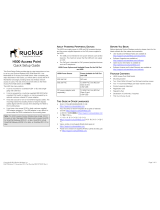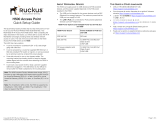Page is loading ...

Accessories
Bluetooth
®
Headset
H700*
Bluetooth
®
Headset
H500*
Bluetooth
®
Headset
H300*
Rapid Travel Charger
Bluetooth
®
Car Kit
HF820
Motorola Phone Tools
Version 4.0 with Bluetooth
®
USB PC Adapter
*Music will not play through these devices.
High Performance Car
Charger
Pair with Headset
• Press the headset call button for 6 to 10
seconds until blue indicator light stays on.
Open the headset’s active flip (for Bluetooth
Headset with flip) for the phone to search.
• On the phone press Menu a > Bluetooth link
> Handsfree > [Look For Devices]
• Press Select > Yes to pair
• Enter the pass key of 0000 and press OK
NOTE:
When the headset is successfully
paired with phone, the blue indicator light
changes from steadily light to flashing
Headset:
• The headset must be charged for two hours
prior to starting
• The headset must be paired with the phone
before it can be used. Please see the Bluetooth
Pairing Instructions that came with the headset
• Bluetooth must be turned On in the phone (see
the following steps)
Turn Bluetooth Power On in Phone
• The phone’s Bluetooth feature is off by default
• Press Menu
a > Bluetooth Link > Setup > Power
> On
Bluetooth
®
Wireless Technology
Changing a Ringtone
Press a > Multimedia > Sounds > Scroll and
highlight the ringtone desired > a > Apply as
Ringtone > Select
Changing a Wallpaper or Screensaver
• Press Menu a > Settings > Personalize >
Wallpaper or Screen Saver > Picture > scroll to
desired Picture > Select
Setting a Ringer ID or Picture
NOTE:
The Ringer and Picture option is only
available for entries stored to the phone and not
SIM
• Press Menu a > Phonebook > Scroll to entry
> Menu a > Edit > Store To: Phone > Ringer
ID > Scroll to desired Ringer > Select > Done
• Press Menu a > Phonebook > Scroll to entry
> Menu a > Edit > Store To: Phone > Picture
> scroll with S to desired picture > Select
Picture > Done
Personalization
motorola L2
motorola L2

Charging the L2
• New batteries are
not fully charged
• Charging may indicate after 10 seconds
• Charge Complete will be shown when battery is
fully charged
NOTE:
Battery life depends on the network,
signal strength, temperature, features, and
accessories being used.
Turn on/off phone
• Press and hold
Answering a call
• Press
Making a call
• Dial a number and press
End a call
• Press
Installing A Battery
Install/Remove SIM Card
1. 2.
3. 4.
Getting Started
1. 2.
3. 4.
5.
O
N
N
O
Power/End Key
Answer/Send
Key
Browser
(Smart) Key
5-way
navigation key
Left Soft Key
Right Soft Key
Voice Key
• To return to the idle display press End
• To lock/unlock keypad press Menu a and *
• Press
S left or right to change earpiece volume
during a call
• Press
S left or right to mute ringer during an
incoming call
TIPS
mini USB port
Menu Key
O
Phone
How to Lock the Keypad
• Press Menu a and * to lock and unlock
keypad
Ringer Volume
• Press Menu a > Settings > Ring Styles >
Style Detail > Ring Volume
• Press the S left or right to decrease/increase
the ringer volume
Search Phonebook Entry by Name
• Press Menu a > Phonebook > a > Setup >
Search Method > Jump To
• The Jump To method immediately jumps to
entries that begin with the key’s letters.
• The Find method: type in the first three letters
of the name > Search
Methods to Conserve Battery Life
• Backlight will turn off if no activity is detected
Make your Battery Last Longer
• Reduce time where backlight stays on: Press
Menu a > Settings > Initial Setup > Backlight
• Reduce time where display stays on: Press
Menu a > Settings > Initial Setup > Display
Timeout
• Turn Bluetooth power Off Press Menu a >
Bluetooth Link > Setup > Power > Off
Handsfree Speaker
The phone has a handsfree speaker which can
be used without holding the phone to the ear.
• During a call, press Speaker
• Display shows Spkrphone On until the call is
ended
Basics
TIPS
Handsfree will not work when
connected to a headset or
handsfree car kit.
The features detailed here may be a network, subscription and SIM or service provider dependent feature and not
available in all areas. MOTOROLA and the Stylized M Logo are registered in the US Patent & Trademark office. All
other products or service names are the property of their respective owners. The Bluetooth trademarks are owned by
their proprietor and used by Motorola, Inc. under license. © Motorola, Inc. 2006
6809502A42
/