Page is loading ...
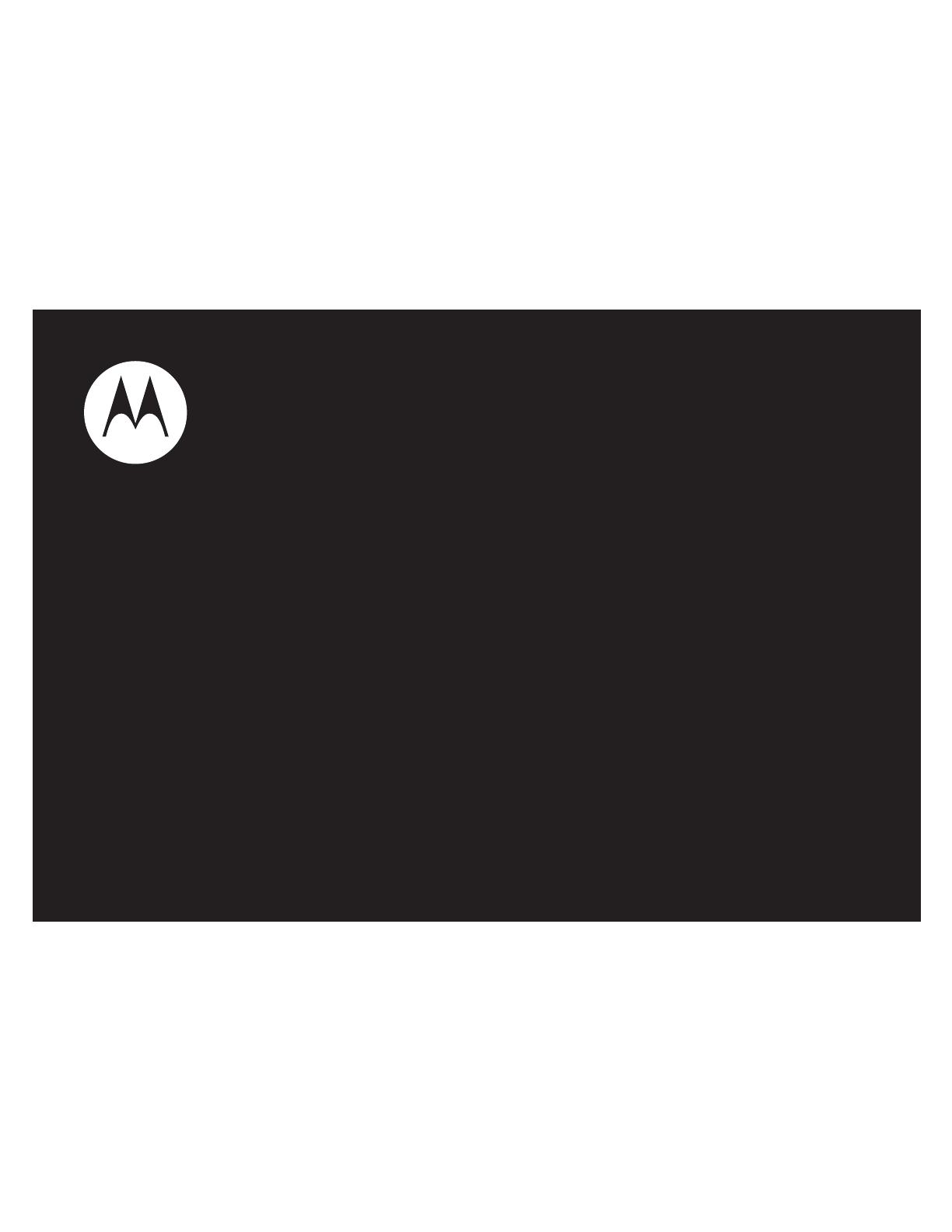
User’s Guide
MOTORAZR
TM
V3
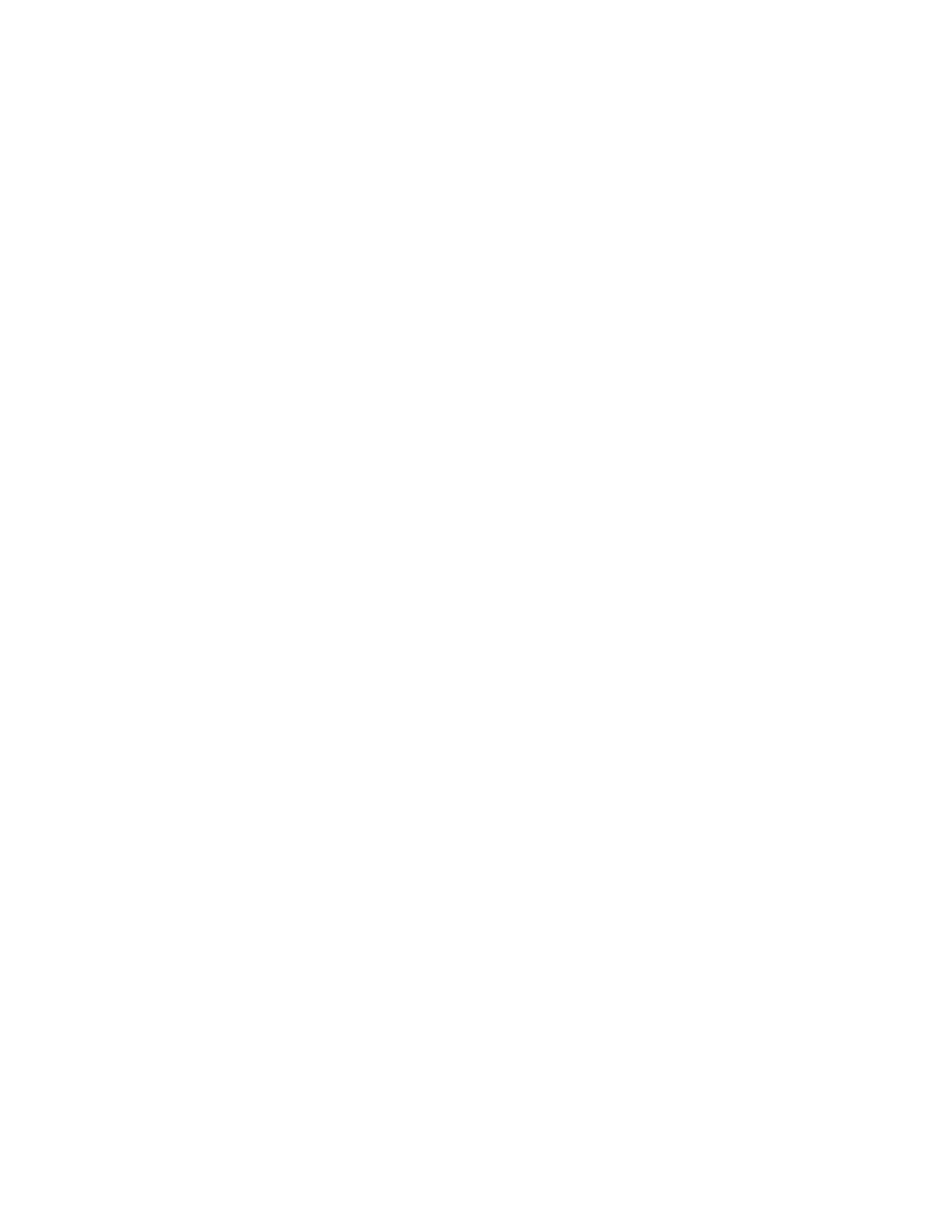
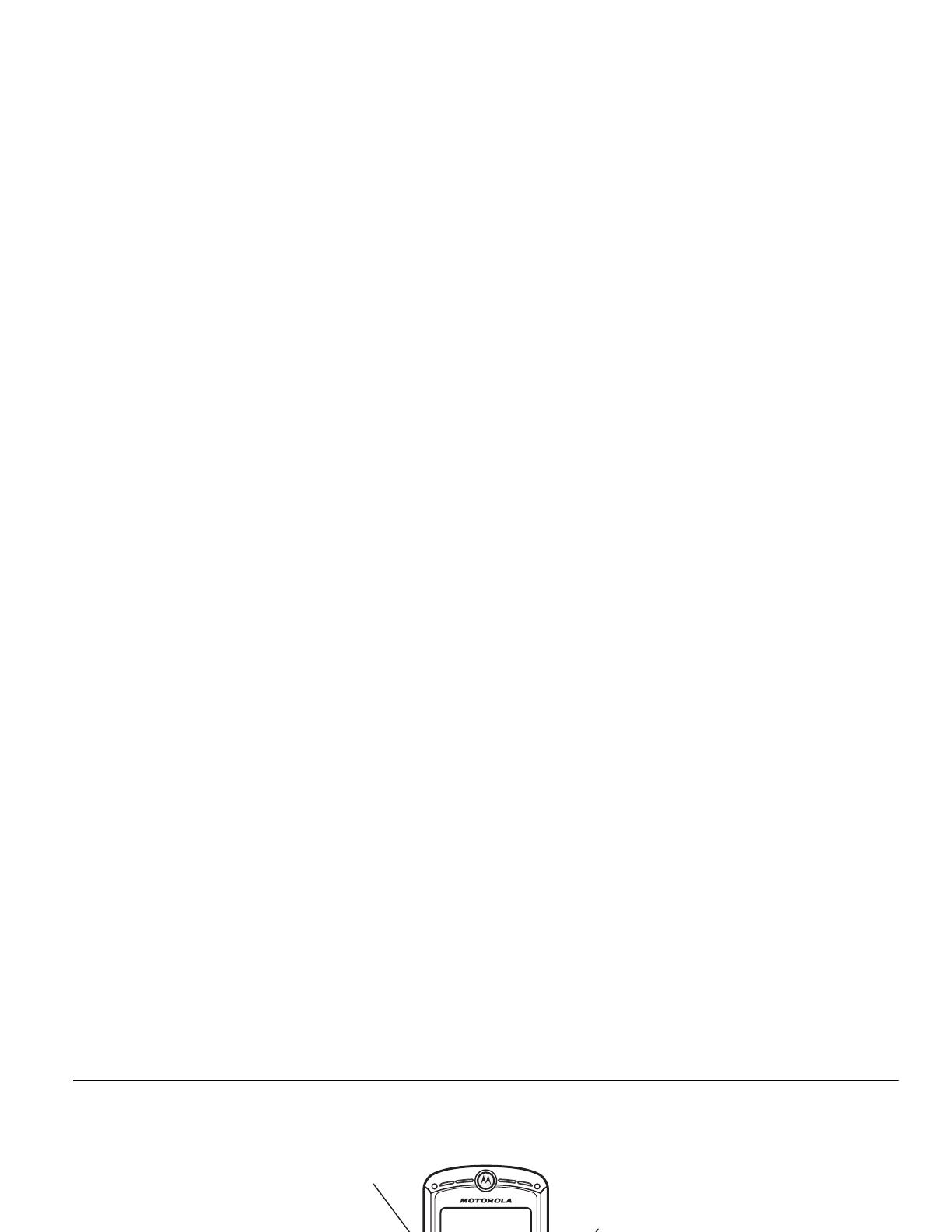
1
HELLOMOTO
Introducing your new MOTO
RAZR™
V3 GSM wireless phone.
Navigation Key
Navigate menus.
Center Key
Select menu item.
Right Soft Key
Voice Key
Power/End Key
Turn on/off, hang up, exit menus.
Left Soft Key
Message Key
Browser Key
Menu Key
Open menus.
Volume Keys
Smart Key
Send Key
Make & answer calls.

2
Voice Key
Camera Lens
Bluetooth Indicator Light
Mini-USB Port
Insert stereo headset, battery charger,
& other phone accessories.
Volume Keys
Adjust camera zoom when camera is active &
flip is closed.
Smart Key
Take photo when camera is active & flip is
closed.
External Display
See incoming call information, use as camera
viewfinder when camera is active & flip is
closed.
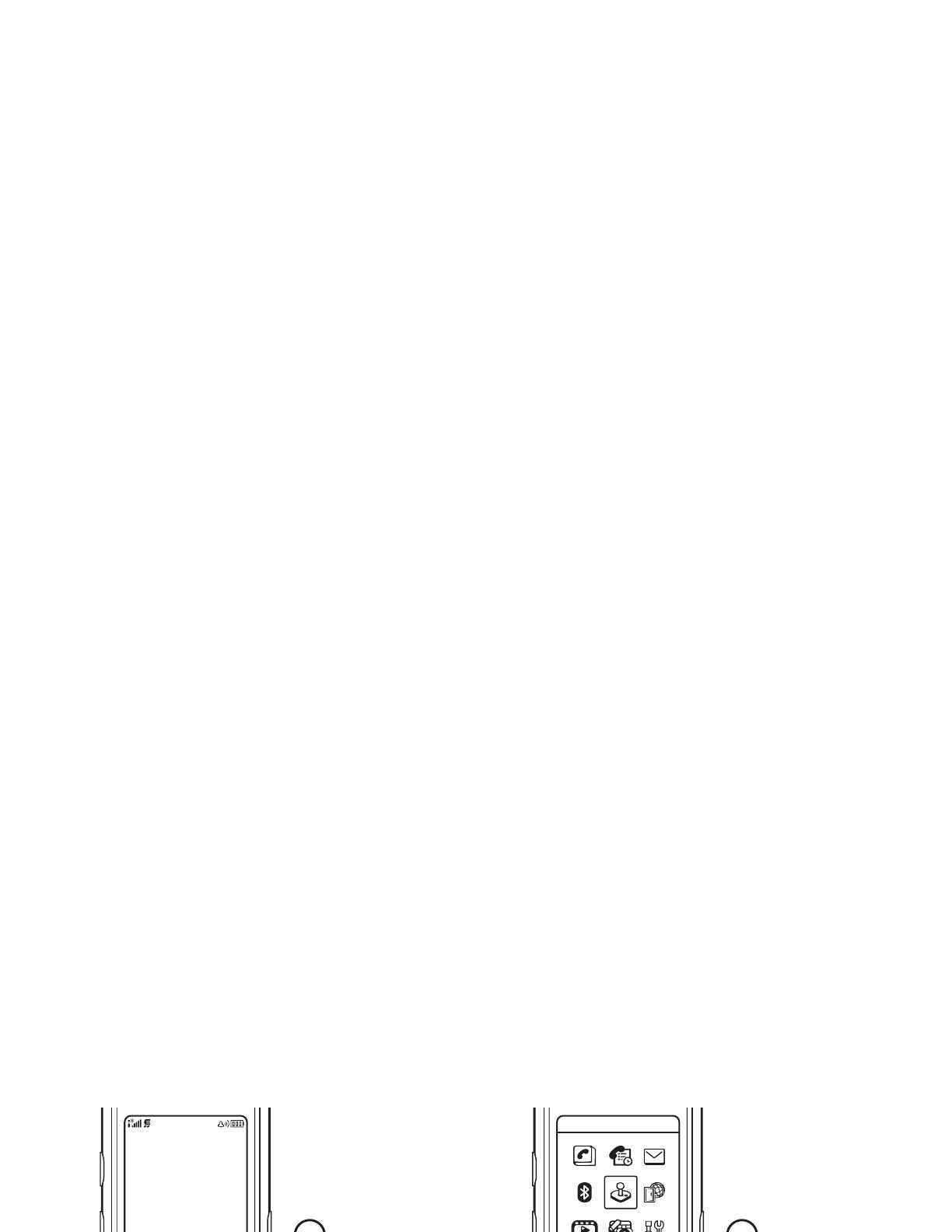
3
Service Provider
Personal Camera
10/15/2008
5:05 pm
Games & Apps
Exit Select
Home Screen Main Menu
Press & hold the
power key
P
until
the display lights up,
to turn on your
phone.
1
Press the
center key
s
to select it.
4
Press the
navigation key
S
up/down/left/right to
scroll to a menu
feature.
3
Press the menu key
a
to open the
Main Menu
.
2
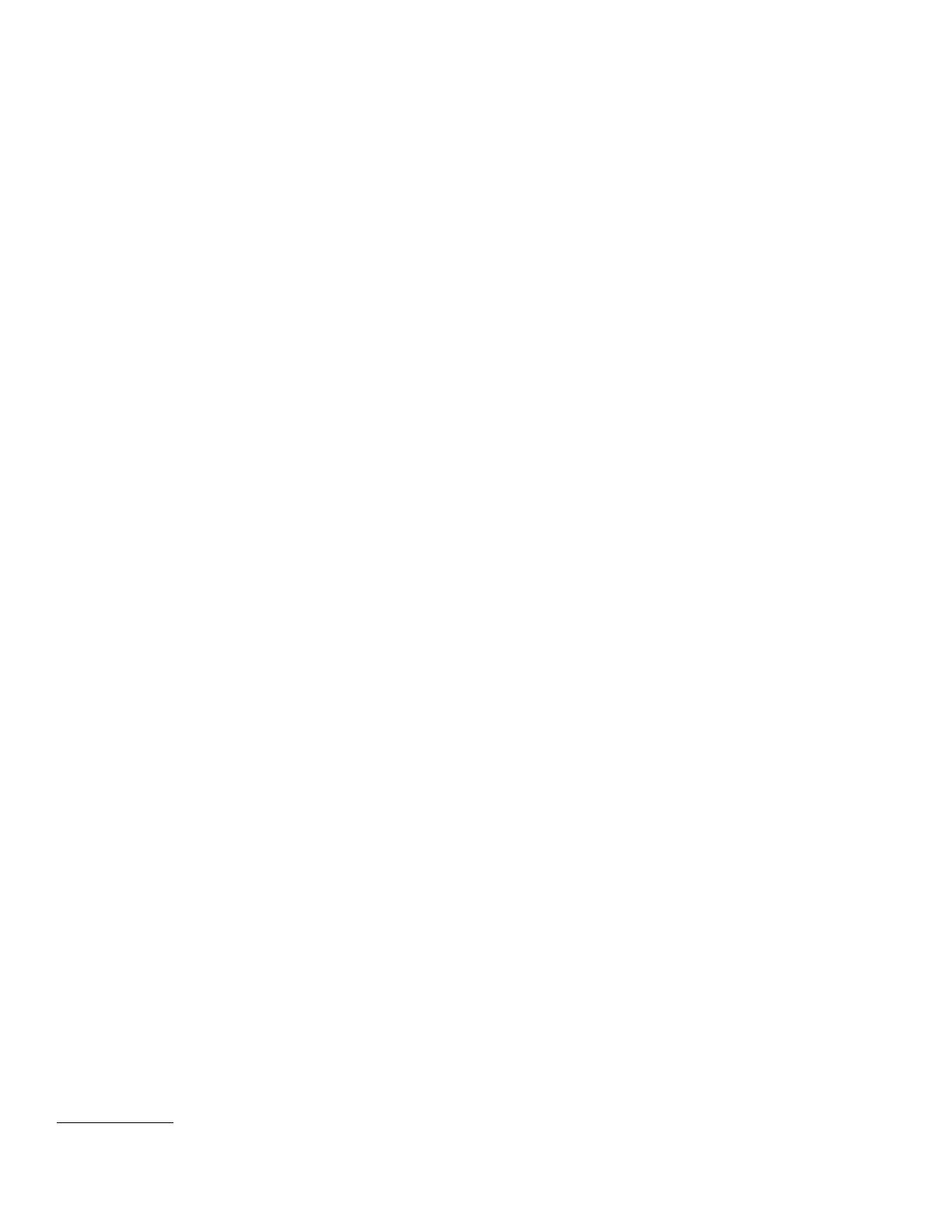
4
Motorola, Inc.
Consumer Advocacy Office
1307 East Algonquin Road
Schaumburg, IL 60196
www.hellomoto.com
1-800-331-6456 (United States)
1-888-390-6456 (TTY/TDD United States for hearing impaired)
1-800-461-4575 (Canada)
Certain mobile phone features are dependent on the capabilities
and settings of your service provider’s network. Additionally,
certain features may not be activated by your service provider,
and/or the provider’s network settings may limit the feature’s
functionality. Always contact your service provider about feature
availability and functionality. All features, functionality, and other
product specifications, as well as the information contained in this
user’s guide are based upon the latest available information and
are believed to be accurate at the time of printing. Motorola
reserves the right to change or modify any information or
specifications without notice or obligation.
MOTOROLA and the Stylized M Logo are registered in the US
Patent & Trademark Office. All other product or service names are
the property of their respective owners. The Bluetooth trademarks
are owned by their proprietor and used by Motorola, Inc. under
license. Java and all other Java-based marks are trademarks or
registered trademarks of Sun Microsystems, Inc. in the U.S. and
other countries.
© Motorola, Inc., 2007.
Caution:
Changes or modifications made in the radio phone, not
expressly approved by Motorola, will void the user’s authority to
operate the equipment.
Software Copyright Notice
The Motorola products described in this manual may include
copyrighted Motorola and third-party software stored in
semiconductor memories or other media. Laws in the United
States and other countries preserve for Motorola and third-party
software providers certain exclusive rights for copyrighted
software, such as the exclusive rights to distribute or reproduce
the copyrighted software. Accordingly, any copyrighted software
contained in the Motorola products may not be modified,
reverse-engineered, distributed, or reproduced in any manner to
the extent allowed by law. Furthermore, the purchase of the
Motorola products shall not be deemed to grant either directly or
by implication, estoppel, or otherwise, any license under the
copyrights, patents, or patent applications of Motorola or any
third-party software provider, except for the normal, non-exclusive,
royalty-free license to use that arises by operation of law in the
sale of a product.
Manual Number: 6809517A52-O
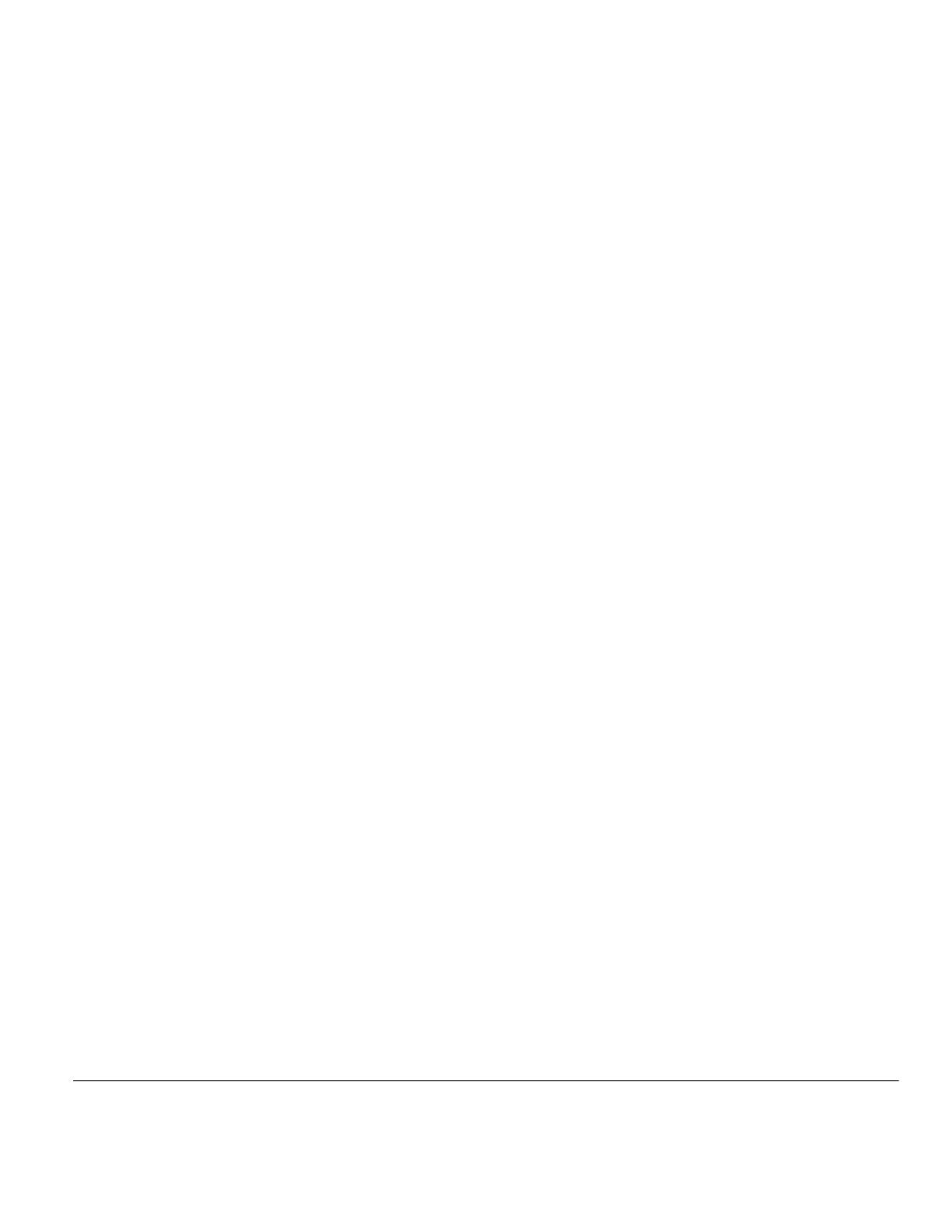
contents
5
contents
menu map . . . . . . . . . . . . . . . . 7
Use and Care . . . . . . . . . . . . . . 9
essentials . . . . . . . . . . . . . . . . 10
about this guide. . . . . . . . . . 10
SIM card . . . . . . . . . . . . . . . 11
battery . . . . . . . . . . . . . . . . . 11
turn it on & off . . . . . . . . . . . 15
make a call . . . . . . . . . . . . . 15
answer a call . . . . . . . . . . . . 15
store a phone number. . . . . 16
call a stored phone
number . . . . . . . . . . . . . . . . 17
search the phonebook. . . . . 17
your phone number . . . . . . . 17
main attractions. . . . . . . . . . . 18
photos . . . . . . . . . . . . . . . . . 18
videos . . . . . . . . . . . . . . . . . 20
multimedia messages . . . . . 23
Bluetooth® wireless . . . . . . 24
phone updates. . . . . . . . . . . 29
basics . . . . . . . . . . . . . . . . . . . 30
display . . . . . . . . . . . . . . . . . 30
text entry . . . . . . . . . . . . . . . 33
volume. . . . . . . . . . . . . . . . . 37
navigation key . . . . . . . . . . . 37
smart key . . . . . . . . . . . . . . . 37
handsfree speaker . . . . . . . . 38
codes & passwords . . . . . . . 38
lock & unlock phone. . . . . . . 39
customize . . . . . . . . . . . . . . . . 40
ring style . . . . . . . . . . . . . . . 40
time & date . . . . . . . . . . . . . 41
wallpaper . . . . . . . . . . . . . . . 41
screen saver . . . . . . . . . . . . 41
themes. . . . . . . . . . . . . . . . 42
display appearance. . . . . . . 42
answer options . . . . . . . . . 43
calls . . . . . . . . . . . . . . . . . . . . 44
turn off a call alert . . . . . . . 44
recent calls. . . . . . . . . . . . . 44
redial . . . . . . . . . . . . . . . . . 45
return a call . . . . . . . . . . . . 46
notepad . . . . . . . . . . . . . . . 46
hold or mute a call . . . . . . . 46
call waiting . . . . . . . . . . . . . 46
caller ID . . . . . . . . . . . . . . . 47
emergency calls. . . . . . . . . 47
international calls . . . . . . . . 48
1-touch dial. . . . . . . . . . . . . 48
voicemail . . . . . . . . . . . . . . 49
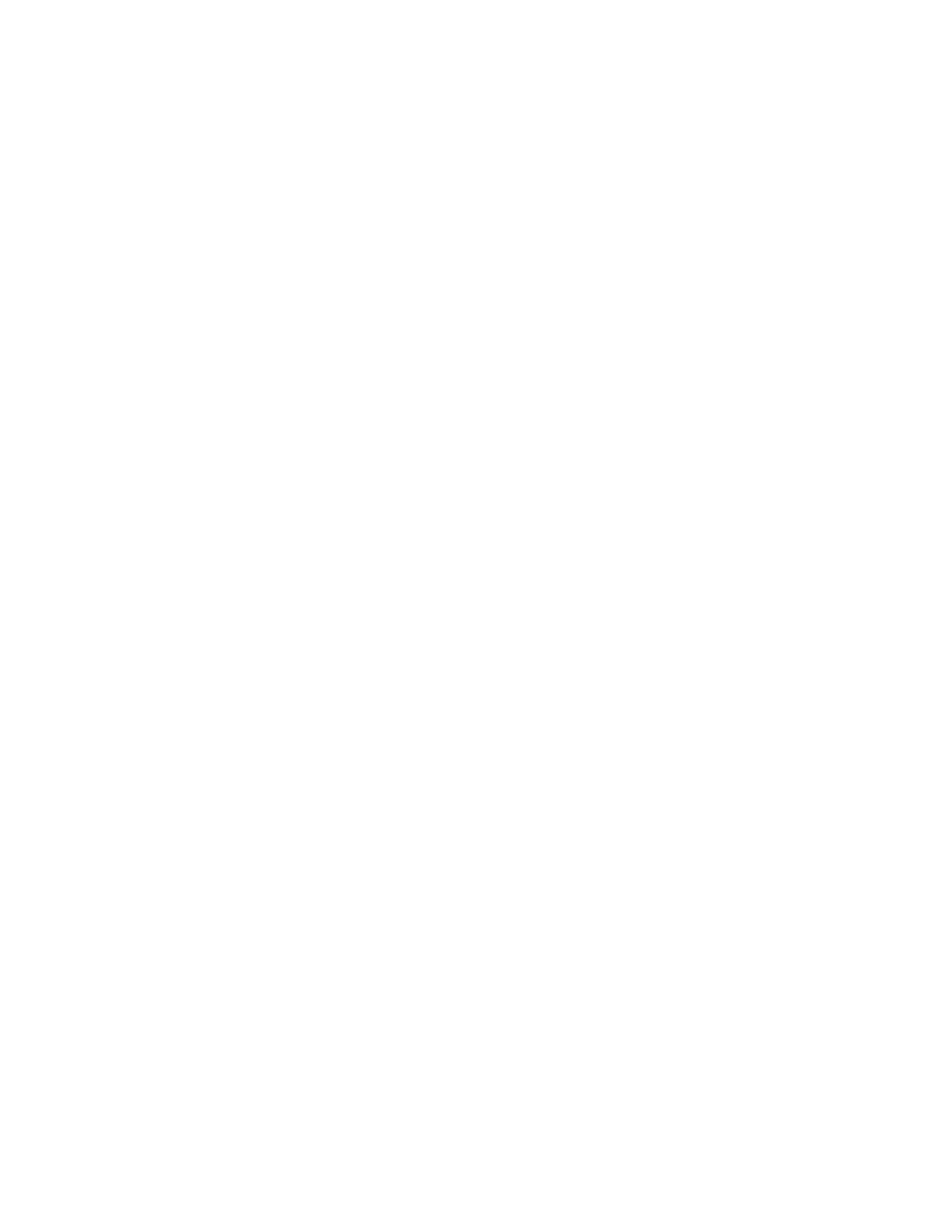
6
contents
other features . . . . . . . . . . . . 50
advanced calling . . . . . . . . . 50
phonebook . . . . . . . . . . . . . 52
messages . . . . . . . . . . . . . . 57
instant messaging. . . . . . . . 59
personalize . . . . . . . . . . . . . 60
call times & costs . . . . . . . . 62
handsfree . . . . . . . . . . . . . . 64
data & fax calls . . . . . . . . . . 64
network. . . . . . . . . . . . . . . . 66
personal organizer. . . . . . . . 66
security . . . . . . . . . . . . . . . . 68
fun & games . . . . . . . . . . . . 69
service & repairs . . . . . . . . . . 71
SAR Data . . . . . . . . . . . . . . . . 72
EU Conformance . . . . . . . . . . 74
Safety Information . . . . . . . . 76
Industry Canada Notice . . . . 80
FCC Notice . . . . . . . . . . . . . . . 80
Warranty. . . . . . . . . . . . . . . . . 81
Hearing Aids. . . . . . . . . . . . . . 85
WHO Information. . . . . . . . . . 86
Registration . . . . . . . . . . . . . . 86
Export Law . . . . . . . . . . . . . . . 87
Recycling Information . . . . . . 87
Perchlorate Label . . . . . . . . . . 88
Privacy and Data Security . . . 88
Driving Safety. . . . . . . . . . . . . 89
index . . . . . . . . . . . . . . . . . . . . 91
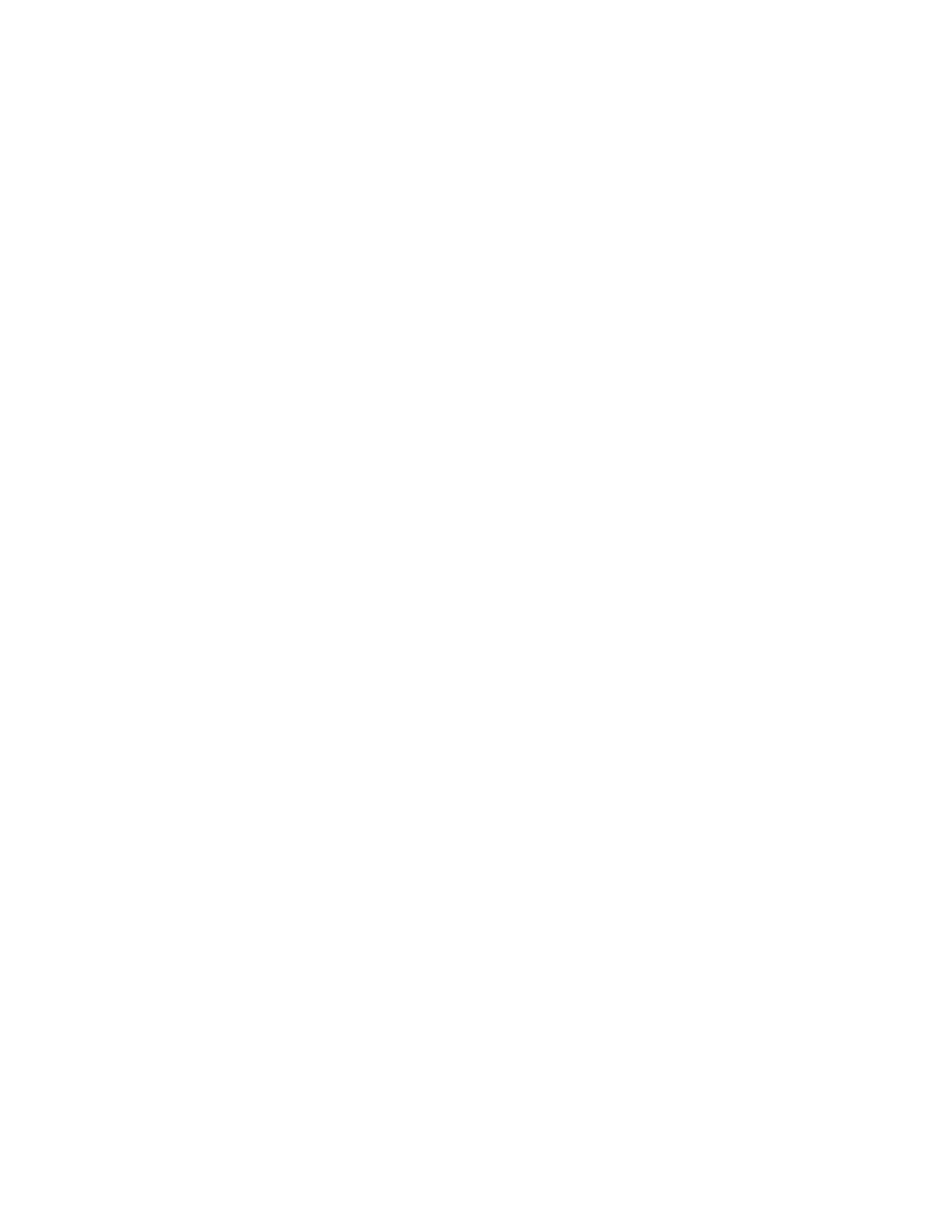
menu map
7
menu map
main menu
n
Phonebook
s
Recent Calls
• Received Calls
• Dialed Calls
• Notepad
• Call Times
• Call Cost *
•Data Times
•Data Volumes
e
Messages
• Create Message
•Email Msgs
• Message Inbox
• Browser Msgs *
•Voicemail
• Info Services *
•Quick Notes
• Outbox
•Drafts
•MMS Templates
E
Bluetooth Link
• Handsfree
• Device History
• Setup
Q
Games & Apps
á
Web Access
•Browser
• Web Shortcuts
• Stored Pages
•History
•Go To URL
•Browser Setup
• Web Sessions
h
Multimedia
•Themes
•Camera
•Pictures
• Sounds
• Videos
• Video Camera
?
To o l s
• SIM Apps *
• Calculator
• Datebook
• Shortcuts
•Voice Records
•Alarm Clock
• Dialing Services
• Fixed Dial
• Service Dial *
•Quick Dial
•IM *
w
Settings
• (see next page)
* optional features
This is the standard main menu layout.
Your phone’s menu may be different.
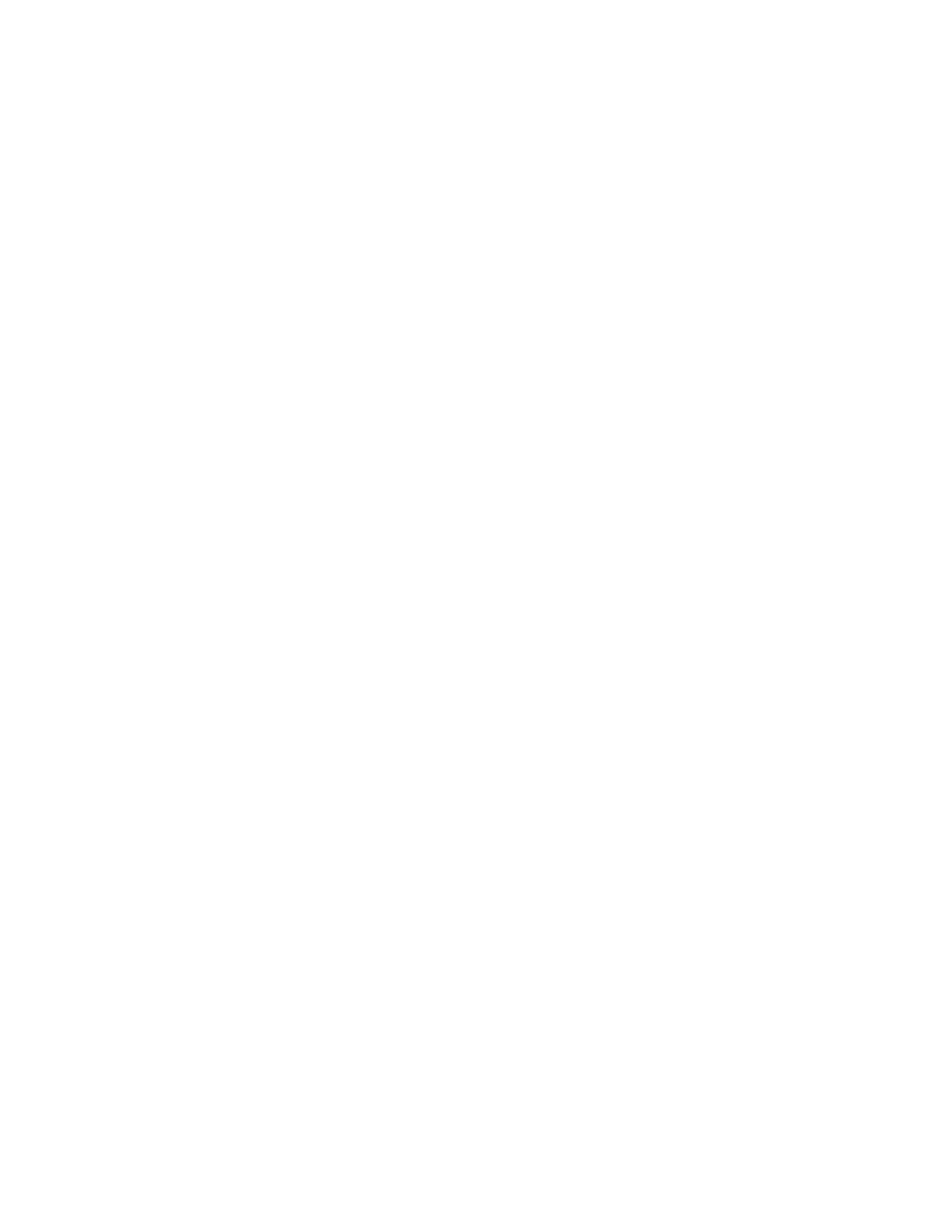
8
menu map
settings menu
l
Personalize
•Home Screen
• Main Menu
•Skin
• Greeting
• Wallpaper
• Screen Saver
•Quick Dial *
t
Ring Styles
•Style
• style Detail
L
Connection
• Bluetooth Link
•Sync
H
Call Forward
• Voice Calls
• Fax Calls
•Data Calls
•Cancel All
• Forward Status
U
In-Call Setup
• Dialing Prefix
• In-Call Timer
• Call Cost Setup *
• My Caller ID
• Talk and Fax
• Answer Options
• Call Waiting
• Hearing Aid *
Z
Initial Setup
•Time and Date
• 1-Touch Dial
• Display Timeout
• Backlight
• TTY Setup *
•Scroll
• Language
• Brightness
•DTMF
• Master Reset
•Master Clear
m
Phone Status
•My Tel. Numbers
• Credit Info/Available *
• Active Line *
•Battery Meter
• Software Update
• Other Information
S
Headset
• Auto Answer
•Voice Dial
J
Car Settings
• Auto Answer
• Auto Handsfree
• Power-Off Delay *
• Charger Time *
j
Network
•New Network
•Network Setup
• Available Networks
• My Network List *
• Service Tone
• Network Jingle
• Call Drop Tone
u
Security
• Phone Lock
• Lock Application
• Fixed Dial
• Call Barring
•SIM PIN
• New Passwords
• Certificate Mgmt
c
Java Settings
• Java System
• Delete All Apps
• App Vibration
• App Volume
• App Priority *
• App Backlight
• Set Standby App *
• DNS IP *
* optional features
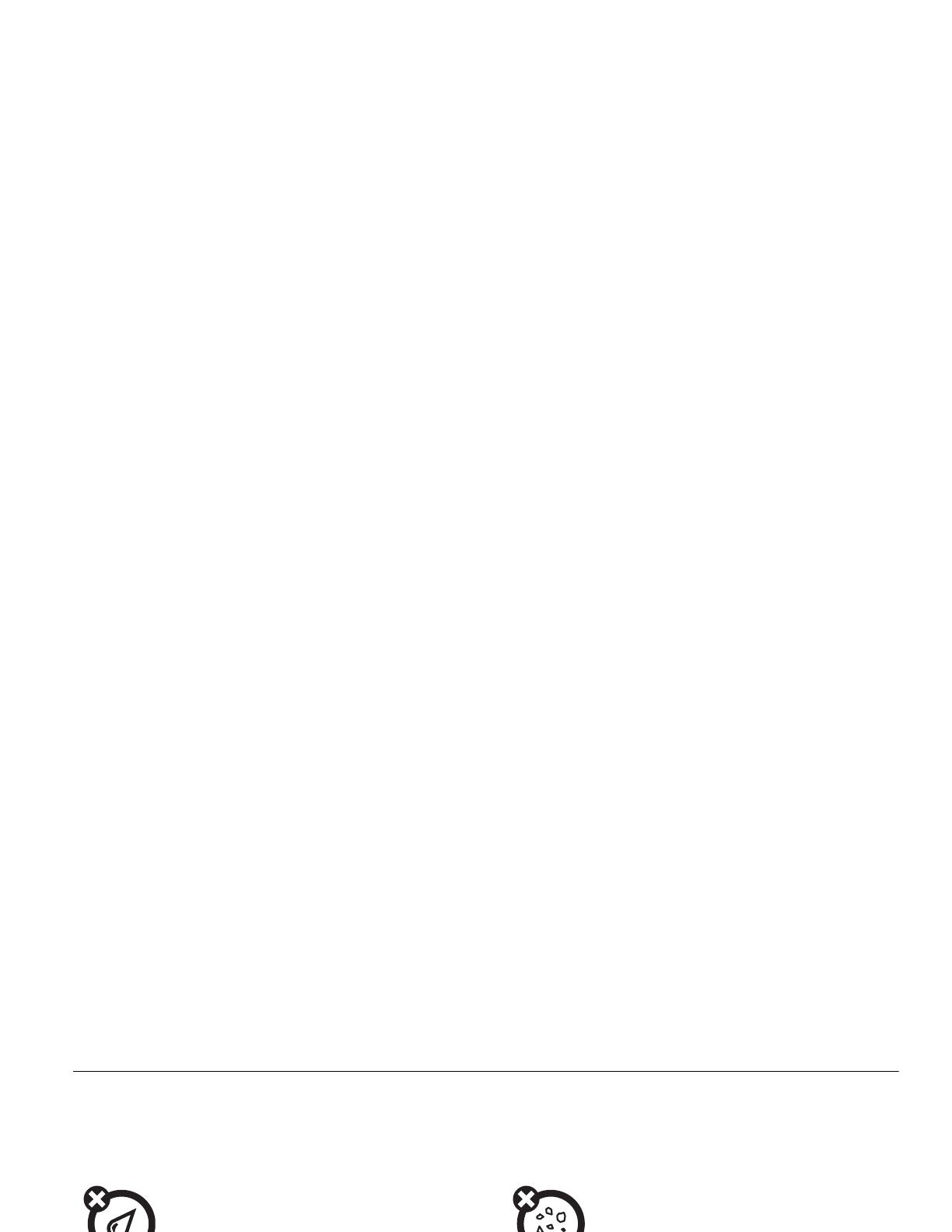
Use and Care
9
Use and Care
Use and Ca re
To care for your Motorola phone, please keep it away from:
liquids of any kind dust and dirt
Don’t expose your phone to water, rain,
extreme humidity, sweat, or other moisture. If
it does get wet, don’t try to accelerate drying
with the use of an oven or dryer, as this may
damage the phone.
Don’t expose your phone to dust, dirt, sand,
food, or other inappropriate materials.
extreme heat or cold cleaning solutions
Avoid temperatures below 0°C/32°F or
above 45°C/113°F.
To clean your phone, use only a dry soft cloth.
Don’t use alcohol or other cleaning solutions.
microwaves the ground
Don’t try to dry your phone in a microwave
oven.
Don’t drop your phone.
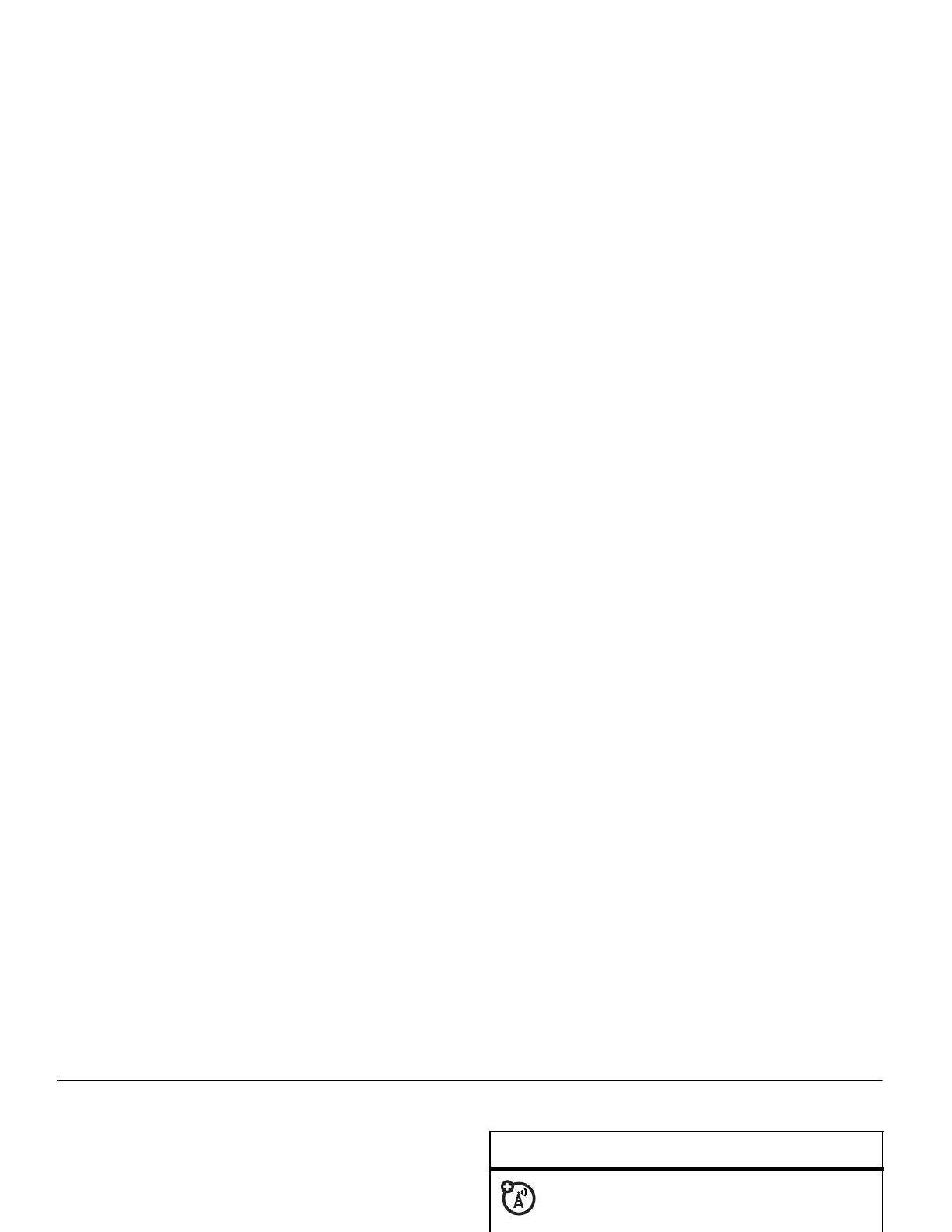
10
Use and Care
essentials
about this guide
This guide shows how to locate a menu feature as
follows:
Find it:
a
>
s
Recent Calls
>
Dialed Calls
This means that, from the home screen:
1
Press the menu key
a
to open the menu.
2
Press the navigation key
S
to scroll to
s
Recent Calls
, and press the center key
s
to
select it.
3
Press the navigation key
S
to scroll to
Dialed Calls
,
and press the center key
s
to select it.
symbols
This means a feature is
network/subscription dependent and may
not be available in all areas. Contact your
service provider for more information.
This means a feature requires an optional
accessory.
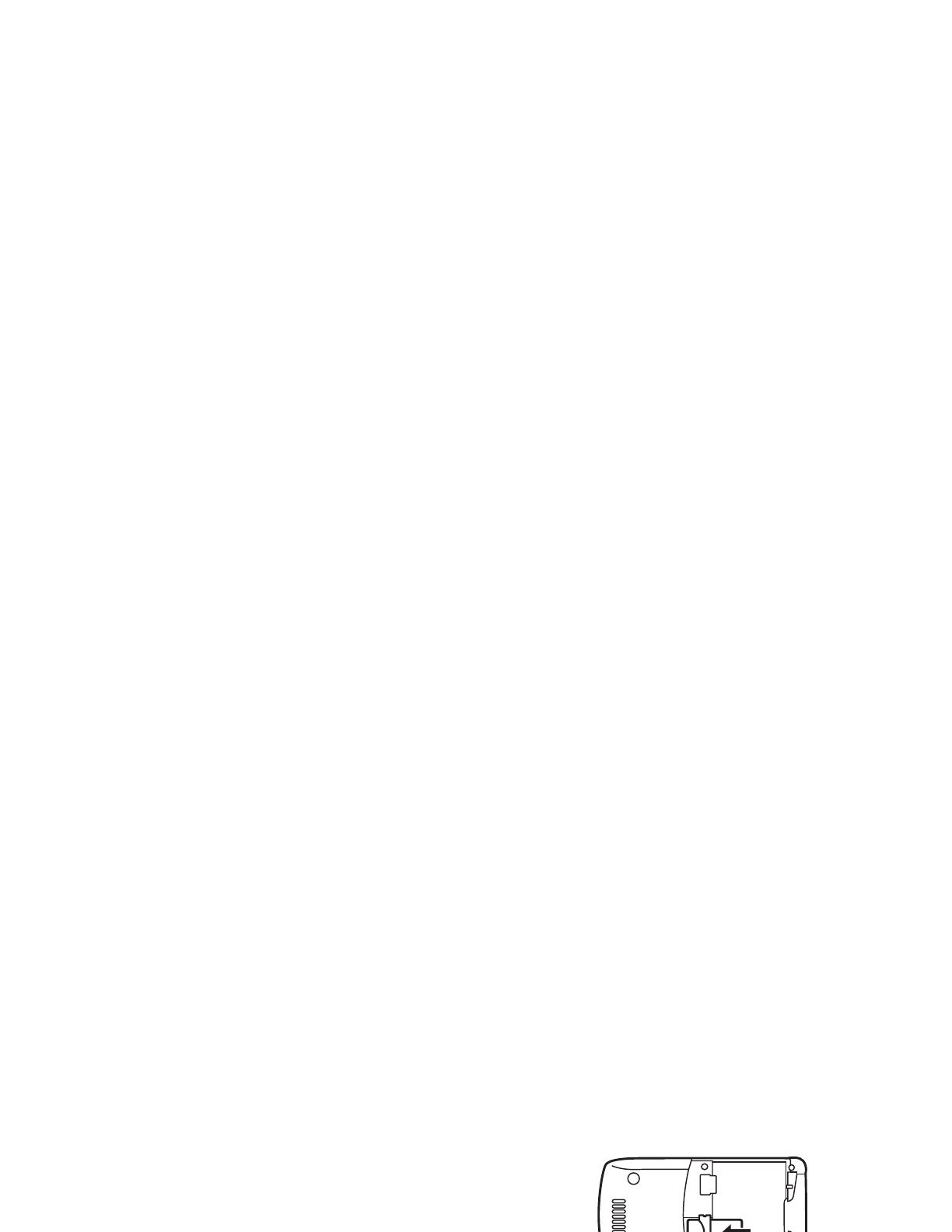
Use and Care
11
SIM card
Caution:
Don’t bend or scratch your SIM card. Keep it
away from static electricity, water, and dirt.
Yo u r Subscriber Identity Module (SIM) card contains
personal information like your phone number and
phonebook entries.
battery
battery use & safety
• Motorola recommends you always use
Motorola-branded batteries and chargers.
The warranty does not cover damage caused
by non-Motorola batteries and/or chargers.
Caution:
Use of an unqualified battery or
1
If necessary, press in the battery door release
latch and remove the battery door.
2
Hold the SIM card with the notch in the lower
left corner and the gold plate facing down. Slide
the SIM card under the metal clip and into the
card slot.
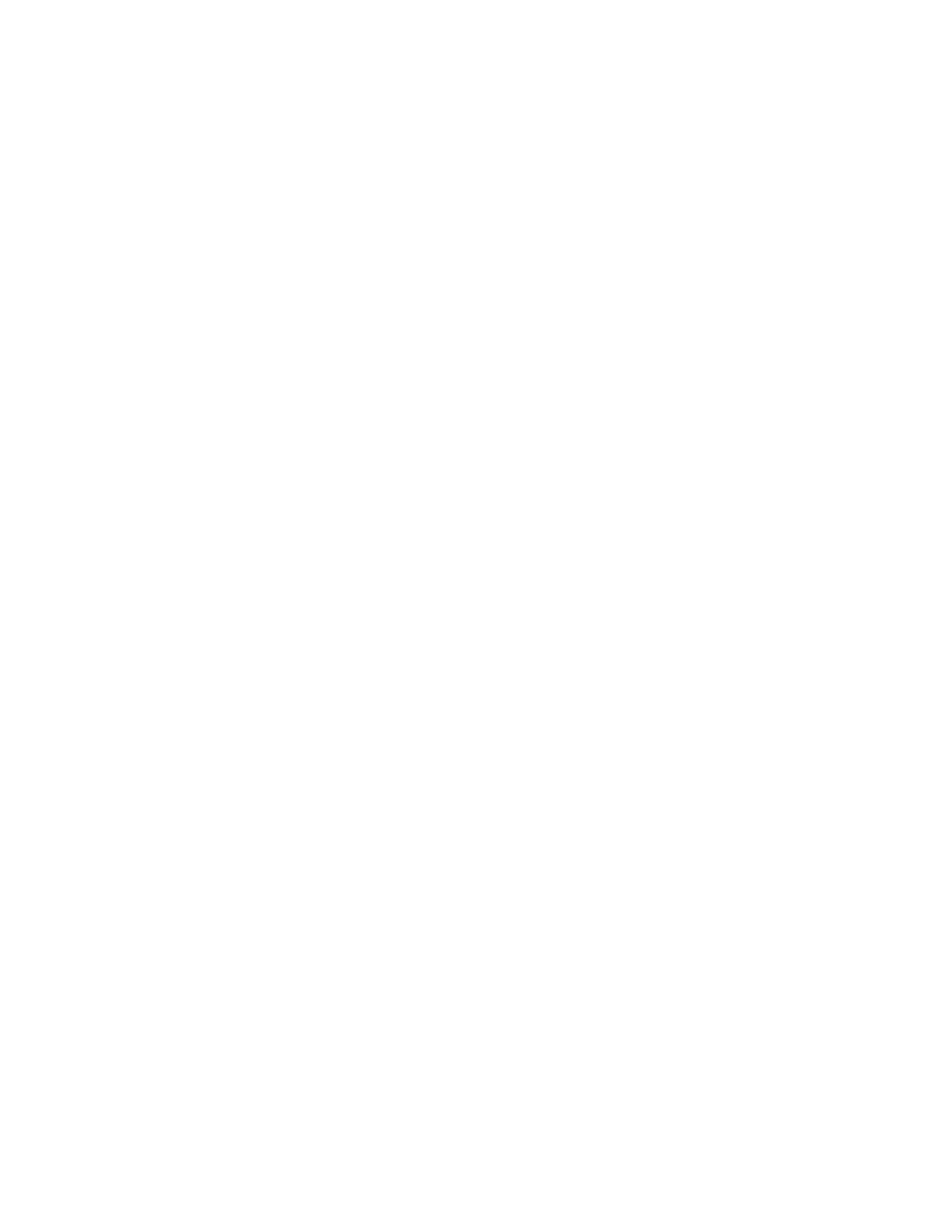
12
Use and Care
charger may present a risk of fire, explosion,
leakage, or other hazard. Improper battery
use, or use of a damaged battery, may result
in a fire, explosion, or other hazard.
•
Battery usage by children should be
supervised.
• Important:
Motorola mobile devices are
designed to work best with qualified batteries.
If you see a message on your display such as
Invalid Battery
or
UnabletoCharge
, take the following
steps:
•
Remove the battery and inspect it to confirm
that it bears a Motorola “Original Equipment”
hologram;
•
If there is no hologram, the battery is not a
qualified battery;
•
If there is a hologram, replace the battery and
retry charging it;
•
If the message remains, contact a Motorola
Authorized Service Center.
•
New batteries or batteries stored for a long
time may take more time to charge.
• Charging precautions:
When charging your
battery, keep it near room temperature. Never
expose batteries to temperatures below 0°C
(32°F) or above 45°C (113°F) when charging.
Always take your mobile device with you
when you leave your vehicle
•
When storing your battery, keep it in a cool,
dry place.
•
It is normal over time for battery life to
decrease, and for the battery to exhibit shorter
runtime between charges or require more
frequent or longer charging times.
• Avoid damage to battery and mobile
device.
Do not disassemble, open, crush,
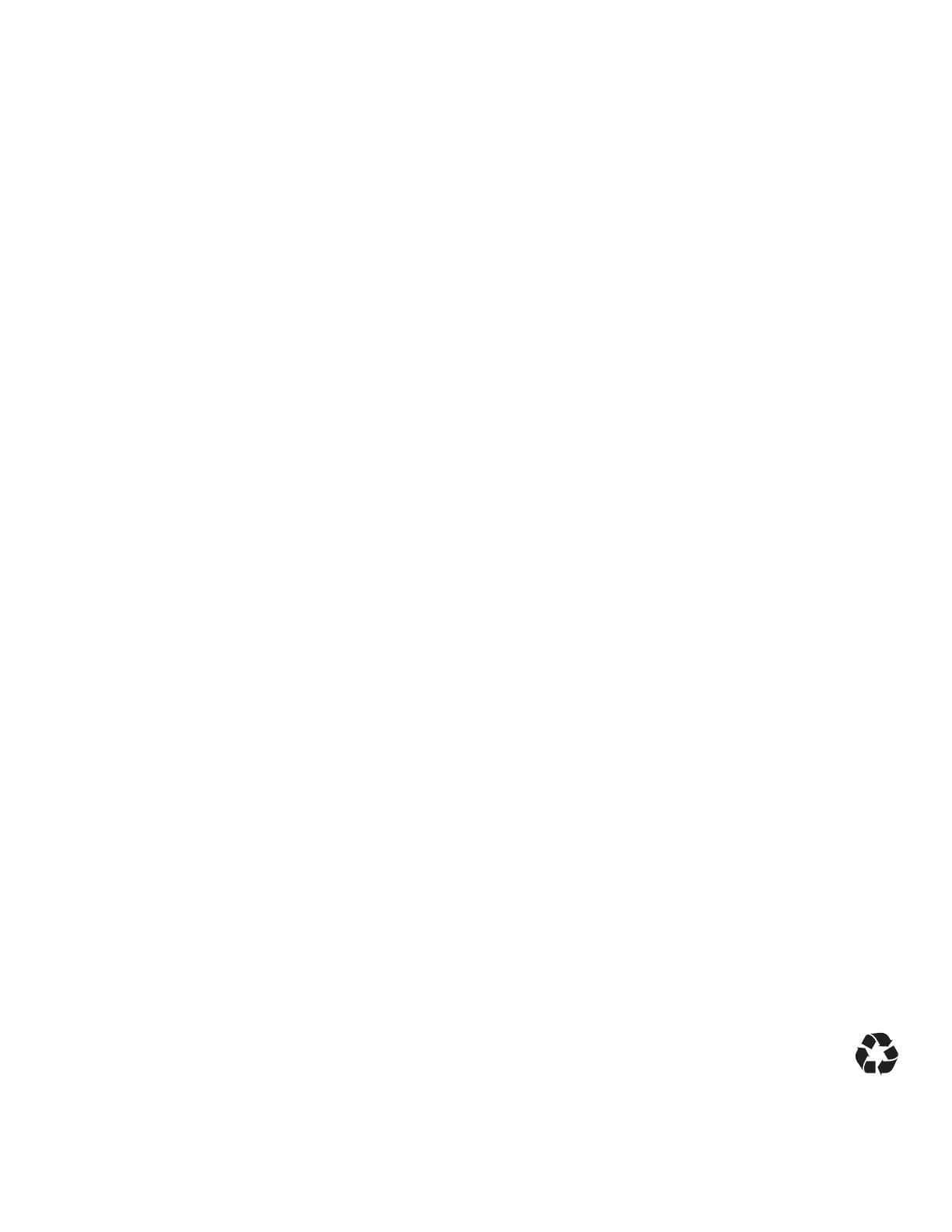
Use and Care
13
bend, deform, puncture, shred, or submerge
the battery or mobile device. Avoid dropping
the battery or mobile device, especially on a
hard surface. If your battery or mobile device
has been subjected to such damage, take it to
a Motorola Authorized Service Center before
using. Do
not
attempt to dry it with an
appliance or heat source, such as a hair dryer
or microwave oven.
• Use care when handling a charged
battery
—particularly when placing it inside a
pocket, purse, or other container with metal
objects. Contact with metal objects (such as
jewelry, keys, beaded chains) could complete
an electrical circuit (short circuit), causing the
battery to become very hot, which could
cause damage or injury.
Promptly dispose of used batteries in
accordance with local regulations. Contact
your local recycling center for proper battery
disposal.
Warning:
Never dispose of batteries in a fire because
they may explode.
battery installation
1
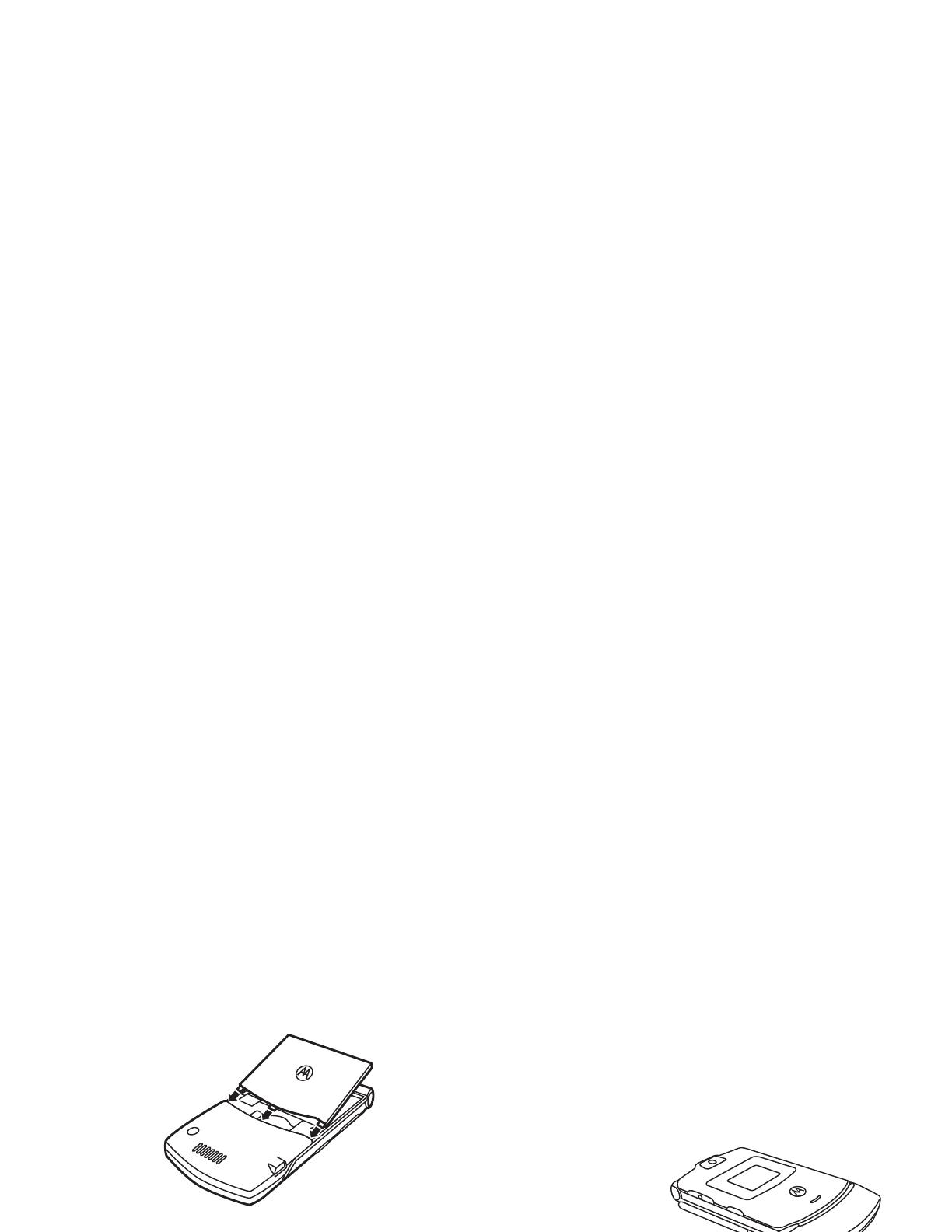
14
Use and Care
Caution:
Do
not
replace the plastic battery door on
your phone with a metal battery door from another
MOTO
RAZR™
V3 phone. Your phone is not designed
to be used with the metal battery door.
battery charging
New batteries are not
fully charged. Plug the
travel charger into the
mini-USB port on your
phone as shown. Plug
the other end into an
electrical outlet. Your
phone might take several seconds to start charging
the battery. The display shows
Charge Complete
when
finished.
Note:
You can charge your battery by
connecting a cable from your phone’s
mini-USB port to a USB port on a
computer. Both your phone and the
computer must be turned on, and your computer must
have the correct software drivers installed. Cables and
2
3

Use and Care
15
software drivers are available in Motorola Original data
kits, sold separately.
Tip:
Motorola batteries have circuitry that protects the
battery from damage from overcharging.
turn it on & off
Caution:
On power up, the phone may prompt you to
enter your SIM card PIN code to unlock the SIM card.
If you enter an incorrect PIN code three times before
the correct code, your SIM card is disabled and your
display shows
SIM Blocked
. Contact your service provider.
To turn on your phone, press
and hold the power key
O
until the keypad or display
lights up. If prompted, enter
your eight-digit SIM card PIN
code and/or four-digit unlock
code.
To turn off your phone, press and hold
O
for a few
seconds.
make a call
Enter a phone number and press the send key
N
to
make a call.
To “hang up,” close the flip or press the end key
O
.
Note:
Closing the phone flip doesn’t end a call when
the handsfree speaker is turned on (for more
information about the handsfree speaker, see
page 38).
answer a call
When your phone rings and/or vibrates, just open the
phone flip or press the send key
N
to answer.
To “hang up,” close the phone flip or press the
end key
O
.

16
Use and Care
Note:
Closing the phone flip doesn’t end a call when
the handsfree speaker is turned on (for more
information about the handsfree speaker, see
page 38).
store a phone number
You can store a phone number in your
Phonebook
.
Note:
You can store a phonebook contact in
phone memory
or on your
SIM card
. The storage
location for new contacts is determined by your
phonebook view. To set the phonebook view, see
page 52.
Note:
Contacts on the SIM card only have a name and
number.
1
Enter a phone number in the home screen.
2
Press
Store
.
3
If necessary, select the number type:
Mobile Phone Contact
,
Home Phone Contact
,
Work Phone Contact
, or
SIM Contact
.
4
Enter a name and other details for the phone
number. To edit details, scroll to them and press
the center key
s
.
5
Press
Done
to store the number.
To store an email address, see page 53. To edit or
delete a phonebook contact, see page 53.
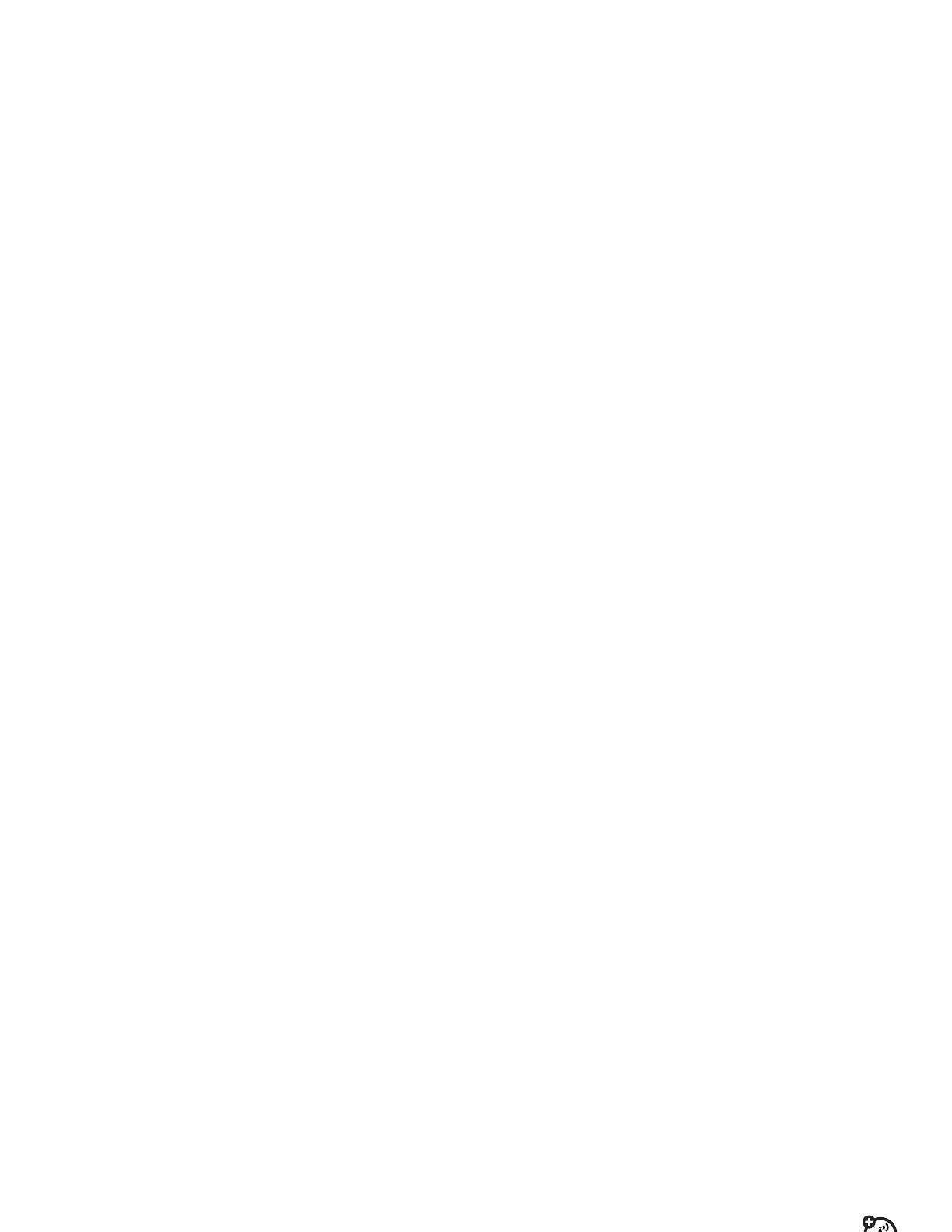
Use and Care
17
call a stored phone
number
Find it:
a
>
n
Phonebook
1
Scroll to the contact.
Note:
If the contact has
multiple phone
numbers
, press
S
left/right to select the
number you want.
2
Press
N
to call the contact.
search the phonebook
To search for a phonebook contact:
Find it:
a
>
n
Phonebook
Press the keypad keys to enter the first letters of the
contact you want. The phonebook list jumps to the
contact name that begins with the letters you type.
your phone number
From the home screen, press
a#
to see your
number.
Tip:
Want to see your phone number while you’re on a
call? Press
a
>
My Tel. Numbers
.
To store or edit your name and phone number
on your SIM card, press
Edit
while showing your
number. If you don’t know your phone number,
contact your service provider.
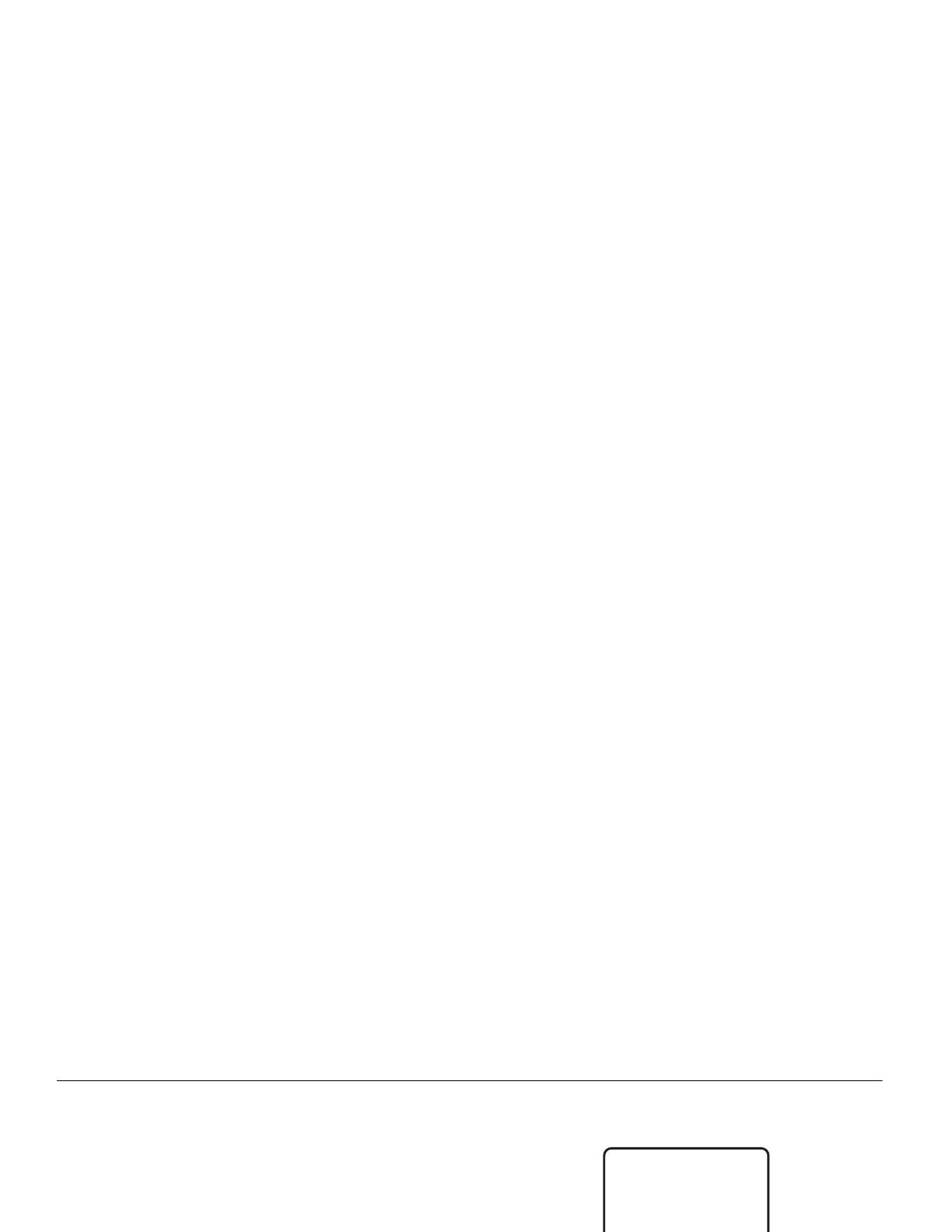
18
main attractions
main attractions
You can do much more with your phone than make
and receive calls!
photos
take a photo
Press
a
>
h
Multimedia
>
Camera
to see the camera
viewfinder.
1
Point the camera lens at the photo subject.
2
Press
Capture
to take a photo.
Back Capture
Photo Viewfinder
022 Remaining
Press
S
up/down to
zoom in/out.
Press
S
left/right to
decrease/
increase
exposure.
Photos
remaining
Return to
previous screen.
Press
a
to open
Pictures Menu
.
Take a photo.
/