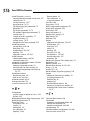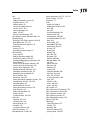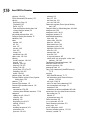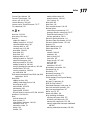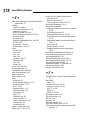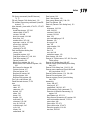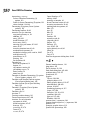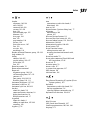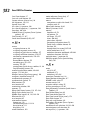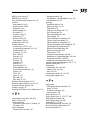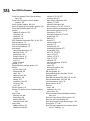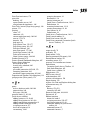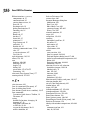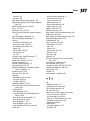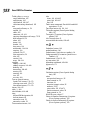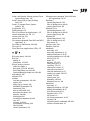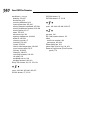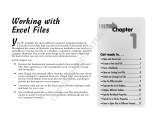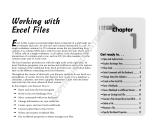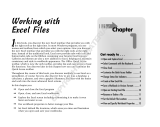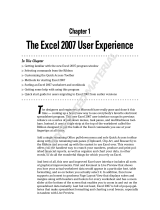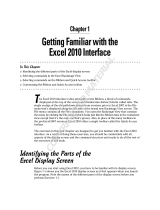For Dummies 978-0-470-48953-6 Datasheet
- Category
- Software manuals
- Type
- Datasheet

Index
• Symbols and Numerics •
+ (addition) operator, 62
* (asterisk), 220
{ } (braces), 66
[ ] (bracket), 66
, (comma), 56
/ (division) operator, 62
$ (dollar sign), 56
= (equal) operator, 328
= (equal sign), 62, 81, 371
! (exclamation point), 66
^ (exponential power) operator, 62
> (greater than) operator, 328
>= (greater than or equal to) operator, 328
- (hyphen), 56
< (less than) operator, 328
<= (less than or equal to) operator, 328
* (multiplication) operator, 62
<> (not equal to) operator, 328
# (number sign), 66
#DIV/0! error value, 67
#NAME? error value, 67
#NULL! error value, 67
#NUM! error value, 67
#REF! error value, 67
#VALUE!
( ) (parentheses), 65–66
. (period), 56
? (question mark), 66, 219
- (subtraction) operator, 62
~ (tilde), 220
21st Century date, 61
• A •
absolute cell reference, 158–160
Access database table, 340–342
Accounting number format, 115–116, 119
Accounting Number Format button, 43, 111
active cell, 98
Add button (Scenario Manager dialog
box), 263
Add option (Paste Special dialog box), 166
add-in program, 346–347
addition (+) operator, 62
Adobe Reader software, 91
Adobe Web site, 91
Align Left button, 110, 127
Align Right button, 127
alignment
bottom, 42
center, 42, 127, 129, 131
footer, 189, 192
header, 189, 192
horizontal, 127, 131
left, 129, 131
right, 129, 131
vertical, 42, 129, 131
Alignment group (Home tab), 108, 110
Alignment tab (Format Cells dialog
box), 113
All button (Paste Special dialog box), 166
AM designation, 60
anchoring cell cursor, 103
angled text, 133
area chart, 286
argument, function, 80–81
Arrange Windows dialog box, 239–240
array formula, 258, 261
arrow, 301–302
arrow key, 52
art. See graphic
artistic effect, 306
ascending sort order, 330
asterisk (*), 220
AutoCalculate indicator (Status bar), 27
AutoComplete feature
description of, 71–72
speeding up work using, 49
turning off, 72
AutoCorrect feature
adding to replacement, 68
speeding up work using, 49
spell checking, 171
AutoFill feature
absolute cell reference, 158–160
Copy Cells command, 73, 76
25_489536-bindex.indd 37325_489536-bindex.indd 373 3/23/10 7:56 PM3/23/10 7:56 PM
COPYRIGHTED MATERIAL

374
Excel 2010 For Dummies
AutoFill feature (continued)
copying formula to range of cells with, 157
copying with, 73
custom services, 76–77
description of, 72–73
Fill Formatting Only command, 73
ll handle, 73
Fill Series command, 73, 75
Fill without Formatting command, 73
months row, 73
sample of series created by, 75
sequential series, 73
spaced series, 74–75
worksheet after copy example, 158
AutoFilter feature
custom lter, 336–340
date lter, 336
number lter, 335–336
opening, 334
operators used in, 337–338
AutoFit feature
column adjustment, 122–123
row adjustment, 123
automatic recalculation mode, 223–224
AutoRecover feature
opening recovered version, 93
retaining les for later viewing, 93
shortening/lengthening time interval,
92, 371
AutoSelect feature
deselecting with, 102
how to use, 100–101
AutoSum feature, 85–87
Average function, 279
AVERAGE function, 85, 278
• B •
background
graphic image or photo to use as, 182
picture, 305
Background button (Page Setup group), 182
Backspace keystroke, 70
Backstage View
at-a-glance stats, 13
closing, 14
Info option, 14
left side pane, 14
opening, 12, 40
Recent option, 14
right side pane, 14
as top ten feature, 367
bar chart, 286
basic entry, 51–53
BASIC programming language, 351
begins with operator, 338
bevel effect, 295
binary le format, 91
block of cells (range), 79
Bold button, 109
bold font, 126
border
adding to cell selection, 134–135
all four edge, 135
chart title, 291
color, 136
drawing, 135
line style, 135–136
line thickness, 135–136
outside edge only, 135
removing, 136
Border tab (Format Cells dialog box), 113
borderline, 134
Borders button, 109
Bottom Align button, 42, 110, 129
braces ({ }), 66
bracket ([ ]), 66
Breaks button (Page Setup group), 182
button
adding to Quick Access toolbar, 19
assigning to macro, 48
Formula bar, 22
grouping, 21
on mini-toolbar feature, 112
moving in Quick Access toolbar, 20
removing from Quick Access toolbar,
19, 21
• C •
Calculate Now button, 224
calculation
automatic recalculation mode, 224
formula recalculation, 64
manual recalculation, 223–224
capitalization, 171
cascade window arrangement, 241–242
case-sensitive search, 218
25_489536-bindex.indd 37425_489536-bindex.indd 374 3/23/10 7:56 PM3/23/10 7:56 PM

375375
Index
cell
active, 98
adding comment to, 210–211
beginner basics, 370
column letter, 23
current cell indication, 23
cursor, 23–25, 103
moving between, 52
name, 213–217
relative cell reference, 158
cell content section (Formula bar), 22
cell formatting
Highlight Cells Rules option, 142–143
from Home tab, 107–111
Top/Bottom Rules option, 143
cell pointer
moving, 51–52
preventing from moving, 53
cell selection
active cell, 98
Add to Selection mode, 104
AutoSelect feature, 100–102
clicking-and-dragging technique, 100
description, 97
every cell in particular column, 100
every cell in particular row, 100
every cell in worksheet, 100
Extend Selection indicator, 103
extending column to right, 99
extending row to bottom, 99
Go To feature, 104
keyboard, 102–104
more than entire columns or rows, 100
nonadjacent, 98, 100, 103–104
noncontiguous, 98
point-and-click, 99–102
range of columns or rows, 100
with Shift key, 99
Shift+click method, 102
single cell, 98
in table of data, 100–103
cell style
copying, 138–139
creating new, 138
description of, 137
merging, 139
as top ten feature, 366
Cell Styles button, 137
cell-coordinate system, 201
center alignment, 42, 127, 129, 131
Center button, 110, 127
character, 79
chart
about this book, 4
adding data table to, 292
area, 286
bar, 286
clustered column, 290
column, 286, 298
creating new, 286–287
custom element, 291–293
data, 289
Draft mode, 290
embedded, 286–289
formatting, 294–297
instant, 287
layout, 290
legend, 289
line, 286, 298
location, 290
moving, 288–289
Normal mode, 290
pie, 286
pivot, 280–282
preview, 290
printing, 317
scatter, 286
selection handle, 288
text box, 299–302
title, 291, 293–295
as top ten feature, 366
type, 289
win/loss, 298
x-axis, 296–297
y-axis, 296–297
Class mode, 34
Clear All button (Clipboard), 165
Clear Comments button, 168
Clear Contents button, 168
Clear Formats button, 167
Clear Hyperlinks button, 168
Clip art, 302–304
Clipboard
Clear All button, 165
closing, 165
opening, 164
Paste All button, 165
pasting from, 164–165
25_489536-bindex.indd 37525_489536-bindex.indd 375 3/23/10 7:56 PM3/23/10 7:56 PM

376
Excel 2010 For Dummies
clipping, 313–314
Close command (File menu), 153
closing
Backstage View, 14
Clipboard, 165
Excel, 32, 370
Find and Replace dialog box, 222
saving changes before, 32
window, 243
clustered column chart, 290
Collapse Dialog Box button, 76
collation, 180
color
border, 136
ll, 136
font, 127
picture, 306
text, 295
theme, 314
worksheet tab, 236
color scale, 141–142
column
AutoFit feature, 122–123
best- t, 122
deleting, 168–169
ltering, 274–275
hiding, 124–125
pivot table, 270, 274–275
unhiding, 124–125
width, 122–123
column chart, 286, 298
Column Widths option (Paste Special
dialog box), 166
comma (,), 56
Comma Style button, 111
Comma Style number format, 116
command
automation, 350–354
selecting from Ribbon interface, 17–18
comment
adding to cell, 210–211
clearing, 168
deleting, 213
displaying in cell, 211
editing, 212–213
font, 213
marking location of, 211
placement, 212
preview, 211–212
printing, 213
text, 211, 213
text box size, 213
uses for, 209–210
Comments option (Paste Special dialog
box), 166
Compare Side by Side dialog box, 243–244
compression, 306
computer crash, 92–93
computer memory, 51
conditional formatting
clear rule, 141
color scale, 140–142
data bar, 140–142
directional icon, 142
formatting rules, 140
highlight cells rule, 140
icon sets, 141
manage rule, 141
new rule, 141
as top ten feature, 365
values with sets of graphic scales and
markers, 141–142
Conditional Formatting button, 140
constant name, 216–217
contains operator, 338
contextual tool, 16
Copy Cells command (AutoFill feature),
73, 76
copying
with AutoFill feature, 73, 75
cell formatting with Format Painter
feature, 139–140
cell style, 138–139
with Cut and Paste command, 161
text throughout cell range, 76
worksheet, 238
worksheet to other workbook, 245–248
correction. See also AutoCorrect feature
keystrokes for, 70
manual, 67
replacement entry, 69
Count function, 279
COUNT function, 85, 278
Count Numbers function, 279
cover page, 194
crash, computer, 92–93
Currency number format, 115, 121
currency symbol, 78
25_489536-bindex.indd 37625_489536-bindex.indd 376 3/23/10 7:56 PM3/23/10 7:56 PM

377377
Index
Current Data button, 192
Current Time button, 192
cursor, cell, 23–25, 103
custom ltering, 336–340
custom series, AutoFill feature, 76–77
Cut command, 161
• D •
data bar, 141–142
data entry. See entry
data list
about this book, 4
adding records to, 321–325
calculated eld entry, 321
clearing elds in, 325
creating new, 319–320
data form, 322–323
date eld, 324
date lter, 336
deleting elds in, 325
editing records in, 324–325
external data query, 340
ltering record in, 333–340
nding records in, 326–329
moving through the records in, 325–326
number lter, 335–336
sorting records in, 329–332
zip code eld, 324
Data menu command, Excel 2003 and 2010
equivalent, 38–39
data table
adding to chart, 292
adding worksheet data to, 292
description of, 255
one-variable, 256–258
positioning, 292
two-variable, 259–261
What-If-Analysis feature, 255–258, 260–261
database. See data list
date
built-in format, 60
date system, 61
elapsed days between, 120–121
entered as text, 59
entered as value, 59
footer, 192
header, 192
month abbreviation, 60
number format, 120–121
21st Century, 61
date eld, 324
date lter, 336
Date number format, 120–121
decimal place
converting to percentage, 117
entering numeric value with, 56–57
Fixed Decimal feature, 57–59
ten-key method to, 58–59
Decrease Decimal button, 111
Decrease Font Size button, 42, 109
Decrease Indent button, 110, 128
degrees, 133
Delete dialog box, 168
Delete keystroke, 70
deleting
column, 168–169
comment, 213
data list eld, 325
print title, 187
range of cells, 167–168
row, 168–169
text box, 301
worksheet, 233–235
descending sort order, 330
Developer tab, 16
dictionary, 170
dictionary language, 171
directional icon, 142
Divide option (Paste Special dialog
box), 166
division (/) operator, 62
#DIV/0! error value, 67
Document Recovery task pane, 93
does not end with operator, 338
does not equal operator, 337
dollar sign ($), 56
down sort order, 330
drag-and-drop technique
copying cell range with, 155
inserting cell range with, 156
moving cell range with, 153–154
moving worksheet between workbook,
246–247
moving worksheet location, 236–238
25_489536-bindex.indd 37725_489536-bindex.indd 377 3/23/10 7:56 PM3/23/10 7:56 PM

378
Excel 2010 For Dummies
• E •
Edit menu command, Excel 2003 and 2010
equivalent, 35
editing
about this book, 3
cell versus Formula bar, 70
comment, 212–213
data list record, 324–325
drag-and-drop technique, 153–156
function, 84–85
methods, 146
opening workbook le for, 146–150
picture, 305
pivot table, 277–280
Undo feature, 152–153
effect
artistic, 306
bevel, 295
font, 126
glow, 295
gradient, 136–137
re ection, 295
text, 295
theme, 314
e-mail, 349, 358–359
E-mail command, 19
embedded chart, 286–289
ends with operator, 338
Enter button, 52
Enter mode, 51–52
entry
arrow key, 52
AutoComplete feature, 71–72
AutoFill feature, 72–77
basic, 51–53
beginner basics, 370
calculated eld, 321
cell pointer, 52
color, 127
guidelines for, 50
insertion point, 52
moving between cell, 52
replacement, 69
speeding up, 80
equal (=) operator, 328
equal sign (=), 62, 81, 371
error. See also AutoCorrect feature
formula, 66–67
manual correction, 67
Text to Speech feature, 172–174
Excel 2003 command, 35–39
Excel 2010 transition
adding buttons to Quick Access toolbar,
43–46
basic description of, 33
cutting Ribbon down to size, 35
Excel 2003 menu command equivalents,
35–39
Formatting toolbar button equivalents,
42–43
macro use, 48
new le formats, 47–48
Standard toolbar button equivalents,
39–41
Excel Binary Workbook le format, 91
Excel Web App application, 360–362
exclamation point (!), 66
Existing Worksheet button, 268
Exit command (File menu), 32, 370
Expand Dialog Box button, 77
exponential power (^) operator, 62
external data query, 340
Extract Data button, 152
• F •
Favorite Links section (Open dialog box),
147
le format
binary, 91
dealing with new, 47–48
saving to speci c, 90–91
XLS, 47, 91–92
XLSB, 91
XLSX, 47, 91–92
File Name button, 192
File Path button, 192
File tab, 12–13
ll color, 136
Fill Color button, 110
Fill Effects dialog box, 136–137
Fill Formatting Only command (Auto Fill
feature), 73
25_489536-bindex.indd 37825_489536-bindex.indd 378 3/23/10 7:56 PM3/23/10 7:56 PM

379379
Index
Fill Series command (AutoFill feature),
73, 75
Fill tab (Format Cells dialog box), 113
Fill without Formatting command (AutoFill
feature), 73
lter buttons, pivot table, 272–273, 275–276
ltering
AutoFilter feature, 337–341
column eld, 274–275
custom, 336–340
data list record, 333–340
date lter, 336
number lter, 335–336
operators used in, 337–338
pivot chart, 281–282
report, 273–274
row eld, 274–275
Find and Replace dialog box
closing, 222
Comments option, 219
Find Next button, 217, 220, 222
Find What option, 217
Format button, 219
Match Case option, 218, 221
Match Entire Cell Contents option, 218,
221
No Format Set button, 219
Options button, 217
Preview button, 219
Replace All button, 221
Replace button, 222
Replace With option, 221
First tab scroll button, 231
Fixed Decimal feature, 57–59
font
bold, 126
color, 127
comment, 213
default, 125
effect, 126
footer, 193
header, 193
italicized, 126
selection, 125–126
size, 42, 125–126
strikethrough, 126
style, 126
theme, 314
underlined, 126
Font button, 109
Font Color button, 110
Font group (Home tab), 108–110
Font Size button, 109
Font tab (Format Cells dialog box), 113
footer
alignment, 189, 192
auto, 189–191
centered, 189–190
custom, 191–193
date, 192
even and odd page, 195
lename, 193
rst-page, 194
font, 193
page number, 192
picture, 192
text, 193
uses for, 189
worksheet name, 193
Form button, 321–322
Format As Table feature, 105, 366. See also
Table gallery
Format Axis dialog box, 296–297
Format button (Find and Replace dialog
box), 219
Format Cells dialog box, 112–113, 219
Format menu command, Excel 2003 and
2010 equivalent, 36–37
Format Painter feature, 112, 139–140
Format Picture button, 192
Formats option (Paste Special dialog
box), 166
formatting
chart, 294–297
clearing all, 167
conditional, 140–143, 365
Fill Formatting Only command, 73
Formulas & Number Formatting (O)
option, 163
from Home tab, 107–111
Keep Source Formatting (K) option, 163
with mini-toolbar feature, 111–112
pivot chart, 282
pivot table, 271–273
pivot table value, 272–273
SmartArt graphic, 312–313
text box, 300–301
25_489536-bindex.indd 37925_489536-bindex.indd 379 3/23/10 7:56 PM3/23/10 7:56 PM

380
Excel 2010 For Dummies
formatting (continued)
Values & Number Formatting (A)
option, 163
Values & Source Formatting (E) option, 163
values behind, 118–120
Formatting (R) option (Paste Options
palette), 163
Formatting toolbar, 42–43
formula. See also function
accepted cell entry as, 62
addition, 65
array, 258, 261
AutoFill feature, 157
basic entry, 62–63
entering using cell name, 215–216
error, 66–67
inserting function into, 81–83
mathematical operator, 62
method of selecting cells used in, 64–65
multiplication, 65
parentheses in, 65
printing, 198
recalculation, 64
Formula bar
basic description of, 13
button, 22
cell content section, 22
cell editing versus, 70
Enter button, 52
name box, 22
Formulas & Number Formatting (O) option
(Paste Options palette), 163
Formulas and Number Formats option
(Paste Special dialog box), 166
Formulas button (Paste Special dialog
box), 166
Formulas (F) option (Paste Options
palette), 163
Formulas tab, 16
fraction, 57
Fraction number format, 121
Freeze Pane feature, 207–209
function. See also formula
argument of, 80–81
AutoSum feature, 85–87
Average, 279
AVERAGE, 85, 278
Count, 279
COUNT, 85, 278
Count Numbers, 279
editing, 84–85
entering as formula, 81
Insert Function button, 81–84
inserting into formula, 81–83
marking end of argument, 81
Max, 279
MAX, 85
Min, 279
MIN, 85
Product, 279
recently used, 82
selection, 82–83
StdDev, 279
StdDevp, 279
SUM, 83–85, 278
typing directly in cell, 81
value, 82
Var, 279
Varp, 279
Function Arguments dialog box, 83–84
• G •
General number format, 114
glow effect, 295
Go To feature, 23, 104
Goal Seek dialog box, 261–262
gradient effect, 136–137
grand total, 271
graphic
Clip art, 302–304
grouping object, 316
hiding graphic object, 316–317
informational, 298–299
picture, 304–307
reordering layering of, 315
shape, 307–308
SmartArt, 310, 312–314
sparkline, 298–299
types of, 297–298
WordArt, 308–310
greater than (>) operator, 328
greater than or equal to (>=) operator, 328
gridline, 134
grouping graphic object, 316
growth rate percentage, 258
25_489536-bindex.indd 38025_489536-bindex.indd 380 3/23/10 7:56 PM3/23/10 7:56 PM

381381
Index
• H •
header
alignment, 189, 192
auto, 189–191
centered, 189–190
custom, 191–193
date, 192
even and odd page, 195
lename, 193
rst-page, 194
font, 193
page number, 192
picture, 192
print title versus, 185
text, 193
uses for, 189
worksheet, 193
Header & Footer Elements group, 191–193
help window, 32
hiding
column, 124–125
graphic object, 316–317
pivot table, 271
row, 125
Home keystroke, 70
Home menu command
Home tab
Alignment group, 108, 110
cell formatting from, 107–111
contents, 15
Font group, 108, 109.110
Number group, 109, 111
horizontal alignment, 127, 131
horizontal scroll bar, 25
horizontal split bar, 206, 233
hot key
about this book, 5–6
command button selection, 18
dialog box launcher, 18
Ribbon interface tab, 17
hyperlink
about this book, 4
adding to worksheet, 347–349
removing, 168
hyphen (-), 56
• I •
icon
conventions used in this book, 6
directional, 142
icon set, 141
Import button (Options dialog box), 77
importing
external data, 340
picture, 305
Increase Decimal button, 111
Increase Font Size button, 42, 109
Increase Indent button, 110, 128–129
indentation, 128–129
informational graphic, 298–299
Insert button, 169
Insert Function button
editing function with, 84
inserting function into formula with,
81–83
Insert keystroke, 70
Insert menu command, Excel 2003 and
2010 equivalent, 35–36
Insert tab, 15
insertion point, 52
interest rate, 117
is greater than operator, 337
Italic button, 109
italicized font, 126
• K •
Keep Source Formatting (K) option (Paste
Options palette), 163
keyboard
conventions used in this book, 5–6
hot key combination, 5–6
selecting Ribbon command using, 17
keyboard cell selection, 102–104
• L •
label. See text
LAN (Local Area Network), 347
Landscape orientation, 180, 182, 184
language, 171
25_489536-bindex.indd 38125_489536-bindex.indd 381 3/23/10 7:56 PM3/23/10 7:56 PM

382
Excel 2010 For Dummies
Last Sheet button, 27
Last tab scroll button, 231
Layout selector (Status bar), 28
left alignment, 129, 131
legend, chart, 289
less than (<) operator, 328
less than or equal to (<=) operator, 328
line chart, 286, 298
Linked Picture (I) option (Paste Options
palette), 163
Live Preview, 11, 367
Local Area Network (LAN), 347
• M •
macro
assigning button to, 48
assigning to generic macro, 48
assigning to Quick Access toolbar, 357
assigning to Ribbon interface, 356–357
automating command with, 350–354
new feature, 48
Record Macro button, 351
recording new, 351–354
running, 355–356
running from Quick Access toolbar, 21, 48
Stop Recording button, 354
manual recalculation mode, 223–224
margin, 179, 182–184
Margins button (Page Setup group), 182
marquee, AutoSum feature, 85
mathematical operator, 62
mathematical symbol, 78
Max function, 279
MAX function, 85
maximizing window, 242
memory, 51
Merge and Center button, 110, 127–128
Merge Styles dialog box, 139
Middle Align button, 42, 110, 129–130
Min function, 279
MIN function, 85
mini-toolbar feature
buttons on, 112
cell formatting with, 111–112
description of, 111
displaying, 112
mixed reference, 160
mode indicator (Status bar), 27
month abbreviation, 60
mouse
conventions used in this book, 5–6
scrolling with, 25
Move Down button, 20–21
Move Up button, 20–21
moving
between cell, 52
cell pointer, 52
cell range, 153–155
chart, 288–289
pivot chart, 280–281
preventing cell pointer from, 53
Quick Access toolbar button, 20
text box, 301
through data list record, 325–326
within worksheet, 23–27
worksheet between workbook, 245–248
worksheet location, 236–238
multiplication (*) operator, 62
Multiply option (Paste Special dialog
box), 166
• N •
name
cell, 213–217
workbook, 371
worksheet, 235–236
name box (Formula bar), 22
Name Manager dialog box, 217
#NAME? error value, 67
narrow margin, 183
negative numeric value, 56
nesting parentheses, 65–66
New command (Customize Quick Access
Toolbar), 19
New Folder dialog box, 89
New Name dialog box, 216
Next Page button (Print panel), 178
Next Sheet button, 27
Next tab scroll button, 231
No Borders (B) option (Paste Options
palette), 163
nonadjacent cell selection, 98, 103–104
noncontiguous cell selection, 98
not equal to (<>) operator, 328
25_489536-bindex.indd 38225_489536-bindex.indd 382 3/23/10 7:56 PM3/23/10 7:56 PM

383383
Index
#NULL! error value, 67
#NUM! error value, 67
Num Lock indicator (Status bar), 28
number
date formats, 59–62
decimal place, 56–58
of degrees, 133
dollar amount, 56
fractional, 57
negative value, 56
percentage, 57
positive value, 56
time formats, 59–60
number lter, 335–336
number format
Accounting, 115–116, 119
assigning after entered, 113–114
Comma Style, 116
Currency, 115, 121
Date, 120–121
Fraction, 121
General, 114
Number, 121
over ow, 116
Percent, 117
Percent Style, 117
Phone Number, 121
Social Security Number, 121
Special, 121
Time, 121
types of, 113
Zip Code, 121
Zip Code + 4, 121
Number Format button, 43, 111
Number group (Home tab), 109, 111
Number of Pages button, 192
number sign (#), 66
Number tab (Format Cells dialog box), 113
• O •
one-variable data table, 256–258
online search, 223
Open command
Customize Quick Access Toolbar, 19
File menu, 146
Open dialog box
Favorite Links section, 147
Navigation pane, 146
for Windows 7 and Windows Vista, 149
for Windows XP, 149
opening
AutoFilter feature, 334
Backstage View, 12, 40
Clipboard, 164
Format Cells dialog box, 113
Go To dialog box, 23
Goal Seek dialog box, 261
help window, 32
Open and Repair command, 151
Open as Copy command, 151
Open in Browser command, 151
Open in Protected View command, 151
Open Read-Only command, 151
Protect Sheet dialog box, 225
Research task pane, 222
Table gallery, 105
windows on worksheet, 238–242
workbook, in Open dialog box, 146–148
workbook, multiple, 148–149
workbook, recently edited, 149–150
Options command (File menu), 68, 72, 76
Options dialog box, 76–77
orientation
Landscape, 180, 182, 184
Portrait, 180, 182, 184
text, 132–134
Orientation button, 42, 110, 182
overlapped window, 241
• P •
page break
bad vertical break example, 196
xing, 195–198
inserting/removing, 182
print preview, 178
Page Layout tab, 15
Page Layout View, 11, 176–177, 366
Page Number button, 192
Page Setup group, 181–182
parentheses ( ), 65–66
password protection, 225–226, 372
Paste All button (Clipboard), 165
Paste command, 161
25_489536-bindex.indd 38325_489536-bindex.indd 383 3/23/10 7:56 PM3/23/10 7:56 PM

384
Excel 2010 For Dummies
Paste Link button (Paste Special dialog
box), 167
Paste Link (N) option (Paste Options
palette), 163
Paste Options palette, 162–164
Paste (P) option (Paste Options palette), 163
Paste Special dialog box, 165–167
pattern
adding ll color to, 136
changing, 136
removing, 137
selection, 136
PDF (Portable Document File), 91–92, 359
Percent format, 117
Percent Style button, 111
Percent Style format, 117
percentage
converting decimal to, 117
entering in cell, 117
growth rate, 258
interest rate of, 117
number format, 57
style, 117
zoom, 202–204
period (.), 56
Phone Number number format, 121
picture
artistic effect, 306
background, 305
color, 306
compression, 306
correction, 306
editing, 305
importing, 304–305
resetting, 306
style, 307
Picture button, 192
Picture (U) option (Paste Options palette),
163
pivot chart
ltering, 281–282
formatting, 282
moving, 280–281
summary value, 280
pivot table
adding eld to, 278
blank grid, 268–269
column, 270, 274–275
creating, 268–271
data source indication, 269
editing, 277–280
external table data, 268
lter buttons, 272–273, 275–276
ltering column and row eld, 274
ltering the report, 273–274
formatting, 271–273
formatting values in, 272–273
grand total, 271
hiding, 271
layout, 271
moving eld in, 277
preview, 272
redisplaying, 271
removing eld from, 277
report lter, 269
row, 270, 274–275
slicer, 275–276
sorting, 275–276
style, 271–272
subtotal, 271
summary function, 278–279
uses for, 267
value, 270
what to include in, 268
year eld, 269
PM designation, 60
point-and-click cell selection, 99–102
pointing, 64–65
Portable Document File (PDF), 91–92, 359
Portrait orientation, 180, 182, 184
positive numeric value, 56
power failure, 92–93
preview
chart, 290
comment, 211–212
pivot table, 272
Preview button (Find and Replace dialog
box), 219
Previous Page button (Print panel), 178
Previous tab scroll button, 231
Print Area button (Page Setup group), 182
Print panel, 177–180
Print Preview command (Customize Quick
Access Toolbar), 19
25_489536-bindex.indd 38425_489536-bindex.indd 384 3/23/10 7:56 PM3/23/10 7:56 PM

385385
Index
Print Preview feature, 178
print title
deleting, 187
report header versus, 185
row/column designation as, 186
Print Titles button (Page Setup group), 182
printer, 179
printing
chart, 317
comment, 213
current worksheet only, 180–181
ease of, 175–176
formula, 198
help topic, 32
Page Layout View, 176–177
Page Setup group, 181–187
Print Area feature, 180
from Print panel, 177–180
Quick Print button, 180–181
Scale to Fit feature, 188
Sheet Options group, 188–189
Product function, 279
Protect Shared Workbook dialog box, 227
Protect Sheet dialog box
description of, 224
leaving cells unlocked, 226
opening, 225
password protection, 225–226, 372
removing protection, 229
worksheet layout protection, 225–226
Protection tab (Format Cells dialog box), 113
pull-page view (Print panel), 178
• Q •
query
Access database table, 340–342
external data, 340
Web page, 342–344
question mark (?), 66, 219
Quick Access toolbar
adding button to, 19, 43–46
adding Form button to, 321–322
adding non-Ribbon command to, 21
adding Ribbon command to, 20
assigning macro to, 357
basic description of, 12
customizing, 18–21
grouping button on, 21
location of, 6, 18
moving button on, 20
Quick Access Toolbar button, 18–19
Redo button, 18
removing button from, 19, 21
running macro from, 21, 48
Save button, 18, 87
Undo button, 18
Quick Access Toolbar button, 18–19
Quick Launch toolbar, 31
Quick Print button, 180–181
Quick Print command (Customize Quick
Access Toolbar), 19
• R •
range of cells, 79
read-only, 151
Ready mode, 51–52
Recent command (File menu), 149
Record Macro button, 351
recording macro, 351
recovery. See AutoRecover feature
Redo button
Customize Quick Access Toolbar, 19
Goal Seek dialog box, 261
Quick Access toolbar, 18
Redo feature, 152
#REF! error value, 67
re ection effect, 295
relative cell reference, 158
Repair button, 152
replace. See Find and Replace dialog box
replacement entry, 69
report
ltering, 273–274
summary, 265–266
Research task pane, 222, 2234
Review tab, 16
Ribbon interface
about this book, 3
assigning macro to, 356–357
basic description of, 13–14
command, adding to Quick Access
toolbar, 20
command button, 15
command shortcut, 5
25_489536-bindex.indd 38525_489536-bindex.indd 385 3/23/10 7:56 PM3/23/10 7:56 PM

386
Excel 2010 For Dummies
Ribbon interface (continued)
components of, 15
contextual tool, 16
cutting down to size, 34
Data tab, 16
Developer tab, 16
dialog box launcher, 15
Formulas tab, 16
group, 15
Home tab, 15
hot key, 17
Insert tab, 15
minimize, 15
Page Layout tab, 15
redisplay, 15
Review tab, 16
selecting commands from, 17–18
tabs, 15
as top ten feature, 367
View tab, 16
right alignment, 129, 131
rotate, 132, 301
row
deleting, 168–169
ltering, 274–275
height, 123
hiding, 125
pivot table, 270, 274–275
shortening, 123
ruler unit (Page Layout View), 177
running macro, 355–356
• S •
sales increase, 261
Save As command (File menu), 87
Save As dialog box, 88–89
Save button (Quick Access toolbar), 18, 87
Save command
Customize Quick Access Toolbar, 19
File menu, 87
saving
default le location, changing, 90
frequent, 87, 93
new folder selection, 88
as PDF le, 91–92
to speci c le format, 90–91
within subfolder, 89
Scale to Fit feature, 188
scatter chart, 286
Scenario Manager dialog box
Add button, 263
Best Case, 264
Most Likely Case, 263
summary report, 265–266
Worst Case, 265
scienti c notation, 56
scope, 216
screenshot, 313–314
scrolling
horizontal scroll bar, 25
left roller, 25
with mouse, 25
right roller, 25
synchronous, 244
search
case-sensitive, 218
data list record, 326–329
Find and Replace dialog box, 217–220
global search-and-replace operation, 221
online, 223
Research task pane, 222–223
workbook, 150–151
selection. See also cell selection
AutoSelect feature, 100–102
block of cells, 79
font, 125–126
function, 82–83
pattern, 136
worksheet, 233–234
Selection and Visibility task pane, 316–317
selection handle, 288
set cell (Goal Seek feature), 261
shadow effect, 295
shape, 307–308
shared workbook, 227, 359–360
shared worksheet, 358–362
SharePoint Web site, 359–360
Sheet Name button, 192
Sheet Options group, 188–189
Show Margins button (Print panel), 184
Shrink to Fit feature, 134
side-by-side window comparison, 243–244
size
comment text box, 213
font, 42, 125–126
25_489536-bindex.indd 38625_489536-bindex.indd 386 3/23/10 7:56 PM3/23/10 7:56 PM

387387
Index
text box, 301
window, 239
Size button (Page Setup group), 182
Skip Blanks option (Paste Special dialog
box), 167
SkyDrive le storage, 360–361
slicer, 275–276
SmartArt, 310, 312–314
Social Security Number number format,
121
Sort Ascending command, 19
Sort Descending command, 19
sorting
ascending sort order, 330
data list record, 329–332
descending sort order, 330
down, 330
pivot table, 275–276
sorting key, 330
up, 330
spaced series, AutoFill feature, 75
sparkline, 298–299
Speak Cells button, 172–173
special character, 78
Special number format, 121
spell checking, 170–171
Spelling command (Customize Quick
Access Toolbar), 19
spillover text, 54–55
split bar, 205, 232–233
splitting
horizontal split bar, 206
tab split, 206, 232
window, 204–206
Standard toolbar, 39–42
Start Searching button (Research task
pane), 223
starting Excel
from desktop, 30–31
as permanent part of Windows Start
menu, 29–30
from Quick Launch toolbar, 31
from Start menu, 28–29
from Windows 7, 369
from Windows Vista, 369
from Windows XP Start menu, 29
Status bar
AutoCalculate indicator, 27
basic description of, 13
Layout selector, 28
mode indicator, 27
Num Lock indicator, 28
zoom slider, 28, 202
StdDev function, 279
StdDevp function, 279
Step button (Goal Seek dialog box), 261
sticky note, 209–210
Stop button (Goal Seek dialog box), 261
Stop Recording button, 354
strikethrough, 126
style. See also cell style
borderline, 135–136
font, 126
picture, 307
pivot table, 271–272
SmartArt, 311
subscript, 126
subtotal, 271
Subtract option (Paste Special dialog
box), 166
subtraction (-) operator, 62
SUM function, 83–85, 278
summary report, 265–266, 278–279
summary worksheet, 248–251
superscript, 126
symbol, 78
synchronous scrolling, 244
• T •
tab
Ribbon interface, 15
worksheet tab color, 236
Tab scrolling button, 231
tab split, 206, 232
table. See also data table; pivot table
Access database, 340–342
cell selection in, 100–102
Format As Table feature, 105, 366
organized structure of, 50
scenario, 263–266
Table gallery
cell range address, 105
opening, 105
25_489536-bindex.indd 38725_489536-bindex.indd 387 3/23/10 7:56 PM3/23/10 7:56 PM

388
Excel 2010 For Dummies
Table gallery (continued)
range indication, 105
redisplaying, 106
table format, 106–107
table formatting thumbnail, 105
text
accepted cell entry as, 54
angled, 133
color, 295
comment, 211, 213
copying throughout cell range, 75–76
date entered as, 59
effect, 295
footer, 193
header, 193
long entry, 132
orientation, 132–134
rotating, 132
spillover, 54–55
time entered as, 59
title, 295
vertical, 134
wrap, 130–132
text box
adding a, 300–301
adding arrow to, 301–302
deleting, 301
formatting, 300–301
moving, 301
rotating, 301
size, 301
uses for, 299
Text to Speech feature
Speak Cells button, 172–173
spotting error with, 172–173
translation feature, 171–172
theme, 314–315
tilde (~), 220
tiled window, 239–240
time
AM and PM designation, 60
built-in format, 60
entered as text, 59
entered as value, 59
Time number format, 121
title
chart, 291, 293–295
print, 182, 185–187
text, 295
Tools menu command, Excel 2003 and 2010
equivalent, 37–38
Top Align button, 42, 110, 129
Transpose option (Paste Special dialog
box), 167
Transpose (T) option (Paste Options
palette), 163
21st Century date, 61
two-variable data table, 259–261
• U •
Underline button, 109
underlined font, 126
Undo button (Quick Access toolbar), 18
Undo command (Customize Quick Access
Toolbar), 19
Undo feature, 152–153, 372
up sort order, 330
uploading workbook, 360–362
uppercase, 171
• V •
Validation option (Paste Special dialog
box), 166
value
accepted cell entry as, 56
date entered as, 59
function, 82
negative numeric value, 56
numeric, 56–57
pivot table, 270, 272–273
positive numeric value, 56
time entered as, 59
#VALUE! error value, 67
Values & Number Formatting (A) option
(Paste Options palette), 163
Values & Source Formatting (E) option
(Paste Options palette), 163
25_489536-bindex.indd 38825_489536-bindex.indd 388 3/23/10 7:56 PM3/23/10 7:56 PM

389389
Index
Values and Number Formats option (Paste
Special dialog box), 166
Values button (Paste Special dialog
box), 166
Values (V) option (Paste Options
palette), 163
Var function, 279
VARP function, 279
VBA (Visual Basic for Applications), 351
vertical alignment, 42, 129, 131
vertical split bar, 232
vertical text, 134
View menu command, Excel 2003 and 2010
equivalent, 36
View Side by Side button, 243–244
View tab, 16
Visual Basic for Applications (VBA), 351
• W •
Web page query, 342–344
Web site
Adobe, 91
SharePoint, 359–360
What-If Analysis feature
about this book, 4
data table, 255–258, 260–261
Goal Seek dialog box, 261–262
Scenario Manager dialog box, 263–266
wide margin, 182
wildcard, 219
window
cascade arrangement, 241–242
closing, 243
lling gap by closing, 243
horizontal placement, 239
maximizing, 242
next to each other, 239
one above the other, 239
opening, 238–242
overlapped, 241
restoring arrangement of, 244
size, 239
splitting, 204–206
synchronous scrolling, 244
tiled, 239–240
vertical placement, 239
Window menu command, Excel 2003 and
2010 equivalent, 38–39
Windows 7
Open dialog box for, 149
Save As dialog box in, 88–89
starting Excel from, 369
Windows Vista
Open dialog box for, 149
Save As dialog box in, 88–89
starting Excel from, 369
Windows XP
Open dialog box for, 149
Save As dialog box in, 89
Start menu, 29
win/loss chart, 298
WordArt, 308–310
workbook
activating, 369
activating worksheet in, 27
adding worksheet to, 26–27
copying worksheet to, 245–248
missing, 150–151
name, 371
opening, 147–150
saving copy of, 370
searching, 150–151
selecting last sheet, 27
selecting next sheet, 27
selecting worksheet in, 27
sending via e-mail, 358–359
shared, 359–360
starting new, 369
uploading, 360–362
worksheet versus, 229
worksheet
activating, 27
adding hyperlink to, 347–349
adding to workbook, 26–27
basic description of, 13
beginner basics, 370
cell cursor, 23
cell cursor movement, 23–25
copying, 238
copying to other workbook, 245–248
current cell indication, 23
25_489536-bindex.indd 38925_489536-bindex.indd 389 3/23/10 7:56 PM3/23/10 7:56 PM

390
Excel 2010 For Dummies
worksheet (continued)
deleting, 233–235
deselecting, 234
inserting additional, 234
layout protection, 225–226
moving between workbook, 245–248
moving to different location, 236–238
moving within, 23–27
name, 235–236
offscreen view, 369
opening windows on, 238–242
order of, 236–238
selecting speci c, 27
selection, 233–234
shared, 358–362
side-by-side comparison, 243–244
space conservation, 50–51
splitting, 204–206
summary, 248–251
switching between, 230–233
tab color, 236
workbook versus, 229
working between, 229–233
Wrap Text button, 42, 110, 130–132
• X •
x-axis, 281–282, 285–286, 296–297
XLS le format, 47, 91–92
XLSB le format, 91
XLSX le format, 47, 91–92
• Y •
y-axis, 281–282, 285–286, 296–297
• Z •
zip code, 324
Zip Code number format, 121
zoom
to full-size window, 242
percentage, 202–204
Zoom dialog box, 204
zoom slider (Status bar), 28, 202
Zoom to Page button (Print Preview
panel), 178
25_489536-bindex.indd 39025_489536-bindex.indd 390 3/23/10 7:56 PM3/23/10 7:56 PM
-
 1
1
-
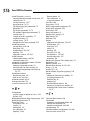 2
2
-
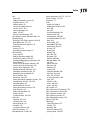 3
3
-
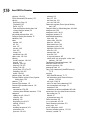 4
4
-
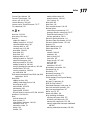 5
5
-
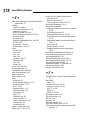 6
6
-
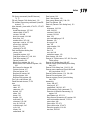 7
7
-
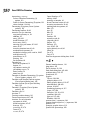 8
8
-
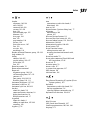 9
9
-
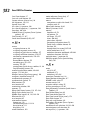 10
10
-
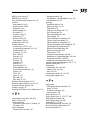 11
11
-
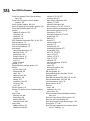 12
12
-
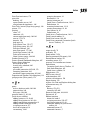 13
13
-
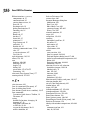 14
14
-
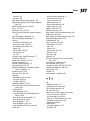 15
15
-
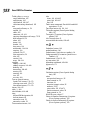 16
16
-
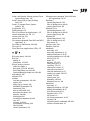 17
17
-
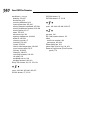 18
18
For Dummies 978-0-470-48953-6 Datasheet
- Category
- Software manuals
- Type
- Datasheet
Ask a question and I''ll find the answer in the document
Finding information in a document is now easier with AI
Other documents
-
Dataflex 49.450 Datasheet
-
Dataflex 49.470 Datasheet
-
Dataflex 49.460 Datasheet
-
Dataflex 52.312 Datasheet
-
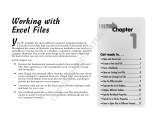 Wiley 978-0-764-57488-7 Datasheet
Wiley 978-0-764-57488-7 Datasheet
-
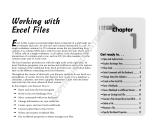 Wiley 978-0-470-50164-1 Datasheet
Wiley 978-0-470-50164-1 Datasheet
-
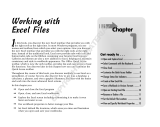 Wiley 978-0-470-03921-2 Datasheet
Wiley 978-0-470-03921-2 Datasheet
-
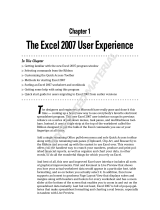 Wiley 978-0-470-03737-9 User manual
Wiley 978-0-470-03737-9 User manual
-
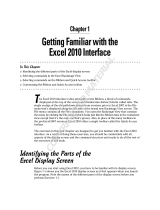 Wiley 978-0-470-48960-4 Datasheet
Wiley 978-0-470-48960-4 Datasheet
-
 Wiley 978-0-470-13229-6 Datasheet
Wiley 978-0-470-13229-6 Datasheet