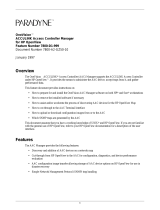Page is loading ...

Quick-Starting Routers and
BNX Platforms
Router Software Version 10.0
Site Manager Software Version 4.0
Software Version BNX 6.0
Site Manager Software Version BNX 6.0
Part No. 112933 Rev. A
January 1996

4401 Great America Parkway 8 Federal Street
Santa Clara, CA 95054 Billerica, MA 01821
Copyright © 1988–1996 Bay Networks, Inc.
All rights reserved. Printed in the USA. January 1996.
The information in this document is subject to change without notice. The statements, configurations, technical data, and
recommendations in this document are believed to be accurate and reliable, but are presented without express or implied
warranty. Users must take full responsibility for their applications of any products specified in this document. The
information in this document is proprietary to Bay Networks, Inc.
The software described in this document is furnished under a license agreement and may only be used in accordance with the
terms of that license. A summary of the Software License is included in this document.
Restricted Rights Legend
Use, duplication, or disclosure by the United States Government is subject to restrictions as set forth in subparagraph
(c)(1)(ii) of the Rights in Technical Data and Computer Software clause at DFARS 252.227-7013.
Notice for All Other Executive Agencies
Notwithstanding any other license agreement that may pertain to, or accompany the delivery of, this computer software, the
rights of the United States Government regarding its use, reproduction, and disclosure are as set forth in the Commercial
Computer Software-Restricted Rights clause at FAR 52.227-19.
Trademarks of Bay Networks, Inc.
ACE, AFN, BCN, BLN, BN, CN, FRE, LN, Optivity, SynOptics, SynOptics Communications, Wellfleet and the Wellfleet
logo are registered trademarks and AN, ANH, ASN, BaySIS, BayStack, BCNX, BLNX, BNX, EZ Internetwork, EZ LAN,
FN, PathMan, PhonePlus, PPX, Quick2Config, RouterMan, SPEX, Bay Networks, Bay Networks Press, the Bay Networks
logo and the SynOptics logo are trademarks of Bay Networks, Inc.
Third-Party Trademarks
All other trademarks and registered trademarks are the property of their respective owners.
Statement of Conditions
In the interest of improving internal design, operational function, and/or reliability, Bay Networks, Inc. reserves the right to
make changes to the products described in this document without notice.
Bay Networks, Inc. does not assume any liability that may occur due to the use or application of the product(s) or circuit
layout(s) described herein.
Portions of the code in this software product are Copyright © 1988, Regents of the University of California. All rights
reserved. Redistribution and use in source and binary forms of such portions are permitted, provided that the above copyright
notice and this paragraph are duplicated in all such forms and that any documentation, advertising materials, and other
materials related to such distribution and use acknowledge that such portions of the software were developed by the
University of California, Berkeley. The name of the University may not be used to endorse or promote products derived from
such portions of the software without specific prior written permission.
SUCH PORTIONS OF THE SOFTWARE ARE PROVIDED “AS IS” AND WITHOUT ANY EXPRESS OR IMPLIED
WARRANTIES, INCLUDING, WITHOUT LIMITATION, THE IMPLIED WARRANTIES OF MERCHANTABILITY
AND FITNESS FOR A PARTICULAR PURPOSE.
In addition, the program and information contained herein are licensed only pursuant to a license agreement that contains
restrictions on use and disclosure (that may incorporate by reference certain limitations and notices imposed by third parties).

Bay Networks, Inc.
4401 Great America Parkway, Santa Clara, CA 95054
8 Federal Street, Billerica, MA 01821
Bay Networks Software License
This Software License shall govern the licensing of all software provided to licensee by Bay Networks (“Software”).
Bay Networks will provide licensee with Software in machine-readable form and related documentation
(“Documentation”). The Software provided under this license is proprietary to Bay Networks and to third parties from
whom Bay Networks has acquired license rights. Bay Networks will not grant any Software license whatsoever, either
explicitly or implicitly, except by acceptance of an order for either Software or for a Bay Networks product
(“Equipment”) that is packaged with Software. Each such license is subject to the following restrictions:
1. Upon delivery of the Software, Bay Networks grants to licensee a personal, nontransferable, nonexclusive license
to use the Software with the Equipment with which or for which it was originally acquired, including use at any
of licensee’s facilities to which the Equipment may be transferred, for the useful life of the Equipment unless
earlier terminated by default or cancellation. Use of the Software shall be limited to such Equipment and to such
facility. Software which is licensed for use on hardware not offered by Bay Networks is not subject to restricted
use on any Equipment, however, unless otherwise specified on the Documentation, each licensed copy of such
Software may only be installed on one hardware item at any time.
2. Licensee may use the Software with backup Equipment only if the Equipment with which or for which it was
acquired is inoperative.
3. Licensee may make a single copy of the Software (but not firmware) for safekeeping (archives) or backup
purposes.
4. Licensee may modify Software (but not firmware), or combine it with other software, subject to the provision
that those portions of the resulting software which incorporate Software are subject to the restrictions of this
license. Licensee shall not make the resulting software available for use by any third party.
5. Neither title nor ownership to Software passes to licensee.
6. Licensee shall not provide, or otherwise make available, any Software, in whole or in part, in any form, to any
third party. Third parties do not include consultants, subcontractors, or agents of licensee who have licensee’s
permission to use the Software at licensee’s facility, and who have agreed in writing to use the Software only in
accordance with the restrictions of this license.
7. Third-party owners from whom Bay Networks has acquired license rights to software that is incorporated into
Bay Networks products shall have the right to enforce the provisions of this license against licensee.
8. Licensee shall not remove or obscure any copyright, patent, trademark, trade secret, or similar intellectual
property or restricted rights notice within or affixed to any Software and shall reproduce and affix such notice on
any backup copy of Software or copies of software resulting from modification or combination performed by
licensee as permitted by this license.
Note:
This is Bay Networks basic license document. In the absence of a
software license agreement specifying varying terms, this license — or the
license included with the particular product — shall govern licensee’s use of
Bay Networks software.

Bay Networks, Inc.
4401 Great America Parkway, Santa Clara, CA 95054
8 Federal Street, Billerica, MA 01821
Bay Networks Software License
(continued)
9. Licensee shall not reverse assemble, reverse compile, or in any way reverse engineer the Software. [Note:
For
licensees in the European Community, the Software Directive dated 14 May 1991 (as may be amended from time
to time) shall apply for interoperability purposes. Licensee must notify Bay Networks in writing of any such
intended examination of the Software and Bay Networks may provide review and assistance.]
10. Notwithstanding any foregoing terms to the contrary, if licensee licenses the Bay Networks product “Site
Manager,” licensee may duplicate and install the Site Manager product as specified in the Documentation. This
right is granted solely as necessary for use of Site Manager on hardware installed with licensee’s network.
11. This license will automatically terminate upon improper handling of Software, such as by disclosure, or Bay
Networks may terminate this license by written notice to licensee if licensee fails to comply with any of the
material provisions of this license and fails to cure such failure within thirty (30) days after the receipt of written
notice from Bay Networks. Upon termination of this license, licensee shall discontinue all use of the Software
and return the Software and Documentation, including all copies, to Bay Networks.
12. Licensee’s obligations under this license shall survive expiration or termination of this license.

v
Contents
About This Guide
Audience ..........................................................................................................................xiii
Before You Begin .............................................................................................................xiv
Bay Networks Customer Support ....................................................................................xiv
CompuServe .............................................................................................................xiv
InfoFACTS ................................................................................................................. xv
World Wide Web ........................................................................................................ xv
How to Get Help ..............................................................................................................xvi
Conventions .....................................................................................................................xvi
Ordering Bay Networks Publications ..............................................................................xvii
Acronyms ........................................................................................................................xvii
Chapter 1
Overview of Quick-Start
Chapter 2
Filling Out the Network Information Worksheet
Chapter 3
Connecting a PC or ASCII Console
Connecting a PC ............................................................................................................3-1
Connecting an ASCII Console ........................................................................................3-2
Chapter 4
Connecting to the IP Network
Chapter 5
Establishing a Technician Interface Session
Chapter 6
Running the Quick-Start Installation Script
Understanding the Router or BNX Platform’s File System .............................................6-1
Reviewing the Installation Files ......................................................................................6-2

vi
Booting with the ti.cfg File ...............................................................................................6-4
Running the Quick-Start Installation Script .....................................................................6-5
Quick-Start Troubleshooting .....................................................................................6-9
Assigning a Password ..................................................................................................6-10
Exiting the Technician Interface ....................................................................................6-10
Chapter 7
Installing Site Manager on a PC
Reviewing System Requirements ...................................................................................7-1
Installing Distinct TCP/IP ................................................................................................7-2
Preparing Information for the Distinct Installation ....................................................7-3
Preparing Serial Number and Key-Code Information ........................................7-3
Preparing Network Interface Card and Driver Information .................................7-4
Preparing Network Configuration Information ...................................................7-5
Installing the Distinct Software .................................................................................7-6
Testing Distinct TCP/IP .............................................................................................7-8
Loading the Site Manager Software ...............................................................................7-9
Creating a Windows Group ....................................................................................7-11
Adding a Well-Known Service for TFTP .................................................................7-11
Starting Up Site Manager .............................................................................................7-12
Chapter 8
Installing Site Manager on a SPARCstation
Reviewing System Requirements ...................................................................................8-1
Setting Up the SPARCstation .........................................................................................8-2
Loading the Site Manager Software ...............................................................................8-2
Adding Site Manager User Accounts ..............................................................................8-3
Verifying Site Manager Installation .................................................................................8-5
Starting Up Site Manager ...............................................................................................8-5
Starting Site Manager from SunNet Manager ..........................................................8-7
Starting Site Manager from OpenView ....................................................................8-8
Chapter 9
Installing Site Manager on an RS/6000
Reviewing System Requirements ...................................................................................9-1
Loading Motif ..................................................................................................................9-2
Loading the Site Manager Software ...............................................................................9-3

vii
Setting Up Site Manager User Accounts ........................................................................9-4
Verifying Site Manager Installation .................................................................................9-5
Starting Up Site Manager ...............................................................................................9-5
Starting Site Manager from NetView/6000 ...............................................................9-7
Chapter 10
Installing Site Manager on an HP 9000
Reviewing System Requirements .................................................................................10-1
Loading the Site Manager Software .............................................................................10-2
Adding Site Manager User Accounts ............................................................................10-3
Verifying Site Manager Installation ...............................................................................10-4
Starting Up Site Manager .............................................................................................10-4
Starting Site Manager from OpenView ..................................................................10-6
Chapter 11
Creating a Pilot Configuration File
Connecting to the Router or BNX Platform ...................................................................11-4
Using Remote Mode .....................................................................................................11-5
Configuring the Pilot IP Interface ..................................................................................11-7
Adding a Circuit on a Connector ............................................................................11-7
Enabling the IP Protocol .......................................................................................11-10
Saving the Pilot Configuration File .......................................................................11-12
Rebooting with the Pilot Configuration File ..........................................................11-13
Enhancing the Pilot Configuration File .................................................................11-15
Securing the Router or BNX Platform .........................................................................11-15
Restricting Read/Write Access ............................................................................11-15
Setting Secure Mode ............................................................................................11-16
Specifying Secure Mode ................................................................................11-17
Appendix A
Sample Install.bat Script
Appendix B
Sample TCP/IP Stack and NIC Driver Installation
Index


ix
Figures
Figure 2-1. Sample Network Used In Worksheet Examples ......................................2-2
Figure 5-1. Technician Interface Screen .....................................................................5-1
Figure 6-1. Sample NVFS dinfo Display .....................................................................6-2
Figure 6-2. Sample Installation Files ..........................................................................6-3
Figure 6-3. Beginning of the Quick-Start Installation ..................................................6-7
Figure 6-4. Summary Information for a Quick-Start Installation .................................6-8
Figure 7-1. Site Manager Window ............................................................................7-13
Figure 8-1. Site Manager Window ..............................................................................8-6
Figure 8-2. Starting a Site Manager Session from SunNet Manager .........................8-7
Figure 8-3. Starting a Site Manager Session from OpenView ...................................8-9
Figure 9-1. Site Manager Window ..............................................................................9-6
Figure 9-2. Starting a Site Manager Session from NetView .......................................9-8
Figure 10-1. Site Manager Window ............................................................................10-5
Figure 10-2. Starting a Site Manager Session from OpenView .................................10-7
Figure 11-1. Sample Pilot Configuration ....................................................................11-3
Figure 11-2. Site Manager Window ............................................................................11-4
Figure 11-3. Naming the Configuration File ...............................................................11-5
Figure 11-4. Configuration Manager Window .............................................................11-6
Figure 11-5. Add Circuit Window ................................................................................11-8
Figure 11-6. Site Manager Default Circuit Name .......................................................11-9
Figure 11-7. Select IP in the Protocols Window .......................................................11-11
Figure 11-8. IP Configuration Window ......................................................................11-11
Figure 11-9. Save Configuration File Window ..........................................................11-13
Figure 11-10. Sample Boot Router Window ...............................................................11-14


xi
Tables
Table 1-1. Routers with Quick-Start Procedures ......................................................1-1
Table 2-1. Network Information Worksheet ...............................................................2-3
Table 4-1. Initial Connection Port to the IP Network .................................................4-1
Table 6-1. Quick-Start Installation Files ....................................................................6-3
Table 6-2. Router or BNX Platform Software Images ...............................................6-4
Table 6-3. Quick-Start Installation Script Commands ...............................................6-6
Table 7-1. Distinct Serial Numbers and Key Codes ..................................................7-3
Table 7-2. Distinct Configuration Worksheet .............................................................7-5
Table 11-1. Circuit-type Designators in Default Circuit Names .................................11-9


xiii
About This Guide
If you are responsible for activating a router or BNX platform on your IP network,
this guide can help you complete the Quick-Start installation procedure to
• Configure the initial IP network interface
• Install Site Manager on your workstation or PC
You use Site Manager to remotely configure and manage routers and BNX
platforms over the network.
• Use Site Manager to create a pilot configuration
When you finish the procedure, the router or BNX platform will actively route IP
traffic on your network.
• Upgrading Routers from Version 5 to Version 10.0
• Upgrading Routers from Version 7-9.xx to Version 10.0
• BNX 6.0 Release Notes
Audience
Written for system and network managers, this guide describes how to initially
configure your Bay Networks router or BNX platform on the IP network and
install Site Manager on your hardware platform. This guide does not apply to
AN™
routers. It covers local Quick-Start procedures for the ASN™ router. For
ASN network booting information, refer to
Connecting ASN Routers and BNX
Platforms to a Network
.
Note:
Use this guide for first-time installations. For upgrades, use only those
sections of this guide that are referred to in the appropriate upgrade guide:

Quick-Starting Routers and BNX Platforms
xiv
Before You Begin
Before using this guide, you must install the router. Refer to the installation
manual that came with your router for instructions. Also, review the Read Me
First and Release Notes documents for changes to the Quick Start instructions.
Bay Networks Customer Support
Bay Networks provides live telephone technical support to our distributors,
resellers, and service-contracted customers from two U.S. and three international
support centers. If you have purchased your Bay Networks product from a
distributor or authorized reseller, contact the technical support staff of that
distributor or reseller for assistance with installation, configuration,
troubleshooting, or integration issues.
Customers also have the option of purchasing direct support from Bay Networks
through a variety of service programs. The programs include priority access
telephone support, on-site engineering assistance, software subscription, hardware
replacement, and other programs designed to protect your investment.
To purchase any of these support programs, including PhonePlus™ for 24-hour
telephone technical support, call 1-800-2LANWAN. Outside the U.S. and
Canada, call (408) 764-1000. You can also receive information on support
programs from your local Bay Networks field sales office, or purchase Bay
Networks support directly from your reseller. Bay Networks provides several
methods of receiving support and information on a nonpriority basis through the
following automated systems.
CompuServe
Bay Networks maintains an active forum on CompuServe. All you need to join us
online is a computer, a modem, and a CompuServe account. We also recommend
using the CompuServe Information Manager software, available from
CompuServe.
The Bay Networks forum contains libraries of technical and product documents
designed to help you manage and troubleshoot your Bay Networks products.
Software agents and patches are available, and the message boards are monitored
by technical staff and can be a source for problem solving and shared experiences.

About This Guide
xv
Customers and resellers holding Bay Networks service contracts can visit the
special libraries to acquire advanced levels of support documentation and
software.
To open an account and receive a local dial-up number, call CompuServe at
1-800-524-3388 and ask for Representative No. 591.
• In the United Kingdom, call Freephone 0800-289378.
• In Germany, call 0130-37-32.
• In Europe (except for the United Kingdom and Germany), call
(44) 272-760681.
• Outside the U.S., Canada, and Europe, call (614) 529-1349 and ask for
Representative No. 591, or consult your listings for an office near you.
Once you are online, you can reach our forum by typing the command GO
BAYNETWORKS at any ! prompt.
InfoFACTS
InfoFACTS is the Bay Networks free 24-hour fax-on-demand service. This
automated system contains libraries of technical and product documents designed
to help you manage and troubleshoot your Bay Networks products. The system
can return a fax copy to the caller or to a third party within minutes of being
accessed.
World Wide Web
The World Wide Web (WWW) is a global information system for file distribution
and online document viewing via the Internet. You need a direct connection to the
Internet and a Web Browser (such as Mosaic or Netscape).
Bay Networks maintains a WWW Home Page that you can access at http://
www.baynetworks.com. One of the menu items on the Home Page is the
Customer Support Web Server, which offers technical documents, software
agents, and an E-mail capability for communicating with our technical support
engineers.

Quick-Starting Routers and BNX Platforms
xvi
How to Get Help
For additional information or advice, contact the Bay Networks Technical
Response Center in your area:
United States 1-800-2LAN-WAN
Valbonne, France (33) 92-966-968
Sydney, Australia (61) 2-903-5800
Tokyo, Japan (81) 3-328-005
Conventions
This section describes the conventions used in this guide:
angle brackets (< >) Indicate that you choose the text to enter based on the
description inside the brackets. Do not type the
brackets when entering the command. Example: if
command syntax is
ping
<ip_address>
, you enter
ping
192.32.10.12
arrow character (
➔
) Separates menu and option names in instructions.
Example: Protocols
➔
AppleTalk identifies the
AppleTalk option in the Protocols menu.
bold text
Indicates text that you need to enter and command
names in text. Example: Use the
dinfo
command.
italic text
Indicates variable values in command syntax
descriptions, new terms, file and directory names, and
book titles.
quotation marks (“ ”) Indicate the title of a chapter or section within a book.
screen text
Indicates data that appears on the screen. Example:
Set
Bay Networks Trap Monitor Filters
vertical line (|) Indicates that you enter only one of the parts of the
command. The vertical line separates choices. Do not
type the vertical line when entering the command.
Example: If the command syntax is
show at routes
|
nets
,
you enter either
show at routes
or
show at nets
, but not both.

About This Guide
xvii
Ordering Bay Networks Publications
To purchase additional copies of this document or other Bay Networks
publications, order by part number from Bay Networks Press™ at the following
numbers. You may also request a free catalog of Bay Networks Press product
publications.
Phone: 1-800-845-9523
FAX - U.S./Canada: 1-800-582-8000
FAX - International: 1-916-939-1010
Acronyms
AFN Access Feeder Node
ALN
Access Link Node
ASN Access Stack Node
BCN Backbone Connector Node
BLN Backbone Link Node
BOOTP Bootstrap Protocol
CN Concentrator Node
FTP File Transfer Protocol
FDDI Fiber Distributed Data Interface
LN Link Node
NIC network interface card
NVFS Non-Volatile File System
OSI Open Systems Interconnection
QENET Quad Ethernet Link Module
RIP Routing Information Protocol
RISC Reduced Instruction Set Chip
SNMP Simple Network Management Protocol
TCP/IP Transmission Control Protocol/Internet Protocol
TFTP Trivial File Transfer Protocol


1-1
Chapter 1
Overview of Quick-Start
This manual describes the Quick-Start procedure to locally boot your router or
BNX platform and initially configure it on the IP network. To complete the Quick-
Start procedure, you follow these steps:
1.
Complete Quick-Start prerequisites.
Complete the following prerequisites before you begin the Quick-Start
procedure.
a.
Review whether Quick-Start procedures apply to your product.
Table 1-1 shows the Bay Networks routers with Quick-Start procedures
covered in this manual. This manual does not apply to AN routers. AN
routers have similar Local Boot procedures that are covered in their
administrative manuals.
Table 1-1. Routers with Quick-Start Procedures
Bay Networks Router or BNX Platform
Access Feeder Node (AFN
®
)
Access Link Node (ALN)
Access Stack Node (ASN)
Backbone Concentrator Node (BCN
®
)
Backbone Link Node (BLN
®
)
Concentrator Node (CN
®
)
Link Node (LN
®
)

Quick-Starting Routers and BNX Platforms
1-2
b.
Review Release Notes.
Review the release notes in this version’s documentation for new
information about installation and configuration.
c.
Install the router or BNX platform.
Install the router or BNX platform at your site. Refer to the installation
manual that came with the router.
d.
Understand ASN terminology.
To Quick-Start an ASN, you need to understand some ASN terminology.
Certain terms have different meanings for the ASN than for other Bay
Networks routers or BNX platforms.
Each ASN unit is a separate node. You can connect as many as 4 nodes
together into an ASN stack. Site Manager treats the combined nodes in an
ASN stack as a single router.
The networking hardware modules in an ASN are called net modules. (In
other Bay Networks routers and BNX platforms, these are link modules.)
In an ASN, the term slot refers to the main processor module in each ASN
node. (For Bay Networks routers and BNX platforms other than the ASN,
the slot is where the link module resides.) Each ASN slot contains one to
four net modules.
When you configure the ASN (or ASN stack), you identify the location of
a net module by specifying:
• The
slot
that contains the net module and
• The
module
position
where the net module resides
The ASN slot ID identifies the slot number. You set the slot ID using the
slot ID dial on the rear panel of each ASN node. The modules positions
are numbered 1 through 4 in each slot. For more information, refer to
Installing and Maintaining ASN Routers and BNX Platforms
.
2.
Fill out the Network Information Worksheet.
Complete the Network Information Worksheet (Chapter 2) to assemble the
information you need to Quick-Start the router or BNX platform (for
example, the IP address and subnet mask of the router’s initial IP network
interface).
/