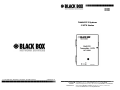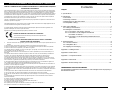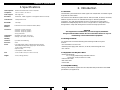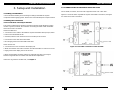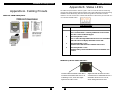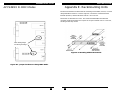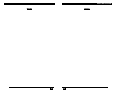Black Box Multi DVI System CATX Series User manual
- Category
- Video splitters
- Type
- User manual
This manual is also suitable for

© Copyright 2007. Black Box Corporation. All rights reserved. 5310196-01 02
1000ParkDrive•Lawrence,PA15055‐1018•724‐746‐5500•Fax724‐746‐0746
AUGUST 2007
Multi DVI System
CATX Series
CUSTOMER
SUPPORT
INFORMATION
Order toll-free in the U.S.: Call 877-877-BBOX (outside U.S. call 724-746-5500)
FREE technical support 24 hours a day, 7 days a week: Call 724-746-5500 or fax 724-746-0746
Mailing address: Black Box Corporation, 1000 Park Drive, Lawrence, PA 15055-1018
Web site: www.blackbox.com • E-mail: [email protected]m
AC1100A
AC1101A
AC1102A

16
1
FEDERAL COMMUNICATIONS COMMISSION
AND
INDUSTRY CANADA
RADIO FREQUENCY INTERFERENCE STATEMENTS
This equipment generates, uses, and can radiate radio-frequency energy, and if
not installed and used properly, that is, in strict accordance with the manufacturer’s
instructions, may cause interference to radio communication. It has been tested
and found to comply with the limits for a Class A computing device in accordance
with the specifications in Subpart B of Part 15 of FCC rules, which are designed to
provide reasonable protection against such interference when the equipment is
operated in a commercial environment. Operation of this equipment in a
residential area is likely to cause interference, in which case the user at his own
expense will be required to take whatever measures may be necessary to correct
the interference.
Changes or modifications not expressly approved by the party responsible
for compliance could void the user’s authority to operate the equipment.
This digital apparatus does not exceed the Class A limits for radio noise emission
from digital apparatus set out in the Radio Interference Regulation of Industry
Canada.
Le présent appareil numérique n’émet pas de bruits radioélectriques dépassant les
limites applicables aux appareils numériques de la classe A prescrites dans le
Règlement sur le brouillage radioélectrique publié par Industrie Canada.
EUROPEAN UNION DECLARATION OF CONFORMITY
The manufacturer declares that this product meets the requirements of
EU Directive 89/336/EEC.
FCC/IC RFI STATEMENTS, EU DECLARATION OF CONFORMITY
FEDERAL COMMUNICATIONS COMMISSION AND INDUSTRY CANADA RADIO FREQUENCY
INTERFERENCE STATEMENTS
This equipment generates, uses, and can radiate radio-frequency energy, and if not installed and used properly,
that is, in strict accordance with the manufacturer’s instructions, may cause interference to radio communication.
It has been tested and found to comply with the limits for a Class A computing device in accordance with the
specifications in Subpart B of Part 15 of FCC rules, which are designed to provide reasonable protection against
such interference when the equipment is operated in a commercial environment. Operation of this equipment in
a residential area is likely to cause interference, in which case the user at his own expense will be required to
take whatever measures may be necessary to correct the interference.
Changes or modifications not expressly approved by the party responsible for compliance could void the user’s
authority to operate the equipment.
This digital apparatus does not exceed the Class A limits for radio noise emission from digital apparatus set out
in the Radio Interference Regulation of Industry Canada.
Le présent appareil numérique n’émet pas de bruits radioélectriques dépassant les limites applicables aux
appareils numériques de la classe A prescrites dans le
Règlement sur le brouillage radioélectrique publié par Industrie Canada.
EUROPEAN UNION DECLARATION OF CONFORMITY
The manufacturer declares that this product meets the requirements of
EU Directive 89/336/EEC.
NORMAS OFICIALES MEXICANAS (NOM) ELECTRICAL SAFETY STATEMENT
INSTRUCCIONES DE SEGURIDAD
1. Todas las instrucciones de seguridad y operación deberán ser leídas antes de que el aparato eléctrico sea
operado.
2. Las instrucciones de seguridad y operación deberán ser guardadas para referencia futura.
3. Todas las advertencias en el aparato eléctrico y en sus instrucciones de operación deben ser respetadas.
4. Todas las instrucciones de operación y uso deben ser seguidas.
5. El aparato eléctrico no deberá ser usado cerca del agua—por ejemplo, cerca de la tina de baño, lavabo,
sótano mojado o cerca de una alberca, etc..
6. El aparato eléctrico debe ser usado únicamente con carritos o pedestales que sean recomendados por el
fabricante.
7. El aparato eléctrico debe ser montado a la pared o al techo sólo como sea recomendado por el fabricante.
8. Servicio—El usuario no debe intentar dar servicio al equipo eléctrico más allá a lo descrito en las
instrucciones de operación. Todo otro servicio deberá ser referido a personal de servicio calificado.
9. El aparato eléctrico debe ser situado de tal manera que su posición no interfiera su uso. La colocación del
aparato eléctrico sobre una cama, sofá, alfombra o superficie similar puede bloquea la ventilación, no se debe
colocar en libreros o gabinetes que impidan el flujo de aire por los orificios de ventilación.
10. El equipo eléctrico deber ser situado fuera del alcance de fuentes de calor como radiadores, registros de
calor, estufas u otros aparatos (incluyendo amplificadores) que producen calor.
11. El aparato eléctrico deberá ser connectado a una fuente de poder sólo del tipo descrito en el instructivo de
operación, o como se indique en el aparato.
12. Precaución debe ser tomada de tal manera que la tierra fisica y la polarización del equipo no sea eliminada.
13. Los cables de la fuente de poder deben ser guiados de tal manera que no sean pisados ni pellizcados por
objetos colocados sobre o contra ellos, poniendo particular atención a los contactos y receptáculos donde salen
del aparato.
14. El equipo eléctrico debe ser limpiado únicamente de acuerdo a las recomendaciones del fabricante.
15. En caso de existir, una antena externa deberá ser localizada lejos de las lineas de energia.
16. El cable de corriente deberá ser desconectado del cuando el equipo no sea usado por un largo periodo de
tiempo.
17. Cuidado debe ser tomado de tal manera que objectos liquidos no sean derramados sobre la cubierta u
orificios de ventilación.
18. Servicio por personal calificado deberá ser provisto cuando:
A: El cable de poder o el contacto ha sido dañado; u
B: Objectos han caído o líquido ha sido derramado dentro del aparato; o
C: El aparato ha sido expuesto a la lluvia; o
D: El aparato parece no operar normalmente o muestra un cambio en su desempeño; o
E: El aparato ha sido tirado o su cubierta ha sido dañada.
MULTI DVI SYSTEM.
1 2
Contents
Chapter Page
1. Specifications....................................................................................................3
2. Introduction ......................................................................................................4
2.1 Overview.....................................................................................................4
2.2 Package Contents .................................................................................….4
2.3 Equipment You May Also Need.............................................................….4
2.4 Compatible Cabling ...............................................................................….4
3. Setup and Installation........................…...............…......................................….5
3.1 Cabling Considerations..............…...........…..........................................….5
3.2 Making the Connections................................….....................................….5
3.2.1 Connections and Setup in General .........…....................................…5
3.2.2 Connections on the Single-Port Multi DVI
(AC1100A–AC1101A)..........................................................………....6
3.2.3 Connections on the Dual Daisychainable Receiver
(AC1102A …………..........................................................….......…..7
4. Troubleshooting.............................................................................................….8
4.1 Common Problems ................................................................................….8
4.2 Calling Black Box ..................................................................................…..8
4.3 Shipping and Packaging ........................................................................….8
Appendix A. Cabling Pinouts.............................................................................….9
Appendix B. Status LED’s……………………………........................................….10
Appendix C. Compression Mode.. ......................................................................11
Appendix D. DDC Mode…………. ......................................................................12
Appendix E. Rackmounting Units .......................................................................14
TRADEMARKS USED IN THIS MANUAL
Any trademarks mentioned in this manual are acknowledged to be the property of
the trademark owners.

2
3
1.Specifications
Cable Required: Between transmitter and receiver: Cat5/Cat6
Compliance: CE; FCC Class A, IC Class A
Video Support: DVI Single Link
Resolution: 1600x1200 , 1080P (if graphics card supports reduced clock rate)
Transmission: Transparent to users
Bandwidth: 1.65 Gbps
Maximum Total end to end over CAT5/CAT6: 600 ft (183m).
Distance:
Connectors: AC1100A: (1) RJ45, (2) DVI F;
AC1101A: (1) RJ-45, (1) DVI F;
AC1102A: (2) RJ-45, (1) DVI F;
All: (1) power inlet
Temperature Operating: 32 to 104°F (0 to 40°C);
Tolerance: Storage: -4 to +140°F (-20 to +60°C)
Humidity
Tolerance: Up to 80% noncondensing
Enclosure: Steel
Power: From utility-power (mains) outlet to power inlet, through
detachable external power supply: Input: 100 to 250 VAC
@ 50 or 60 Hz (autosensing);
Output: +5 VDC;
Consumption: 5 watts maximum
Size: 1.2"H x 4.1"W x 5.5"D (3.1 x 10.4 x 14.0 cm)
Weight: 1.0 lb. (0.45 kg) (all units)
CHAPTER 1: Specifications MULTI DVI SYSTEM.
15
2. Introduction
2.1 Overview
The Multi DVI System extends DVI video signals over Cat5/6 cable. All models support
single link DVI video modes.
This manual covers Multi DVI System units for video (AC1100A, AC1101A, AC1102A).
Multi DVI System receivers are available with single or dual daisychainable
connections. The dual daisychainable receiver is used when the same signal is
distributed to multiple display devices across a single cable in a daisychain or loop-
through fashion. Setup and cabling are the same as the single-port receiver.
WARNING
This equipment is not intended for, nor does it support, distribution
through an Ethernet fiber network. Do not connect these devices to any sort
of networking or telecommunications equipment!
2.2 Package Contents
You should have received the following when ordering a Multi DVI System
receiver:
• The transmitter or receiver. unit
• External power supply (100–250 VAC, 50–60 Hz, autosensing) with cord.
• This manual.
2.3 Equipment You May Also Need
• Rackmount Brackets:
For or single-port/dual daisychainable receivers:
AC1011 for 3 units; AC1012 for 6 units;
• Stereo Audio cable.
• DVI Video cable.
• Serial cable.
2.4 Compatible Cabling
Cabling for the Multi DVI System must be Cat5/Cat6 cable pinned to the EIA T568B
specification (see Appendix A).
4

14
CHAPTER 3: Setup and Installation
3. Setup and Installation
3.1 Cabling Considerations
• We recommend mounting and connecting all cabling to the Multi DVI System
components before applying power. Please note recommended power sequence below.
3.2 Making the Connections
3.2.1 Connections and Setup in General
This section contains figures showing connections with the specific Multi DVI System
models. In general, however, the connection and setup procedure at both transmitter
and receiver ends is as follows:
At the transmitter end:
1. Connect the source video to the Multi DVI System transmitter video input port, which
is a DVI connector labeled DVI IN.
2. If desired, attach a local monitor via the local monitor port to DVI OUT.
3. Connect the CAT5 cable to the transmitter.
4. Do not apply power to the transmitter at this time.
At the receiver end:
1. Connect the DVI OUT connector to the display unit,.
2. Make sure that the Cat5 cable connection from the transmitter or receiver are secure.
3. Apply power to the display, then to the receiver.
4. Next, the transmitter should be powered on and finally the video source signal.
Reference Appendix B for Link status and LED indicator explanations.
If there are any problems at either end, see Chapter 4.
5
MULTI DVI SYSTEM.
3
3.2.2 CONNECTIONS ON THE SINGLE-PORT MULTI DVI
The AC1100A, AC1101A, AC1112A units support DVI video over CAT5 cable .
Figure 3-1 shows the video only Multi DVI System Transmitter connections, and Figure
3-2 shows the receiver connections.
Figure 3-1. Transmitter connections on the AC1100A.
Figure 3-2. Receiver connections on the AC1101A.
6

4
CHAPTER 3: Setup and Installation
3.2.3 CONNECTIONS ON THE DUAL DAISYCHAINABLE RECEIVER
The dual daisychainable receiver is used when the same signal is distributed to
multiple display devices on a single cable in a daisychain or loop-through
fashion. CAT5 Cable lengths must not exceed 600 ft between units.
Setup and cabling are the same as the single-port receiver, but the dual
daisychainable model has an additional RJ-45 connector for linking to another
dual daisychainable receiver or single-port receiver.
Figure 3-3 shows how connections are made on the dual daisychainable receiver.
Figure 3-3. Dual daisychainable receiver connections on the AC1102A.
7
MULTI DVI SYSTEM.
13
4. Troubleshooting
4.1. Common Problems
In most cases, nearly every issue with the Multi DVI System can be resolved by
checking the Fiber optic or CAT5 cable and making sure that it’s properly
terminated and in the case of CAT5 cable, pinned to the TIA/EIA 568B wiring
specification. However, there may be other problems that cause the system to not
perform as it’s designed. Below are solutions to the most common installation
errors.
Problem: No video signal at the transmitter local port or at the receiver.
Solution: • Check that both units are powered.
• Make sure the cable is terminated correctly.
• Is the display device powered on and functioning?
• Power on units in sequence (display, receiver, transmitter, video
source).
• Display may not be correctly identified by source device. See
Appendix E for DDC communication issues.
Problem: Video signal is poor.
Solution: • See Appendix C for changing compression mode.
• Check all cable connections.
• The video signal’s refresh rate may be set too high. Reset to a
lower refresh rate in your monitor-configuration menu.
• In 1080P mode, the PC graphics card needs to be set to
reduced clock rate mode. Contact the graphics card
manufacturer.
4.2 Calling Black Box
If you determine that your Multi DVI System is malfunctioning, do not
attempt to alter or repair it. It contains no user-serviceable parts. Contact Black
Box at 724-746-5500.
Before you do, make a record of the history of the problem. We will be able to
provide more efficient and accurate assistance if you have a complete description,
including:
• the nature and duration of the problem.
• when the problem occurs.
• the components involved in the problem.
• any particular application that, when used, appears to create the problem or
make it worse.
4.3 Shipping and Packaging
If you need to transport or ship your Multi DVI System:
• Package it carefully. We recommend that you use the original container.
• If you are shipping the Multi DVI System for repair, make sure you
include everything that came in the original package. Before you ship, contact
Black Box to get a Return Authorization (RA) number.
8

12
APPENDIX A:Cabling Pinouts
Appendix A. Cabling Pinouts
Table A-3. T568B CAT5 pinout
9
MULTI DVI SYSTEM.
5
Appendix B. Status LED’s
The Multi DVI System feature “status-at-a-glance” LED’s to ensure the units are functioning
properly and to isolate problems with input signals, units, and/or cabling thus saving time during
installation and troubleshooting. Reference the following tables for information on theses
indicators. The UTP connector also contains LED indicators on either side to provide visual cues
on connection and traffic status.
Multi DVI RJ45 UTP status Indicators:
Link Status LED’s
LED Meaning
1 Normal Operation == OFF
ON == EXCEPTION—a serious problem has occurred with
the unit. Contact Technical Support.
2 Normal Operation == ON
ON == Active DVI signal detected from source for transmitter
side OR Active DVI display detected if receiver side
3 Normal Operation == ON
Indicates active link between transmitter and receiver
4 Normal Operation == ON
Indicates video packet transmission between transmitter and
receiver
Right Side LED should be ON when
communication is established between a
transmitter and receiver. If it is off,
check cabling between the units.
Left Side LED should blink when data is
sent between transmitter and receiver. If
no blinking occurs, check DVI signal
input from the video source.
10

6
Appendix C. Compression Mode
The Multi DVI System features two video compression modes to enable high resoluiotn
video extension over long distances. Compression modes may be changed with a
simple jumper setting accessible through the front cover. All units must be set to the
same compression mode for proper operation.
The two modes are:
Pixel Compression mode. Suitable for static non motion content. DEFAULT
Jumper J10 IN
Color Compression mode. Suitable for moving content such as DVD movies.
Jumper J10 OUT
To change the compression mode, remove the compression mode jumper access
cover on the front of the Multi DVI unit and remove or install a jumper on J10
underneath
Figure C-1. Compression Mode Jumper Access
APPENDIX C:Compression Mode
11
MULTI DVI SYSTEM.
11
APPENDIX D. DDC Modes
The Multi DVI System features the ability to send DDC display identifiers to the
video source in order to determine display capabilities. The DDC is a data
communication channel used in plug and play devices to accurately report a
displays capabilities and identify the manufacturer. If this data is not available,
the video source may revert to a low resolution or not display at all.
The Multi DVI features the ability to report a Universal Display (MRI Magic
Display) that supports most popular VESA standards in standard or
widescreen formats as well as the ability to clone an actual displays DDC
information that is attached to either the local DVI output of the transmitter or a
receivers DVI output.
The various modes are detailed below:
Mode 1: Universal Display (MRI Magic Display) (DEFAULT)
This mode reports a generic display supporting popular screen
formats and is suitable for most if not all display types.
Mode 2: Clone DDC from DVI Output of transmitter
This mode copies the DDC from a display attached to the local output
of the transmitter.
Mode 3: Clone DDC from receiver (first one if using daisychain options)
This mode copies the DDC data from a display attached to the
receiver (first receiver if a daisychain mode is in use).
To change modes requires internal jumpers to be changed. See Figure E-1 for
jumper locations (settings are stored in non-volatile RAM and are not lost when
power is removed):
Mode 1: To restore, install jumper J20 while transmitter is power on. No other
cable connections need to made.
Mode 2: To clone DDC from a display connected to the local DVI output of the
transmitter, Install a jumper on J9 and J20 while transmitter is
powered off, then connect the display to the transmitter and power it
on. Remove J20 while transmitter is powered on and leave J9 in. The
video source does not need to be connected.
Mode 3: To clone DDC from a display connected to the DVI output of the
receiver, remove jumper on J9 , ensure J20 is in while transmitter is
powered off, then connect the display to the receiver and the receiver
to the transmitter and power everything on. Remove J20 while
transmitter is powered on and leave J9 off. The video source does
not need to be connected.
12

10
APPENDIX D:DDC modes
APPENDIX D. DDC Modes
Figure D-1. Jumper locations to change DDC Mode.
DDC Mode Jumper
Locations J20 and J9
13
MULTI DVI SYSTEM.
7
Appendix E. Rackmounting Units
The Rackmount Kits include brackets for mounting a transmitter, receiver, or a dual
daisychainable receivers in a 19 rack. Figure F-1 shows the 2-Unit Rackmount
Bracket (AC1011), which holds three units in a 19" x 1U rack.
Not shown are brackets for 6 units . The 6-Unit Transmitter/Receiver Bracket
(AC1012) is like the AC1011 but occupies 2U of space instead of 1U in a 19" rack,
stacking 3 units atop 3 units.
Figure E-1. Mounting with the AC1011 kit.
14
Page is loading ...
-
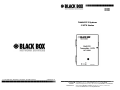 1
1
-
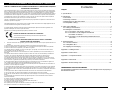 2
2
-
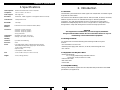 3
3
-
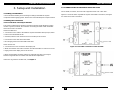 4
4
-
 5
5
-
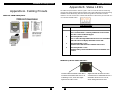 6
6
-
 7
7
-
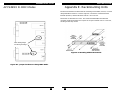 8
8
-
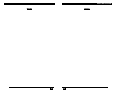 9
9
Black Box Multi DVI System CATX Series User manual
- Category
- Video splitters
- Type
- User manual
- This manual is also suitable for
Ask a question and I''ll find the answer in the document
Finding information in a document is now easier with AI
Related papers
-
Black Box 26640 User manual
-
Black Box Network Hardware Flushmount Wall Bracket User manual
-
Black Box NBS006MA User manual
-
Black Box SW1032A Owner's manual
-
Black Box ACS2000A Datasheet
-
Black Box DVI Extender Kit User manual
-
Black Box 2-Channel Component Video Splitter/Switch User manual
-
Black Box 39004 User manual
-
Black Box SW1030A Owner's manual
-
Black Box SW1005A User manual
Other documents
-
C2G 39975 Owner's manual
-
Valueline VLCB89300T Datasheet
-
Legrand Universal Circuit Board Mounting Bracket, IS-0262 Installation guide
-
 Magenta XR2000 User manual
Magenta XR2000 User manual
-
Atop ABLELink EH2006 Quick Installation Manual
-
Atop EH2006 Hardware Installation Manual
-
Rose electronics Orion User manual
-
Rose electronics CrystalView CRV-DLDTXUD1D Owner's manual
-
Rose electronic CrystalView DVI Fiber User manual
-
Kramer Cobra T2 User manual