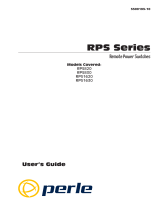CUSTOMER
SUPPORT
INFORMATION
Order toll-free in the U.S.: Call 877-877-BBOX (outside U.S. call 724-746-5500)
FREE technical support 24 hours a day, 7 days a week: Call 724-746-5500 or fax 724-746-0746
Mailing address: Black Box Corporation, 1000 Park Drive, Lawrence, PA 15055-1018
Web site: www.blackbox.com • E-mail: [email protected]
JANUARY 2002
SWI081A
SWI081AE
SWI082
Dual-Port Network Power Switch


1
FCC AND IC RFI STATEMENTS AND CE NOTICE
FEDERAL COMMUNICATIONS COMMISSION
AND
INDUSTRY CANADA
RADIO FREQUENCY INTERFERENCE STATEMENTS
This equipment generates, uses, and can radiate radio-frequency energy, and if not
installed and used properly, that is, in strict accordance with the manufacturer’s
instructions, may cause interference to radio communication. It has been tested
and found to comply with the limits for a Class A computing device in accordance
with the specifications in Subpart B of Part 15 of FCC rules, which are designed to
provide reasonable protection against such interference when the equipment is
operated in a commercial environment. Operation of this equipment in a
residential area is likely to cause interference, in which case the user at his own
expense will be required to take whatever measures may be necessary to correct
the interference.
Changes or modifications not expressly approved by the party responsible
for compliance could void the user’s authority to operate the equipment.
This digital apparatus does not exceed the Class A limits for radio noise emission from
digital apparatus set out in the Radio Interference Regulation of Industry Canada.
Le présent appareil numérique n’émet pas de bruits radioélectriques dépassant les limites
applicables aux appareils numériques de la classe A prescrites dans le Règlement sur le
brouillage radioélectrique publié par Industrie Canada.
EUROPEAN UNION DECLARATION OF CONFORMITY
This equipment complies with the requirements of the European EMC Directive
89/336/EEC.

2
DUAL-PORT NETWORK POWER SWITCH
NORMAS OFICIALES MEXICANAS (NOM)
ELECTRICAL SAFETY STATEMENT
INSTRUCCIONES DE SEGURIDAD
1. Todas las instrucciones de seguridad y operación deberán ser leídas antes de
que el aparato eléctrico sea operado.
2. Las instrucciones de seguridad y operación deberán ser guardadas para
referencia futura.
3. Todas las advertencias en el aparato eléctrico y en sus instrucciones de
operación deben ser respetadas.
4. Todas las instrucciones de operación y uso deben ser seguidas.
5. El aparato eléctrico no deberá ser usado cerca del agua—por ejemplo, cerca
de la tina de baño, lavabo, sótano mojado o cerca de una alberca, etc..
6. El aparato eléctrico debe ser usado únicamente con carritos o pedestales que
sean recomendados por el fabricante.
7. El aparato eléctrico debe ser montado a la pared o al techo sólo como sea
recomendado por el fabricante.
8. Servicio—El usuario no debe intentar dar servicio al equipo eléctrico más allá
a lo descrito en las instrucciones de operación. Todo otro servicio deberá ser
referido a personal de servicio calificado.
9. El aparato eléctrico debe ser situado de tal manera que su posición no
interfiera su uso. La colocación del aparato eléctrico sobre una cama, sofá,
alfombra o superficie similar puede bloquea la ventilación, no se debe colocar
en libreros o gabinetes que impidan el flujo de aire por los orificios de
ventilación.
10. El equipo eléctrico deber ser situado fuera del alcance de fuentes de calor
como radiadores, registros de calor, estufas u otros aparatos (incluyendo
amplificadores) que producen calor.
11. El aparato eléctrico deberá ser connectado a una fuente de poder sólo del
tipo descrito en el instructivo de operación, o como se indique en el aparato.

3
NOM STATEMENT
12. Precaución debe ser tomada de tal manera que la tierra fisica y la polarización
del equipo no sea eliminada.
13. Los cables de la fuente de poder deben ser guiados de tal manera que no
sean pisados ni pellizcados por objetos colocados sobre o contra ellos,
poniendo particular atención a los contactos y receptáculos donde salen del
aparato.
14. El equipo eléctrico debe ser limpiado únicamente de acuerdo a las
recomendaciones del fabricante.
15. En caso de existir, una antena externa deberá ser localizada lejos de las lineas
de energia.
16. El cable de corriente deberá ser desconectado del cuando el equipo no sea
usado por un largo periodo de tiempo.
17. Cuidado debe ser tomado de tal manera que objectos liquidos no sean
derramados sobre la cubierta u orificios de ventilación.
18. Servicio por personal calificado deberá ser provisto cuando:
A: El cable de poder o el contacto ha sido dañado; u
B: Objectos han caído o líquido ha sido derramado dentro del aparato; o
C: El aparato ha sido expuesto a la lluvia; o
D: El aparato parece no operar normalmente o muestra un cambio en su
desempeño; o
E: El aparato ha sido tirado o su cubierta ha sido dañada.

4
DUAL-PORT NETWORK POWER SWITCH
TRADEMARKS USED IN THIS MANUAL
AT
®
is a registered trademark of International Business Machines Corporation.
Crosstalk
®
is a registered trademark of Digital Communications Associates, Inc.
ProComm
®
is a registered trademark of DATASTORM TECHNOLOGIES, INC.™
UNIX
®
is a registered trademark of UNIX System Laboratories, Inc.
Any other trademarks mentioned in this manual are acknowledged to be the property of the
trademark owners.

5
WARNINGS AND CAUTIONS
WARNING
There are no serviceable parts inside the Dual-Port Network Power
Switch! Do NOT attempt to repair or service this device yourself. YOU
MIGHT BE SHOCKED! Internal components must be serviced by
authorized personnel only.
This device should only be operated with the type of power source
indicated on the instrument nameplate. If you are not sure of the type of
power service available, consult your local power company.
Connect this unit only to a properly measured supply. Use only the
three-wire cord that is provided with the unit.
Reliable earthing (grounding) of this equipment must be maintained.
Give particular attention to supply connections when connecting to
power strips, rather than direct connections to the branch circuit.
CAUTION
Rackmount Installation: When installing this device in an instrument
rack, the following factors must be accounted for.
Enclosed Racks: Enclosed racks must provide adequate ventilation.
Make certain that the rack is not overly crowded and note that each unit
in the rack generates its own heat. An enclosed rack should have
louvered sides and a fan to circulate cooling air.
When mounting the unit in an enclosed rack with a ventilation fan at
the top of the rack, note that excessive heat generated by devices at the
bottom of the rack can be drawn upward and into the ventilation slots of
units located at the top. Provide adequate ventilation for equipment
installed at the bottom of the rack.
The ambient temperature within the rack may be greater than room
ambient. When installing the unit, do not compromise the amount of air
flow required for safe operation. The maximum temperature for the
equipment in this environment is 113°F (45°C). Consider the maximum
rated ambient.
Keep the installation stable by avoiding uneven loading.
Open Racks: Make certain that the rack frame does not block the
ventilation slots on the instrument cover. If the device is installed on
sliders, check the unit when seated all the way into the rack to make
certain that ventilation slots are not blocked.
CAUTION
Ventilation: Slots in the instrument cover are provided to allow
ventilation for heat dissipation. For safe, reliable operation, these
openings must not be covered or blocked.

6
DUAL-PORT NETWORK POWER SWITCH
CAUTION
Disconnect the power to the Switch and contact qualified service
personnel if:
1) The power cord becomes frayed or damaged.
2) Liquid has been spilled into the device or if the device has been
exposed to rain or water.

7
CONTENTS
Contents
Chapter Page
1. Specifications . . . . . . . . . . . . . . . . . . . . . . . . . . . . . . . . . . . . . . . . . . . . . . . . . . 9
2. Introduction . . . . . . . . . . . . . . . . . . . . . . . . . . . . . . . . . . . . . . . . . . . . . . . . . . 10
2.1 Description . . . . . . . . . . . . . . . . . . . . . . . . . . . . . . . . . . . . . . . . . . . . . . . 10
2.2 Features . . . . . . . . . . . . . . . . . . . . . . . . . . . . . . . . . . . . . . . . . . . . . . . . . . 10
2.3 Front Panel . . . . . . . . . . . . . . . . . . . . . . . . . . . . . . . . . . . . . . . . . . . . . . . 11
2.4 Back Panel. . . . . . . . . . . . . . . . . . . . . . . . . . . . . . . . . . . . . . . . . . . . . . . . 12
3. Installation . . . . . . . . . . . . . . . . . . . . . . . . . . . . . . . . . . . . . . . . . . . . . . . . . . . 13
3.1 Option Switches . . . . . . . . . . . . . . . . . . . . . . . . . . . . . . . . . . . . . . . . . . . 13
3.2 Console Port Connection. . . . . . . . . . . . . . . . . . . . . . . . . . . . . . . . . . . . 14
3.3 Connecting an External Modem. . . . . . . . . . . . . . . . . . . . . . . . . . . . . . 14
3.4 Connecting the Network Cable . . . . . . . . . . . . . . . . . . . . . . . . . . . . . . . 14
3.5 Power Supply Connection . . . . . . . . . . . . . . . . . . . . . . . . . . . . . . . . . . . 15
3.6 Connection to Switched Outlets . . . . . . . . . . . . . . . . . . . . . . . . . . . . . . 15
3.7 Reset Unit to Defaults. . . . . . . . . . . . . . . . . . . . . . . . . . . . . . . . . . . . . . . 15
3.7.1 Default Parameters Option . . . . . . . . . . . . . . . . . . . . . . . . . . . . . 16
3.7.2 Default Button (Local). . . . . . . . . . . . . . . . . . . . . . . . . . . . . . . . . 16
4. Startup/Configuration . . . . . . . . . . . . . . . . . . . . . . . . . . . . . . . . . . . . . . . . . 17
4.1 System Mode and User Mode . . . . . . . . . . . . . . . . . . . . . . . . . . . . . . . . 17
4.2 Communicating with the Dual-Port Network Power Switch . . . . . . . . 18
4.3 Switch Command/Menu Conventions . . . . . . . . . . . . . . . . . . . . . . . . . 20
4.4 Defining General Parameters . . . . . . . . . . . . . . . . . . . . . . . . . . . . . . . . 20
4.5 Plug Parameters . . . . . . . . . . . . . . . . . . . . . . . . . . . . . . . . . . . . . . . . . . . 23
4.6 Network Parameters . . . . . . . . . . . . . . . . . . . . . . . . . . . . . . . . . . . . . . . . 24
4.7 Save Configuration Parameters . . . . . . . . . . . . . . . . . . . . . . . . . . . . . . . 27
5. Operation . . . . . . . . . . . . . . . . . . . . . . . . . . . . . . . . . . . . . . . . . . . . . . . . . . . . 28
5.1 Accessing the Switch Command Mode. . . . . . . . . . . . . . . . . . . . . . . . . 28
5.2 Displaying Plug Status. . . . . . . . . . . . . . . . . . . . . . . . . . . . . . . . . . . . . . . 29
5.3 Boot/On/Off Commands . . . . . . . . . . . . . . . . . . . . . . . . . . . . . . . . . . . 30
5.4 The Default Command. . . . . . . . . . . . . . . . . . . . . . . . . . . . . . . . . . . . . . 32
5.5 The Automated Mode . . . . . . . . . . . . . . . . . . . . . . . . . . . . . . . . . . . . . . 32
5.6 Other Commands. . . . . . . . . . . . . . . . . . . . . . . . . . . . . . . . . . . . . . . . . . 33
5.6.1 Login as Different User . . . . . . . . . . . . . . . . . . . . . . . . . . . . . . . . 33
5.6.2 Reset Network Port. . . . . . . . . . . . . . . . . . . . . . . . . . . . . . . . . . . . 33
5.6.3 Exit/Disconnect . . . . . . . . . . . . . . . . . . . . . . . . . . . . . . . . . . . . . . 34

8
DUAL-PORT NETWORK POWER SWITCH
Contents (continued)
Chapter Page
5.7 Manual Operation . . . . . . . . . . . . . . . . . . . . . . . . . . . . . . . . . . . . . . . . . 34
5.8 Operating Tips . . . . . . . . . . . . . . . . . . . . . . . . . . . . . . . . . . . . . . . . . . . . 34
6. Saving and Restoring Configuration Parameters . . . . . . . . . . . . . . . . . . . . 36
6.1 Sending Parameters to a File . . . . . . . . . . . . . . . . . . . . . . . . . . . . . . . . . 36
6.2 Restoring Saved Parameters. . . . . . . . . . . . . . . . . . . . . . . . . . . . . . . . . . 36
Appendix A. Interface Descriptions. . . . . . . . . . . . . . . . . . . . . . . . . . . . . . . . . . . 38
A.1 Console Port Interface . . . . . . . . . . . . . . . . . . . . . . . . . . . . . . . . . . . . . . 38
A.2 Modem Port Interface . . . . . . . . . . . . . . . . . . . . . . . . . . . . . . . . . . . . . . 38
Appendix B. Optional Rackmounting Bracket Instructions . . . . . . . . . . . . . . . 39
Appendix C. Troubleshooting . . . . . . . . . . . . . . . . . . . . . . . . . . . . . . . . . . . . . . . 41
C.1 Calling Black Box . . . . . . . . . . . . . . . . . . . . . . . . . . . . . . . . . . . . . . . . . . 41
C.2 Shipping and Packaging. . . . . . . . . . . . . . . . . . . . . . . . . . . . . . . . . . . . . 41

9
CHAPTER 1: Specifications
1. Specifications
Coding: Serial ASCII, 8 bits, No parity
Speed: 2400 bps, 9600 bps, 19.2 kbps, 38.4 kbps
Indicators: (7) LEDs: ON, RDY, RXD, DCD, NET, Outlet ON 1, Outlet ON 2
Connectors: (1) DB9 male modem; (1) DB9 male RS-232 console; (1) RJ-45 female
10BASE-T Ethernet; (2) NEMA 5-15 AC power outlets; (1) IEC-320 inlet (line cord
supplied)
Operating Temperature: 32 to 113°F (0 to 45°C)
Relative Humidity: 10 to 90% noncondensing
Power: SWI081A: 105 to 120 VAC, 60 Hz, 15 amps maximum; SWI081AE: 210 to
250 VAC, 50 Hz, 10 amps maximum
Size: 2.6"H x 8"W x 7.2"D (6.6 x 20.3 x 18.3 cm)
Shipping Weight: 6 lb. (2.7 kg)

10
DUAL-PORT NETWORK POWER SWITCH
2. Introduction
2.1 Description
Network equipment sometimes locks up, requiring a service call just to flip the
power switch to perform a simple reboot. The Dual-Port Network Power Switch
gives network administrators the ability to perform this function from anywhere on
the LAN/WAN, or if the network is down, to simply dial-in from a modem for out-
of-band power control.
2.2 Features
• Intelligent power control: The Dual-Port Network Power Switch can
communicate over any TCP/IP network using generic Telnet, or out-of-band
using an external modem and terminal emulation. Each outlet can be assigned
an individual password, device name, reboot delay time, and unique power-up
default status.
• Security and co-location features: Address-specific IP security masks prevent
unauthorized network access to the Dual-Port Network Power Switch
command mode. The Switch provides two password security levels: system level
and user level. The system password allows access to all configuration and
command functions. The user password allows access only to assigned plugs.
User-level security features are ideal for co-location applications, where
multiple users may be allowed plug-specific access to the Dual-Port Network
Power Switch.
• Easy to use, easy to configure: Reboots and plug switching are controlled by
simple ASCII commands sent to the Switch via network, modem, or from a
local PC. Setup and configuration are simple; easy-to-follow menus lead you
through the installation process.
• Turn On/Off any AC-powered device via Telnet, modem, or local terminal.
• Two individual switched outlets.
• Two levels of outlet-specific password security plus network security.

11
CHAPTER 2: Introduction
2.3 Front Panel
As shown in Figure 2-1, the Dual-Port Network Power Switch front panel includes a
series of LED indicators. Descriptions of the LEDs are listed below.
Figure 2-1. Front panel.
1. ON: Lights when AC power is applied to the Dual-Port Network Power Switch.
2. RDY: Flashes when the Dual-Port Network Power Switch is ready to receive
commands.
3. RXD: Lights when the Dual-Port Network Power Switch receives commands.
4. DCD: Lights when the modem port detects the carrier.
5. NET: Lights when a Telnet session is in progress.
6. Plug indicators and manual control buttons: An on/off indicator and manual
control button for each switched plug. To manually switch a plug on or off,
press and hold the appropriate manual control button for one second; the
corresponding plug will be toggled on or off.
NOTE
If desired, you can disable the manual control buttons as described in
Section 4.4.
12345 6

12
DUAL-PORT NETWORK POWER SWITCH
2.4 Back Panel
Figure 2-2. Back panel.
1. Power inlet: Supplies power for the Dual-Port Network Power Switch’s
command functions and the two switched plugs.
2. Circuit breaker: SWI081A: 115 VAC, 15 amps or SWI081AE: 230 VAC,
10 amps.
3. Master power switch: This switch must be in the on position in order for the
Dual-Port Network Power Switch to function. This switch is not used to set the
on/off status of the switched outlets.
4. Network port and activity indicator: An RJ-45 Ethernet port for connection to
your TCP/IP network. To communicate via network, you must first specify the
IP Address, Subnet Mask, and Gateway Address as described in Section 4.6.
5. Switched AC outlets: SWI081A: Each outlet can switch up to 15 amps. Total
for both outlets must not exceed 15 amps. SWI081AE: Each outlet can switch
up to 10 amps. Total for both outlets must not exceed 10 amps.
6. Option switches: A bank of four DIP switches which select default settings for
the baud rate and other features.
7. Modem port: A male RS-232, DB9 connector, DTE configuration. For
connection to an external modem.
8. Console port: A male RS-232, DB9 connector, DTE configuration. For
connection to a local PC.
9. Default button: Resets the unit to default settings as described in Section 3.7.
12 3 4
56789

13
CHAPTER 3: Installation
3. Installation
3.1 Option Switches
The option switches select default settings for the baud rate, command echo, boot
delay, and disconnect timeout. Default settings selected via the option switches will
be used when the unit is reset to default parameters as described in Section 3.7.
NOTE
Although the option switches select default settings for these features,
the Dual-Port Network Power Switch’s configuration menus can also be
used to select operating parameters as described in Chapter 4.
Option switch settings are described below:
• Baud rate: The default baud rate for the console port and modem port. This
rate will be selected after a power interruption and when the unit is reset to
default parameters.
• Boot delay: The default boot delay setting. When a boot cycle is initiated, the
boot delay determines the length of time that the switched outlet will remain
off until power is restored.
• Command echo: The default setting for the command echo for the console
port, modem port, and network port. When enabled, commands entered at
your keyboard will be sent to the Dual-Port Network Power Switch and echoed
back to your display monitor.
• Disconnect Timeout: The default disconnect timeout value. This determines
how long the Switch will wait for additional commands before automatically
disconnecting.
NOTE
When the Dual-Port Network Power Switch times out, DTR will drop, and
the modem disconnect and initialize strings will be sent.

14
DUAL-PORT NETWORK POWER SWITCH
Table 3-1. Option switch settings.
Switch Function Up Down
1 Default baud rate 38.4 kbps 9600 bps*
2 Default boot delay 10 seconds 5 seconds*
3 Default command echo Enable Disable*
4 Default disconnect timeout 30 minutes 2 minutes*
*Default setting.
3.2 Console Port Connection
The console port is a male DB9 connector wired in a DTE configuration (similar to
an AT computer). It’s used for connection to a local PC or control device. Section
A.1 describes the console port interface.
3.3 Connecting an External Modem
When connecting directly to an external modem, use a standard AT
®
to modem
cable. Make certain the modem is initialized at the same baud rate as the Dual-Port
Network Power Switch (option switch 1). The modem must be set to auto-answer,
in one ring. Please refer to the modem user’s guide for more information.
Section 4.4 describes the procedure for defining the modem command strings.
Section A.2 describes the modem port interface.
3.4 Connecting the Network Cable
The network port is an RJ-45 Ethernet jack. It’s used for connection to a TCP/IP
network. Connect your 10BASE-T cable to the network port. Before attempting to
access the unit via network, please assign the IP address, gateway address, and
subnet mask as described in Section 4.6.

15
CHAPTER 3: Installation
3.5 Power Supply Connection
Connect the Dual-Port Network Power Switch to an appropriate power supply.
CAUTION
This device should only be operated with the type of power source
indicated on the instrument nameplate. If you are not sure of the type of
power service available, please contact your local power company.
Reliable earthing (grounding) of this unit must be maintained. Give
particular attention to supply connections when connecting to power
strips, rather than directly to the branch circuit.
Check nameplate ratings to ensure that there is no overloading of
supply circuits that could have an effect on overcurrent protection and
supply wiring.
3.6 Connection to Switched Outlets
The main power switch must be on in order for the Dual-Port Network Power
Switch to operate. When the unit is powered on, the two AC outlets will be
switched on or off, as specified by the user-defined power-up default (see
Section 4.5). On SWI081A models (115 VAC), each outlet can switch up to
15 amps AC (total for both outlets must not exceed 15 amps). On SWI081AE
models (230 VAC), each outlet can switch up to 10 amps AC (total for both outlets
must not exceed 10 amps).
3.7 Reset Unit to Defaults
If option switch settings are changed, the new settings will not be applied until the
unit is reset to default settings. There are two ways to reset the unit to defaults: via
default parameters or via the default button.
NOTE
When these reset procedures are performed, all user-selected
parameters, including passwords and port names, will be lost. Before
performing these reset procedures, we strongly recommend that you
save configuration parameters to an ASCII text file as described in
Chapter 6.

16
DUAL-PORT NETWORK POWER SWITCH
3.7.1 D
EFAULT
P
ARAMETERS
O
PTION
This method allows default parameters to be set without affecting the on/off status
of the Dual-Port Network Power Switch’s two switched plugs. To reset the unit to
default parameters, proceed as follows:
1. Access the Dual-Port Network Power Switch’s command mode (see
Section 5.1).
2. At the TPS> command prompt, type /G and press [Enter]. The General
Parameters menu will appear.
3. From the General Parameters menu, type A and press [Enter]. If command
confirmation is enabled, the unit will display a “Sure?” prompt. Type Y and
press [Enter] to proceed with the reset procedure. After a brief pause,
parameters will be reset to default values.
NOTE
If the default parameters function is invoked via the network port, the IP
address will not be reset. If this function is invoked via the console port
or modem port, the IP Address will be reset.
3.7.2 D
EFAULT
B
UTTON
(L
OCAL
)
Typically, this method is used when devices have not been connected to the Dual-
Port Network Power Switch and you have immediate access to the installation site.
NOTE
This method will temporarily switch all plugs off.
Set the master power switch to the OFF position. Press and hold the Default
button, located on the instrument back panel. Place the master power switch in the
ON position. Wait about 5 seconds, then release the Default button.

17
CHAPTER 4: Startup/Configuration
4. Startup/Configuration
4.1 System Mode and User Mode
To restrict access to sensitive command functions, the Dual-Port Network Power
Switch features two separate operating modes: system mode and user mode.
The system mode allows access to all configuration menus, command functions,
and status screens. When the system mode is active, boot/on/off commands can
be directed to either of the two switched outlets. The System Mode Status screen
shows on/off conditions for both switched outlets and lists currently defined
system parameters.
The user mode allows limited access to command functions and status screens;
users are not allowed to access configuration menus. When the user mode is active,
boot/on/off commands can only be directed to the specific outlet(s) that are
allowed by the user password that was entered at login. If a different user password
is assigned to each Dual-Port Network Power Switch outlet, then a user who
accesses the Dual-Port Network Power Switch using the password for plug 1 is not
allowed to boot or switch plug 2. On the other hand, if the same user password is
assigned to both Dual-Port Network Power Switch outlets, then that user will be
able to direct commands to both plugs. The User Mode Status screen only shows
conditions at the outlet(s) allowed by the user password; system parameters are not
displayed.
When properly configured, the Dual-Port Network Power Switch will display a
password prompt when the unit is contacted via the console port, modem port, or
network port. The password entered at this prompt determines whether the unit
will start up in system mode or user mode. If the system password (defined via the
General Parameters menu) is entered, the system mode will be active. If the user
password (defined via the Plug Configuration menus) is entered, the user mode
will be active.
If the system password is not defined, the Dual-Port Network Power Switch will not
display the password prompt and will always start up in system mode. Once the
system password has been defined, individual users can be granted access by
assigning passwords to the Dual-Port Network Power Switch’s two switched plugs as
described in Section 4.5.

18
DUAL-PORT NETWORK POWER SWITCH
4.2 Communicating with the Dual-Port Network Power Switch
To configure the unit or invoke command functions, you must first connect to the
Dual-Port Network Power Switch and access the command mode.
1. The Dual-Port Network Power Switch is transparent to parity and will accept 7
or 8 bit characters, but will always answer back at 8 bits, no parity. Make
certain your communication program (for example, ProComm
®
or
Hyperterminal) is set for the appropriate baud rate, bits, and parity.
a) Via modem: Start your communications program. Dial the external
modem connected to the Dual-Port Network Power Switch. Wait for the
connect message and proceed to step 2.
b)Via Local PC: Start your communications program and then press [Enter].
c) Via Network: During initial configuration, the Dual-Port Network Power
Switch cannot be accessed via the network port. After network parameters
have been defined (see Section 4.6), the unit may then be accessed via
network as described in Section 5.1.
2. Password: If the system password has been defined, the unit will display the
password prompt. Key in either the system password or user password, and
press [Enter]. If the system password has not been defined, the prompt will
not be displayed.
NOTE
The password is case sensitive.
3. If you enter the system password, the Dual-Port Network Power Switch will
display the System Help screen (Figure 4-1). If you enter the user password,
the Dual-Port Network Power Switch will display the User Help screen
(Figure 4-2).
Page is loading ...
Page is loading ...
Page is loading ...
Page is loading ...
Page is loading ...
Page is loading ...
Page is loading ...
Page is loading ...
Page is loading ...
Page is loading ...
Page is loading ...
Page is loading ...
Page is loading ...
Page is loading ...
Page is loading ...
Page is loading ...
Page is loading ...
Page is loading ...
Page is loading ...
Page is loading ...
Page is loading ...
Page is loading ...
Page is loading ...
Page is loading ...
/