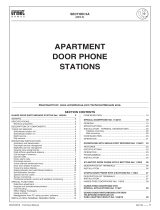Page is loading ...

I
SECURITY GUARD STATION
1
INSTALLATION
&
OPERATION MANUAL
PRECAUTIONS
A
WARNING
(Negligence could
result
in death or serious
injury
to
people.)
1. Do not open the unit case.
8
2. Do not dismantle or alter the unit. Fire or electric shock
could results.
3. Keep the unit away from water or any other liquid.
Fire or electric shock could result.
4.
Do not put any metal into the unit through openings.
Fire, electric shock or unit trouble could result.
8
A
CAUTION
(Negligence
could
result
in
injury
to
people
or damage
to
property)
1. Mount the unit on wall in a convenient location, but not
where it could be bumped or jarredhjury could result.
2. Do not install or make any wire terminations while power
supply is turned on. Unit trouble could result.
3. Before turning on power supply, make sure wires are not
crossed or shorted. Unit trouble could result.
4. Do not manually hold down hook switch to verify chime
volume. It sounds very loud near your ears and can
cause your hearing damage.
5.
Do not press hard or put high impact on LCD.
If
glass
cover is broken, you may be injured, and never touch the
liquid inside panel, as it can cause an inflammation on
your skin.
If
the liquid adheres to any part of your body,
mouth or eyes, immediately gargle or cleanse with clear
water for at least
15
minutes and consult your doctor.
8
8
8
8
6.
Do not install the unit in any of the following locations, as
it
may cause the system to malfunction;
-
High or extreme cold temperature area: under direct sunlight,
near equipment that varies in temperature, in front of air
conditioner, inside a refrigerated area, etc.
-
Places subject to moisture or humidity extremes.
-
Places subject to environmental conditions,
-
Places subject to constant vibration or impact.
8
-
Places subject to steam
or
smoke, such as near heating
8
such as oil, dust, chemicals, salt, etc.
8
8
appliances, cooking surface, etc.
GENERAL PRECAUTIONS
1. All the units, except the Entrance Station, is designed for
indoor use only. Do not install them outdoors.
2. The system is not operable during a power failure.
3. In areas where broadcasting station antennas are close
by, intercom system may be affected by radio frequency
interference.
4.
Keep all wiring at least 30cm
(1")
away from AC 100-240V
wiring, fluorescent lighting, or dimmer switches.
Otherwise, cross AC wiring at a 90" angle.
General Prohibitions Prohibitions to subject
Prohibitions
to
dismantle the unit
the unit to water
NAMES AND FUNCTIONS
1. Handset
PACKAGE CONTENTS
Mounting bracket
=
Packet of screws
Connecting cable
*
INSTALLATION
&
OPERATION
2. LCD display
3.
%
CANCEL
(or decide
&
back)
1
2
4.
A
SCROLL backward
or move cursor to left
3
6
5.
SCROLL forward
or move cursor to right
6.
0
CALL
(or decide
&
next)
4
7
7.
Digital keypad
(1
-
0,
*,
#)
5
*
10
11
12
10. DOOR RELEASE button
11. Off-hook warning LED
13
12. Call tone sounder
14 Entrance Station, press to 13. Call tone volume control
14. PC socket
~henenfering/e~e~; A-Z,
0
=
[,
] [
-1
[.
]
[
/]
[
]
Functions
:
*
Dialing Room
#
*
Name search with
@
key and calling
8.
SERVICE button (Option)
9. LIGHT button When communication with
turn on external light.
\-I
PROGRAMMING
METHODS
COMMUNICATION FUNCTIONS
Programming by PC
-
It is possible to write or change resident names
-
Download Programming & Alteration Method
Calling
&
Communication
a. with Residential Stations.
-b
GO
to
p.4
from your PC, making data input. b. with Entrance Station.
-+
Go
to
p.5
c. with Security Guard Station.
-b
Go
to
P.6
from Aiphone's Web Site: d. PANIC call & Answer-back.
-b
GO
to
p.6
httix/iwww.aiDhone.com/
(*
Includes Line-off trouble alarm)
-
Cinnect your'PC with GF-MK in conjunction with
Programming by GF-MK
-
On LCD display, see a message "AIPHONE to
confirm system is in standby.
Prior to programming, it is suggested to have
your own ID code newly registered,
so
that any
other person cannot get into the system.
Firstly, enter program mode.
the connecting cable supplied with GF-MK.
-b
GotoP.2
-b
GotoP.8
*
In case your programmed ID code is forgotten,
Security Guard Stations
1
& 2
Entrance
b
-1-
l.
-A\
-
Residential Stations
==
6..
...........
"Y
.... .
____j
CALL

PROGRAMMING
/R
While
being
programmed,
PANIC
CALL
is
not
receivable
on
GF-MK,
Enter Program Mode
1
LCD
YOUR
OPERATION
.........................................
1
1
AIPHONE
+
@
@aaaa
I
-
a
I
INITIAL ID CODE
J
INITIAL ID CODE
I
ID CODE
=
@
+
4
digit
Select Menu
&
Quit
LCO
YOUR
OPERATION
MFNi
I
.-
I
1
SELECTLANGUAGE
-b
2
CHANGE ID CODE
+
3
RESIDENCE INFO.
.
+
@
PGO
to
Menu
DECIDE
&
NEXT
@)
-
Standby
DEClDt% BACK
1-5
Menu 1
:
Select language
Menu
2:
Change
ID
code
LCD
YOUR
OPERATION
+@
DECIDE
&
NEXT
MENU
ENGLISH
FRANCAIS
1
I
+
@
-
Menu2
DECIDE
&
BACK
LCD
YOUR
OPERATION
-49
DECIDE
&
NEXl
;w
I
Enter new
ID
code
;+;
:
TORIGHT
DO@@
~
:
TOLEFT
I
*4-I
NEW
ID (4digit)
r
-. . -. .
-
-b
@
Menu3
DECIDE &BACK
I
ID CODE
=
@
+
4
digit
Menu
3:
Write Residence
Info.
LCD
YOUR
OPERATION
Move
CUR
-
-
- -
-
- -
DECG
NEXT
Enter
ROOM
#
+am+
@
3-or
4digit
DECIDE
&
NEXT
r(
+
Enter a name
'SMITH'
(example)
TO RlGHl
--+
a
TO LEFT
4---
CLEAR
M
......
S
I
'+
@
+
@
+
Menu4
DECIDE &NEXT DECIDE &BACK
Menu
4:
Set imput timeout timer
LCO
YOUR
OPERATION
+@
DECIDE
&
NEXT
J
r
+@PJ+
DECIDE
@
&
NEXT
2-digit
1__c_I
(15-99)
,
4
@
-
Menu5
DECIDE
&
BACK
to
clear the previous name
and enter a new name.
-2-

Menu
5:
Programming
<<
,&,
While connecting date
to
the system, whole system is not operatable including PANIC CALL.
Before initiating PROG~MMING
<<
operation, make sure ROOM number has been programmed on Menu RESIDENCE INFO.
+@
.
DECIDE
&
NEXT
J
J
-+
Lift the handset
(Security Guard Station)
Programming
Step
4
1
At an Residential Station number
I,
lift handset.
Communication channel is established.
With Scroll buttons,
have the assigned
Name displayed,
and press
@
button
Hearing single BEEP tone means the station has been correctly set.
(Double beep tone
for
second station)
Hang up handset.
Go
to each Residential stations, and consecutively program each handset station in the same manner as in Programming Step..
Hang up handset.
(Security Guard station)
+@
J
DECIDEh-BACK
+
@
+
Standby
DECIDE &BACK
NOTES;
If
already
two
Residential Stations have been linked, setting a third station will produce a warning beep tone.
To
erase linkage have the assigned name displayed, press CALL button more than
3
seconds.
Continuous tone notifies the link has been cancelled.
-3-

VVITH RESIDENTIAL STATION
Calling a Residential Station
At Security Guard Station
.
At Residential Station
Call tone sounds for
seconds. Communicate with the turn
off
in approximately
2.5
Lift the handset, have the name
i
’
displayed, and press Call button.
i
(See below)
Lift the handset
to
reply within
approximately
45
seconds.
Security Guard Station. minutes.
4
When finished, hang up handset.
Communication will automatically
2
approximately
10
*
+
+
Note:
See “IN USE” is not displayed.
i
1.
Calling
(1)
By
Scrolling Names
LCD
YOUR
OPERATION
+
Press button intermittently
or
hold down
for
2
sec.
to
show in
succession.
(2)
By
Dialling a Room Number
YOUR
OPERATION
I
LCD
+
Press ROOM
#.
a@a
J
+@
J
CALL
(3)
By
Selecting Name Entering Alphabets
2.
Communication
(common operation)
LCD
YOUR
OPERATION
I
LCO
YOUR
OPERATION
AIPHONE
J
ENTER
-b
J
J
-b
‘SMITH’
(example)
@@@@a
@
***
S
0
CALL
i
When there
is
no
name,
(example: A)
i
8
8
,
+
Apartment station
lifts
handset.
/
Receiving
a
call
from
Residential station
I
IN
COMMUNICATION
1
~
Commun,cate
+
The channel is turned
off
in approx.
2-If2
min.
J
OR
Press
@
CANCEL
Notes;
.When pressing and holding down SCROLL
A
or
v
button for
approximately
2
seconds, resident names will be shown
automatically at every
0.4
seconds.
.When
ROOM
#111
and
11 11
are both present, enter
1,1,1
and the
Resident name for
11 1
will be displayed, and press
1
one more
time, and the name for
ROOM
11 11
will be displayed.
At Residential Station
Lift the handset, then press Security
Guard CALL button. Muted call tone
is heard. When the system is busy
with a communication, the Residential
Station will hear a busy tone.
(When any linkage has not been
established, the call is
just
nullified.)
-Security
Guard
CALL
button
At Security
Guard
Station
2
Call tone rings for approximately
10
seconds, and
ROOM
No.
&
3
communicate. up handset.
Resident’s NAME are displayed.
Lift handset and reply.
Lift the handset, and
4
When finished, hang
Communication will
automatically turn
off
A
in approximately
2.5
minutes.
+-
+
+
Notes;
In case
two
Security Guard Station are
linked, another Securify Guard Station
turns
off
and “IN USE
is
displayed on
-4-

WITH ENTRANCE STATION
Receiving a call from Entrance Station
Requires
name
registration
and
linkage.
At Entrance Station
1
Momentarily depress
a Call button.
Muted call tone is
heard from the
Entrance Station.
At Security Guard Station
When finished, hang up the handset.
Communication will automatically turn
off
While communicating,
Door Release
3
4
Momentarily depress DOOR At the communicating
RELEASE button. entrance station, door
release is activated.
+
DOOR
RELEASE
1
button
in approximately 2.5 minutes.
Turn on Entrance
Light
3'
4'
Momentarily press LIGHT button. External light turns on
at the entrance for a
preprogrammed
-
length of time.
LIGHT
button
Calling Entrance Station
Does
not
require name
registration
or
linkage.
1
2
Lift the handset and press@
0
button.
Note; When enteringQonIy, the
Press a numeric button (1-5)
to
select the
+
Entrance Station desired.
message is ENTER A LETTER,
as is common operation entering
an alphabet in searching name.
Note: See i'lN USE" is not displayed.
3
Press CALL button, and talk
to
the
Entrance Station.
When there is
no
corresponding Entrance
Station, a message NO ENTRY appears
on upper case.
While communicating, LIGHT
&
DOOR
RELEASE buttons are operative.
4
When finished, hang up handset.
Communication will automatically turn
off
in approximately 2.5 minutes.
-5-

BETVVEEN SECURITY GUARD STATIONS
At
Calling
Station
Lift the handset, press
@,
@
buttons.
Press
@
button, and CALL button.
Muted call tone is heard from handset receiver.
1
Notes:
See
“IN USE” is not displayed at start
of
operation.
‘When entering@ only, the message is ENTER A LETTER, as is common operation entering an alphabet in searching name as well,
*When no Security Guard Station is registered, a message NO ENTRY
comes
on.
PANIC CALL
At Securiw Guard Station
i
At Residential Station
3
-1
Alarm sounds, and
Push PANIC
CALL switch*
t
ROOM No. and
EMERGENCY with
Resident NAME.
are
displayed alternatly.
Stop alarm
by
pressing
@
CANCEL
button.
*Varies by model.
~
WP,
BWP*
Be%P
Or
Line-off
trouble takes place
PANIC CALL answer-back
4
-6
-7
Lift the handset, see the name on
LCD display, and press RESIDENCE
i
call tone, sounds for communicate with
CALL button. Security Guard Station.
i
The alarm turning
to
normal Lift the handset and Unlock PANIC CALL switch
Restores
to
nomal.
8
Press@CANCEL button
to
clear signal.
After communication, PANIC CALL
alarm sounds comes back on.
Notes;
1.
When one Security Guard Station is already engaged in PANIC CALL and communication, the other Security Guard Station can not break in.
(The busy tone is heard from the handset receiver.)
2.
At the Security Guard Station, either answer-back
to
a PANIC CALL originated Residential Station, or normal calling
to
other Residential
Station is selectable. (Only name scroll buttons are not operational.) When the system is occupied, it can not operate.
3.
At the Residential Station, the PANIC CALL alarm sounds at the HIGH level regardless
of
adjusting
of
volume control.
4.
Even when the
system
is occupied, PANIC CALL can be activated. (Up
to
10
Residential Stations can be linked with Security Guard Station.
5.
Security Guard Station, when received multiple PANIC CALLS, will have NEXT ALARM message displayed.
6.
When the Arrow message is present, it is possible
to
select other Residential Stations with SCROLL buttons.
7.
Even when system is occupied, PANIC CALL answer-back initiates after the other communication is turned
off.
8.
At the Residential Station in same room, while sounding PANIC CALL signal, normal call or doorbell call can not be received.
Answer-back from Security Guard Station is only available.
-6-

MOUNTING
Desk-top mounting on
GFW-S
stand
It
is suggested
to
mount the station
so
that the LCD display comes at the
user's
eye level.
1.
Separate mounting bracket on
back
of
the unit.
Notes;
4.
Place protection cover on
terminal section.
Wall-mounting
2.
Attach mounting bracket
to
GFW-S
stand as shown.
3.
Connect wires on terminal block, putting wires neatly in the
slot.
GFW-S (not included)
Mounting
1.
Attach the mounting bracket
to
Single-gang box.
2.
Connect wires on terminal block.
3.
Mount the unit on mounting bracket.
U;lplug
I
Slide and pull out the terminal block.
Strip cable jackets, and put all
the
wires neatly
A,
into slot, otherwise damaoes the wires bv
I
Cut
out
a
hole
for surface cable run.
-
tch: locally available
GF-MK Back view
-7-

TECHNICAL PRECAUTIONS
Ambient temperature: 0°C-40°C (+32"F-+104"F).
Asking for repairs:
Cleaning:
In case the unit does not operate properly, ask qualified technician
to
repair it.
Clean the equipment with a
soft
cloth dampened with neutral household cleanser.
Never use any abrasive cleaner or cloth.
I
Adjusting call tone
volume;
Setting switches;
GF-MK
.-
t
Call tone volume control
'.-*'
_.....
I______
LOW
+
MID
.+
HIGH
Bottom
expanded view
DIP
switches bank
(SW1)
GF-MK
Back view
When you forgot your
ID
code
I
The IDcode returns;oinitial@llll.
For the second Security
2:
Remains unused.
3:
Remains unused.
Put the switch
4
to
ON
position.
Note;
After wiring, be sure
to
set for second
GF-MK
station, which
must
not
be rechanged.
If
forgotten, "CALL-ID#ERROR" message will be displayed.
In
this case, put DIP
SW4
to
ON
while
GF-BC
is
turned
off,
and repower it.
SPEC
I
F
I
CAT1
0
N S
(G
F-
IVI
K)
LCD display:
Max.
16 letters for names.
Dimensions: 210
H
x 215
W
x
69
D
(mm). 8-1/4"
H
x 8-1/2"
W
x
2-3/4"
D.
Unit weight: Approximately 9009 (1.98 Ibs.)
This equipment has been tested and found
to
comply with the limits for a Class
B
digital device, pursuant
to
Part
15
of the FCC Rules. These limits are designed
to
provide reasonable protection against harmful interference in a residential installation. This equipment generates, uses, and can radiate radio frequency energy
and, if
not
installed and used in accordance with the instructions, may cause harmful interference
to
radio communications. However, there is
no
guarantee that
interference will
not
occur in a particular installation. If this equipment does cause harmful interference
to
radio or television reception, which can be determined
by tuming the equipment off and on, the user is encouraged
to
try
to
correct the interference by one or more
of
the following measures:
Reorient or relocate the receiving antenna. Connect the equipment into an outlet on a circuit different from that to which the receiver is connected.
Increase the separation between the equipment and receiver. Consult the dealer or an experienced radiom technician for help.
44f4446444444444444444f64444464444444464444444444444644644444444
4
4
+
4
Aiphone warrants its products
to
be free from defects of material and workmanship under normal use and service for a period
of
.I.
*
one year after delivery
to
the ultimate user and will repair free of charge or replace at no charge, should it become defective
$
$
upon which examination shall disclose to be defective and under warranty. Aiphone reserves unto itself the sole right to make
+
4
the final decision whether there is a defect in materials and/or workmanship; and whether or not the product
is
within the
4
4
warranty.
4
$
This warranty shall not apply to any Aiphone product which has been subject to misuse, neglect, accident, or to use in violation
$
4
of instructions furnished, nor extended to units which have been repaired or altered outside of the factory. This warranty does
4
+
2
not cover batteries or damage caused by batteries used in connection with the unit.
4
4
This warranty covers bench repairs only, and any repairs must be made at the shop or place designated in writing by Aiphone.
4
4
4
$
Aiphone will not be responsible for any costs incurred involving on site service
calls.
*44.I.44444.I.444f.I.fff44+44*44.I.4444444444444444444444444444444444444
WARRANTY
4
AIPHONE CO., LTD., NAGOYA, JAPAN
AIPHONE CORPORATION, BELLEVUE, WA, USA
AIPHONE EUROPE N.V., ANTWERP, BELGIUM
AI
PHONE^
Providing
Peace
of
Mind
http:/lwww.aiphone.cornl
Printed in Thailand
(E)
-8-
/