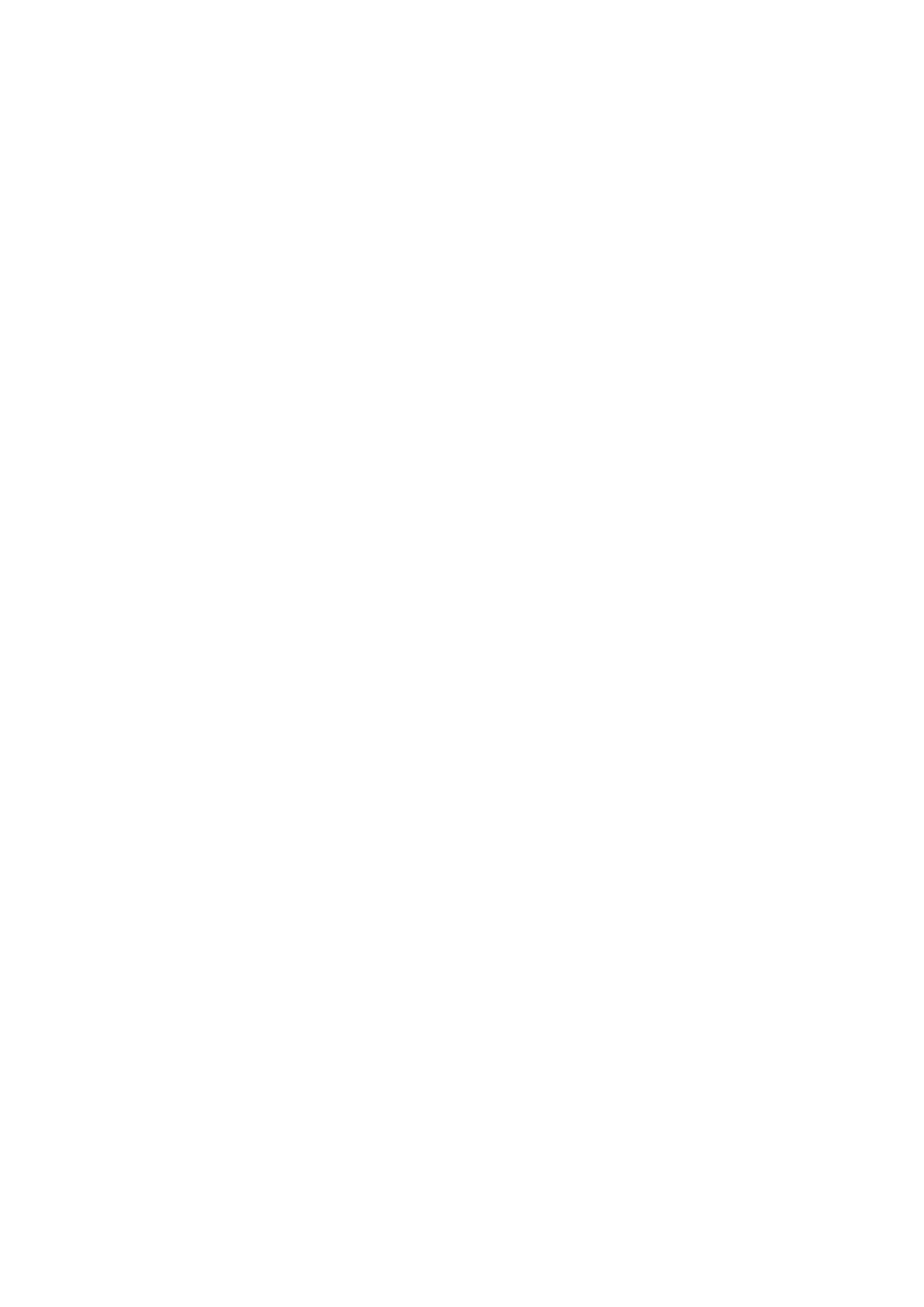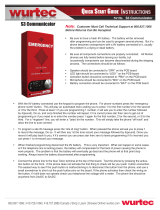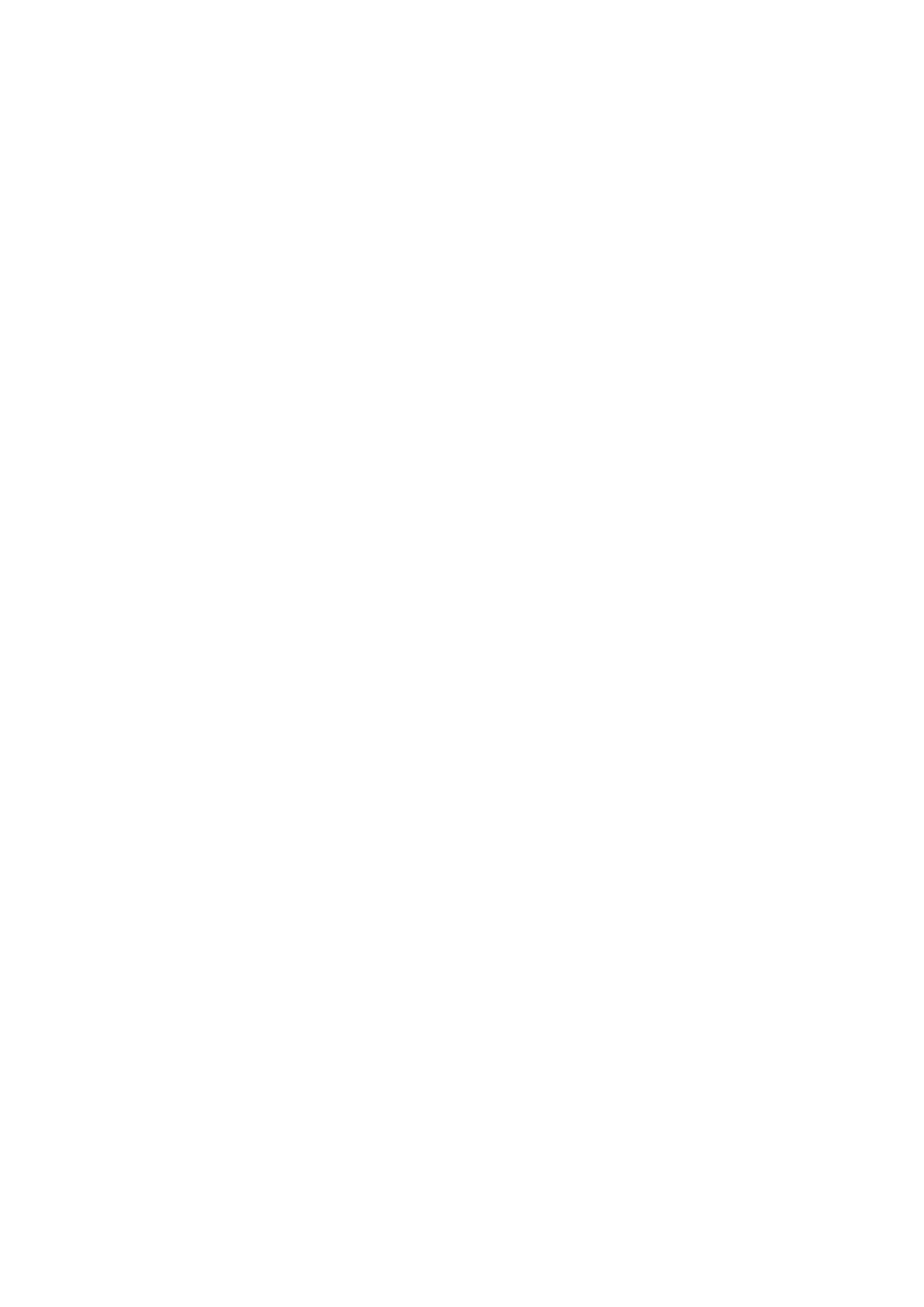
Active notes ..............................................................................................41
Create and edit notes..........................................................................41
Settings for active notes....................................................................42
Converter ...................................................................................................42
Convert measurements......................................................................42
Set base currency and exchange rate............................................42
PDF reader .................................................................................................42
Zip manager .............................................................................................42
Print ............................................................................................................42
Wireless keyboard ..................................................................................43
Notes ...........................................................................................................43
11. Connectivity..........................................................................44
Modem .......................................................................................................44
Cable connection .....................................................................................44
Connection manager .............................................................................44
Search for WLAN...................................................................................44
Bluetooth ..................................................................................................45
Send and receive data with Bluetooth..........................................45
Pair devices............................................................................................45
Security tips............................................................................................46
Bluetooth connectivity indicators...................................................46
SIM access profile.....................................................................................46
Infrared ......................................................................................................47
Internet access points............................................................................47
Set up an internet access point for data calls.............................47
Advanced internet access point settings for data calls............48
Set up an internet access point for packet data (GPRS)...........48
Advanced internet access point settings for packet data
(GPRS).......................................................................................................48
12. Wireless local area network............................................49
See WLAN availability.............................................................................49
WLAN connections...................................................................................49
WLAN wizard ............................................................................................49
WLAN access points.................................................................................50
Set up an internet access point for WLAN manually....................50
Advanced internet access point settings for WLAN......................50
WLAN settings...........................................................................................50
13. Web ........................................................................................51
Access points.............................................................................................51
Browse the web.......................................................................................51
Bookmarks.................................................................................................51
End a connection.....................................................................................51
Clear the cache..........................................................................................51
News feeds and blogs............................................................................52
General settings.......................................................................................52
Page settings.............................................................................................52
Privacy settings........................................................................................52
Web feed settings....................................................................................52
14. Global Positioning System (GPS) ...................................53
Nokia Maps ...............................................................................................53
Download maps....................................................................................53
Satellite information...........................................................................54
Browse maps.........................................................................................54
Search for locations.............................................................................54
Plan a route............................................................................................54
Extra services for Maps.......................................................................55
GPS data .....................................................................................................55
Landmarks ................................................................................................56
Edit landmarks......................................................................................56
Landmark categories...........................................................................56
Receive landmarks...............................................................................56
15. Business voice applications.............................................57
Push to talk ...............................................................................................57
Push-to-talk settings...........................................................................57
Log in to push-to-talk service...........................................................57
Make a push-to-talk call.....................................................................57
Manage PTT contacts...........................................................................57
Create a PTT channel...........................................................................57
Exit push to talk....................................................................................58
Recorder ....................................................................................................58
Play a voice recording.........................................................................58
Voice recorder settings.......................................................................58
Voice aid ....................................................................................................58
Speech ........................................................................................................58
Voice commands .....................................................................................59
Make a call..............................................................................................59
Launch an application.........................................................................59
Change profiles.....................................................................................59
Voice command settings....................................................................59
16. Media applications.............................................................60
RealPlayer .................................................................................................60
Play video clips and stream links....................................................60
Send audio files and video clips......................................................60
View information about a media clip............................................60
RealPlayer settings...............................................................................60
Music player ..............................................................................................60
Listen to music......................................................................................61
Track lists................................................................................................61
Equalizer..................................................................................................61
Flash player ...............................................................................................61
Camera .......................................................................................................61
Capture an image.................................................................................62
Camera toolbar......................................................................................62
After capturing an image...................................................................62
Still image settings..............................................................................62
Record a video clip...............................................................................62
After recording a video clip...............................................................62
Video settings........................................................................................63
Gallery ........................................................................................................63
Images.....................................................................................................63
Manage image files..........................................................................63
Organize images................................................................................63
Radio ...........................................................................................................64
3-D ringing tones ....................................................................................64
17. Settings .................................................................................65
General settings.......................................................................................65
Personalization settings....................................................................65
Display settings..................................................................................65
Standby mode settings...................................................................65
Tone settings......................................................................................65
Language settings............................................................................66
Date and time settings.......................................................................66
Enhancement settings........................................................................66
Device security .....................................................................................66
Device and SIM card security.........................................................66
Restore original settings....................................................................67
Telephone settings..................................................................................67
Call settings............................................................................................67
Network settings..................................................................................67
Connection settings................................................................................67
Access points..........................................................................................68
Packet data settings............................................................................68
WLAN settings.......................................................................................68
Advanced WLAN settings...................................................................68
WLAN security settings.......................................................................68
WEP security settings..........................................................................68
WEP key settings...................................................................................69
802.1x security settings.....................................................................69
WPA security settings..........................................................................69
EAP.............................................................................................................69
Data call settings..................................................................................69
Session initiation protocol (SIP) settings......................................70
Edit SIP profiles.....................................................................................70
Edit SIP proxy servers..........................................................................70
Edit registration servers.....................................................................70
Net call settings....................................................................................70
Configurations.......................................................................................70
Application settings................................................................................71
18. Device and data management.......................................72
Back up data..............................................................................................72
Remote configuration ...........................................................................72
Application manager .............................................................................72
Install applications...............................................................................72
Installation settings.............................................................................73
Java security settings..........................................................................73
Activation keys ........................................................................................73
C o n t e n t s