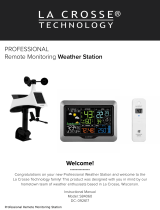1 | Page
724-1415BL FAQS
We are weather enthusiasts like you and know proper running equipment is important. These
FAQS provide valuable information on setup, positioning, and troubleshooting your station.
We recommend Adobe Reader version 10 or greater available at: http://get.adobe.com/reader
CONTENTS
724-1415BL FAQS ................................................................................................................................................................ 1
Contents .............................................................................................................................................................................. 1
GENERAL INFORMATION .................................................................................................................................................. 2
BATTERIES: What do I need to know about batteries? ................................................................................................... 2
HARDWARE: Sensors and Station..................................................................................................................................... 2
What are the power requirements for this station? ......................................................................................................... 2
SETUP: How do I setup my station? .................................................................................................................................. 2
MOUNTING: Where do I mount/position my sensor? ...................................................................................................... 3
Where to I place my station? ............................................................................................................................................. 3
What is Distance | Resistance | Interference? .................................................................................................................. 4
READINGS: How do I interpret the Rain Readings? ........................................................................................................ 4
How do I reset the Rain Readings? ................................................................................................................................... 5
ALERT: 24 Hour Rainfall Alert ............................................................................................................................................ 6
Alert Sounds | Disarm Alert ................................................................................................................................................ 6
How do I manually set the time? ....................................................................................................................................... 6
Flower: What does it mean? .............................................................................................................................................. 7
WEEKDAY: How do I correct the day of the week? ........................................................................................................ 9
Does this station have 12 hour and 24 hour time options? ............................................................................................. 9
How do I view Outdoor or Indoor Temperature/Humidity? ............................................................................................ 9
BACKLIGHT: Does this station have a backlight? ............................................................................................................ 9
What is Auto dim BACKLIGHT? ......................................................................................................................................... 9
BATTERY: What do the battery icons mean? ................................................................................................................. 10
TROUBLESHOOTING ....................................................................................................................................................... 10
How do I change batteries in my sensor without losing data? ..................................................................................... 10
FACTORY RESET: How do I factory reset my station? .................................................................................................. 10
Why am I going through batteries quickly? .................................................................................................................... 10
RAIN DASHES: Why are there dashes for Rain readings? ............................................................................................ 10