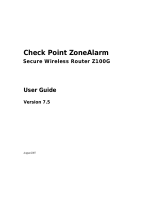Page is loading ...

WatchGuard
®
Mobile User VPN
Administration Guide
WatchGuard Mobile User VPN 6.1

ii WatchGuard Mobile User VPN 6.1
Notice to Users
Information in this guide is subject to change without notice. Companies, names, and data used in examples herein are
fictitious unless otherwise noted. No part of this guide may be reproduced or transmitted in any form or by any means,
electronic or mechanical, for any purpose, without the express written permission of WatchGuard Technologies, Inc.
Copyright, Trademark, and Patent Information
Copyright© 1998 - 2002 WatchGuard Technologies, Inc. All rights reserved.
Firebox, Firebox 1000, Firebox 2500, Firebox 4500, Firebox II, Firebox II Plus, Firebox II FastVPN, Firebox III,
Firebox SOHO, Firebox SOHO|tc, Firebox V100, Firebox V80, Firebox V60, Firebox V10, LiveSecurity,
RapidStream, RapidCore, WatchGuard, WatchGuard Technologies, Inc., AppLock, AppLock/Web, Designing peace of
mind, DVCP technology, Enforcer/MUVPN, FireChip, HackAdmin, HostWatch, LockSolid, RapidCare, SchoolMate,
ServerLock, ServiceWatch, Smart Security. Simply Done., SpamScreen, Vcontroller are either registered trademarks
or trademarks of WatchGuard Technologies, Inc. in the United States and/or other courtries.
© Hi/fn, Inc. 1993, including one or more U.S. Patents: 4701745, 5016009, 5126739, and 5146221 and other
patents pending.
Microsoft®, Internet Explorer®, Windows® 95, Windows® 98, Windows NT® and Windows® 2000 are either
registered trademarks or trademarks of Microsoft Corporation in the United States and/or other countries.
Netscape and Netscape Navigator are registered trademarks of Netscape Communications Corporation in the United
States and other countries.
RC2 Symmetric Block Cipher, RC4 Symmetric Stream Cipher, RC5 Symmetric Block Cipher, BSAFE, TIPEM, RSA
Public Key Cryptosystem, MD, MD2, MD4, and MD5 are either trademarks or registered trademarks of RSA Data
Security, Inc. Certain materials herein are Copyright © 1992-1999 RSA Data Security, Inc. All rights reserved.
RealNetworks, RealAudio, and RealVideo are either a registered trademark or trademark of RealNetworks, Inc. in the
United States and/or other countries.
Java and all Jave-based marks are trademarks or registered trademarks of Sun Microsystems, Inc. in the United
States and other countries. All right reserved.
© 1995-1998 Eric Young (eay@cryptsoft). All rights reserved.
© 1998-2000 The OpenSSL Project. All rights reserved. Redistribution and use in source and binary forms, with or
without modification, are permitted provided that the following conditions are met:
1. Redistributions of source code must retain the above copyright notice, this list of conditions and the following
disclaimer.
2. Redistributions in binary form must reproduce the above copyright notice, this list of conditions and the following
disclaimer in the documentation and/or other materials provided with the distribution.
3. All advertising materials mentioning features or use of this software must display the following acknowledgment:
"This product includes software developed by the OpenSSL Project for use in the OpenSSL Toolkit. (http://
www.openssl.org/)"
4. The names "OpenSSL Toolkit" and "OpenSSL Project" must not be used to endorse or promote products derived from
this software without prior written permission. For written permission, please contact openssl-core@openssl.org.
5. Products derived from this software may not be called "OpenSSL" nor may "OpenSSL" appear in their names without
prior written permission of the OpenSSL Project.
6. Redistributions of any form whatsoever must retain the following acknowledgment: "This product includes software
developed by the OpenSSL Project for use in the OpenSSL Toolkit (http://www.openssl.org/)"
THIS SOFTWARE IS PROVIDED BY THE OpenSSL PROJECT ``AS IS'' AND ANY EXPRESSED OR IMPLIED
WARRANTIES, INCLUDING, BUT NOT LIMITED TO, THE IMPLIED WARRANTIES OF MERCHANTABILITY
AND FITNESS FOR A PARTICULAR PURPOSE ARE DISCLAIMED. IN NO EVENT SHALL THE OpenSSL
PROJECT OR ITS CONTRIBUTORS BE LIABLE FOR ANY DIRECT, INDIRECT, INCIDENTAL, SPECIAL,
EXEMPLARY, OR CONSEQUENTIAL DAMAGES (INCLUDING, BUT NOT LIMITED TO, PROCUREMENT OF
SUBSTITUTE GOODS OR SERVICES; LOSS OF USE, DATA, OR PROFITS; OR BUSINESS INTERRUPTION)
HOWEVER CAUSED AND ON ANY THEORY OF LIABILITY, WHETHER IN CONTRACT, STRICT LIABILITY, OR
TORT (INCLUDING NEGLIGENCE OR OTHERWISE) ARISING IN ANY WAY OUT OF THE USE OF THIS
SOFTWARE, EVEN IF ADVISED OF THE POSSIBILITY OF SUCH DAMAGE.
This product includes cryptographic software written by Eric Young
(eay@cryptsoft.com). This product includes software written by Tim
Hudson (tjh@cryptsoft.com).

Mobile User VPN Administration Guide iii
© 1995-1998 Eric Young (eay@cryptsoft.com)
All rights reserved.
This package is an SSL implementation written by Eric Young (eay@cryptsoft.com).
The implementation was written so as to conform with Netscapes SSL.
This library is free for commercial and non-commercial use as long as the following conditions are aheared to. The
following conditions apply to all code found in this distribution, be it the RC4, RSA, lhash, DES, etc., code; not just the
SSL code. The SSL documentation included with this distribution is covered by the same copyright terms except that
the holder is Tim Hudson (tjh@cryptsoft.com).
Copyright remains Eric Young's, and as such any Copyright notices in the code are not to be removed. If this package is
used in a product, Eric Young should be given attribution as the author of the parts of the library used. This can be in
the form of a textual message at program startup or in documentation (online or textual) provided with the package.
Redistribution and use in source and binary forms, with or without modification, are permitted provided that the
following conditions are met:
1. Redistributions of source code must retain the copyright notice, this list of conditions and the following disclaimer.
2. Redistributions in binary form must reproduce the above copyright notice, this list of conditions and the following
disclaimer in the documentation and/or other materials provided with the distribution.
3. All advertising materials mentioning features or use of this software must display the following acknowledgement:
"This product includes cryptographic software written by Eric Young (eay@cryptsoft.com)" The word 'cryptographic'
can be left out if the routines from the library being used are not cryptographic related :-).
4. If you include any Windows specific code (or a derivative thereof) from the apps directory (application code) you
must include an acknowledgement: "This product includes software written by Tim Hudson (tjh@cryptsoft.com)"
THIS SOFTWARE IS PROVIDED BY ERIC YOUNG ``AS IS'' AND ANY EXPRESS OR IMPLIED WARRANTIES,
INCLUDING, BUT NOT LIMITED TO, THE IMPLIED WARRANTIES OF MERCHANTABILITY AND FITNESS
FOR A PARTICULAR PURPOSE ARE DISCLAIMED. IN NO EVENT SHALL THE AUTHOR OR CONTRIBUTORS
BE LIABLE FOR ANY DIRECT, INDIRECT, INCIDENTAL, SPECIAL, EXEMPLARY, OR CONSEQUENTIAL
DAMAGES (INCLUDING, BUT NOT LIMITED TO, PROCUREMENT OF SUBSTITUTE GOODS OR SERVICES;
LOSS OF USE, DATA, OR PROFITS; OR BUSINESS INTERRUPTION) HOWEVER CAUSED AND ON ANY
THEORY OF LIABILITY, WHETHER IN CONTRACT, STRICT LIABILITY, OR TORT (INCLUDING NEGLIGENCE
OR OTHERWISE) ARISING IN ANY WAY OUT OF THE USE OF THIS SOFTWARE, EVEN IF ADVISED OF THE
POSSIBILITY OF SUCH DAMAGE.
The licence and distribution terms for any publicly available version or derivative of this code cannot be changed. i.e.
this code cannot simply be copied and put under another distribution licence [including the GNU Public Licence.]
The mod_ssl package falls under the Open-Source Software label because it's distributed under a BSD-style license. The
detailed license information follows.
Copyright (c) 1998-2001 Ralf S. Engelschall. All rights reserved.
Redistribution and use in source and binary forms, with or without modification, are permitted provided that the
following conditions are met:
1. Redistributions of source code must retain the above copyright notice, this list of conditions and the following
disclaimer.
2. Redistributions in binary form must reproduce the above copyright notice, this list of conditions and the following
disclaimer in the documentation and/or other materials provided with the distribution.
3. All advertising materials mentioning features or use of this software must display the following acknowledgment:
"This product includes software developed by Ralf S. Engelschall <rse@engelschall.com> for use in the mod_ssl
project (http://www.modssl.org/)."
4. The names "mod_ssl" must not be used to endorse or promote products derived from this software without prior
written permission. For written permission, please contact rs[email protected].
5. Products derived from this software may not be called "mod_ssl" nor may "mod_ssl" appear in their names without
prior written permission of Ralf S. Engelschall.
6. Redistributions of any form whatsoever must retain the following acknowledgment: "This product includes software
developed by Ralf S. Engelschall <rse@engelschall.com> for use in the mod_ssl project (http://www.modssl.org/)."
THIS SOFTWARE IS PROVIDED BY RALF S. ENGELSCHALL ``AS IS'' AND ANY EXPRESSED OR IMPLIED
WARRANTIES, INCLUDING, BUT NOT LIMITED TO, THE IMPLIED WARRANTIES OF MERCHANTABILITY
AND FITNESS FOR A PARTICULAR PURPOSE ARE DISCLAIMED. IN NO EVENT SHALL RALF S.
ENGELSCHALL OR HIS CONTRIBUTORS BE LIABLE FOR ANY DIRECT, INDIRECT, INCIDENTAL, SPECIAL,

iv WatchGuard Mobile User VPN 6.1
EXEMPLARY, OR CONSEQUENTIAL DAMAGES (INCLUDING, BUT NOT LIMITED TO, PROCUREMENT OF
SUBSTITUTE GOODS OR SERVICES; LOSS OF USE, DATA, OR PROFITS; OR BUSINESS INTERRUPTION)
HOWEVER CAUSED AND ON ANY THEORY OF LIABILITY, WHETHER IN CONTRACT, STRICT LIABILITY, OR
TORT (INCLUDING NEGLIGENCE OR OTHERWISE) ARISING IN ANY WAY OUT OF THE USE OF THIS
SOFTWARE, EVEN IF ADVISED OF THE POSSIBILITY OF SUCH DAMAGE.
The Apache Software License, Version 1.1
Copyright (c) 2000 The Apache Software Foundation. All rights reserved.
Redistribution and use in source and binary forms, with or without modification, are permitted provided that the
following conditions are met:
1. Redistributions of source code must retain the above copyright notice, this list of conditions and the following
disclaimer.
2. Redistributions in binary form must reproduce the above copyright notice, this list of conditions and the following
disclaimer in the documentation and/or other materials provided with the distribution.
3. The end-user documentation included with the redistribution, if any, must include the following acknowledgment:
"This product includes software developed by the Apache Software Foundation (http://www.apache.org/)." Alternately,
this acknowledgment may appear in the software itself, if and wherever such third-party acknowledgments normally
appear.
4. The names "Apache" and "Apache Software Foundation" must not be used to endorse or promote products derived
from this software without prior written permission. For written permission, please contact apac[email protected].
5. Products derived from this software may not be called "Apache", nor may "Apache" appear in their name, without
prior written permission of the Apache Software Foundation.
THIS SOFTWARE IS PROVIDED ``AS IS'' AND ANY EXPRESSED OR IMPLIED WARRANTIES, INCLUDING,
BUT NOT LIMITED TO, THE IMPLIED WARRANTIES OF MERCHANTABILITY AND FITNESS FOR A
PARTICULAR PURPOSE ARE DISCLAIMED. IN NO EVENT SHALL THE APACHE SOFTWARE FOUNDATION
OR ITS CONTRIBUTORS BE LIABLE FOR ANY DIRECT, INDIRECT, INCIDENTAL, SPECIAL, EXEMPLARY,
OR CONSEQUENTIAL DAMAGES (INCLUDING, BUT NOT LIMITED TO, PROCUREMENT OF SUBSTITUTE
GOODS OR SERVICES; LOSS OF USE, DATA, OR PROFITS; OR BUSINESS INTERRUPTION) HOWEVER
CAUSED AND ON ANY THEORY OF LIABILITY, WHETHER IN CONTRACT, STRICT LIABILITY, OR TORT
(INCLUDING NEGLIGENCE OR OTHERWISE) ARISING IN ANY WAY OUT OF THE USE OF THIS SOFTWARE,
EVEN IF ADVISED OF THE POSSIBILITY OF SUCH DAMAGE.
This software consists of voluntary contributions made by many individuals on behalf of the Apache Software
Foundation. For more information on the Apache Software Foundation, please see <http://www.apache.org/>.
Portions of this software are based upon public domain software originally written at the National Center for
Supercomputing Applications, University of Illinois, Urbana-Champaign.
All other trademarks or trade names mentioned herein, if any, are the property of their respective owners.
Part No:
WatchGuard Technologies, Inc.
Mobile User VPN Software
End-User License Agreement
IMPORTANT - READ CAREFULLY BEFORE ACCESSING WATCHGUARD SOFTWARE:
This Mobile User VPN End-User License Agreement (the “AGREEMENT”) is a legal agreement between you (either
an individual or a single entity) and WatchGuard Technologies, Inc., (“WATCHGUARD”) for the Mobile User VPN
Software you have purchased, which includes computer software and any separately installed components, and any
updates or modifications thereto, and which may include associated media, printed materials, and online or electronic
documentation (the “SOFTWARE PRODUCT”). WATCHGUARD is willing to license the SOFTWARE PRODUCT to
you only on the condition that you accept all of the terms contained in this AGREEMENT. Please read this
AGREEMENT carefully. By installing or using the SOFTWARE PRODUCT you agree to be bound by the terms of this
AGREEMENT. If you do not agree to the terms of this AGREEMENT, WATCHGUARD will not license the
SOFTWARE PRODUCT to you, and you will not have any rights in the SOFTWARE PRODUCT. In that case, promptly

Mobile User VPN Administration Guide v
return the SOFTWARE PRODUCT, along with proof of payment, to the authorized dealer from whom you obtained the
SOFTWARE PRODUCT for a full refund of the price you paid.
1. Ownership and License. The SOFTWARE PRODUCT is protected by copyright laws and international copyright
treaties, as well as other intellectual property laws and treaties. This is a license agreement and NOT an agreement for
sale. All title and copyrights in and to the SOFTWARE PRODUCT (including, but not limited to, any images,
photographs, animations, video, audio, music, text, and applets incorporated into the SOFTWARE PRODUCT) and any
copies of the SOFTWARE PRODUCT are owned by WATCHGUARD and its licensor(s), including SafeNet, Inc. Your
rights to use the SOFTWARE PRODUCT are as specified in this AGREEMENT, and WATCHGUARD retains all rights
not expressly granted to you in this AGREEMENT. Nothing in this AGREEMENT constitutes a waiver of the rights of
WATCHGUARD under U.S. copyright law or any other law or treaty.
2. Permitted Uses. You are granted the following rights to the SOFTWARE PRODUCT:
(A) You may install and use the SOFTWARE PRODUCT on that number of computers at any one time as you have
purchased licenses to do so.
(B) To use the SOFTWARE PRODUCT on more than one computer at once, you must purchase additional licenses
for the SOFTWARE PRODUCT covering each additional computer on which you want to use it.
(C) You may make a single copy of the SOFTWARE PRODUCT for backup or archival purposes only.
3. Prohibited Uses. You may not, without express written permission from WATCHGUARD:
(A) Use, copy, modify, merge or transfer copies of the SOFTWARE except as provided in this AGREEMENT;
(B) Use any backup or archival copy of the SOFTWARE PRODUCT (or allow someone else to use such a copy) for
any purpose other than to replace the original copy in the event it is destroyed or becomes defective;
(C) Sublicense, lend, lease or rent the SOFTWARE PRODUCT;
(D) Transfer this license to another party unless:
(i) the transfer is permanent;
(ii) the third party recipient agrees to the terms of this AGREEMENT; and
(iii) you do not retain any copies of the SOFTWARE PRODUCT; or
(E) Reverse engineer, disassemble or decompile the SOFTWARE PRODUCT.
4. Limited Warranty. WATCHGUARD makes the following limited warranties for a period of ninety (90) days
from the date you obtained the SOFTWARE PRODUCT from WATCHGUARD or an authorized dealer:
(A) Media. The disks and documentation will be free from defects in materials and workmanship under normal use.
If the disks or documentation fail to conform to this warranty, you may, as your sole and exclusive remedy, obtain a
replacement free of charge if you return the defective disk or documentation to the authorized dealer from whom you
obtained it, along with a dated proof of purchase.
(B) SOFTWARE PRODUCT. The SOFTWARE PRODUCT will materially conform to the documentation that
accompanies it. If the SOFTWARE PRODUCT fails to operate in accordance with this warranty, you may, as your sole
and exclusive remedy, return the SOFTWARE PRODUCT and the documentation to the authorized dealer from whom
you obtained it, along with a dated proof of purchase, specifying the problems, and such authorized dealer will provide
you with a new version of the SOFTWARE PRODUCT or a full refund, at their election.
Disclaimer and Release. THE WARRANTIES, OBLIGATIONS AND LIABILITIES OF WATCHGUARD, AND YOUR
REMEDIES, SET FORTH IN PARAGRAPHS 4, 4(A) AND 4(B) ABOVE ARE EXCLUSIVE AND IN
SUBSTITUTION FOR, AND YOU HEREBY WAIVE, DISCLAIM AND RELEASE ANY AND ALL OTHER
WARRANTIES, OBLIGATIONS AND LIABILITIES OF WATCHGUARD AND ITS LICENSORS, INCLUDING
SAFENET, INC., AND ALL OTHER RIGHTS, CLAIMS AND REMEDIES YOU MAY HAVE AGAINST
WATCHGUARD OR ITS LICENSORS, INCLUDING SAFENET, INC., EXPRESS OR IMPLIED, ARISING BY LAW
OR OTHERWISE, WITH RESPECT TO ANY NONCONFORMANCE OR DEFECT IN THE SOFTWARE PRODUCT
(INCLUDING, BUT NOT LIMITED TO, ANY IMPLIED WARRANTY OF MERCHANTABILITY OR FITNESS FOR
A PARTICULAR PURPOSE, ANY IMPLIED WARRANTY ARISING FROM COURSE OF PERFORMANCE,
COURSE OF DEALING, OR USAGE OF TRADE, ANY WARRANTY OF NONINFRINGEMENT, ANY WARRANTY
THAT THE SOFTWARE PRODUCT WILL MEET YOUR REQUIREMENTS, ANY WARRANTY OF
UNINTERRUPTED OR ERROR-FREE OPERATION, ANY OBLIGATION, LIABILITY, RIGHT, CLAIM OR
REMEDY IN TORT, WHETHER OR NOT ARISING FROM THE NEGLIGENCE (WHETHER ACTIVE, PASSIVE
OR IMPUTED) OR FAULT OF WATCHGUARD OR ITS LICENSORS, INCLUDING SAFENET, INC., AND ANY
OBLIGATION, LIABILITY, RIGHT, CLAIM OR REMEDY FOR LOSS OR DAMAGE TO, OR CAUSED BY OR
CONTRIBUTED TO BY, THE SOFTWARE PRODUCT).

vi WatchGuard Mobile User VPN 6.1
Limitation of Liability. WATCHGUARD’S LIABILITY AND THE LIABILITY OF ITS LICENSORS, INCLUDING
SAFENET, INC., (WHETHER IN CONTRACT, TORT, OR OTHERWISE; AND NOTWITHSTANDING ANY FAULT,
NEGLIGENCE, STRICT LIABILITY OR PRODUCT LIABILITY) WITH REGARD TO THE SOFTWARE PRODUCT
WILL IN NO EVENT EXCEED THE PURCHASE PRICE PAID BY YOU FOR SUCH PRODUCT. THIS SHALL BE
TRUE EVEN IN THE EVENT OF THE FAILURE OF AN AGREED REMEDY. IN NO EVENT WILL
WATCHGUARD OR ITS LICENSORS, INCLUDING SAFENET, INC., BE LIABLE TO YOU OR ANY THIRD
PARTY, WHETHER ARISING IN CONTRACT (INCLUDING WARRANTY), TORT (INCLUDING ACTIVE,
PASSIVE OR IMPUTED NEGLIGENCE AND STRICT LIABILITY AND FAULT), FOR ANY INDIRECT, SPECIAL,
INCIDENTAL, OR CONSEQUENTIAL DAMAGES (INCLUDING WITHOUT LIMITATION LOSS OF BUSINESS
PROFITS, BUSINESS INTERRUPTION, OR LOSS OF BUSINESS INFORMATION) ARISING OUT OF OR IN
CONNECTION WITH THIS WARRANTY OR THE USE OF OR INABILITY TO USE THE SOFTWARE PRODUCT,
EVEN IF WATCHGUARD AND ITS LICENSORS, INCLUDING SAFENET, INC., HAVE BEEN ADVISED OF THE
POSSIBILITY OF SUCH DAMAGES. THIS SHALL BE TRUE EVEN IN THE EVENT OF THE FAILURE OF AN
AGREED REMEDY.
5. United States Government Restricted Rights. The enclosed SOFTWARE PRODUCT and documentation are
provided with Restricted Rights. Use, duplication or disclosure by the U.S. Government or any agency or
instrumentality thereof is subject to restrictions as set forth in DFARS 227.7202-3 (Commercial Computer Software)
and DFARS 252.227-7015(b) (Technical Data-Commercial Items) -- Restricted Rights Clause at FAR 52.227-19, as
applicable. Manufacturer is WatchGuard Technologies, Incorporated, 505 Fifth Avenue, South, Suite 500, Seattle,
WA 98104.
6. Export Controls. You agree not to directly or indirectly transfer the SOFTWARE PRODUCT or documentation
to any country to which such transfer would be prohibited by the U.S. Export Administration Act and the regulations
issued thereunder.
7. Termination. This license and your right to use the SOFTWARE PRODUCT will automatically terminate in the
event you (i) fail to comply with any provisions of this AGREEMENT; (ii) destroy all copies of the SOFTWARE
PRODUCT in your possession, or; (iii) voluntarily return the SOFTWARE PRODUCT to WATCHGUARD. Upon
termination you will destroy all copies of the SOFTWARE PRODUCT and documentation remaining in your control or
possession.
8. Miscellaneous Provisions. This AGREEMENT will be governed by and construed in accordance with the
substantive laws of Washington excluding the 1980 United National Convention on Contracts for the International
Sale of Goods, as amended. This is the entire AGREEMENT between us relating to the contents of this package, and
supersedes any prior purchase order, communications, advertising or representations concerning the contents of this
package AND BY USING THE SOFTWARE PRODUCT YOU AGREE TO THESE TERMS. No change or
modification of this AGREEMENT will be valid unless it is in writing, and is signed by WATCHGUARD.
9. Canadian Transactions: If you obtained this SOFTWARE PRODUCT in Canada, you agree to the following: The
parties hereto have expressly required that the present AGREEMENT and its Exhibits be drawn up in the English
language. / Les parties aux presentes ont expressement exige que la presente conventions et ses Annexes soient redigees
en la langue anglaise.

Mobile User VPN Administration Guide vii
Contents
CHAPTER 1 Preparation, Installation, and Connection 1
Prepare the Remote Computers ....................................... 2
System requirements ..................................................... 2
Windows 98/ME operating system setup ........................... 3
Windows NT operating system setup
................................ 6
Windows 2000 operating system setup ............................. 8
Windows XP operating system setup .............................. 11
MUVPN client requirements .......................................... 14
Install and Uninstall the MUVPN Client ............................ 16
Update the end-user profile .......................................... 18
Uninstall the MUVPN client ........................................... 18
Connect and Disconnect the MUVPN Client .................... 19
Connecting the MUVPN Client ...................................... 20
The Mobile User VPN client icon .................................... 21
Allowing the MUVPN client through the personal firewall .... 22
Disconnecting the MUVPN client ................................... 23
Monitor the MUVPN Client Connection ........................... 24
The Log Viewer .......................................................... 24
The Connection Monitor .............................................. 25

viii WatchGuard Mobile User VPN 6.1
CHAPTER 2 The ZoneAlarm Personal Firewall ........... 27
ZoneAlarm Features ....................................................... 28
Allowing Traffic through ZoneAlarm ................................. 28
Shutting Down ZoneAlarm .............................................. 30
Uninstalling ZoneAlarm .................................................. 30
CHAPTER 3 Troubleshooting Tips for the MUVPN
Client ........................................................ 31
My computer is hung up just after installing the MUVPN
client...
.............................................................. 31
I have attempted to connect several times, but nothing is
happening...
....................................................... 32
I have to enter my network log in information even when I’m not
connected to the network...
................................... 32
I am not prompted for my user name and password when I
turn my computer on...
......................................... 32
Is the Mobile User VPN tunnel working... ......................... 33
My mapped drives have a red X through them... ............... 33
How to map a network drive... ....................................... 33
I sometimes get prompted for a password when I am
browsing the company network...
........................... 34
It takes a really long time to shut down the computer after
sing Mobile User VPN...
........................................ 34
I lost the connection to my ISP, and now I can’t use the
company network...
.............................................. 34
No matter what I do, I can’t use the company network... ..... 34
Index ....................................................................... 35

Mobile User VPN Administration Guide 1
CHAPTER 1 Preparation, Installation, and
Connection
WatchGuard
®
Mobile User VPN (MUVPN)™ client uses Internet Protocol
Security (IPSec) to establish a secure connection over an unsecured
network from a remote computer to your protected network.
For example, the MUVPN client is installed on an employee’s computer,
on the road or working from home. The employee establishes a standard
Internet connection and activates the MUVPN client. The MUVPN client
then creates an encrypted tunnel to your company’s trusted and optional
networks, protected by a WatchGuard Firebox System. The MUVPN
client allows you to provide remote access to your internal networks
without compromising security.
For information on configuring the WatchGuard Firebox System for use
with the MUVPN client, see the WatchGuard VPN Guide, Chapter 5
“Preparing to use MUVPN”.
ZoneAlarm
®
, a personal firewall software application, is included as an
optional feature with the MUVPN client to provide further security for
your end users.
The purpose of this guide is to assist users of the WatchGuard Firebox
System to set up the MUVPN client on an end-user’s remote computer
and to explain the features of the personal firewall.

2 WatchGuard Mobile User VPN 6.1
MUVPN Brochures
Along with this guide, WatchGuard has compiled end-user
documentation regarding the preparation, installation, and connection of
the Mobile User VPN Client as well as the usage of the personal firewall,
is available on our Web site. The documentation exists as separate
brochures customized to the various Windows operating systems.
These brochures can be found on the WatchGuard Web site at:
www.watchguard.com/documentation
The rest of this chapter describes the basic tasks involved in preparing the
remote computers to use the MUVPN client as well as the installation and
connection procedures for the client.
Prepare the Remote Computers
The MUVPN client is only compatible with the Windows operating
system. Every Windows system used as a MUVPN remote computer must
have the following system requirements.
System requirements
• PC-compatible computer with Pentium processor or equivalent
• Compatible operating systems and minimum RAM:
- Microsoft Windows 98: 32 MB
- Microsoft Windows ME: 64 MB
- Microsoft Windows NT 4.0 Workstation: 32 MB
- Microsoft Windows 2000 Professional: 64 MB
- Microsoft Windows XP: 64 MB
• The latest service packs for each operating system are recommended,
but not necessarily required.
• 10 MB hard disk space
• Native Microsoft TCP/IP communications protocol
• Microsoft Internet Explorer 5.0 or later
• An Internet Service Provider account

Windows 98/ME operating system setup
Mobile User VPN Administration Guide 3
• A Dial-Up or Broadband (DSL or Cable modem) Connection
Additionally, in order for Windows file and print sharing to occur
through the MUVPN client tunnel each Windows operating system must
have the proper components installed and configured to use the remote
WINS and DNS servers on the trusted and optional networks behind the
Firebox.
N
OTE
However, if you plan to use the MUVPN client virtual adapter, the WINS
and DNS settings are
not
configured on the client computers, but rather
on the Firebox.
Windows 98/ME operating system setup
The following networking components must be configured and installed
on a remote computer running Windows 98/ME in order for the MUVPN
client to function properly.
Configuring networking names
From the Windows desktop:
1 Select Start => Settings => Control Panel. Double-click the Network
icon.
The Network window appears.
2 Verify that the Client for Microsoft Networks is installed.
If Client for Microsoft Networks is not installed, you
must
install it. For
instructions, see the following section, “Installing the Client for Microsoft
Networks”.
3 Click the Identification tab.
4 Enter a name for the remote computer.
This
must
be a unique name on the remote network.
5 Enter the domain name you are connecting to.
This should be the same as the Logon to Windows NT domain value.
6 Enter a description for your computer (optional).
7 Click OK. Click OK to close and save changes to the Network control
panel.
Click Cancel if you do not want to save any changes.
8 Reboot the machine.

4 WatchGuard Mobile User VPN 6.1
Installing the Client for Microsoft Networks
From the Networks window:
1 Click the Configuration tab. Click Add.
The Select Network Component Type window appears.
2 Select Client. Click Add.
The Select Network Client window appears.
3 Select Microsoft from the list on the left. Select Client for Microsoft
Networks from the list on the right. Click OK.
4 Select Client for Microsoft Networks.
5 Click Properties.
6 Enable the Log on to Windows NT domain option.
7 In the Windows NT Domain field, type the domain name.
For example, your domains might be sales, office, and warehouse.
8 Enable the Logon and Restore Network Connections option.
Installing Dial-Up Networking
The Mobile User VPN Adapter, which supports L2TP, installs only if Dial-
up Networking is already installed on your computer. If Dial-up
Networking is
not installed, follow these instructions.
From the Windows desktop:
1 Select Start => Settings => Control Panel. Double-click the Add/
Remove Programs icon.
The Add/Remove Properties window appears.
2 Click the Windows Setup tab.
The Windows Setup dialog box appears and searches for installed components.
3 Enable the Communications checkbox and click the OK button.
The Copying Files dialog box appears and copies the necessary files.
4 The Dial-Up Networking Setup dialog box appears and prompts you
to restart the computer. Click the OK button.
The computer reboots.
Further, Windows 98 requires that the Dial-up Networking component be
updated with the 1.4 patch. Please see the Microsoft Web site to receive
this free update.

Windows 98/ME operating system setup
Mobile User VPN Administration Guide 5
Configuring the WINS and DNS settings
You must configure the remote computer to use the WINS and DNS
servers of the trusted network behind the Firebox only if you do not plan
to use the MUVPN client’s virtual adapter.
From the Windows desktop:
1 Select Start => Settings => Control Panel. Double-click the Network
icon.
The Network window appears.
2 Select the network component TCP/IP => Dial-Up Adapter, then click
the Properties button.
The TCP/IP Properties Information dialog box appears.
3 Click the OK button.
4 Click the DNS Configuration tab.
Verify that the Enable DNS option has been enabled.
5 Under the “DNS Server Search Order” heading, enter your DNS
server IP address, then click the Add button.
If you have multiple remote DNS servers repeat this step.
N
OTE
Yo u
must
list the DNS server on the Private network behind the Firebox
first.
6 Click the WINS Configuration tab.
7 Verify that the Enable WINS Resolution option has been enabled.
8 Under the “WINS Server Search Order” heading, enter your WINS
server IP address, then click the Add button.
If you have multiple remote WINS servers repeat this step.
9 Click the OK button to close the TCP/IP Properties window.
10 Click the OK button to close the Network window.
The System Settings Change dialog box appears.
11 Click the Yes button to restart the computer and implement the
changes.

6 WatchGuard Mobile User VPN 6.1
Windows NT operating system setup
The following networking components must be installed and configured
on a remote computer running Windows NT in order for the MUVPN
client to function properly.
Installing Remote Access Services on Windows NT
The Mobile User VPN Adapter, which supports L2TP, installs only if the
Remote Access Services (RAS) network component is already installed on
the computer.
Follow the Windows desktop:
1 Select Start => Settings => Control Panel. Double-click the Network
icon.
2 Select the Services tab.
3 Click the Add button.
4 Select Remote Access Services from the list, then click the OK button.
5 Enter the path to the Windows NT install files or insert your system
installation CD, then click the OK button.
The Remote Access Setup dialog box appears.
6 Click the Yes button to add a RAS capable device and enable you to
add a modem.
7 Click the Add button and complete the Install New Modem wizard.
N
OTE
If there is no modem installed, you can enable the Don't detect my modem;
I will select it from a list checkbox then add a Standard 28800 modem.
Windows NT requires at least one RAS device such as a modem if the
RAS component is installed. If no modems are available, a dial-up
networking, serial cable between two computers can be selected.
8 Select the modem added in the last step in the Add RAS Device dialog
box, then click the OK button.
9 Click the Continue button, then click the Close button.
10 Reboot your computer.

Windows NT operating system setup
Mobile User VPN Administration Guide 7
Configuring the WINS and DNS settings
You must configure the remote computer to use the WINS and DNS
servers of the trusted network behind the Firebox only if you do not plan
to use the MUVPN client’s virtual adapter.
From the Windows desktop:
1 Select Start => Settings => Control Panel. Double-click the Network
icon.
The Network window appears.
2 Click the Protocols tab.
3 Select the TCP/IP protocol and click the Properties button.
The Microsoft TCP/IP Properties window appears.
4 Click the DNS tab.
5 Click the Add button.
6 Enter your DNS server IP address in the appropriate field.
If you have multiple remote DNS servers repeat the previous three steps.
N
OTE
Yo u
must
list the DNS server on the Private network behind the Firebox
first.
7 Click the WINS Address tab.
8 Enter your WINS server IP address in the appropriate field, then click
the OK button.
If you have multiple remote WINS servers repeat this step.
9 Click the Close button to close the Network window.
The Network Settings Change dialog box appears.
10 Click the Yes button to restart the computer and implement the
changes.

8 WatchGuard Mobile User VPN 6.1
Windows 2000 operating system setup
The following networking components must be installed and configured
on a remote computer running Windows 2000 in order for the MUVPN
client to function properly.
From the Windows desktop:
1 Select Start => Settings => Network and Dial-up Connections, then
select the Dial-up connection you use to access the Internet.
The connection window appears.
2 Click the Properties button.
3 Select the Networking tab.
4 Verify that the following components are present and enabled:
- Internet Protocol (TCP/IP)
- File and Printer Sharing for Microsoft Networks
- Client for Microsoft Networks
Install these components if they are not already present.
Installing the Internet Protocol (TCP/IP) network component
From the Windows desktop:
1 Select Start => Settings => Network and Dial-up Connections, then
select the Dial-up connection you use to access the Internet.
The connection window appears.
2 Click the Properties button.
3 Select the Networking tab and then click the Install button.
The Select Network Component Type window appears.
4 Double click the Protocol network component.
The Select Network Protocol window appears.
5 Select the Internet Protocol (TCP/IP) Network Protocol and then click
the OK button.
Installing the File and Printer Sharing for Microsoft Networks
From the Windows desktop:
1 Select Start => Settings => Network and Dial-up Connections, then
select the Dial-up connection you use to access the Internet.
The connection window appears.

Windows 2000 operating system setup
Mobile User VPN Administration Guide 9
2 Click the Properties button.
3 Select the Networking tab and then click the Install button.
The Select Network Component Type window appears.
4 Double click the Services network component.
The Select Network Service window appears.
5 Select the File and Printer Sharing for Microsoft Networks Network
Service and then click the OK button.
Installing the Client for Microsoft Networks
From the Windows desktop:
1 Select Start => Settings => Network and Dial-up Connections, then
select the Dial-up connection you use to access the Internet.
The connection window appears.
2 Click the Properties button.
3 Select the Networking tab and then click the Install button.
The Select Network Component Type window appears.
4 Double click the Client network component.
The Select Network Protocol window appears.
5 Select the Client for Microsoft Networks Network Client and then
click the OK button.
6 Click the Cancel button to close the Select Network Component Type
window.
7 Click the OK button to preserve the installed components.
8 Click the Cancel button to close the Dial-up connection window.
Configuring the WINS and DNS settings
You must configure the remote computer to use the WINS and DNS
servers of the trusted network behind the Firebox only if you do not plan
to use the MUVPN client’s virtual adapter.
From the Windows desktop:
1 Select Start => Settings => Network and Dial-up Connections, then
select the Dial-up connection you use to access the Internet.
The connection window appears.
2 Click the Properties button.
3 Click the Networking tab.

10 WatchGuard Mobile User VPN 6.1
4 Select the Internet Protocol (TCP/IP) component, then click the
Properties button.
The Internet Protocol (TCP/IP) Properties window appears.
5 Click the Advanced button.
The Advanced TCP/IP Settings window appears.
6 Click the DNS tab.
7 Under the “DNS server addresses, in order of use” heading, click the
Add button.
The TCP/IP DNS Server window appears.
8 Enter your DNS server IP address in the appropriate field, then click
the Add button.
If you have multiple remote DNS servers repeat the last two steps.
N
OTE
Yo u
must
list the DNS server on the Private network behind the Firebox
first.
9 Enable the Append these DNS suffixes (in order) option.
10 Click the Add button.
The TCP/IP Domain Suffix window appears.
11 Enter your Domain suffix in the appropriate field.
If you have multiple DNS suffixes repeat the last two steps.
12 Click the WINS tab.
13 Under the “WINS addresses, in order of use” heading, click the Add
button.
The TCP/IP WINS Server window appears.
14 Enter your WINS server IP address in the appropriate field, then click
the Add button.
If you have multiple remote DNS servers repeat the last two steps.
15 Click the OK button to close the Advanced TCP/IP Settings window.
16 Click the OK button to close the Internet Protocol (TCP/IP) Properties
window.
17 Click the OK button to close the next window.
18 Click the Cancel button again to close the Dial-up connection
window.

Windows XP operating system setup
Mobile User VPN Administration Guide 11
Windows XP operating system setup
The following networking components must be installed and configured
on a remote computer running Windows XP in order for the MUVPN
client to function properly.
From the Windows desktop:
1 Select Start => Control Panel => Network Connections, then select the
connection you use to access the Internet.
The connection window appears.
2 Click the Properties button.
3 Select the Networking tab.
4 Verify that the following components are present and enabled:
- Internet Protocol (TCP/IP)
- File and Printer Sharing for Microsoft Networks
- Client for Microsoft Networks
Install these components if they are not already present.
Installing the Internet Protocol (TCP/IP) Network Component
From the Windows desktop:
1 Select Start => Control => Network Connections, then select the
connection you use to access the Internet.
The connection window appears.
2 Click the Properties button.
3 Select the Networking tab and then click the Install button.
The Select Network Component Type window appears.
4 Double click the Protocol network component.
The Select Network Protocol window appears.
5 Select the Internet Protocol (TCP/IP) Network Protocol and then click
the OK button.
Installing the File and Printer Sharing for Microsoft Networks
From the Windows desktop:
1 Select Start => Control => Network Connections, then select the
connection you use to access the Internet.
The connection window appears.

12 WatchGuard Mobile User VPN 6.1
2 Click the Properties button.
3 Select the Networking tab and then click the Install button.
The Select Network Component Type window appears.
4 Double click the Services network component.
The Select Network Service window appears.
5 Select the File and Printer Sharing for Microsoft Networks Network
Service and then click the OK button.
Installing the Client for Microsoft Networks
From the Windows desktop:
1 Select Start => Control => Network Connections, then select the
connection you use to access the Internet.
The connection window appears.
2 Click the Properties button.
3 Select the Networking tab and then click the Install button.
The Select Network Component Type window appears.
4 Double click the Client network component.
The Select Network Protocol window appears.
5 Select the Client for Microsoft Networks Network Client and then
click the OK button.
6 Click the Cancel button to close the Select Network Component Type
window.
7 Click the OK button to preserve the installed components.
8 Click the Cancel button to close the Dial-up connection window.
Configuring the WINS and DNS settings
You must configure the remote computer to use the WINS and DNS
servers of the trusted network behind the Firebox only if you do not plan
to use the MUVPN client’s virtual adapter.
From the Windows desktop:
1 Select Start => Control Panel => Network Connections, then select the
Dial-up connection you use to access the Internet.
The connection window appears.
2 Click the Properties button.
3 Click the Networking tab.
/