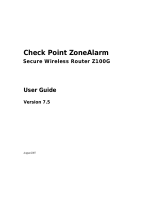Page is loading ...

WatchGuard
®
Firebox
®
SOHO 6
Remote Management Guide
SOHO 6.0

ii Remote Management
Using this Guide
To use this guide you need to be familiar with your computer’s
operating system. If you have questions about navigating in your
computer’s environment, please refer to your system user manual.
The following conventions are used in this guide.
Convention Indication
Bold type Menu commands, dialog box options, Web page
options, Web page names. For example: “On the
System Information page, select Disabled.”
NOTE Important information, a helpful tip or additional
instructions.

Remote Mangement Guide iii
Notice to Users
Information in this guide is subject to change without notice. Companies, names, and data
used in examples herein are fictitious unless otherwise noted. No part of this guide may be
reproduced or transmitted in any form or by any means, electronic or mechanical, for any
purpose, without the express written permission of WatchGuard Technologies, Inc.
Copyright, Trademark, and Patent Information
Copyright© 1998 - 2002 WatchGuard Technologies, Inc. All rights reserved.
Firebox, Firebox 1000, Firebox 2500, Firebox 4500, Firebox II, Firebox II Plus, Firebox II
FastVPN, Firebox III, Firebox SOHO, Firebox SOHO|tc, Firebox V100, Firebox V80,
Firebox V60, Firebox V10, LiveSecurity, RapidStream, RapidCore, WatchGuard,
WatchGuard Technologies, Inc., AppLock, AppLock/Web, Designing peace of mind, DVCP
technology, Enforcer/MUVPN, FireChip, HackAdmin, HostWatch, LockSolid, RapidCare,
SchoolMate, ServerLock, ServiceWatch, Smart Security. Simply Done., SpamScreen,
Vcontroller are either registered trademarks or trademarks of WatchGuard Technologies,
Inc. in the United States and/or other countries.
© Hi/fn, Inc. 1993, including one or more U.S. Patents: 4701745, 5016009, 5126739, and
5146221 and other patents pending.
Microsoft®, Internet Explorer®, Windows® 95, Windows® 98, Windows NT® and
Windows® 2000 are either registered trademarks or trademarks of Microsoft Corporation
in the United States and/or other countries.
Netscape and Netscape Navigator are registered trademarks of Netscape Communications
Corporation in the United States and other countries.
RC2 Symmetric Block Cipher, RC4 Symmetric Stream Cipher, RC5 Symmetric Block
Cipher, BSAFE, TIPEM, RSA Public Key Cryptosystem, MD, MD2, MD4, and MD5 are
either trademarks or registered trademarks of RSA Data Security, Inc. Certain materials
herein are Copyright © 1992-1999 RSA Data Security, Inc. All rights reserved.
RealNetworks, RealAudio, and RealVideo are either a registered trademark or trademark of
RealNetworks, Inc. in the United States and/or other countries.
Java and all Jave-based marks are trademarks or registered trademarks of Sun
Microsystems, Inc. in the United States and other countries. All right reserved.
© 1995-1998 Eric Young (eay@cryptsoft). All rights reserved.
© 1998-2000 The OpenSSL Project. All rights reserved. Redistribution and use in source
and binary forms, with or without modification, are permitted provided that the following
conditions are met:
1. Redistributions of source code must retain the above copyright notice, this list of
conditions and the following disclaimer.

iv Remote Management
2. Redistributions in binary form must reproduce the above copyright notice, this list of
conditions and the following disclaimer in the documentation and/or other materials
provided with the distribution.
3. All advertising materials mentioning features or use of this software must display the
following acknowledgment: "This product includes software developed by the OpenSSL
Project for use in the OpenSSL Toolkit. (http://www.openssl.org/)"
4. The names "OpenSSL Toolkit" and "OpenSSL Project" must not be used to endorse or
promote products derived from this software without prior written permission. For written
permission, please contact [email protected].
5. Products derived from this software may not be called "OpenSSL" nor may "OpenSSL"
appear in their names without prior written permission of the OpenSSL Project.
6. Redistributions of any form whatsoever must retain the following acknowledgment: "This
product includes software developed by the OpenSSL Project for use in the OpenSSL Toolkit
(http://www.openssl.org/)"
THIS SOFTWARE IS PROVIDED BY THE OpenSSL PROJECT ``AS IS'' AND ANY
EXPRESSED OR IMPLIED WARRANTIES, INCLUDING, BUT NOT LIMITED TO, THE
IMPLIED WARRANTIES OF MERCHANTABILITY AND FITNESS FOR A
PARTICULAR PURPOSE ARE DISCLAIMED. IN NO EVENT SHALL THE OpenSSL
PROJECT OR ITS CONTRIBUTORS BE LIABLE FOR ANY DIRECT, INDIRECT,
INCIDENTAL, SPECIAL, EXEMPLARY, OR CONSEQUENTIAL DAMAGES
(INCLUDING, BUT NOT LIMITED TO, PROCUREMENT OF SUBSTITUTE GOODS OR
SERVICES; LOSS OF USE, DATA, OR PROFITS; OR BUSINESS INTERRUPTION)
HOWEVER CAUSED AND ON ANY THEORY OF LIABILITY, WHETHER IN
CONTRACT, STRICT LIABILITY, OR TORT (INCLUDING NEGLIGENCE OR
OTHERWISE) ARISING IN ANY WAY OUT OF THE USE OF THIS SOFTWARE, EVEN
IF ADVISED OF THE POSSIBILITY OF SUCH DAMAGE.
This product includes cryptographic software written by Eric Young
(eay@cryptsoft.com). This product includes software written by Tim
Hudson (tjh@cryptsoft.com).
© 1995-1998 Eric Young (eay@cryptsoft.com)
All rights reserved.
This package is an SSL implementation written by Eric Young (eay@cryptsoft.com).
The implementation was written so as to conform with Netscapes SSL.
This library is free for commercial and non-commercial use as long as the following
conditions are aheared to. The following conditions apply to all code found in this
distribution, be it the RC4, RSA, lhash, DES, etc., code; not just the SSL code. The SSL
documentation included with this distribution is covered by the same copyright terms except
that the holder is Tim Hudson (tjh@cryptsoft.com).
Copyright remains Eric Young's, and as such any Copyright notices in the code are not to be
removed. If this package is used in a product, Eric Young should be given attribution as the
author of the parts of the library used. This can be in the form of a textual message at
program startup or in documentation (online or textual) provided with the package.

Remote Mangement Guide v
Redistribution and use in source and binary forms, with or without modification, are
permitted provided that the following conditions are met:
1. Redistributions of source code must retain the copyright notice, this list of conditions and
the following disclaimer.
2. Redistributions in binary form must reproduce the above copyright notice, this list of
conditions and the following disclaimer in the documentation and/or other materials
provided with the distribution.
3. All advertising materials mentioning features or use of this software must display the
following acknowledgement: "This product includes cryptographic software written by Eric
Young (eay@cryptsoft.com)" The word 'cryptographic' can be left out if the routines from the
library being used are not cryptographic related :-).
4. If you include any Windows specific code (or a derivative thereof) from the apps directory
(application code) you must include an acknowledgement: "This product includes software
written by Tim Hudson (tjh@cryptsoft.com)"
THIS SOFTWARE IS PROVIDED BY ERIC YOUNG ``AS IS'' AND ANY EXPRESS OR
IMPLIED WARRANTIES, INCLUDING, BUT NOT LIMITED TO, THE IMPLIED
WARRANTIES OF MERCHANTABILITY AND FITNESS FOR A PARTICULAR
PURPOSE ARE DISCLAIMED. IN NO EVENT SHALL THE AUTHOR OR
CONTRIBUTORS BE LIABLE FOR ANY DIRECT, INDIRECT, INCIDENTAL, SPECIAL,
EXEMPLARY, OR CONSEQUENTIAL DAMAGES (INCLUDING, BUT NOT LIMITED TO,
PROCUREMENT OF SUBSTITUTE GOODS OR SERVICES; LOSS OF USE, DATA, OR
PROFITS; OR BUSINESS INTERRUPTION) HOWEVER CAUSED AND ON ANY
THEORY OF LIABILITY,
WHETHER IN CONTRACT, STRICT LIABILITY, OR TORT (INCLUDING NEGLIGENCE
OR OTHERWISE) ARISING IN ANY WAY OUT OF THE USE OF THIS SOFTWARE,
EVEN IF ADVISED OF THE POSSIBILITY OF SUCH DAMAGE.
The licence and distribution terms for any publicly available version or derivative of this
code cannot be changed. i.e. this code cannot simply be copied and put under another
distribution licence [including the GNU Public Licence.]
The mod_ssl package falls under the Open-Source Software label because it's distributed
under a BSD-style license. The detailed license information follows.
Copyright (c) 1998-2001 Ralf S. Engelschall. All rights reserved.
Redistribution and use in source and binary forms, with or without modification, are
permitted provided that the following conditions are met:
1. Redistributions of source code must retain the above copyright notice, this list of
conditions and the following disclaimer.
2. Redistributions in binary form must reproduce the above copyright notice, this list of
conditions and the following disclaimer in the documentation and/or other materials
provided with the distribution.
3. All advertising materials mentioning features or use of this software must display the
following acknowledgment:

vi Remote Management
"This product includes software developed by Ralf S. Engelschall <[email protected]>
for use in the mod_ssl project (http://www.modssl.org/)."
4. The names "mod_ssl" must not be used to endorse or promote products derived from this
software without prior written permission. For written permission, please contact
5. Products derived from this software may not be called "mod_ssl" nor may "mod_ssl"
appear in their names without prior written permission of Ralf S. Engelschall.
6. Redistributions of any form whatsoever must retain the following acknowledgment: "This
product includes software developed by Ralf S. Engelschall <[email protected]> for use
in the mod_ssl project (http://www.modssl.org/)."
THIS SOFTWARE IS PROVIDED BY RALF S. ENGELSCHALL ``AS IS'' AND ANY
EXPRESSED OR IMPLIED WARRANTIES, INCLUDING, BUT NOT LIMITED TO, THE
IMPLIED WARRANTIES OF MERCHANTABILITY AND FITNESS FOR A
PARTICULAR PURPOSE ARE DISCLAIMED. IN NO EVENT SHALL RALF S.
ENGELSCHALL OR HIS CONTRIBUTORS BE LIABLE FOR ANY DIRECT, INDIRECT,
INCIDENTAL, SPECIAL,
EXEMPLARY, OR CONSEQUENTIAL DAMAGES (INCLUDING, BUT NOT LIMITED TO,
PROCUREMENT OF SUBSTITUTE GOODS OR SERVICES; LOSS OF USE, DATA, OR
PROFITS; OR BUSINESS INTERRUPTION) HOWEVER CAUSED AND ON ANY
THEORY OF LIABILITY, WHETHER IN CONTRACT, STRICT LIABILITY, OR TORT
(INCLUDING NEGLIGENCE OR OTHERWISE) ARISING IN ANY WAY OUT OF THE
USE OF THIS SOFTWARE, EVEN IF ADVISED OF THE POSSIBILITY OF SUCH
DAMAGE.
The Apache Software License, Version 1.1
Copyright (c) 2000 The Apache Software Foundation. All rights reserved.
Redistribution and use in source and binary forms, with or without modification, are
permitted provided that the following conditions are met:
1. Redistributions of source code must retain the above copyright notice, this list of
conditions and the following disclaimer.
2. Redistributions in binary form must reproduce the above copyright notice, this list of
conditions and the following disclaimer in the documentation and/or other materials
provided with the distribution.
3. The end-user documentation included with the redistribution, if any, must include the
following acknowledgment:
"This product includes software developed by the Apache Software Foundation (http://
www.apache.org/)." Alternately, this acknowledgment may appear in the software itself, if
and wherever such third-party acknowledgments normally appear.
4. The names "Apache" and "Apache Software Foundation" must not be used to endorse or
promote products derived from this software without prior written permission. For written
permission, please contact [email protected].

Remote Mangement Guide vii
5. Products derived from this software may not be called "Apache", nor may "Apache" appear
in their name, without prior written permission of the Apache Software Foundation.
THIS SOFTWARE IS PROVIDED ``AS IS'' AND ANY EXPRESSED OR IMPLIED
WARRANTIES, INCLUDING, BUT NOT LIMITED TO, THE IMPLIED WARRANTIES OF
MERCHANTABILITY AND FITNESS FOR A PARTICULAR PURPOSE ARE
DISCLAIMED. IN NO EVENT SHALL THE APACHE SOFTWARE FOUNDATION OR
ITS CONTRIBUTORS BE LIABLE FOR ANY DIRECT, INDIRECT, INCIDENTAL,
SPECIAL, EXEMPLARY, OR CONSEQUENTIAL DAMAGES (INCLUDING, BUT NOT
LIMITED TO, PROCUREMENT OF SUBSTITUTE GOODS OR SERVICES; LOSS OF
USE, DATA, OR PROFITS; OR BUSINESS INTERRUPTION) HOWEVER CAUSED AND
ON ANY THEORY OF LIABILITY, WHETHER IN CONTRACT, STRICT LIABILITY, OR
TORT (INCLUDING NEGLIGENCE OR OTHERWISE) ARISING IN ANY WAY OUT OF
THE USE OF THIS SOFTWARE, EVEN IF ADVISED OF THE POSSIBILITY OF SUCH
DAMAGE.
This software consists of voluntary contributions made by many individuals on behalf of the
Apache Software Foundation. For more information on the Apache Software Foundation,
please see <http://www.apache.org/>.
Portions of this software are based upon public domain software originally written at the
National Center for Supercomputing Applications, University of Illinois, Urbana-Champaign
All other trademarks or trade names mentioned herein, if any, are the property of their
respective owners.
Part No

viii Remote Management

Remote Management Guide ix
Contents
CHAPTER 1 Configure the SOHO 6 .............................. 1
Configure the SOHO 6 for Remote Management ............... 2
CHAPTER 2 Preparation, Installation, and Connection 5
Prepare the Remote Computers ....................................... 5
System requirements ..................................................... 5
Windows 98/ME operating system setup ........................... 6
Windows NT operating system setup ................................ 9
Windows 2000 operating system setup ........................... 10
Windows XP operating system setup .............................. 14
Install the MUVPN Client ................................................ 17
Configuring the MUVPN Client ...................................... 18
Uninstall the MUVPN client ........................................... 22
Connect and Disconnect the MUVPN Client .................... 23
Connecting the MUVPN Client ...................................... 24
The Mobile User VPN client icon .................................... 24
Allowing the MUVPN client through the personal firewall .... 26
Disconnecting the MUVPN client ................................... 27
Monitor the MUVPN Client Connection ........................... 27
The Log Viewer .......................................................... 27
The Connection Monitor .............................................. 28

x Remote Management
CHAPTER 3 The ZoneAlarm Personal Firewall ........... 31
ZoneAlarm Features ....................................................... 32
The Alerts panel .......................................................... 32
The Lock panel ........................................................... 34
The Security panel ....................................................... 37
The Programs panel ..................................................... 41
The Configuration panel ............................................... 43
Frequently Asked Questions about ZoneAlarm ................ 45
Allowing Traffic through ZoneAlarm ................................. 50
Shutting Down ZoneAlarm .............................................. 52
Uninstalling ZoneAlarm .................................................. 52
CHAPTER 4 Troubleshooting Tips ............................... 53
Why is my computer hung up just after installing the SOHO 6
Remote Management (MUVPN) client?
......................53
How can I tell if the SOHO 6 Remote Management (MUVPN)
tunnel is working?
.................................................54
What is TCP/IP and how do I install and configure it? ......... 54

Remote Management Guide 1
CHAPTER 1 Configure the SOHO 6
The WatchGuard® SOHO 6TM and SOHO 6tcTM both come equipped with
the SOHO 6 Remote Management
TM
feature. This feature uses the
WatchGuard
® Mobile User VPN (MUVPN)™ client to establish a secure
connection, using Internet Protocol Security (IPSec), over an unsecured
network from your remote computer in order to remotely manage your
SOHO 6.
For example, the MUVPN client is installed on your computer. You
establish a standard Internet connection and activate the MUVPN client.
The MUVPN client then creates an encrypted tunnel to your SOHO 6.
You can than connect to the SOHO 6 configuration pages without
compromising security.
This user guide applies to both the SOHO 6 and the SOHO 6tc–the name
SOHO 6 is used to refer to both appliances throughout.
Configure the SOHO 6 for Remote Management
Before you can create a MUVPN connection to the SOHO 6 for remote
management, you must configure the SOHO 6 to use this feature.

CHAPTER 1: Configure the SOHO 6
2 Remote Management
Follow these steps:
1 With your Web browser, go to the System Status page using the
Trusted IP address of the SOHO 6.
For example, if using the default IP address, go to: http://192.168.111.1
2 From the navigation bar on the right side, select Administration =>
System Security.
The System Security page appears.
3 Enable the checkbox labeled System Security.
4 Enter the System Administrator Name in the appropriate field.
This name will be used as the E-mail Address when setting up the Remote
Management (MUVPN) client. In our example, Grinnellster.
5 Enter the System Passphrase in the appropriate field.
This passphrase will be used as the Pre-Shared Key when setting up the Remote
Management (MUVPN) client.
6 Enter the System Passphrase again to confirm it in the appropriate
field.
7 Enable the checkbox labeled Enable SOHO 6 Remote Management.

Configure the SOHO 6 for Remote Management
Remote Management Guide 3
8 Enter the Virtual IP address which will be used by the remote
management computer when connecting to the SOHO 6 in the
appropriate field.
In our example, 192.168.111.4.
9 Select the Authentication Algorithm.
In our example, SHA1-HMAC.
10 Select the Encryption Algorithm.
In our example, 3DECS-CBC.
11 Click the Submit button.

CHAPTER 1: Configure the SOHO 6
4 Remote Management

Remote Management Guide 5
CHAPTER 2 Preparation, Installation, and
Connection
Once you have configured the SOHO 6 to use the Remote Management
feature, you must first prepare the remote computer to use the MUVPN
client.
Prepare the Remote Computers
The MUVPN client is only compatible with the Windows operating
system. Every Windows system used as a MUVPN remote computer must
have the following system requirements.
System requirements
• PC-compatible computer with Pentium processor or equivalent
• Compatible operating systems and minimum RAM:
- Microsoft Windows 98: 32 MB
- Microsoft Windows ME: 64 MB
- Microsoft Windows NT 4.0 Workstation: 32 MB
- Microsoft Windows 2000 Professional: 64 MB
- Microsoft Windows XP: 64 MB

CHAPTER 2: Preparation, Installation, and Connection
6 Remote Management
• The latest service packs for each operating system are recommended,
but not necessarily required.
• 10 MB hard disk space
• Native Microsoft TCP/IP communications protocol
• Microsoft Internet Explorer 5.0 or later
• An Internet Service Provider account
• A Dial-Up or Broadband (DSL or Cable modem) Connection
Additionally, in order for Windows file and print sharing to occur
through the MUVPN client tunnel each Windows operating system must
have the proper components installed and configured to use the remote
WINS and DNS servers on the trusted and optional networks behind the
Firebox.
N
OTE
However, if you plan to use the MUVPN client virtual adapter, the WINS
and DNS settings are
not
configured on the client computers, but rather
on the Firebox.
Windows 98/ME operating system setup
The following networking components must be configured and installed
on a remote computer running Windows 98/ME in order for the MUVPN
client to function properly.
Configuring networking names
From the Windows desktop:
1 Select Start => Settings => Control Panel. Double-click the Network
icon.
The Network window appears.
2 Verify that the Client for Microsoft Networks is installed.
If Client for Microsoft Networks is not installed, you
must
install it. For
instructions, see the following section, “Installing the Client for Microsoft
Networks”.
3 Click the Identification tab.
4 Enter a name for the remote computer.
This
must
be a unique name on the remote network.

Prepare the Remote Computers
Remote Management Guide 7
5 Enter the domain name you are connecting to.
This should be the same as the Logon to Windows NT domain value.
6 Enter a description for your computer (optional).
7 Click OK. Click OK to close and save changes to the Network control
panel.
Click Cancel if you do not want to save any changes.
8 Reboot the machine.
Installing the Client for Microsoft Networks
From the Networks window:
1 Click the Configuration tab. Click Add.
The Select Network Component Type window appears.
2 Select Client. Click Add.
The Select Network Client window appears.
3 Select Microsoft from the list on the left. Select Client for Microsoft
Networks from the list on the right. Click OK.
4 Select Client for Microsoft Networks.
5 Click Properties.
6 Enable the Log on to Windows NT domain option.
7 In the Windows NT Domain field, type the domain name.
For example, your domains might be sales, office, and warehouse.
8 Enable the Logon and Restore Network Connections option.
Installing Dial-Up Networking
The Mobile User VPN Adapter, which supports L2TP, installs only if Dial-
up Networking is already installed on your computer. If Dial-up
Networking is not installed, follow these instructions.
From the Windows desktop:
1 Select Start => Settings => Control Panel. Double-click the Add/
Remove Programs icon.
The Add/Remove Properties window appears.
2 Click the Windows Setup tab.
The Windows Setup dialog box appears and searches for installed components.
3 Enable the Communications checkbox and click the OK button.
The Copying Files dialog box appears and copies the necessary files.

CHAPTER 2: Preparation, Installation, and Connection
8 Remote Management
4 The Dial-Up Networking Setup dialog box appears and prompts you
to restart the computer. Click the OK button.
The computer reboots.
Further, Windows 98 requires that the Dial-up Networking component be
updated with the 1.4 patch. Please see the Microsoft Web site to receive
this free update.
Configuring the WINS and DNS settings
You must configure the remote computer to use the WINS and DNS
servers of the trusted network behind the Firebox only if you do not plan
to use the MUVPN client’s virtual adapter.
From the Windows desktop:
1 Select Start => Settings => Control Panel. Double-click the Network
icon.
The Network window appears.
2 Select the network component TCP/IP => Dial-Up Adapter, then click
the Properties button.
The TCP/IP Properties Information dialog box appears.
3 Click the OK button.
4 Click the DNS Configuration tab.
Verify that the Enable DNS option has been enabled.
5 Under the “DNS Server Search Order” heading, enter your DNS
server IP address, then click the Add button.
If you have multiple remote DNS servers repeat this step.
N
OTE
Yo u
must
list the DNS server on the Private network behind the Firebox
first.
6 Click the WINS Configuration tab.
7 Verify that the Enable WINS Resolution option has been enabled.
8 Under the “WINS Server Search Order” heading, enter your WINS
server IP address, then click the Add button.
If you have multiple remote WINS servers repeat this step.
9 Click the OK button to close the TCP/IP Properties window.
10 Click the OK button to close the Network window.
The System Settings Change dialog box appears.

Prepare the Remote Computers
Remote Management Guide 9
11 Click the Yes button to restart the computer and implement the
changes.
Windows NT operating system setup
The following networking components must be installed and configured
on a remote computer running Windows NT in order for the MUVPN
client to function properly.
Installing Remote Access Services on Windows NT
The Mobile User VPN Adapter, which supports L2TP, installs only if the
Remote Access Services (RAS) network component is already installed on
the computer.
Follow the Windows desktop:
1 Select Start => Settings => Control Panel. Double-click the Network
icon.
2 Select the Services tab.
3 Click the Add button.
4 Select Remote Access Services from the list, then click the OK button.
5 Enter the path to the Windows NT install files or insert your system
installation CD, then click the OK button.
The Remote Access Setup dialog box appears.
6 Click the Yes button to add a RAS capable device and enable you to
add a modem.
7 Click the Add button and complete the Install New Modem wizard.
N
OTE
If there is no modem installed, you can enable the Don't detect my modem;
I will select it from a list checkbox then add a Standard 28800 modem.
Windows NT requires at least one RAS device such as a modem if the
RAS component is installed. If no modems are available, a dial-up
networking, serial cable between two computers can be selected.
8 Select the modem added in the last step in the Add RAS Device dialog
box, then click the OK button.
9 Click the Continue button, then click the Close button.

CHAPTER 2: Preparation, Installation, and Connection
10 Remote Management
10 Reboot your computer.
Configuring the WINS and DNS settings
You must configure the remote computer to use the WINS and DNS
servers of the trusted network behind the Firebox only if you do not plan
to use the MUVPN client’s virtual adapter.
From the Windows desktop:
1 Select Start => Settings => Control Panel. Double-click the Network
icon.
The Network window appears.
2 Click the Protocols tab.
3 Select the TCP/IP protocol and click the Properties button.
The Microsoft TCP/IP Properties window appears.
4 Click the DNS tab.
5 Click the Add button.
6 Enter your DNS server IP address in the appropriate field.
If you have multiple remote DNS servers repeat the previous three steps.
N
OTE
Yo u
must
list the DNS server on the Private network behind the Firebox
first.
7 Click the WINS Address tab.
8 Enter your WINS server IP address in the appropriate field, then click
the OK button.
If you have multiple remote WINS servers repeat this step.
9 Click the Close button to close the Network window.
The Network Settings Change dialog box appears.
10 Click the Yes button to restart the computer and implement the
changes.
Windows 2000 operating system setup
The following networking components must be installed and configured
on a remote computer running Windows 2000 in order for the MUVPN
client to function properly.
/