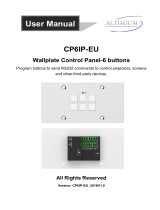Page is loading ...

8 Button IP PoE Control Panel Installation & Operation Manual
© MuxLab Inc. 2018 94-000865-B / SE-000865-B Page 1 / 20
8 Button IP PoE Control Panel
Installation and Operation Manual
500816-IP

8 Button IP PoE Control Panel Installation & Operation Manual
© MuxLab Inc. 2018 94-000865-B / SE-000865-B Page 2 / 20
Introduction
The 8 Button IP PoE Control Panel (Model: 500816-IP) is a versatile wall or table-top
mounted control panel for MuxLab AV over IP devices, select Matrix Switches, and
third party products. Each button is programmable. The unit supports one (1)
Ethernet port (for TCP/IP and Telnet), two (2) RS-232 ports, one (1) Infrared port, and
two (2) Relay ports, for control of end devices. The 8 Button IP PoE Control Panel can
control MuxLab products including MuxLab’s AV over IP system via the 500811
ProDigital Network Controller, MuxLab’s TCP/IP, Telnet and RS-232 managed Matrix
Switches, as well as third party devices such as projectors and projector screens,
displays, AV sources and other similar devices.
The 500816-IP supports a web interface, allowing it to be configured and managed
via a browser. The web interface allows the unit keys to be programmed individually,
supports IR learning and unit configuration.
Panel Description
Front panel view:
All buttons can be programed to control each TCP/IP, Telnet, RS-232, IR, and Relay
controllable end device. Each key supports a removable clear plastic cover, allowing a
label to be inserted to reflect the programming of each button.

8 Button IP PoE Control Panel Installation & Operation Manual
© MuxLab Inc. 2018 94-000865-B / SE-000865-B Page 3 / 20
Rear panel view:
1. Power: DC Power Input supporting 12-24VDC (12VDC@1A is recommended)
2. Relay #1: An electrically operated switch
3. IR output power jumper: jumper left 2 pins for 5V, or right 2 pins for 10V.
4. Relay #2: An electrically operated switch
5. IR: Infrared radiation digital data output
6. Rs232 #2: RS-232 data output
7. Rs232 #1: RS-232 data output
8. LAN (PoE): LAN port with PoE (PD) power for web interface control
Top panel view:
1. IR reader: Learning IR sensor, supporting a frequency of 38KHz

8 Button IP PoE Control Panel Installation & Operation Manual
© MuxLab Inc. 2018 94-000865-B / SE-000865-B Page 4 / 20
Configuation: Unit Initialization
Before initial use, the user must initialize (factory reset) the 500816-IP configuration.
To initialize the unit, press and hold the first, third and fifth key as indicated below.
Continue to hold these keys while the unit goes through the following illuminated
key color sequence, including the lights of these three buttons will turn off, then each
of the eight buttons will illuminate (turn on) in red one by one until all are lit, and
then they will all flash in green to end the sequence. This sequence is shown below.
Note that this restores the factory default settings.
Web Server
The units comes with a factory default IP Address of: 192.168.168.54
To access the unit web server, the user can directly connect a PC LAN port to the
500816-IP LAN port with a straight polarity Ethernet cable. After connecting the PC
and 8 Button IP PoE Control Panel, go to the PC network connection section to
change the PC’s IP property status to “Static IP” and set the PC IP address to say
192.168.168.178, Subnet Mask to 255.255.255.0 and Default Gateway to
192.168.168.1, as shown below. Once done, open a web browser and enter the IP
Address 192.168.168.54 to access to the 500816-IP web server.

8 Button IP PoE Control Panel Installation & Operation Manual
© MuxLab Inc. 2018 94-000865-B / SE-000865-B Page 5 / 20
The user must now set the 8 Button IP PoE Control Panel to the same IP segment as
the local area network where the device will be used. To accomplish this go to the
Network section via the 500816-IP web interface, see below, and set the 8 Button IP
PoE Control Panel IP address accordingly to match the local area network IP Address
setting.
For example if the LAN IP segment is set as 192.168.88.xxx, then set the product IP
Address to 192.168.88.1xx. Once the IP Address is set, then the user can access this
device in the intended local area network via the 500816-IP web interface using the
IP Address 192.168.88.1xx (where xx represents the settings selected above).

8 Button IP PoE Control Panel Installation & Operation Manual
© MuxLab Inc. 2018 94-000865-B / SE-000865-B Page 6 / 20
After accessing the 8 Button IP PoE Control Panel web server, the default user ID is
admin, and the password is admin. Login to configure and manage the unit.
Setting Menu
After login, go to the Setting Menu to manage LAN, RS-232, IR parameters, User ID
and Password, and Button rename.
IR Learning:
Please go to the IR Event chapters for further details.
Lan Control / Net Control:
Users can set DHCP, IP Address, Subnet Mask, Default Gateway, TCP/IP Server, plus
Client and Host IP TCP Port info in the Net Control sub-section, see below.
Lan Control / Version Information:
Note that System hardware, boot loader and software version information is listed in
the Version information sub-section, see below.
The factory default:
IP: 192.168.168.54
User ID: admin
Password: admin

8 Button IP PoE Control Panel Installation & Operation Manual
© MuxLab Inc. 2018 94-000865-B / SE-000865-B Page 7 / 20
Rs232 Set:
The User can set Rs232_1 and Rs232_2 Baud Rate, Data Bits, Stop bit and Parity
settings. The factory default is as shown below.
Keypad Menu
Under the Keypad Menu, the user can click on a virtual keypad to toggle real button
functions from within the web interface page. This can be used to test the button
programming or to active a button remotely.
Actions Menu
The Actions Menu is where the user programs the button functions. There are 8
buttons to program, where each button supports 2 Modes, 6 Actions, a timer control
between each Action, and 11 Events (selection of each Action).

8 Button IP PoE Control Panel Installation & Operation Manual
© MuxLab Inc. 2018 94-000865-B / SE-000865-B Page 8 / 20
Mode Selection
The 8 Button IP PoE Control Panel buttons support Standard and Toggle Mode
functions. When a button is in Standard Mode, each button press executes the same
action. However Toggle Mode supports 2 different actions on the same button,
which can be executed alternately with each button press. This is referred to here-in
as Release and Latch. The user can also set an Led color (options are off “no color”,
red and green) to identify the working mode or command being sent. Toggle Mode is
often used as a Turn On and Turn Off function.
Standard Mode
Toggle Mode
Event Selection
Note: The information here is based on the Standard Mode, but Toggle Mode is
supported in the same manner.

8 Button IP PoE Control Panel Installation & Operation Manual
© MuxLab Inc. 2018 94-000865-B / SE-000865-B Page 9 / 20
The 500816-IP supports 11 events as shown below:
None Event:
Both in Standard and Toggle Mode, the “None” event does nothing, and will clear the
Command Data
IR Event:
The User should learned IR codes before using the IR code send function. Go to
“Setting \ IR Learning” menu for more details.
None: Do nothing
IR: Sent out IR code
IP_Send: Sent data to TCP Server by LAN
IP_Ack: Get data from TCP Client by LAN
Led: Led color control
Relay1_NO: Trigger Relay1
Relay2_NO:Trigger Relay2
Rs232_1: Sent data to RS-232 Port 1
Rs232_2: Sent data to RS-232 Port 2
Rs232_1Ack: Get data From RS-232 Port 1
Rs232_2Ack: Get data from RS-232 Port 2

8 Button IP PoE Control Panel Installation & Operation Manual
© MuxLab Inc. 2018 94-000865-B / SE-000865-B Page 10 / 20
How to perform IR Learning:
Input the IR Name, click Learning box, and click Save:
Learning timeout message:
IR code sending:
Connect the IR transmitter to the system and select the IR code in the IR pull-down
menu and click the Submit button.
The system can store 10 IR codes.
1. Input the name of the IR code (use underscore to
replace a “space bar”)
2. Click IR Learning
3. Click Save, ”INFRARED MODULE IS LEARNING….” will
be displayed on the State Frame
4. Present an IR signal to the IR receiver port within 30
seconds
5. “INFRARED MODULE STUDY COMPLETED” will be
displayed indicating that learning is finish
6. If the IR receiver did not get an IR signal input within
30 seconds, it will close the learning action and
display “learning over time…..”, meaning learning
time expired

8 Button IP PoE Control Panel Installation & Operation Manual
© MuxLab Inc. 2018 94-000865-B / SE-000865-B Page 11 / 20
Example of IR command from pull-down menu:
The user can also input the IR code directly into the Command Data area, if known.
Example of IR command entered directly:
IP_Send Event:
The IP Send Event can send a TCP/IP command or a Telnet command.
Sending a TCP/IP Command:
The IP Send Event can send ASCII or HEX character commands to a given IP address.
TCP/IP Format: IP address*Port*TCP*Data
Example:
To send: 123456789 to IP Address 192.168.168.51
The format is: 192.168.168.51*1001*TCP*123456789, ASCII (but do not click on the
Hex box), see below.
Sending a Telnet Command:
The IP Send Event can send ASCII or HEX character commands to a given IP address.
Telnet Format: IP address*Port*Telnet*Data*Login ID*Login Password, where
“Login ID” and “Login Password” are optional and should only be used if required by

8 Button IP PoE Control Panel Installation & Operation Manual
© MuxLab Inc. 2018 94-000865-B / SE-000865-B Page 12 / 20
the equipment being controlled. It can take several seconds for a command to be
sent (between 1 to 9 sec), depending on the time taken to log in to the telnet
session.
Example:
To send: 123456789 to IP Address 192.168.168.51
The format is: 192.168.168.51*23*Telnet*123456789, ASCII (but do not click on the
Hex box), see below. In this example “Login ID” and “Login Password” were not used.
IP_Ack Event:
The IP Ack Event is used by the 8 Button IP PoE Control Panel to get feedback from
the device being controlled via IP commands, and is used to compare the feedback
with predefined data in order to decide whether to continue or stop a given action. If
the 500816-IP did not get any feedback, it will auto resend data up to 5 more times.
If there are many IP_Send events in the system, the IP address and port of the IP_Ack
event will relate to the previously sent IP_Send event. Therefore make sure there is a
IP_Send event before each IP_Ack event. Note: The IP_Ack is only valid for the
TCP/IP command not the Telnet command.
IP Button Trigger Command: >BtnX<cr>
The IP command is a command that allows many 8 Button IP PoE Control Panels to
work together. It can trigger another 8 Button IP PoE Control Panel unit to execute a
button event.
Command: >BtnX<cr>
Where X represents the button number from 1 to 8, and <cr> is HEX 0D
For Example: Send IP command “>Btn3<cr>” to another 500816-IP unit with IP
address: 192.168.168.100, in order to trigger IP address 192.168.168.100, Port 1001
of that 500816-IP controller Button 3 event.

8 Button IP PoE Control Panel Installation & Operation Manual
© MuxLab Inc. 2018 94-000865-B / SE-000865-B Page 13 / 20
1. Select IP_Send event
2. Input 192.168.168.100*1001* 3E 42 74 6E 33 0D , in the Command Data area
and click the Hex box (since 3E 42 74 6E 33 0D is the Hex code for: >Btn3<cr>)
3. Click the Submit Button
The IP_Send event, IP_Ack event, and IP Button Trigger Command are the main
commands typically used for IP control. The user can build up flexible IP control
applications by making efficient use of them.
LED Event:
LED Event allows the user to setting/change the button LED color. The system
supports LED off, LED color Green and LED color Red options. The user can select an
LED Event and then select the input button number (within the Command Data area),
and then select the LED event color on the far right side.
Relay1_NO/Relay2_NO Event:
The 8 Button IP PoE Control Panel relay port may be connected to a DC power supply
or voltage source of up to 24VDC, and to a device which the user wishes to control
via this voltage (or to another relay to control higher voltage systems). The contact
relay of the 500816-IP is normally open (NO). Select event Relay (such as Relay1_NO)
and press Submit, as shown below.
Once the command is sent (submitted), the Relay is then closed until it is pressed
again, where it will reopen. This function works as a toggle switch (regardless on the
mode setting), such that each time the command is sent via the assigned button the
relay state changes from open to close or close to open. This is true even for
“Standard” mode.

8 Button IP PoE Control Panel Installation & Operation Manual
© MuxLab Inc. 2018 94-000865-B / SE-000865-B Page 14 / 20
RS232_1/RS232_2 Event:
The user can choose either the Rs232_1 or Rs232_2 port to send RS-232 data. The
factory RS-232 setting is: Baud rate 115200, Data bits 8, Stop bits 1, and no-Parity
bits.
Standard Mode:
Select Standard Mode from the pull-down box. When pressing a button in this mode,
the 500816-IP controller will send the command data through the RS-232 port as
shown below.

8 Button IP PoE Control Panel Installation & Operation Manual
© MuxLab Inc. 2018 94-000865-B / SE-000865-B Page 15 / 20
Hex: By pressing the Hex selection box, the user can type Hex data in the Command
Data field of the 500816-IP Controller, which will then send this Hex data out through
the 500816-IP RS-232 port.

8 Button IP PoE Control Panel Installation & Operation Manual
© MuxLab Inc. 2018 94-000865-B / SE-000865-B Page 16 / 20
Note: Same operations support Toggle Mode, but Toggle Modes must be selected as
shown below.
Rs232_1Ack and Rs232_2Ack Event:
Rs232_1Ack and Rs232_2Ack Events are used to allow the 500816-IP controller to get
feedback from RS-232 devices, and to compare the feedback string with predefined
data to decide whether or not the action (operation) should continue or be stopped.
If the controller did not receive any feedback, it will auto resend the data up to 5
times. Make sure that there is an Rs232 event before an Rs232_Ack event.
IP pass through RS-232 Command:
The IP pass through RS-232 command allows users to send data from IP to RS-232 or
vis-versa. This means that the 500816-IP controller can function as a control repeater.
>CSNumTXMsg<CR>
Where “Num” can be: “0” for LAN, “1” for Rs232 port 1, and “2” for Rs232 port 2
“Msg” is: The pass through Data
and <CR> is 0D in HEX

8 Button IP PoE Control Panel Installation & Operation Manual
© MuxLab Inc. 2018 94-000865-B / SE-000865-B Page 17 / 20
For Example: to send “Hello” from RS232 to LAN, the Hex code is:
>CS0TXHello<CR>
For Example: to send “world” from LAN to RS-232 port 1, the Hex code is:
>CS1TXworld<CR>
Time(S) Application:
Each button can execute up to 6 events. A time delay between each event can be set.
Time(S) is the time delay set between 2 events (in seconds), see below.
Update Firmware
Connect the 500816-IP Controller to a PC with a network cable.
Press and hold the first and the last button (button 1 and 8) on the 500816-IP,
and while hold these buttons pressed connect the power supply (with power) to
the 500816-IP. The 500816-IP Controller will enter boot loader mode and each
LED will flash green starting from the first to the last button.

8 Button IP PoE Control Panel Installation & Operation Manual
© MuxLab Inc. 2018 94-000865-B / SE-000865-B Page 18 / 20
Open the Boot Loader software available on the MuxLab website under the
500816-IP webpage or under the Support → Software/Firmware section, and
type the IP address and TCP Port of the 500816-IP Controller (default is: IP
Address 192.168.168.54 and port 1001), as shown below.
Click the 500816-IP Controller and select the new firmware file to upload, and
then click Upgrade. Please wait for the upgrade process to complete.
To finalize the upgrade process, restore factory settings by holding the first, third
and fifth button at the same time, and the Upgrade will succeed.

8 Button IP PoE Control Panel Installation & Operation Manual
© MuxLab Inc. 2018 94-000865-B / SE-000865-B Page 19 / 20
Safety Information
To reduce the risk of electric shock, do not expose this
product to rain or moisture
Do not modify the wall plug. Doing so will void the
warranty and safety features
If the wall plug does not fit into your local power socket,
hire and electrician to replace the socket or purchase an
adapter.
This equipment should be installed near the AC outlet and
the device should be easily accessible in case power needs
to be quickly disconnected.
Warranty
This product has a two (2) year warranty from the date of original
purchase.
The warranty will be void if a serial number has been removed
from the product.
Upon determination of a legitimate defect covered by this
warranty and at MuxLab’s sole discretion, the unit will be either
repaired or replaced. The user must bear the transport cost to
MuxLab, and MuxLab will bear the return cost of the shipment
during the warranty period.
If product is out of warranty then a repair charge will be applicable.
The repair cost will be determined on a case-by-case basis.
MuxLab will repair the faulty out of warranty product after the
repair cost has been approved by the Customer and proper
financial arrangements are agreed upon. The customer must bear
all shipment costs for out of warranty products, including to and
from MuxLab.

8 Button IP PoE Control Panel Installation & Operation Manual
© MuxLab Inc. 2018 94-000865-B / SE-000865-B Page 20 / 20
Return and RMA Policies
Shipments will not be received and processed for warranty
repair/replacement without a MuxLab RMA (Return Materials
Authorization) number provided by MuxLab.
/