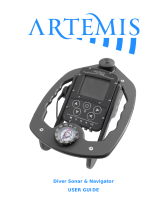Page is loading ...

Thank you for choosing to grow with Blueprint
Controllers! Your satisfaction and success are
important to us. For best results, carefully read
the following instructions before using your
Blueprint Digital Cycle Timer.
Features of your Blueprint Digital Cycle Timer
120V, BDCT-1
•Preciselycontrolsa120Vdeviceonanadjustableon/offcycle
•Integratedphotocellallowsday,nightor24-houroperation
•Digitalclockwithlithiumbatterybackup
•Wallmountable
•3-yearwarranty
Specications
InputVoltage:120V
MaximumAmperage:14.5A@120V
TimerSettings:DayON/OFF,NightON/OFF
On/OffSettingRange:1secondto168hours
Dimensions:3”x6”x3.5”
EquipmentPower
Connection
Photocell
WallMountAccess
LCD Screen
Menu Button
LEDIndicator
Enter Button
Up Button
Down Button
Installation
1. Connecttheunittoa120Vpowersource.
2. Ifdesired,mounttheunittothewalloralternatesupportusing
the mounting tab.
3. Programdesiredsettings.
4. Connectthedevicetobecontrolled.
Ensurethedevicebeingconnected
totheControllerhasthepropervoltageand
will not exceed the maximum amperage
rating of the unit.
Do not expose the unit to water.
Factory Settings
• DayOnTime:1Minute
• DayOffTime:1Hour
• NightOnTime:10Seconds
• NightOffTime:2Hours
• SelectTimerMode:Day
• PhotocellFunction:Active
• PowerLossMode:Continue
Restoring Factory Settings
Factory settings can be reinstated at any time by pressing and
holdingtheMENUandUParrowbuttonsfor3seconds,then
pressingENTER.
LCD Screen
Ifthetimerisactive,thetimerwillbecountingdownthe
remaining time.
Selecting Timer Settings
Day On Time: To set the amount of time the output will be
cycledonwhenthephotocelldetectslight,presstheMENUbut-
tontodisplaytherstmenuitem.UsetheUPandDOWNarrow
buttonstoscrollthroughandnd“SetDayOnTime”ontheLCD
screen.Tochangethesettings,presstheENTERbutton.The
current hour setting will be highlighted to indicate the setting can
bechanged.EnterthehoursettingusingtheUPandDOWNar-
rowbuttonsandpresstheENTERbuttontomovetotheminute
setting.EntertheminutesettingusingtheUPandDOWNarrow
buttonsandpresstheENTERbuttontomovetotheseconds
setting.EnterthesecondssettingusingtheUPandDOWN
arrowbuttonsandpresstheENTERbuttontoacceptthenew
settings and store them into memory.
Caution
Warning
PhotocellStatus OutputStatus
TimeRemaining
rev:112013

Day Off Time: To set the amount of time the output will be cycled off
whenthephotocelldetectslight,presstheMENUbuttontodisplaythe
rstmenuitem.UsetheUPandDOWNarrowbuttonstoscrollthrough
andnd“SetDayOffTime”ontheLCDscreen.Tochangethesettings,
presstheENTERbutton.Thecurrenthoursettingwillbehighlightedto
indicatethesettingcanbechanged.EnterthehoursettingusingtheUP
andDOWNarrowbuttonsandpresstheENTERbuttontomovetothe
minutesetting.EntertheminutesettingusingtheUPandDOWNarrow
buttonsandpresstheENTERbuttontomovetothesecondssetting.
EnterthesecondssettingusingtheUPandDOWNarrowbuttonsand
pressENTERbuttontoacceptthenewsettingsandstorethem
into memory.
Night On Time: To set the amount of time the output will be cycled on
whenthephotocelldoesnotdetectlight,presstheMENUbuttonto
displaytherstmenuitem.UsetheUPandDOWNarrowbuttonsto
scrollthroughandnd“SetNitOnTime”ontheLCDscreen.Tochange
thesettings,presstheENTERbutton.Thecurrenthoursettingwillbe
highlighted to indicate the setting can be changed. Enter the hour setting
usingtheUPandDOWNarrowbuttonsandpresstheENTERbutton
tomovetotheminutesetting.EntertheminutesettingusingtheUPand
DOWNarrowbuttonsandpresstheENTERbuttontomovetothesec-
ondssetting.EnterthesecondssettingusingtheUPandDOWNarrow
buttonsandpressENTERbuttontoacceptthenewsettingsandstore
them into memory.
Night Off Time: To set the amount of time the output will be cycled off
whenthephotocelldoesnotdetectlight,presstheMENUbuttonto
displaytherstmenuitem.UsetheUPandDOWNarrowbuttonsto
scrollthroughandnd“SetNitOffTime”ontheLCDscreen.Tochange
thesettings,presstheENTERbutton.Thecurrenthoursettingwillbe
highlighted to indicate the setting can be changed. Enter the hour setting
usingtheUPandDOWNarrowbuttonsandpresstheENTERbutton
tomovetotheminutesetting.EntertheminutesettingusingtheUPand
DOWNarrowbuttonsandpresstheENTERbuttontomovetothesec-
ondssetting.EnterthesecondssettingusingtheUPandDOWNarrow
buttonsandpressENTERbuttontoacceptthenewsettingsandstore
them into memory.
Select Timer Mode: The timer can be used as a day timer, night timer,
orboth.Ifusingthedaytimer,theoutputwillbeactivatedonlywhenthe
photocellsenseslight.Ifusingthenighttimer,theoutputwillbeactivated
onlywhenthephotocelldoesnotdetectlight.Ifusingdayandnight
timers,bothtimerscanactivatetheoutputonadifferentschedule.To
changethesetting,presstheMENUbuttontodisplaytherstmenuitem.
UsetheUPandDOWNarrowbuttonstoscrollthroughandnd“Select
Timers”ontheLCDscreen.Tochangethesettings,presstheENTER
button.UsetheUPandDOWNarrowbuttonstoselectthetimermode
andpresstheENTERbuttontoacceptthenewsettingsandstorethem
into memory.
Photocell Function: To operate the unit continuously regardless of
the ambient lighting, disable the photocell function. To change the
photocelloption,presstheMENUbuttontodisplaytherstmenu
item.UsetheUPandDOWNarrowbuttonstoscrollthroughandnd
“SelectPhotocell”ontheLCDscreen.Tochangethesettings,press
theENTERbutton.UsetheUPandDOWNarrowbuttonstoselect
thephotocelloption.PresstheENTERbuttontoacceptthenewset-
tings and store them into memory.
Note:WhenthephotocellisdisabledonlytheDayONandDayOFF
timerswillbeused.Photocellwillrequiredisablingtousetheunitasa
longdurationtimer(longerthan24hours).
Power Loss Mode: Use this option to program how the timer will re-
act if power is interrupted. There are two choices to continue to count
downortopause(stop)untilpowerisreconnected.Tochangethe
setting,presstheMENUbuttontodisplaytherstmenuitem.Usethe
UPandDOWNarrowbuttonstoscrollthroughandnd“PowerLoss
Mode”ontheLCDscreen.Tochangethesettings,presstheENTER
button.UsetheUPandDOWNarrowbuttonstoselectthepowerloss
mode.PresstheENTERbuttontoacceptthenewsettingsandstore
them into memory.
Test Timer
Tomanuallytesttheoutputandtimingfunctions,presstheENTER
buttontwotimes.Whenthetestisstarted,theOntimerfortheappro-
priateDayorNightsettingwillresettoitsfullvalue,activatetheoutput
and begin counting down. This starts the currently programmed cycle
from the beginning, which will continue under normal operation.
Troubleshooting
How can I tell if the photocell is working correctly?
Thephotocellwilldetectevendimlylitareasasbeing“Daytime.”
Whenthephotocellsensesenoughlight,itwillactivatetheDaytimer
settingsandtheunitwillread“Day”ontheleftsideofthedisplay.
Whenitdoesn’tdetectlight,thedisplaywillread“Night.”
The LCD screen is blinking and showing an error message.
Alldetectederrorswillcausetheunittogointo“safemode.”Itwillshut
downtheconnecteddeviceanddisplayoneofthefollowingerrors:
Error Rtc(timeclock)
Data Low / Sclk Low(circuit)
Overload(currentdrawexceeds10A)
HoldingtheENTERbuttonfor3secondswillresetanyfaultexcept
forOVERLOAD.Inthiscase,disconnecttheunitfromtheelectrical
supplytoresettheerror.Itmaybenecessarytoreducethesizeofthe
connectedequipment(e.g.:ifitexceedsa10Adraw)topreventthe
OVERLOADerrorfromreoccurring.
See warranty procedure information if you reset the unit and error
codes continue to appear.
rev:112013

Limited 3-Year Warranty Terms
SunleavesGardenProductswarrantsthattheBlueprintDigitalCycleTimerwillremainfreefromappearance
ofdefectsinworkmanshipandmaterialsfor3yearsfromdateoforiginalretailpurchase.Thiswarrantyissub-
jecttothefollowinglimitations:(a)manufacturer’sliabilityislimitedtothereplacementorrepairoftheunit,as
decidedbythemanufacturer;(b)adefectiveunitmustbereturned,prepaid,withproofofpurchasetothepoint
ofpurchaseorasinstructedbelow;and(c)thiswarrantydoesnotapplytodefectsresultingfromthealteration,
abuse,accidentaldamage,unauthorizedrepairormisuseoftheunit.Thiswarrantyisgiveninlieuofallother
warranties,guaranteesandconditionsonmanufacturer’spart,andthemanufacturershallhavenotortiousor
other liability in respect to this Blueprint Digital Cycle Timer.
Blueprint Digital Cycle Timer Warranty Is Void If:
• NOTACCOMPANIEDBYTHEORIGINALPROOFOFPURCHASE.
• BLUEPRINTDIGITALCYCLETIMERHASBEENUSEDINANONSTANDARDWAY,INCLUDINGGENERALMISUSEANDOUTDOORUSE.
• BLUEPRINTDIGITALCYCLETIMERHASBEENDAMAGEDASARESULTOFACCIDENT,IMPROPERINSTALLATION,ALTERATION,ORFIRE,
FLOODOROTHERNATURALDISASTER.
Blueprint 3-Year Limited Warranty
All Blueprint Digital Cycle Timers are protected against manufacturer defect by a limited 3-year manufacturer’s warranty.
Sunleaves Product Warranty Claims
To obtain warranty service in the event that your product fails to operate, return the product to the place of purchase. Often the retailer will be able
to examine the product in closer detail, determine the problem and even fix the product on site.
For technical support and warranty information, call our toll-free number at 888-464-9676
or email: [email protected].
7854 North State Road 37
Bloomington, IN 47404
rev:112013
/