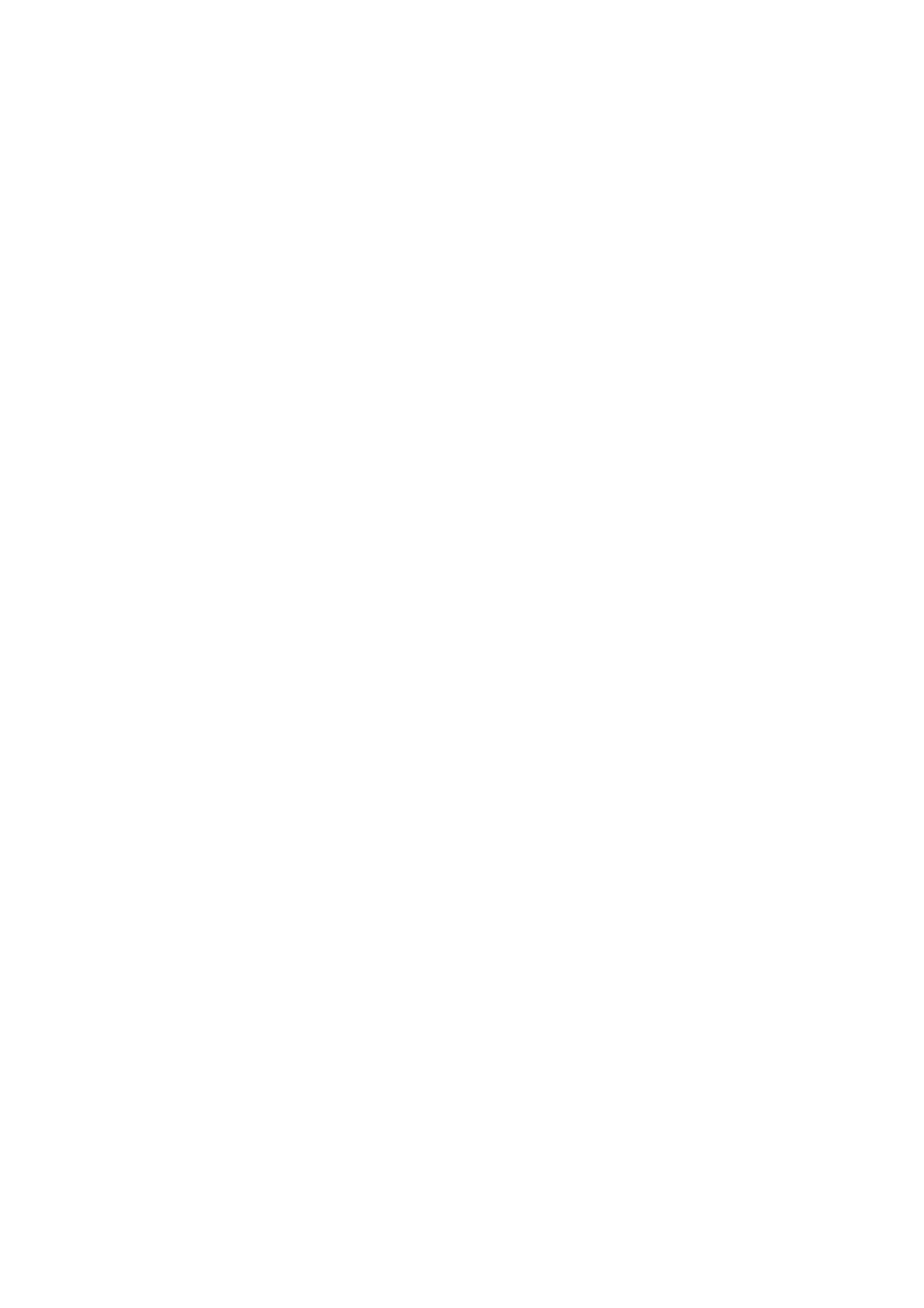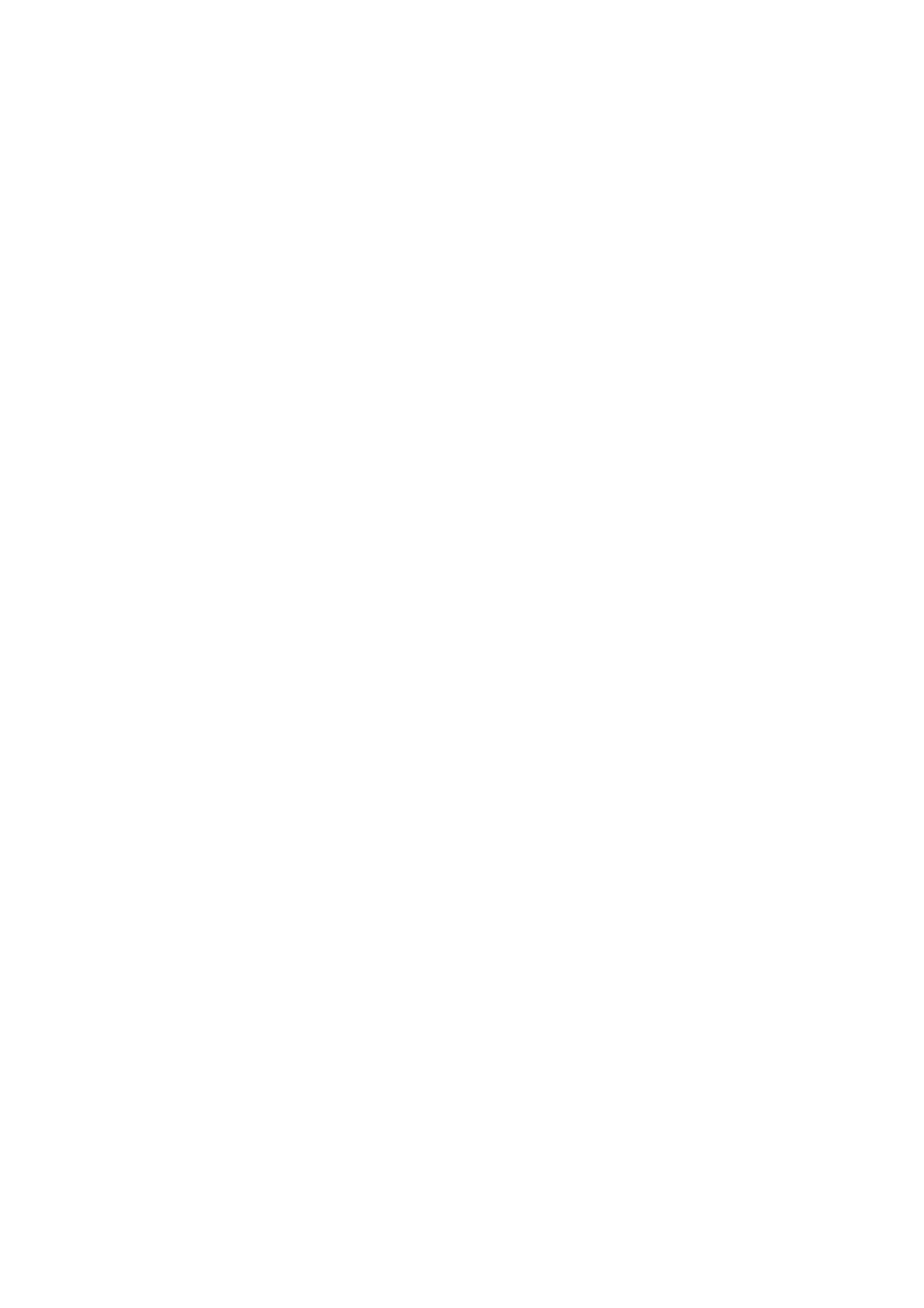
4
3.4.8
iTunes Service ...............................................................................................................................59
3.4.9 Download Station ......................................................................................................................... 60
3.4.10 Web Server ....................................................................................................................................61
3.4.11 DDNS Service ............................................................................................................................... 63
3.4.12 MySQL Server...............................................................................................................................64
3.4.13 System Port Management .............................................................................................................67
3.4.14 View Network Settings ..................................................................................................................68
3.5 DEVICE CONFIGURATION....................................................................................................................... 70
3.5.1 SATA Disk ..................................................................................................................................... 71
3.5.2 RAID Management Tool................................................................................................................ 74
3.5.3 Disk Volume Encryption Management..........................................................................................75
3.5.4 iSCSI Target .................................................................................................................................. 77
3.5.5 External Storage Device ............................................................................................................... 78
3.5.6 USB Printer .................................................................................................................................. 79
3.5.6.1 Windows Users .........................................................................................................................................79
3.5.6.2 Mac Users ................................................................................................................................................. 82
3.5.7 eSATA Disk.................................................................................................................................... 86
3.6 USER MANAGEMENT ............................................................................................................................. 87
3.6.1 Users.............................................................................................................................................87
3.6.1.1 Create user ................................................................................................................................................89
3.6.1.2 Create Multiple Users ...............................................................................................................................90
3.6.2 User Groups.................................................................................................................................. 92
3.6.3 Quota ............................................................................................................................................ 99
3.7 NETWORK SHARE MANAGEMENT........................................................................................................ 101
3.7.1 Network Share Management....................................................................................................... 101
3.7.1.1 Create......................................................................................................................................................101
3.7.1.2 Property................................................................................................................................................... 103
3.7.1.3 Access Control........................................................................................................................................104
3.7.1.4 Delete...................................................................................................................................................... 105
3.7.1.5 Restore ....................................................................................................................................................106
3.7.1.6 NFS Access Control................................................................................................................................107
3.7.2 Network Share Status.................................................................................................................. 108
3.8 SYSTEM TOOLS.................................................................................................................................... 109
3.8.1 Alert Notification ........................................................................................................................ 110
3.8.2 Auto Power on/ off Management .................................................................................................111
3.8.3 Hardware Settings....................................................................................................................... 115
3.8.4 UPS............................................................................................................................................. 116
3.8.5 Hard Disk S.M.A.R.T................................................................................................................... 117