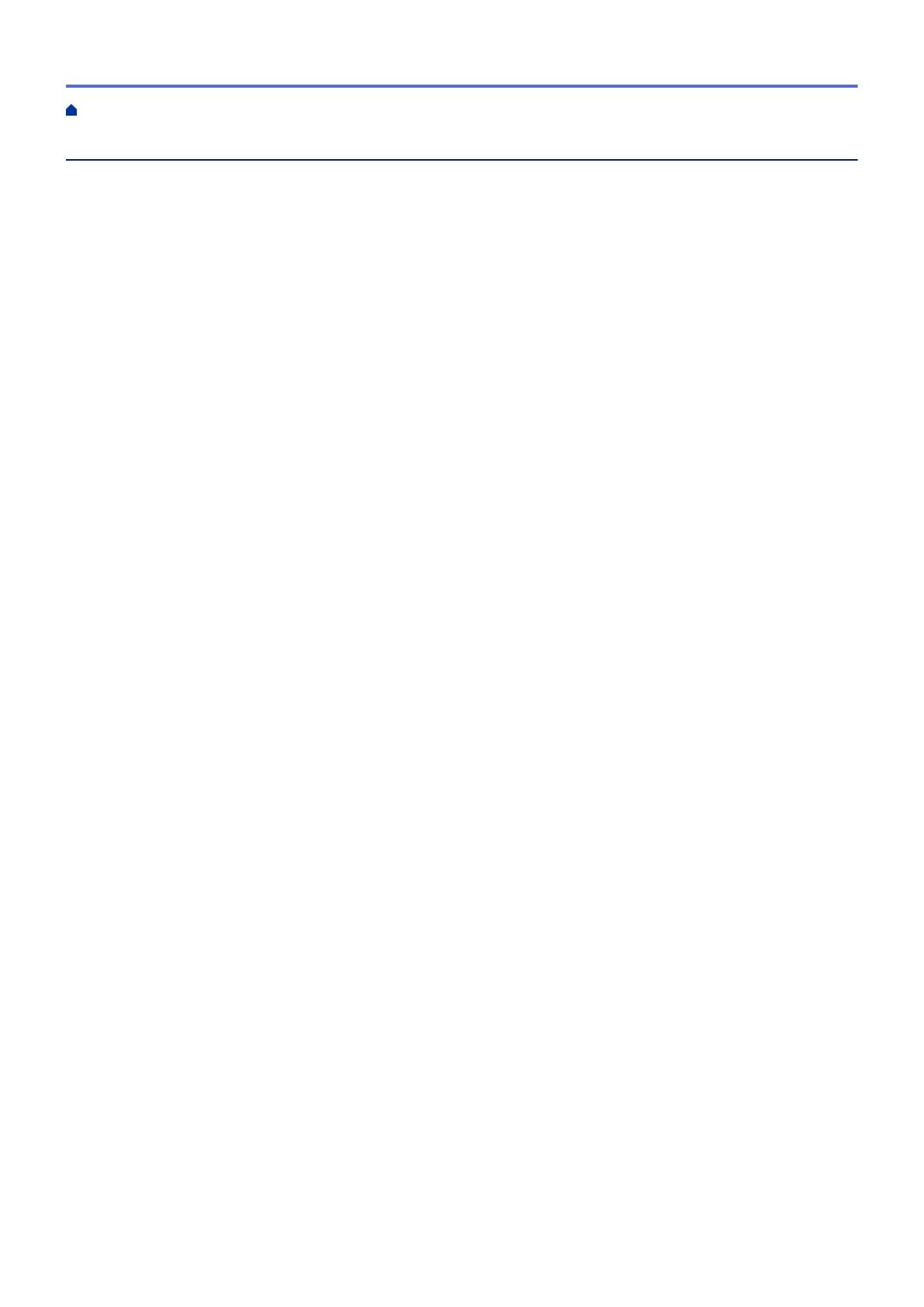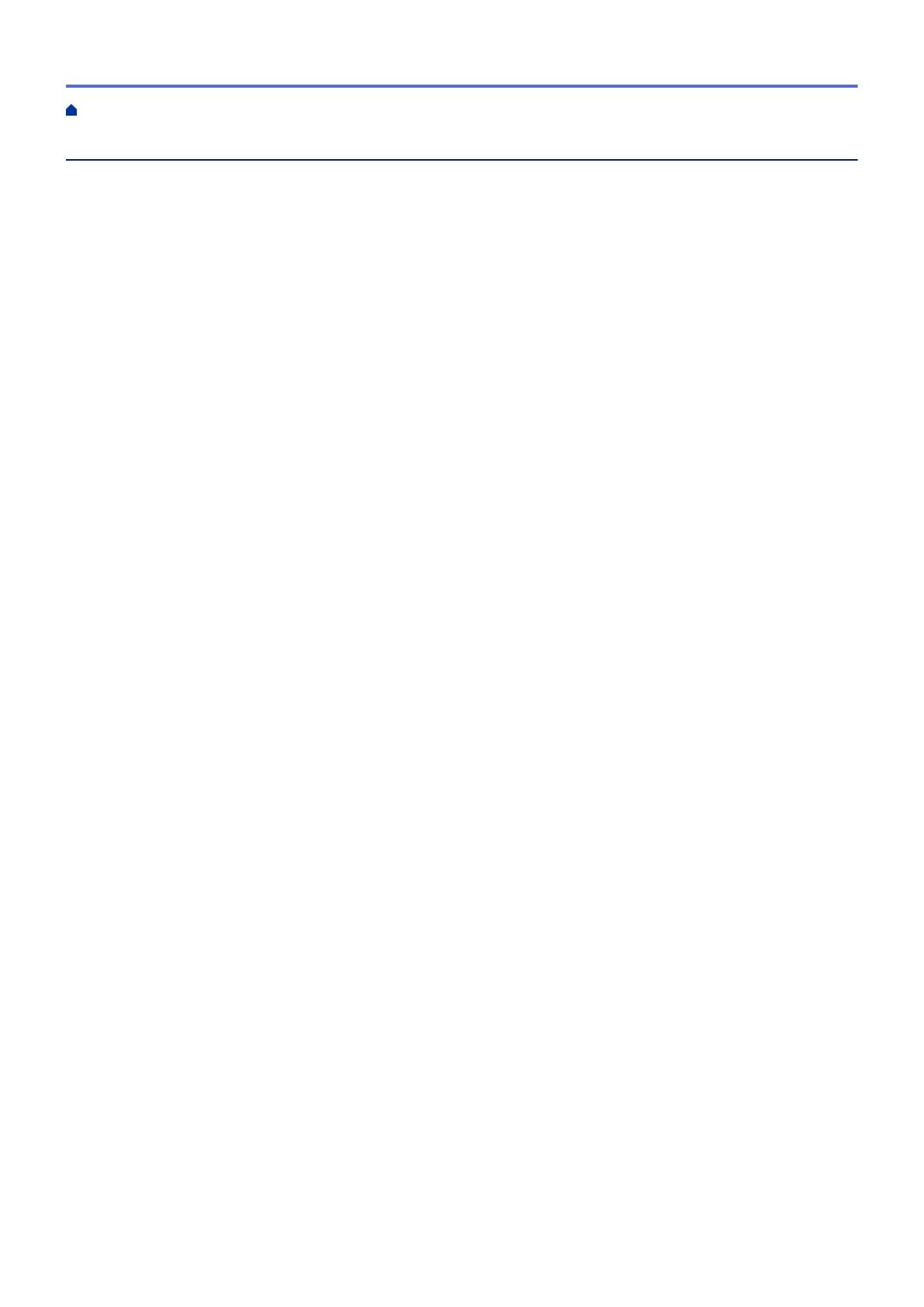
Table of Contents
Before You Use Your Brother Machine ............................................................................................... 1
Applicable Models .......................................................................................................................................... 2
Definitions of Notes ........................................................................................................................................ 3
Trademarks .................................................................................................................................................... 4
Important Note ............................................................................................................................................... 5
Introduction to Your Brother Machine................................................................................................. 6
Before Using Your Machine ........................................................................................................................... 7
Control Panel Overview ................................................................................................................................. 8
LCD Overview .............................................................................................................................................. 10
Message from Brother........................................................................................................................ 16
Settings Screen Overview ........................................................................................................................... 17
Navigate the Touchscreen............................................................................................................................ 19
Access Brother Utilities (Windows
®
) ............................................................................................................ 20
Uninstall the Brother Software and Drivers (Windows
®
) .................................................................... 21
Paper Handling.................................................................................................................................... 22
Load Paper................................................................................................................................................... 23
Load Paper in the Paper Tray ............................................................................................................ 24
Load Photo or Photo L Paper in Photo Paper Tray ............................................................................ 35
Load Paper in the Manual Feed Slot.................................................................................................. 38
Unprintable Area ................................................................................................................................ 41
Paper Settings.................................................................................................................................... 42
Acceptable Paper and Other Print Media........................................................................................... 45
Load Documents .......................................................................................................................................... 54
Load Documents in the Automatic Document Feeder (ADF) ............................................................. 55
Load Documents on the Scanner Glass ............................................................................................ 57
Unscannable Area.............................................................................................................................. 59
Print ...................................................................................................................................................... 60
Print from Your Computer (Windows
®
) ........................................................................................................ 61
Print a Photo (Windows
®
)................................................................................................................... 62
Print a Document (Windows
®
)............................................................................................................ 63
Cancel a Print Job (Windows
®
) .......................................................................................................... 64
Print More Than One Page on a Single Sheet of Paper (N in 1) (Windows
®
).................................... 65
Print as a Poster (Windows
®
)............................................................................................................. 66
Print on Both Sides of the Paper Automatically (Automatic 2-sided Printing) (Windows
®
) ................ 67
Print as a Booklet Automatically (Windows
®
)..................................................................................... 70
Print a Colour Document in Greyscale (Windows
®
) ........................................................................... 72
Prevent Smudged Printouts and Paper Jams When Printing on Both Sides of the Paper
(Windows
®
) ........................................................................................................................................ 73
Use a Preset Print Profile (Windows
®
) ............................................................................................... 74
Change the Default Print Settings (Windows
®
).................................................................................. 77
Print Settings (Windows
®
) .................................................................................................................. 78
Print from Your Computer (Macintosh)......................................................................................................... 83
Print a Photo (Macintosh)................................................................................................................... 84
Home > Table of Contents
i