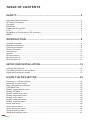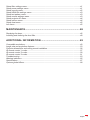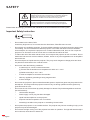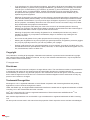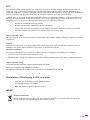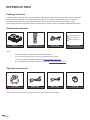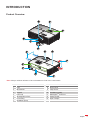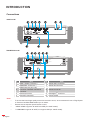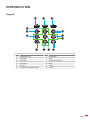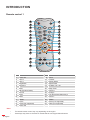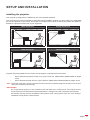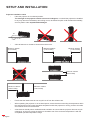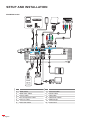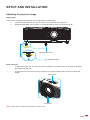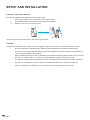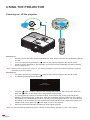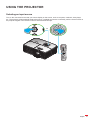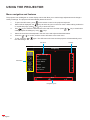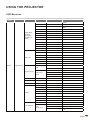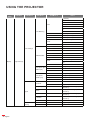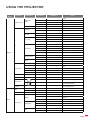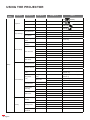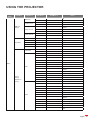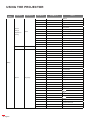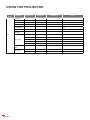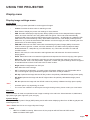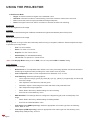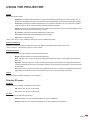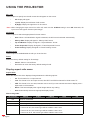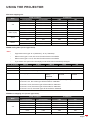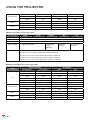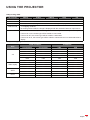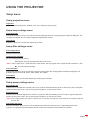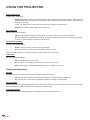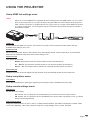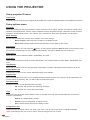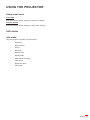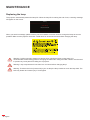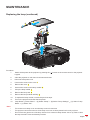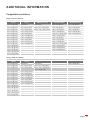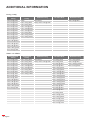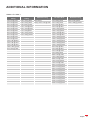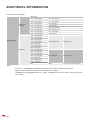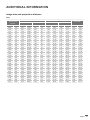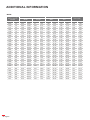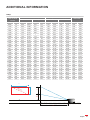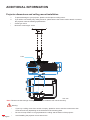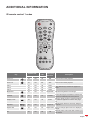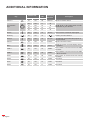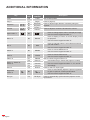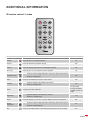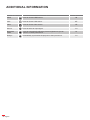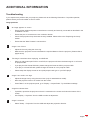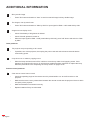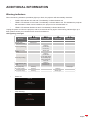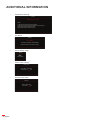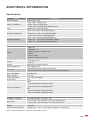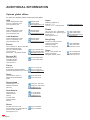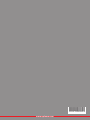User manual
DLP
®
Projector

English
2
TABLE OF CONTENTS
SAFETY ............................................................................................... 4
Important Safety Instruction....................................................................................................... 4
3D Safety Information ................................................................................................................ 5
Copyright ................................................................................................................................... 6
Disclaimer .................................................................................................................................. 6
Trademark Recognition ............................................................................................................. 6
FCC ........................................................................................................................................... 7
Declaration of Conformity for EU countries ............................................................................... 7
WEEE ........................................................................................................................................ 7
INTRODUCTION ................................................................................ 8
Package Overview..................................................................................................................... 8
Standard accessories ................................................................................................................ 8
Optional accessories ................................................................................................................. 8
Product Overview ...................................................................................................................... 9
Connections.............................................................................................................................. 10
Keypad ..................................................................................................................................... 11
Remote control 1 ...................................................................................................................... 12
Remote control 2 ...................................................................................................................... 13
Remote control 3 ...................................................................................................................... 14
SETUP AND INSTALLATION ........................................................... 15
Installing the projector .............................................................................................................. 15
Connecting sources to the projector ......................................................................................... 17
Adjusting the projector image ................................................................................................... 19
USING THE PROJECTOR ............................................................... 22
Powering on / o the projector .................................................................................................. 22
Selecting an input source ......................................................................................................... 23
Menu navigation and features .................................................................................................. 24
OSD Menu tree......................................................................................................................... 25
Display image settings menu.................................................................................................... 33
Display 3D menu ...................................................................................................................... 35
Display aspect ratio menu ........................................................................................................ 36
Display edge mask menu ......................................................................................................... 40
Display zoom menu .................................................................................................................. 40
Display image shift menu ......................................................................................................... 40
Display keystone menu ............................................................................................................ 40
Audio mute menu ..................................................................................................................... 40
Audio volume menu .................................................................................................................. 40
Audio audio input menu ............................................................................................................ 40
Setup projection menu.............................................................................................................. 41
Setup lamp settings menu ........................................................................................................ 41

English
3
Setup lter settings menu ......................................................................................................... 41
Setup power settings menu ...................................................................................................... 41
Setup security menu ................................................................................................................. 42
Setup HDMI link settings menu ................................................................................................ 43
Setup test pattern menu ........................................................................................................... 43
Setup remote settings menu..................................................................................................... 43
Setup projector ID menu........................................................................................................... 44
Setup options menu.................................................................................................................. 44
Setup reset menu ..................................................................................................................... 45
Info menu.................................................................................................................................. 45
MAINTENANCE ................................................................................. 46
Replacing the lamp ................................................................................................................... 46
Installing and cleaning the dust lter ........................................................................................ 48
ADDITIONAL INFORMATION .......................................................... 49
Compatible resolutions ............................................................................................................. 49
Image size and projection distance .......................................................................................... 53
Projector dimensions and ceiling mount installation ................................................................. 56
IR remote control 1 codes ........................................................................................................ 57
IR remote control 2 codes ........................................................................................................ 59
IR remote control 3 codes ........................................................................................................ 61
Troubleshooting ........................................................................................................................ 63
Warning indicators .................................................................................................................... 65
Specications ........................................................................................................................... 67
Optoma global oces ............................................................................................................... 68

English
4
SAFETY
The lightning ash with arrow head within an equilateral triangle is
intended to alert the user to the presence of uninsulated "dangerous
voltage" within the product's enclosure that may be of sucient
magnitude to constitute a risk of electric shock to persons.
The exclamation point within an equilateral triangle is intended to alert
the user to the presence of important operating and maintenance
(servicing) instructions in the literature accompanying the appliance.
Please follow all warnings, precautions and maintenance as recommended in this user's guide.
Important Safety Instruction
Do not stare into the beam, RG2.
As with any bright source, do not stare into the direct beam, RG2 IEC 62471-5:2015.
Do not block any ventilation openings. To ensure reliable operation of the projector and to protect from
over heating, it is recommended to install the projector in a location that does not block ventilation.
As an example, do not place the projector on a crowded coee table, sofa, bed, etc. Do not put the
projector in an enclosure such as a book case or a cabinet that restricts air ow.
To reduce the risk of re and/or electric shock, do not expose the projector to rain or moisture. Do not
install near heat sources such as radiators, heaters, stoves or any other apparatus such as ampliers
that emits heat.
Do not let objects or liquids enter the projector. They may touch dangerous voltage points and short
out parts that could result in re or electric shock.
Do not use under the following conditions:
± In extremely hot, cold or humid environments.
(i) Ensure that the ambient room temperature is within 5°C ~ 40°C
(ii) Relative humidity is 10% ~ 85%
± In areas susceptible to excessive dust and dirt.
± Near any appliance generating a strong magnetic eld.
± In direct sunlight.
Do not use the projector in places where ammable gases or explosives gases may be present in the
atmosphere. The lamp inside the projector becomes very hot during operation and the gases may
ignite and result in a re.
Do not use the unit if it has been physically damaged or abused. Physical damage/abuse would be
(but not limited to):
± Unit has been dropped.
± Power supply cord or plug has been damaged.
± Liquid has been spilled on to the projector.
± Projector has been exposed to rain or moisture.
± Something has fallen in the projector or something is loose inside.
Do not place the projector on an unstable surface. The projector may fall over resulting in injury or the
projector may become damaged.
Do not block the light coming out of the projector lens when in operation. The light will heat the object
and could melt, cause burns or start a re.

English
5
Please do not open or disassemble the projector as this may cause electric shock.
Do not attempt to service the unit yourself. Opening or removing covers may expose you to dangerous
voltages or other hazards. Please call Optoma before you send the unit for repair.
See projector enclosure for safety related markings.
The unit should only be repaired by appropriate service personnel.
Only use attachments/accessories specied by the manufacturer.
Do not look into straight into the projector lens during operation. The bright light may harm your eyes.
When replacing the lamp, please allow the unit to cool down. Follow instructions as described on
pages 46-47.
This projector will detect the life of the lamp itself. Please be sure to change the lamp when it shows
warning messages.
Reset the "Lamp Reset" function from the on-screen display "Setup lamp settings" menu after
replacing the lamp module.
When switching the projector o, please ensure the cooling cycle has been completed before
disconnecting power. Allow 90 seconds for the projector to cool down.
When the lamp is approaching to the end of its life time, the message "Lamp life exceeded." will show
on the screen. Please contact your local reseller or service center to change the lamp as soon as
possible.
Turn o and unplug the power plug from the AC outlet before cleaning the product.
Use a soft dry cloth with mild detergent to clean the display housing. Do not use abrasive cleaners,
waxes or solvents to clean the unit.
Disconnect the power plug from AC outlet if the product is not being used for a long period of time.
Note: When the lamp reaches the end of its life, the projector will not turn back on until the lamp module has been
replaced. To replace the lamp, follow the procedures listed under “Replacing the Lamp” section on pages
46-47.
Do not setup the projector in places where it might be subjected to vibration or shock.
Do not touch the lens with bare hands.
Remove battery/batteries from remote control before storage. If the battery/batteries are left in the
remote for long periods, they may leak.
Do not use or store the projector in places where smoke from oil or cigarettes may be present, as it
can adversely aect the quality of the projector performance.
Please follow the correct projector orientation installation as non standard installation may aect the
projector performance.
Use a power strip and or surge protector. As power outages and brown-outs can KILL devices.
3D Safety Information
Please follow all warnings and precautions as recommended before you or your child use the 3D function.
Warning
Children and teenagers may be more susceptible to health issues associated with viewing in 3D and should be
closely supervised when viewing these images.
Photosensitive Seizure Warning and Other Health Risks
Some viewers may experience an epileptic seizure or stroke when exposed to certain ashing images
or lights contained in certain Projector pictures or video games. If you suer from, or have a family
history of epilepsy or strokes, please consult with a medical specialist before using the 3D function.
Even those without a personal or family history of epilepsy or stroke may have an undiagnosed
condition that can cause photosensitive epileptic seizures.
Pregnant women, the elderly, suerers of serious medical conditions, those who are sleep deprived or
under the inuence of alcohol should avoid utilizing the unit’s 3D functionality.
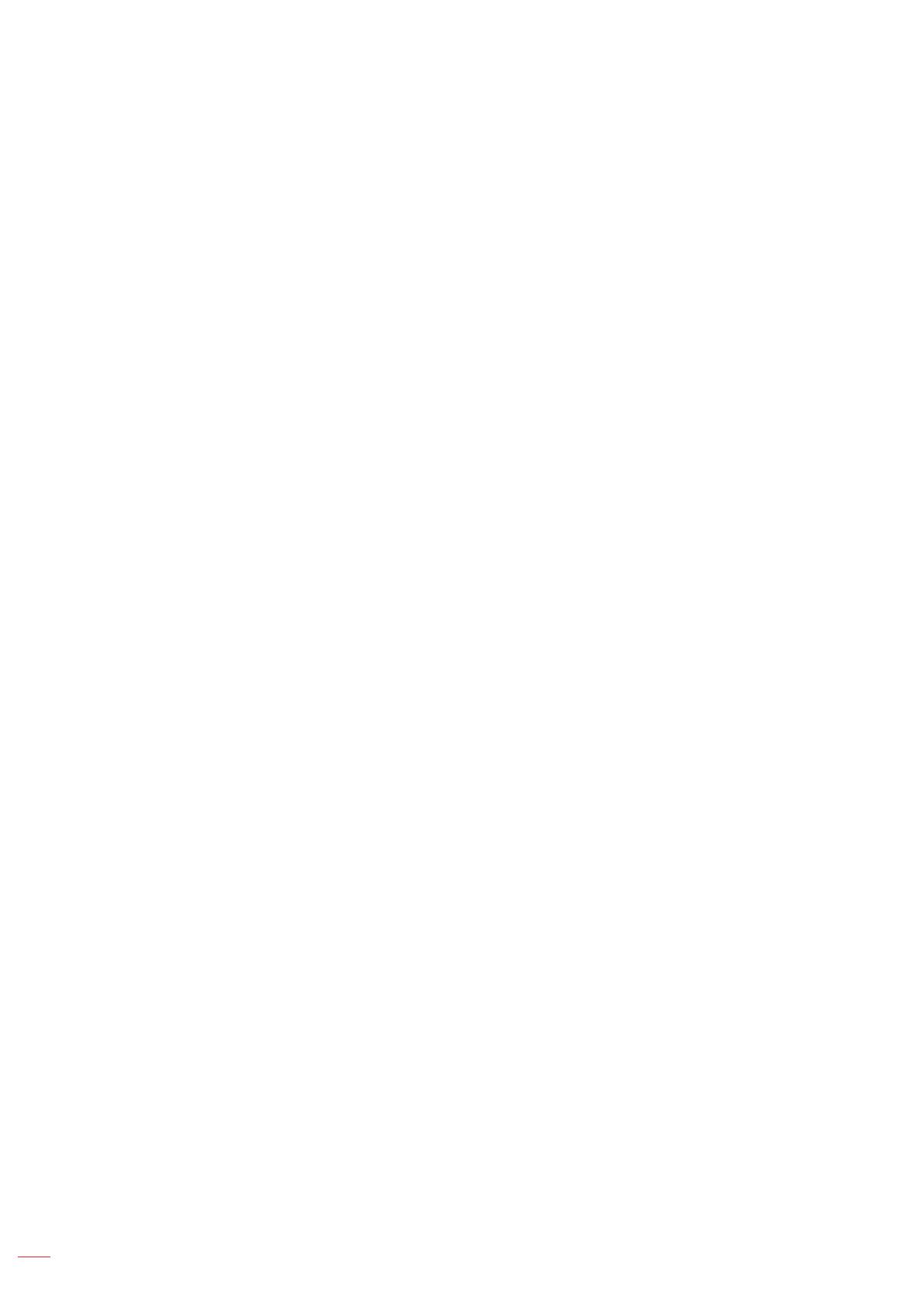
English
6
If you experience any of the following symptoms, stop viewing 3D pictures immediately and consult a
medical specialist: (1) altered vision; (2) light-headedness; (3) dizziness; (4) involuntary movements
such as eye or muscle twitching; (5) confusion; (6) nausea; (7) loss of awareness; (8) convulsions;
(9) cramps; and/ or (10) disorientation. Children and teenagers may be more likely than adults
to experience these symptoms. Parents should monitor their children and ask whether they are
experiencing these symptoms.
Watching 3D projection may also cause motion sickness, perceptual after eects, disorientation, eye
strain and decreased postural stability. It is recommended that users take frequent breaks to lessen
the potential of these eects. If your eyes show signs of fatigue or dryness or if you have any of the
above symptoms, immediately discontinue use of this device and do not resume using it for at least
thirty minutes after the symptoms have subsided.
Watching 3D projection while sitting too close to the screen for an extended period of time may
damage your eyesight. The ideal viewing distance should be at least three times the screen height. It
is recommended that the viewer’s eyes are level with the screen.
Watching 3D projection while wearing 3D glasses for an extended period of time may cause a
headache or fatigue. If you experience a headache, fatigue or dizziness, stop viewing the 3D
projection and rest.
Do not use the 3D glasses for any other purpose than for watching 3D projection.
Wearing the 3D glasses for any other purpose (as general spectacles, sunglasses, protective goggles,
etc.) may be physically harmful to you and may weaken your eyesight.
Viewing in 3D projection may cause disorientation for some viewers. Accordingly, DO NOT place your
3D PROJECTOR near open stairwells, cables, balconies, or other objects that can be tripped over, run
into, knocked down, broken or fallen over.
Copyright
This publication, including all photographs, illustrations and software, is protected under international copyright
laws, with all rights reserved. Neither this manual, nor any of the material contained herein, may be reproduced
without written consent of the author.
© Copyright 2019
Disclaimer
The information in this document is subject to change without notice. The manufacturer makes no representations
or warranties with respect to the contents hereof and specically disclaims any implied warranties of
merchantability or tness for any particular purpose. The manufacturer reserves the right to revise this publication
and to make changes from time to time in the content hereof without obligation of the manufacturer to notify any
person of such revision or changes.
Trademark Recognition
Kensington is a U.S. registered trademark of ACCO Brand Corporation with issued registrations and pending
applications in other countries throughout the world.
HDMI, the HDMI Logo, and High-Denition Multimedia Interface are trademarks or registered trademarks of HDMI
Licensing LLC in the United States and other countries.
DLP
®
, DLP Link and the DLP logo are registered trademarks of Texas Instruments and BrilliantColor
TM
is a
trademark of Texas Instruments.
MHL, Mobile High-Denition Link and the MHL Logo are trademarks or registered trademarks of MHL Licensing,
LLC.
All other product names used in this manual are the properties of their respective owners and are Acknowledged.

English
7
FCC
This device has been tested and found to comply with the limits for a Class B digital device pursuant to Part 15
of the FCC rules. These limits are designed to provide reasonable protection against harmful interference in a
residential installation. This device generates, uses and can radiate radio frequency energy and, if not installed and
used in accordance with the instructions, may cause harmful interference to radio communications.
However, there is no guarantee that interference will not occur in a particular installation. If this device does cause
harmful interference to radio or television reception, which can be determined by turning the device o and on is
encouraged to try to correct the interference by one or more of the following measures:
Reorient or relocate the receiving antenna.
Increase the separation between the device and receiver.
Connect the device into an outlet on a circuit dierent from that to which the receiver is connected.
Consult the dealer or an experienced radio/television technician for help.
Notice: Shielded cables
All connections to other computing devices must be made using shielded cables to maintain compliance with FCC
regulations.
Caution
Changes or modications not expressly approved by the manufacturer could void the user's authority, which is
granted by the Federal Communications Commission, to operate this projector.
Operation Conditions
This device complies with Part 15 of the FCC Rules. Operation is subject to the following two conditions:
1. This device may not cause harmful interference and
2. This device must accept any interference received, including interference that may cause undesired operation.
Notice: Canadian users
This Class B digital apparatus complies with Canadian ICES-003.
Remarque à l'intention des utilisateurs canadiens
Cet appareil numerique de la classe B est conforme a la norme NMB-003 du Canada.
Declaration of Conformity for EU countries
EMC Directive 2014/30/EU (including amendments)
Low Voltage Directive 2014/35/EU
RED 2014/53/EU (if product has RF function)
WEEE
Disposal instructions
Do not throw this electronic device into the trash when discarding. To minimize pollution and ensure
utmost protection of the global environment, please recycle it.

English
8
INTRODUCTION
Package Overview
Carefully unpack and verify that you have the items listed below under standard accessories. Some of the items
under optional accessories may not be available depending on the model, specication and your region of
purchase. Please check with your place of purchase. Some accessories may vary from region to region.
The warranty card is only supplied in some specic regions. Please consult your dealer for detailed information.
Standard accessories
Carry bag
Optional accessories
Note: Optional accessories vary depending on model, specication and region.
Projector Power lead
Documentation
CD User Manual *(2)
Warranty Card *(3)
Basic User Manual
HDMI cable
Note:
The remote control is shipped with the battery/batteries.
*(1) The actual remote control may vary depending on the region.
*(2) For European User Manual please visit www.optomaeurope.com.
*(3) For European warranty information please visit www.optomaeurope.com.
Remote control *(1)
MHL cable
Lens cap
ON
OFF
Menu
VGA1
HDMI1
User2
Contrast
Aspect ratio
DB
Volume
Source
Re-sync
User1
Brightness
Keystone
Mute
User3
Mode
3D
Sleep Timer
Volume
HDMI2
VGA2 Video YPbPr

English
9
INTRODUCTION
Product Overview
1
2
3
7
8 9
12
13
6
5
4
5
11
10
Note: Keep a minimum distance of 20 cm between the “inlet” and “outlet” labels.
No Item No Item
1. Lens 8. Zoom Lever
2. IR Receiver 9.
Lamp Cover
3. Keypad 10. Ventilation (outlet)
4. Lens Cap 11. Kensington
TM
Lock Port
5. Tilt-Adjustment Foot 12. Power Socket
6. Focus Ring 13. Input / Output
7. Ventilation (inlet)

English
10
INTRODUCTION
Connections
1080P model
USB POWER OUT
5V
1.5
(
)
A
VGA IN
RS232
VGA OUT
AUDIO OUT
AUDIO IN
HDMI
v2.0 HDCP v2.2
4K 60HZ compatible
2
MHL
HDMI
v1.4 HDCP v2.2
4K 30HZ compatible
Full3D
COMPATIBLE
1 2 3 4
10
9
5 6 7
8
XGA/WXGA model
1
HDMI
2
MHL
HDMI
USB POWER OUT
VGA IN
VGA OUT
AUDIO IN
AUDIO OUT
RS232
5V
1.5
(
)
A
1 2 4
10
9
75
6
3
8
No Item No Item
1. HDMI / HDMI1 Connector * 6. AUDIO OUT Connector
2. HDMI2/MHL Connector ** 7. AUDIO IN Connector
3.
USB Power Out (5V 1.5A)
Connector / MOUSE / SERVICE
Connector
8. RS232 Connector
4. VGA IN Connector 9. Kensington
TM
Lock Port
5. VGA OUT Connector 10. Power Socket
Note:
To ensure the best image quality and avoid connection errors, we recommend the use of High Speed
or Premium Certied HDMI cables up to 5 meters.
Remote mouse requires special remote control.
* HDMI / HDMI1 supports 4K 60HZ and HDR (for 1080P model).
** HDMI2/MHL supports 4K 30HZ, not support HDR (for 1080P model).

English
11
INTRODUCTION
Keypad
1 2 3
4
5
6
78910
11
12
9
No Item No Item
1. On/Standby LED 7. IR Receiver
2.
Lamp LED
8.
Enter
3. Temp LED 9. Keystone Correction
4. Information 10. Menu
5. Re-Sync 11. Source
6. Four Directional Select Keys 12 Power

English
12
INTRODUCTION
Remote control 1
ON
OFF
Menu
VGA1
HDMI1
User2
Contrast
Aspect ratio
DB
Volume
Source
Re-sync
User1
Brightness
Keystone
Mute
User3
Mode
3D
Sleep Timer
Volume
HDMI2
VGA2 Video YPbPr
1
3
2
4
5
6
7
8
11
12
13
14
15
16
17
18
19
20
21
23
22
24
25
27
26
9
10
No Item No Item
1. Power On 15. User 3
2.
User 2 16. Contrast
3. User 1 17. Display Mode
4. Brightness 18. Aspect Ratio
5. Keystone 19. 3D Menu On / O
6. Mute 20. Sleep Timer
7. DB (Dynamic Black) 21. Volume +
8. Source 22. Re-Sync
9. Enter 23. Four Directional Select Keys
10. Menu 24. Volume -
11. HDMI1 25. HDMI2
12. VGA1 26. YPbPr (not supported)
13. VGA2 (not supported) 27. Video (not supported)
14. Power O
Note:
The actual remote control may vary depending on the region.
Some keys may have no function for models that do not support these features.

English
13
INTRODUCTION
Remote control 2
Freeze
Power Switch
L
R
Keystone Volume
Page
-
-
+
-
+
1 2
Menu
3
3D
4
HDMI
5
VGA
6
Video
7
User1
8
User2
9
User3
Source
0
Resync
Page+Laser
Enter
4
1
2
3
5
6
13
10
8
7
9
11
12
14
15
27
20
16
17
18
22
23
24
21
26
19
25
No Item No Item
1. Power On / O 15. Brightness Mode
2.
Freeze 16. Mouse On / O
3. Display Blank / Audio Mute 17. Mute
4. Mouse Left Click 18. Mouse Right Click
5. Enter 19. Four Directional Select Keys
6. Laser 20. Page +
7. Page - 21. Volume - / +
8. Keystone - / + 22. 3D Menu On / O
9. Menu 23. VGA
10. Aspect Ratio 24. Video (not supported)
11. HDMI 25. User 3
12. User 2 26. Numeric Keypad (0-9)
13. User 1 27. Resync
14. Source
Note:
The actual remote control may vary depending on the region.
Some keys may have no function for models that do not support these features.

English
14
INTRODUCTION
Remote control 3
4
1
3
5
6
8
7
9
2
2
15
18
17
16
4
14
13
12
11
10
No Item No Item
1. Power On / O 10. IR LED Indicator
2.
Keystone + / - 11. Freeze
3. AV Mute 12. Aspect Ratio
4. Volume - / + 13. Mute
5. Enter 14. Four Directional Select Keys
6. Menu 15. 3D
7. HDMI 16. Video
8. VGA 17. Resync
9. Source 18. Brightness Mode
Note:
The actual remote control may vary depending on the region.
Some keys may have no function for models that do not support these features.
Before using the remote control for the rst time, remove the transparent insulation tape.
3
V
O
L
T
S
CR2025

English
15
SETUP AND INSTALLATION
Installing the projector
Your projector is designed to be installed in one of four possible positions.
Your room layout or personal preference will dictate which installation location you select. Take into consideration
the size and position of your screen, the location of a suitable power outlet, as well as the location and distance
between the projector and the rest of your equipment.
Table mount front Ceiling mount front
Table mount rear Ceiling mount rear
Projector should be placed at on a surface and 90 degrees / perpendicular to the screen.
How to determine projector location for a given screen size, please refer to distance table on pages
53-55.
How to determine screen size for a given distance, please refer to distance table on pages 53-55.
Note: The further away the projector is placed from the screen the projected image size increases and vertical
oset also increases proportionally.
IMPORTANT!
Do not operate the projector in any orientation other that table top or ceiling mount. The projector should
be horizontal and not tilted either forwards/backwards or left/right. Any other orientation will invalidate
the warranty and may shorten the lifetime of the projector lamp or the projector itself. For none standard
installation advise please contact Optoma.

English
16
SETUP AND INSTALLATION
Projector installation notice
Place the projector in a horizontal position.
The tilt angle of the projector should not exceed 15 degrees, nor should the projector be installed
in any way other than the desktop and ceiling mount, otherwise lamp life could decrease dramatically,
and may lead to other unpredictable damages.
15°
-15°
Allow at least 30 cm clearance around the exhaust vent.
Minimum 100mm
(3.94 inches)
Minimum 300mm
(11.81 inches)
Minimum 300mm
(11.81 inches)
Minimum 100mm
(3.94 inches)
Minimum 100mm
(3.94 inches)
Minimum 100mm
(3.94 inches)
Ensure that the intake vents do not recycle hot air from the exhaust vent.
When operating the projector in an enclosed space, ensure that the surrounding air temperature within
the enclosure does not exceed operation temperature while the projector is running, and the air intake
and exhaust vents are unobstructed.
All enclosures should pass a certied thermal evaluation to ensure that the projector does not recycle
exhaust air, as this may cause the device to shutdown even if the enclosure temperature is with the
acceptable operation temperature range.

English
17
SETUP AND INSTALLATION
Connecting sources to the projector
1080P model
USB POWER OUT
5V
1.5
(
)
A
VGA IN
RS232
VGA OUT
AUDIO OUT
AUDIO IN
HDMI
v2.0 HDCP v2.2
4K 60HZ compatible
2
MHL
HDMI
v1.4 HDCP v2.2
4K 30HZ compatible
5V
5V
5
5
V
V
5V
5V
5V
5
V
5V
V
V
V
V
5
5
5V
5
1.5
1.5
1.5
.5
5
1.5
5
1
5
5
5
(
(
(
(
(
(
(
(
(
(
)
)
)
)
)
)
)
)
A
A
A
A
A
A
A
A
A
A
Full 3D
COMPATIBLE
MOLEX
MOLEX
1
2 3
4
5
67
12
89
10
11

English
18
SETUP AND INSTALLATION
XGA/WXGA model
1
HDMI
2
MHL
HDMI
USB POWER OUT
VGA IN
VGA OUT
AUDIO IN
AUDIO OUT
RS232
5V
1.5
(
)
A
MOLEX
MOLEX
1
2 3
4
5
6
7
12
9
8
10
11
No Item No Item
1. HDMI Cable 7. VGA Out Cable
2. HDMI / MHL Cable 8. RS232 Cable
3. VGA In Cable 9. USB Cable
4.
RCA Component Cable
10.
USB Power Cable
5. Audio In Cable 11. HDMI Dongle
6. Audio Out Cable 12. Power Cord

English
19
SETUP AND INSTALLATION
Adjusting the projector image
Image height
The projector is equipped with elevator feet for adjusting the image height.
1. Locate the adjustable foot you wish to adjust on the underside of the projector.
2. Rotate the adjustable foot clockwise or counterclockwise to raise or lower the projector.
Tilt-Adjustment Feet
Tilt-Adjustment Ring
Zoom and focus
To adjust the image size, turn the zoom lever clockwise or counterclockwise to increase or decrease
the projected image size.
To adjust the focus, turn the focus ring clockwise or counterclockwise until the image is sharp and
legible.
Focus Ring
Zoom Lever
Note: The projector will focus at a distance of 1m to 10m.

English
20
SETUP AND INSTALLATION
Installing / replacing the batteries
Two AAA size batteries are supplied for the remote control.
1. Remove the battery cover on the back of the remote control.
2. Insert AAA batteries in the battery compartment as illustrated.
3. Replace back cover on remote control.
Note: Replace only with the same or equivalent type batteries.
CAUTION
Improper use of batteries can result in chemical leakage or explosion. Be sure to follow the instructions below.
Do not mix batteries of dierent types. Dierent types of batteries have dierent characteristics.
Do not mix old and new batteries. Mixing old and new batteries can shorten the life of new batteries or
cause chemical leakage in old batteries.
Remove batteries as soon as the are depleted. Chemicals that leak from batteries that come in contact
with skin can cause a rash. If you nd any chemical leakage, wipe thoroughly with a cloth.
The batteries supplied with this product may have a shorter life expectancy due to storage conditions.
If you will not be using the remote control for an extended period of time, remove the batteries.
When you dispose of the batteries, you must obey the law in the relative area or country.
Page is loading ...
Page is loading ...
Page is loading ...
Page is loading ...
Page is loading ...
Page is loading ...
Page is loading ...
Page is loading ...
Page is loading ...
Page is loading ...
Page is loading ...
Page is loading ...
Page is loading ...
Page is loading ...
Page is loading ...
Page is loading ...
Page is loading ...
Page is loading ...
Page is loading ...
Page is loading ...
Page is loading ...
Page is loading ...
Page is loading ...
Page is loading ...
Page is loading ...
Page is loading ...
Page is loading ...
Page is loading ...
Page is loading ...
Page is loading ...
Page is loading ...
Page is loading ...
Page is loading ...
Page is loading ...
Page is loading ...
Page is loading ...
Page is loading ...
Page is loading ...
Page is loading ...
Page is loading ...
Page is loading ...
Page is loading ...
Page is loading ...
Page is loading ...
Page is loading ...
Page is loading ...
Page is loading ...
Page is loading ...
Page is loading ...
-
 1
1
-
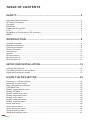 2
2
-
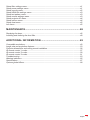 3
3
-
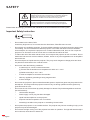 4
4
-
 5
5
-
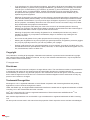 6
6
-
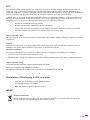 7
7
-
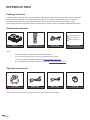 8
8
-
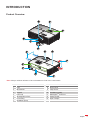 9
9
-
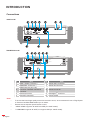 10
10
-
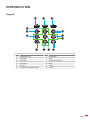 11
11
-
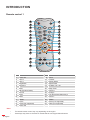 12
12
-
 13
13
-
 14
14
-
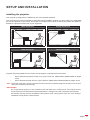 15
15
-
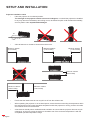 16
16
-
 17
17
-
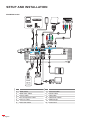 18
18
-
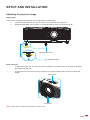 19
19
-
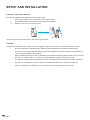 20
20
-
 21
21
-
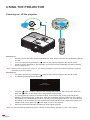 22
22
-
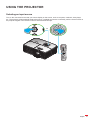 23
23
-
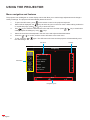 24
24
-
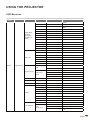 25
25
-
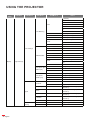 26
26
-
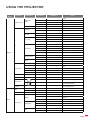 27
27
-
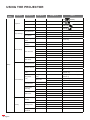 28
28
-
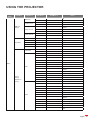 29
29
-
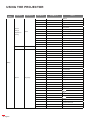 30
30
-
 31
31
-
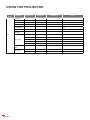 32
32
-
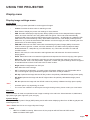 33
33
-
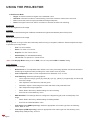 34
34
-
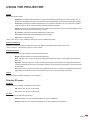 35
35
-
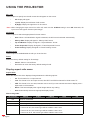 36
36
-
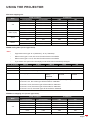 37
37
-
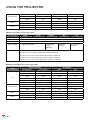 38
38
-
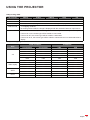 39
39
-
 40
40
-
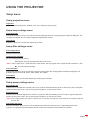 41
41
-
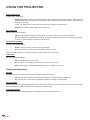 42
42
-
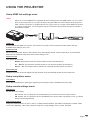 43
43
-
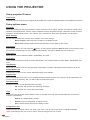 44
44
-
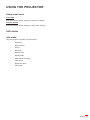 45
45
-
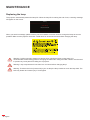 46
46
-
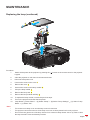 47
47
-
 48
48
-
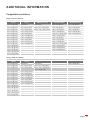 49
49
-
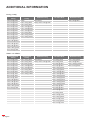 50
50
-
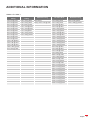 51
51
-
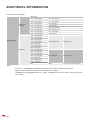 52
52
-
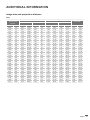 53
53
-
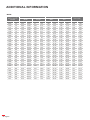 54
54
-
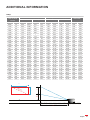 55
55
-
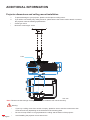 56
56
-
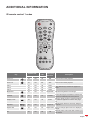 57
57
-
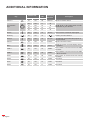 58
58
-
 59
59
-
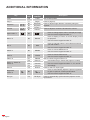 60
60
-
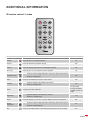 61
61
-
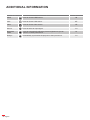 62
62
-
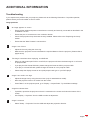 63
63
-
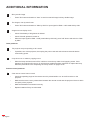 64
64
-
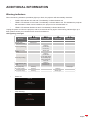 65
65
-
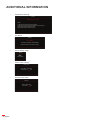 66
66
-
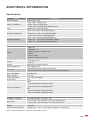 67
67
-
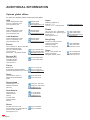 68
68
-
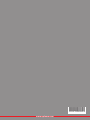 69
69
Ask a question and I''ll find the answer in the document
Finding information in a document is now easier with AI