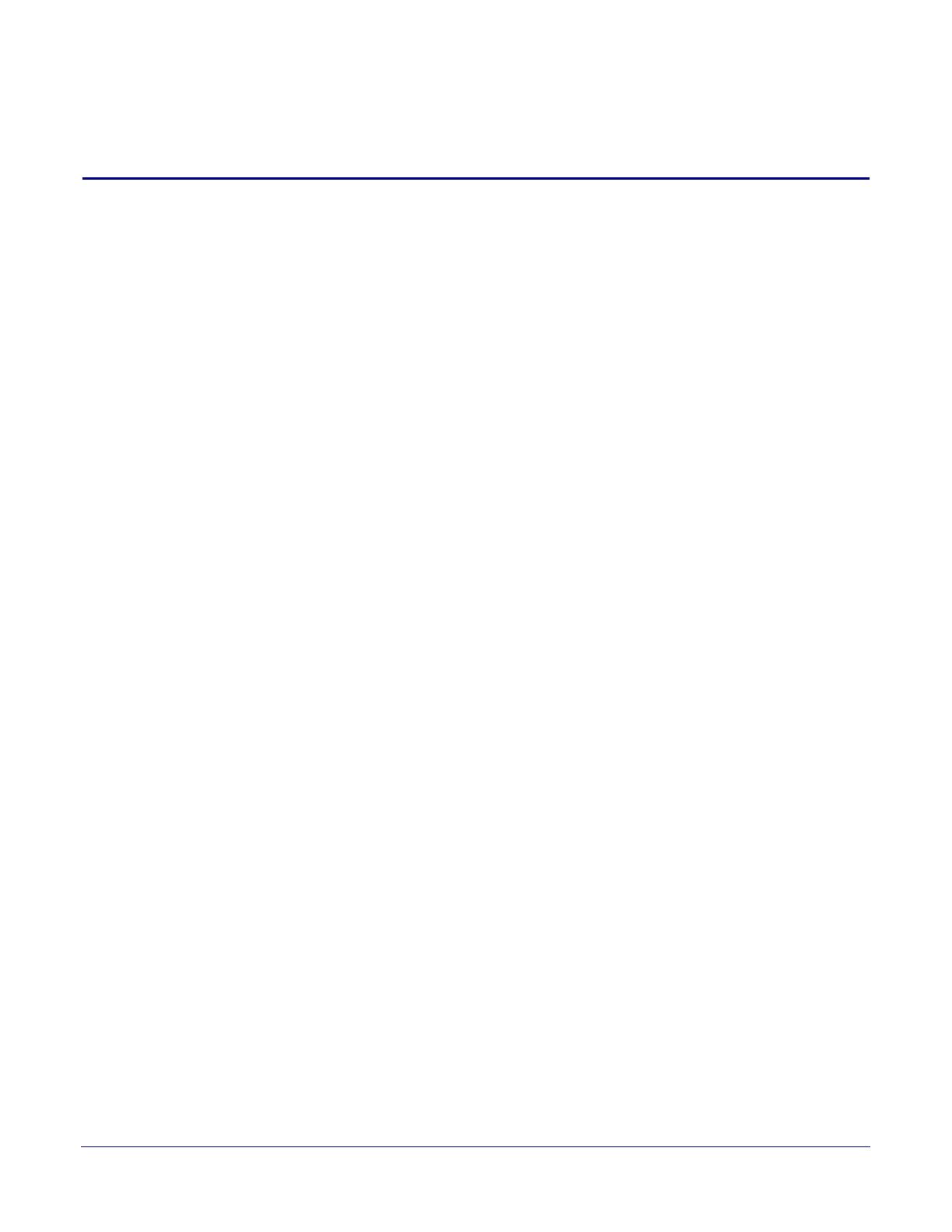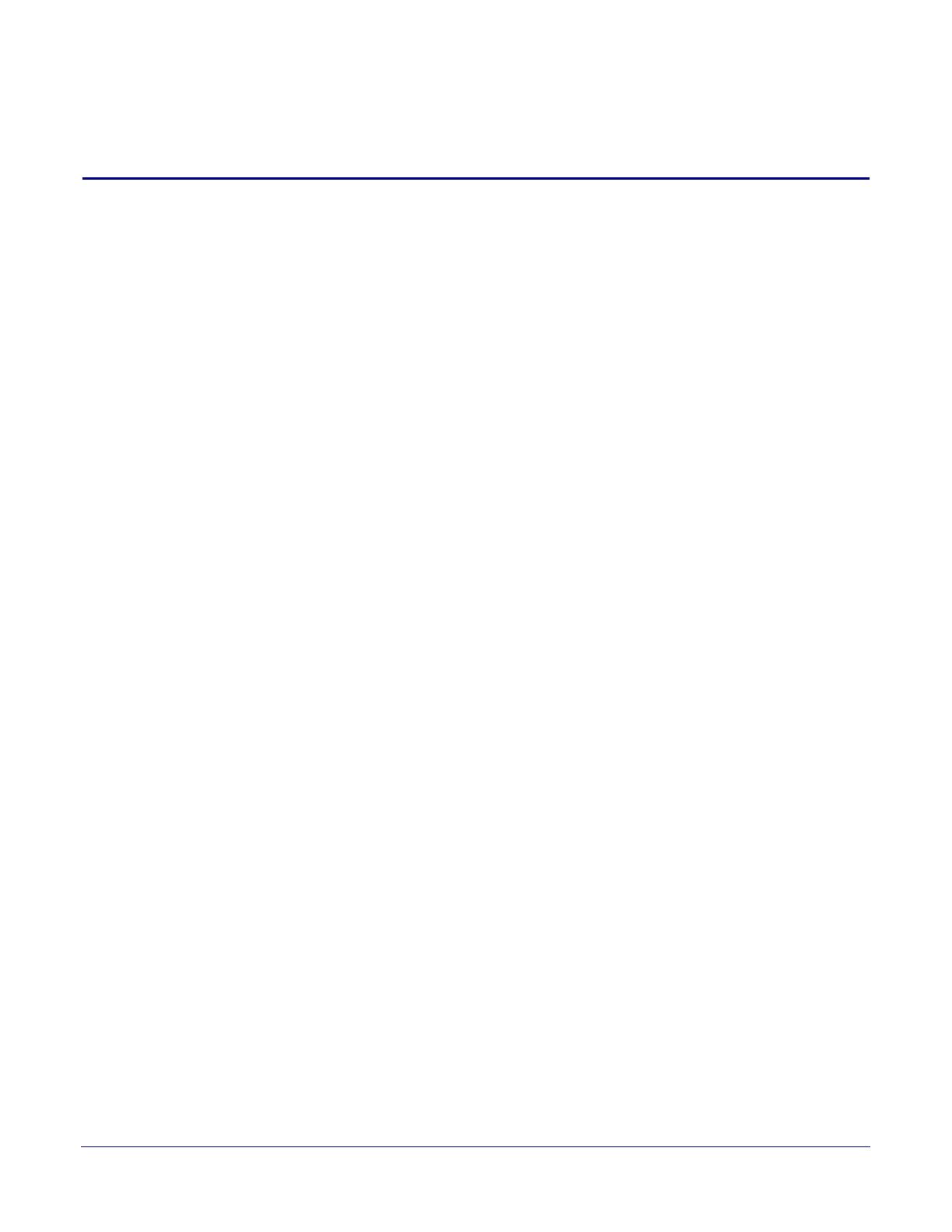
i
Operations Guide 930279X CyberData Corporation
Contents
Chapter 1 Product Overview 1
1.1 How to Identify This Product ..............................................................................................................1
1.2 Typical System Installation ...................................................................................................................2
1.3 Product Features .....................................................................................................................................3
1.4 Supported Protocols ..............................................................................................................................4
1.5 Supported SIP Servers ...........................................................................................................................4
1.6 Product Specifications ...........................................................................................................................5
1.7 Dimensions .............................................................................................................................................6
1.8 Label Size .................................................................................................................................................7
Chapter 2 Installing the VoIP Emergency Intercom 8
2.1 Parts List ..................................................................................................................................................8
2.2 Intercom Setup .......................................................................................................................................9
2.2.1 VoIP Intercom Connections .......................................................................................................9
2.2.2 Connecting the Intercom to the Auxiliary Relay ..................................................................10
2.2.3 Identifying the VoIP Intercom Connectors ............................................................................12
2.2.4 Call Button and the Call Button LED .....................................................................................14
2.2.5 Network Connectivity, and Data Rate ...................................................................................15
2.2.6 RTFM Button ..............................................................................................................................17
2.2.7 Announcing the IP Address ....................................................................................................19
2.2.8 Restore the Factory Default Settings ......................................................................................21
2.2.9 Adjust the Volume ....................................................................................................................24
2.3 Configure the Intercom Parameters .................................................................................................25
2.3.1 Intercom Web Page Navigation ..............................................................................................26
2.3.2 Log in to the Configuration Home Page ................................................................................27
2.3.3 Configure the Device ................................................................................................................30
2.3.4 Configure the Network Parameters ......................................................................................33
2.3.5 Configure the SIP Parameters .................................................................................................35
2.3.6 Configure the Nightringer Parameters ..................................................................................40
2.3.7 Configure the Sensor Configuration Parameters .................................................................42
2.3.8 Configure the Multicast Parameters .......................................................................................45
2.3.9 Configure the Audio Configuration Parameters ..................................................................47
2.3.10 Configure the Event Parameters ...........................................................................................52
2.3.11 Configure the Autoprovisioning Parameters ......................................................................57
2.4 Upgrade the Firmware and Reboot the Intercom ...........................................................................65
2.4.1 Reboot the Intercom ..................................................................................................................67
2.5 Command Interface .............................................................................................................................68
2.5.1 Command Interface Post Commands ....................................................................................68
Appendix A Mounting the Intercom 72
A.1 Mount the Intercom ...........................................................................................................................72
Appendix B Setting up a TFTP Server 76
B.1 Set up a TFTP Server ...........................................................................................................................76
B.1.1 In a LINUX Environment ........................................................................................................76
B.1.2 In a Windows Environment ...................................................................................................76
Appendix C Troubleshooting/Technical Support 77
C.1 Frequently Asked Questions (FAQ) .................................................................................................77
C.2 Documentation ....................................................................................................................................77