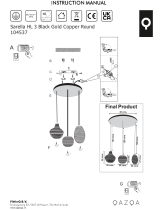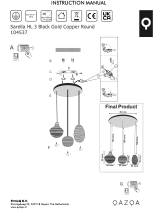Page is loading ...

CMS 2.0
System Administrator’s Manual
2015/10/15
For V2.0.09 version

www.acti.com
CMS 2.0 System Administrator’s Manual
2
About This Manual
Target Audience
This manual is intended for System Administrators who are responsible for installing and
setting up CMS 2.0 surveillance system. The reader is expected to know the fundamentals of
IP surveillance system integration and to own the administrative privileges to achieve all the
configuration tasks.
Content Overview
This manual provides information needed for planning the installation, installing, setting up the
system and configuring the video streaming devices. Its main content consists of the following
three sections:
Getting Started provides the preparatory knowledge you should study before starting
installation, such as system requirements and license registration procedures.
Log in to the System explains how to log in to the system right after a successful
installation.
System Setup gives instructions on administrative tasks such as centrally managing the
NVR servers and the devices, setting up event rules, customize the live view layouts or
managing system storage. For each major task, you will be given a brief introduction of
operation principles, step-by-step instructions, and a simple tip to check if you have done
it correctly.

www.acti.com
CMS 2.0 System Administrator’s Manual
3
Technical Support
If you have any questions during system installation, please feel free to contact our engineers
via our Customer Help Desk platform http://www.acti.com/CHD.
Conventions Used in This Manual
The following are typographic conventions used in this manual:
Bold: Bold typeface is used for a keyword, major functions of CMS, or a title of a
section/column.
Italic: Italic typeface is used for a filename or location path.
Underlined: Underlined typeface is used for a document name or hyperlink.
“Bold”: Bold interface enclosed in double quotation marks indicates the name of a button, a
menu or a choice item.
Some notices are placed within the following boxes; each type of the box indicates different
purposes or levels of importance for system:
Important Notice
Tip
The content within this box is a tip. A tip gives you an alternative method to easily or quickly
achieve an objective, usually for specific conditions.
The content within this box is an important notice. This notice is important for you to get
certain functions to work properly, or to prevent from certain potential problems that may
damage your system. Make sure you read this notice and follow the instructions.
Note
The content within this box is a note. A note is some necessary information you need to know
about the action you are currently taking, like what will happen after you follow or do not follow
certain procedure.

www.acti.com
CMS 2.0 System Administrator’s Manual
4
Related Documentation
Since this manual focuses on how to accomplish the tasks for system installation and
configurations, there is very limited information about operation-wise directions for End Users
who will be operating CMS server system. To obtain the instructions on use of CMS
applications such as monitoring and playback, please download the latest ACTi CMS 2.0
Quick Installation Guide from ACTi Download Center http://www.acti.com/DownloadCenter

www.acti.com
CMS 2.0 System Administrator’s Manual
5
Legal Notice
Disclaimer
The information contained in this document is intended for general information purposes.
ACTi Corporation shall not be liable for errors contained herein or for incidental or
consequential damages arising from the furnishing, performance, or use of this manual.
The information contained herein is subject to change without notice.
The English version of this document is the official one for all purpose. All the translated
versions are provided as a convenience. Any discrepancies or differences created in the
translations of any other languages are not legally binding.
Copyright
Copyright ©2015 ACTi Corporation All Rights Reserved.
Trademarks
ACTi Connecting Vision and its logo are registered trademarks of ACTi
Corporation.
Internet Explorer®, Microsoft®, and Windows® are registered trademarks of Microsoft
Corporation in the United States and in other countries. All other product or company names
mentioned in this document may be trademarks or registered trademarks of their respective
owners.

www.acti.com
CMS 2.0 System Administrator’s Manual
6
Table of Contents
1 About This Manual 2
Target Audience ....................................................................................... 2
Content Overview .................................................................................... 2
Technical Support .................................................................................... 3
Conventions Used in This Manual .......................................................... 3
Related Documentation ........................................................................... 4
2 Legal Notice 5
Disclaimer………………………………………………………………………..5
Copyright………………………………………………………………………...5
Trademarks ............................................................................................... 5
3 Table of Contents 6
4 Overview 10
CMS Server / Client Architecture .......................................................... 10
5 System Installation Check List 12
6 Getting Started 14
System Requirements ........................................................................... 14
Prerequisites .......................................................................................... 16
1. Upgrade All the NVR servers .............................................. 16
2. Suitable System Specifications .......................................... 16
3. Uninstall Previous ACTi NVR or CMS Products ................. 16
4. Turn off UAC in Windows ................................................... 16
Disable UAC in Windows 7 16
Disable UAC in Windows Vista 17
Server Installation .................................................................................. 18
Install the Software ...................................................................... 18

www.acti.com
CMS 2.0 System Administrator’s Manual
7
Workstation Installation ........................................................................ 21
Install the Software ...................................................................... 21
License and Activation .......................................................................... 23
How Does License Activation Work.............................................. 23
How to Activate the Licenses ....................................................... 23
Online Activation 23
Offline Activation .......................................................................... 25
Verify Your License ...................................................................... 26
7 Log in to the System 27
Access CMS via Internet Explorer ........................................................ 27
From Server Computer Using Local Client................................... 27
From Remote Client Computer .................................................... 27
Accept ActiveX Controls Installation Requests ............................. 27
Login Failure Troubleshooting ...................................................... 28
Condition 1: Why can’t I access CMS server via my browser? 28
Condition 2: Why can’t I install Active X controls after logging in? 28
Login ............................................................................................ 29
A. Enter Account & Password 29
B. Change UI language 29
C. Remember Account/Password 30
D. Retrieve the Forgotten Password 30
Access CMS Server via Workstation .................................................... 31
Login ............................................................................................ 31
A. Server IP & Server Port 31
B. Enter Account & Password 31
C. Choose the Initial Screen 31
D. Language 31
E. Remember Login Information 32
F. Retrieve the Forgotten Password 32
G. Server Name/Server Sites List 32
8 Set up the System 34
CMS Main Screen ................................................................................... 34
Live View ...................................................................................... 34
Playback ...................................................................................... 34
Setup............................................................................................ 34

www.acti.com
CMS 2.0 System Administrator’s Manual
8
Manage Users......................................................................................... 35
Overview ...................................................................................... 35
User Groups ................................................................................. 36
Add Users .................................................................................... 39
Domain Users Management ........................................................ 41
Manage NVRs ......................................................................................... 42
Add an NVR ................................................................................. 42
Import Devices from NVRs ........................................................... 43
Synchronize Device Settings 44
Manage Multiple NVRs ................................................................ 45
Search an NVR 45
Delete NVRs 45
Synchroinze with All Devices 45
NVR Settings 46
Device Settings 46
Status Icon Description 48
Event Management ................................................................................ 49
How to Edit an Event Rule ........................................................... 50
NVR Status Event Rule 50
Device Status Event Rule ............................................................ 52
Manage the Event Rules .............................................................. 54
View the Event Rules 54
Delete the Event Rules 55
How to Setup SMTP Settings for Event Rules ............................. 55
System Log ............................................................................................ 57
CMS System Log ......................................................................... 57
Search Time 58
Log Type 58
User Account 58
NVR Source / Device 58
Read the Log ............................................................................... 59
Export the Log .............................................................................. 60
NVR Source System Log ............................................................. 60
Customize Views .................................................................................... 61
Live View Interface Overview ....................................................... 61
Step 1: Create a New View .......................................................... 62
Step 2: Enter Edit Mode ............................................................... 62
Step 3: Select a Layout ................................................................ 62

www.acti.com
CMS 2.0 System Administrator’s Manual
9
Step 4: Add Video Source ............................................................ 63
Step 5: Add a Map ....................................................................... 63
Step 6: Add Devices to the Map ................................................... 65
Step 7: Adjust the Channel Size & Layout.................................... 66
Step 8: Save the View .................................................................. 67
Step 9: Set Default View .............................................................. 67
Step 10: Set Default Hotspot Channel (Optional) ......................... 67
Step 11: Set Fisheye Camera Mode ............................................ 67
Manage the Views........................................................................ 68
Set View Link ............................................................................... 69
Set View Patrol ............................................................................ 69
Tips to Enhance Live View Performance...................................... 71
Let Windows Automatically Start up CMS Live View .................... 72
Customize System Language ............................................................... 73
Change System Language ........................................................... 73
Display Configurations .......................................................................... 76
Video & Snapshot Export Configurations ............................................ 77
Joystick………………………………………………………………………….78
How to Install the Joystick ............................................................ 78
Un-install Server Software .................................................................... 79
Step 1: Remove CMS Server Program ........................................ 79
Step 2: Remove CMS Server Program Folder (Optional) ............ 80
9 Back up System Data 81
Step 1: Back up CMS System Settings ........................................ 81
Step 2: Back up CMS System Log (Optional) .............................. 82
Step 3: Back up NVR Source Backup (Optional) ......................... 82
10 Restore System Data 83
Advanced Administrative Tasks ........................................................... 84
CMS Server Status ...................................................................... 84
Change Server Port ..................................................................... 84
Change Authentication Method .................................................... 85

www.acti.com
CMS 2.0 System Administrator’s Manual
10
Overview
Designed for large-scale multi-site video surveillance solution, Central Management System
2.0 (hereafter referred to as CMS) software allows its user the full capabilities to monitor and
manage multiple Network Video Recorders (NVR) via network. It also possesses full
functionalities to manage not only NVRs but devices (network cameras, video encoders, etc.),
users and events.
CMS Server / Client Architecture
CMS is a typical web-based server/client system. In a multi-site surveillance solution, CMS
Server serves as a management command center; a Client makes requests of monitoring
video streams or playing recordings sent to CMS Server, and CMS Server will pass this
request to the involved NVR Server to send data/video stream to the Client. CMS Server
starts automatically as soon as the Server computer (where it is installed) boots up, and
operates in the background without requiring the login of administrator. It would provide
services over the TCP/IP network to multiple Clients upon requests coming through HTTP
protocol.
There are two types of Clients in CMS system: Web Client and Workstation Client. A user,
connecting from whether web browser or workstation, will be provided with the same user
interface and be CMS functions.
Web Client: the web version of interface to access CMS Server without the need of
installing any client program. Logging in to the CMS Server is as simple as visiting a website
through the browser.
Workstation Client: the client application making accessing CMS Server free from the use
of browser .The workstation includes a set of programs that provide interface between users
and the CMS Server.

www.acti.com
CMS 2.0 System Administrator’s Manual
12
System Installation Check List
Pre-installation
Item
Task
Description
Reference
1
Prepare software
license
Please purchase the license from your
system supplier and get the license
information before activation.
How Does License
Activation Work on
page 23
2
Prepare the server
computer
Make sure the computer’s hardware spec,
operating system and browser version are
compatible with CMS system requirements.
System Requirements
on page 14
Prerequisites on page
16
3
Assign a fixed IP for
server computer
The server computer should have a fixed IP
to be used by CMS server.
4
Set up Active
Directory
(Optional)
To add users through the Active Directory
service, please make sure an Active
Directory server is available on your domain.
Installation
Item
Task
Description
Reference
5
Install CMS server
software
Follow the instructions to install the software
on the server computer.
Server Installation on
page 18
6
Check if the
installation is
successful
Log in to CMS to check if you can see the
login page. (On server computer, type
http://localhost:[port number] in browser’s
URL bar).
Log in to the System on
page 27
7
Activate the license
Activate your license key to get your
required number of channels ready for
adding devices.
System Setup
Item
Task
Description
Reference
8
Connect external
devices
Attach external devices such as the joystick,
speakers or the microphone to the client
computer.
Joystick on page 78
9
Create User Groups
& Accounts
Configure user group permissions and
create required user accounts.
Manage Users on page
35
10
Add NVR source to
CMS server
Add NVR servers and devices, and
configure their settings.
Add an NVR on page
35; Configure NVR /
Devices Settings on
page 46
11
Configure e-mail
settings
Fill in the e-mail properties and test if CMS
server succeeds in sending e-mails to the
test e-mail address. This step is necessary if
you will use this service for event handling.
How to Setup SMTP
Settings for Event
Rules on page 55;
12
Configure Event rules
Set up the event rules.
How to Edit an Event
Rule on page 50

www.acti.com
CMS 2.0 System Administrator’s Manual
13
Live View Setup
Item
Task
Description
Reference
13
Create Views for
users
Create views and set patrols.
Customize Views on
page 61
Backup System Settings
Item
Task
Description
Reference
14
Create a system
settings backup
Create a backup file of current system
settings for future re-installation or in case of
critical system failure.
Back up System Data
on page 81

www.acti.com
CMS 2.0 System Administrator’s Manual
14
Getting Started
System Requirements
The performance of CMS is largely determined by the computer hardware capability. The table
below provides basic guidelines for selecting proper computer hardware (*1). The Minimum
PC Spec will provide acceptable performance. You can make use of the utility PC Selector
available on www.acti.com/pcselector to select proper PC hardware in just a few clicks.
For a system that has more than 1600 channels or more than 16 live view channels should
satisfy Recommended PC Spec for good performance.
*1 These specifications are based on following camera settings:
Single stream mode 1280x1024, 3Mbps, 18fps, MPEG-4
Dual stream mode1280x1024, 3Mbps, 18fps, H.264 (recording);
640x480, Quality: 100, 18fps, MJPEG (live view).
*2 Live view of multiple channels requires good hardware for smooth performance. If your
live view performance is not satisfactory, please reduce the number of channels viewed at
the same time, and use Layout Patrol to scan through all the channels or views instead.
Minimum
PC Spec
Display
Mode
Live Layout
(*2)
Number of Channels
1-16,00
1,601-unlimited
CPU
Server PC +
Local Client
1-16
Intel Core 2 Quad 2.4 GHz
Intel Core i5 2.4 GHz
17-64
Intel Core i5 2.4 GHz
Intel Core i7-920 2.67 GHz
Server PC
No Live View
Intel Core 2 Quad 2.4 GHz
Intel Core i5 2.4 GHz
Remote
Client PC
11-16
Intel Core 2 Quad 2.4 GHz
Intel Core i5 2.4 GHz
17-64
Intel Core i5 2.4 GHz
Intel Core i7-920 2.67 GHz
RAM
4GB
(*3)
Operating
System
Windows 7, Windows 8, Windows Server 2008(*4), Windows Server 2012
Browser
Internet Explorer 10 and 11
Network
Ethernet (1000 Base-T recommended)
Display
Resolution: 1024 X 768 or higher
Recommended
PC Spec
O/S: Windows 7 (latest service packs), Browser: Internet Explorer 9 (Web client),
CPU: Intel Core i7-920 2.67 GHz, RAM: 4GB, Display Resolution: 1080p
Network Adapter: Ethernet 1000 Base-T

www.acti.com
CMS 2.0 System Administrator’s Manual
15
*3 Please use 64-bit system if your computer has more than 4GB RAM. Microsoft Windows
operating system has limits on memory and address space, regardless of the real or virtual
memory available on a particular computer. Take Windows 7 Professional for example, the
maximum physical memory for a 32-bit(X86) system can address is 3.5 GB even though 16
GB of RAM has been installed on this computer. Therefore, if you consider increasing the
computer’s multi-tasking capability by adding more RAM, you will need a 64-bit version of
Windows to take advantage of it all.
Please visit the link below for more memory limitations on various Windows platforms.
http://msdn.microsoft.com/en-us/library/aa366778%28VS.85%29.aspx#physical_memory_
limits_windows_7
Besides the limitation mentioned above, you may find the usable memory displayed on
Computer Properties is still less than actual installed memory.
This is a common symptoms of all Windows platforms, please find explanations and
solutions in this Windows official support document
http://support.microsoft.com/kb/978610/en-us and
http://windows.microsoft.com/en-us/windows7/taking-the-mystery-out-of-64-bit-windows
*4 Please make sure your operating system is fully patched with the latest service packs.

www.acti.com
CMS 2.0 System Administrator’s Manual
16
Prerequisites
Please preview these prerequisites below and make sure they are met before installation:
1. Upgrade All the NVR servers
Please upgrade all the NVR servers to the latest version.
2. Suitable System Specifications
Ensure that the server computer meets the minimum system requirements.
3. Uninstall Previous ACTi NVR or CMS Products
As the previous ACTi NVR server software ( NVR 2.X) or previous CMS server software
(CMS1.X) cannot co-exist with CMS 2.0 server on the same computer, please uninstall their
main program and patches from Windows Control Panel before installing CMS 2.0 server.
Please also manually delete the program folder. By default, this folder ACTi Corporation is
under C:\Program Files.
4. Turn off UAC in Windows
UAC (User Access Control) is a security setting that restricts access in Microsoft Windows.
You must disable UAC before installing CMS 2.0 in Windows 7, for the installation of
application components and certain program features would be interrupted by this security rule.
If you are using Windows 8, please enable the built-in Administrator account and log in with
this identity, or add this CMS site to IE browser’s trusted sites (please follow the solution
provided for Condition 2: Why can’t I install Active X controls after logging in? on page 29 to do
so).
Disable UAC in Windows 7
1. Go to Windows Control Panel, type “UAC” in search box.
2. Click “Change User Account Control settings”

www.acti.com
CMS 2.0 System Administrator’s Manual
17
3. Move the slider to “Never notify position”, and then click “OK”. You will have to restart
the computer for this change to take place.
Disable UAC in Windows Vista
1. Go to Windows Control Panel, click “User Account and Family safety”.
2. Select the account, then “Turn User Account Control on or off”.
3. On the "Turn on User Account Control (UAC) to make your computer more
secure" window, uncheck the "Use User Account Control (UAC) to help protect
your computer". Click on the “OK” to apply, you will have to restart the computer for
this change to take place.

www.acti.com
CMS 2.0 System Administrator’s Manual
18
Server Installation
The server program installation is as easy as 1-2-3 by following the installation wizard’s
instructions. The server would start its service right after installation completes, without the
need to restart the server computer.
Install the Software
1. Execute the install shield application .
2. Follow the onscreen instructions of InstallShield Wizard, accept the license
agreement and proceed.

www.acti.com
CMS 2.0 System Administrator’s Manual
19
When selecting Setup Type, the default “Complete” will have the program installed
on default C drive, you may select “Custom” to choose another program location.
3. The IP Port Checker will pop up to confirm the CMS port number. The installation
program will use 80 as default. You may enter another available port number in
“Listen Port” field and click “Apply”.
You may just click “Apply” if you are not sure whether this port has been taken or not.
If the port is being used by another service, you will be asked to input another
available port number.

www.acti.com
CMS 2.0 System Administrator’s Manual
20
4. As the server port is confirmed, the installation process is done, click “Finish”.
5. After the installation completes, connect to http://localhost:port number with Internet
Explorer browser, you will see CMS Login page.
Note
If IIS Web Server has been installed on the computer and you are asked to restart the
computer during installation process, please
1. Choose to restart right away.
2. After the computer reboots, this install shield will automatically continue the
installation.
/