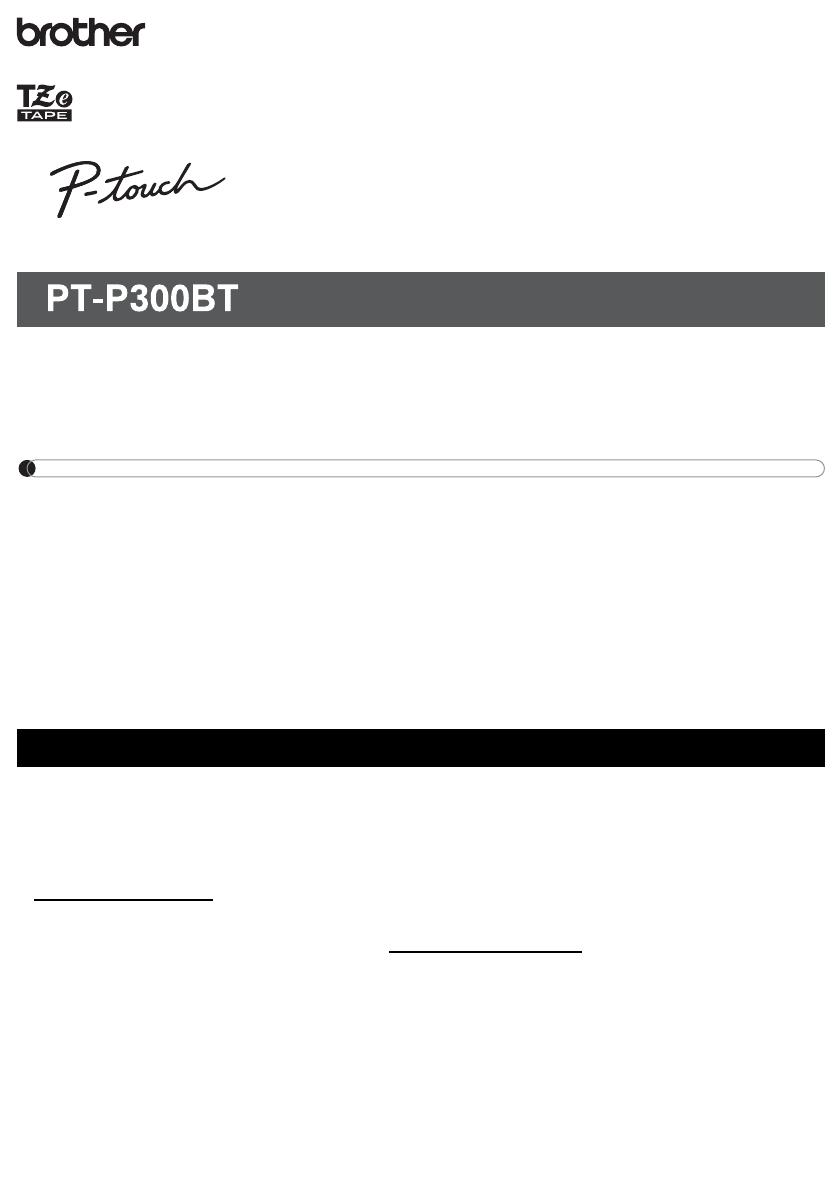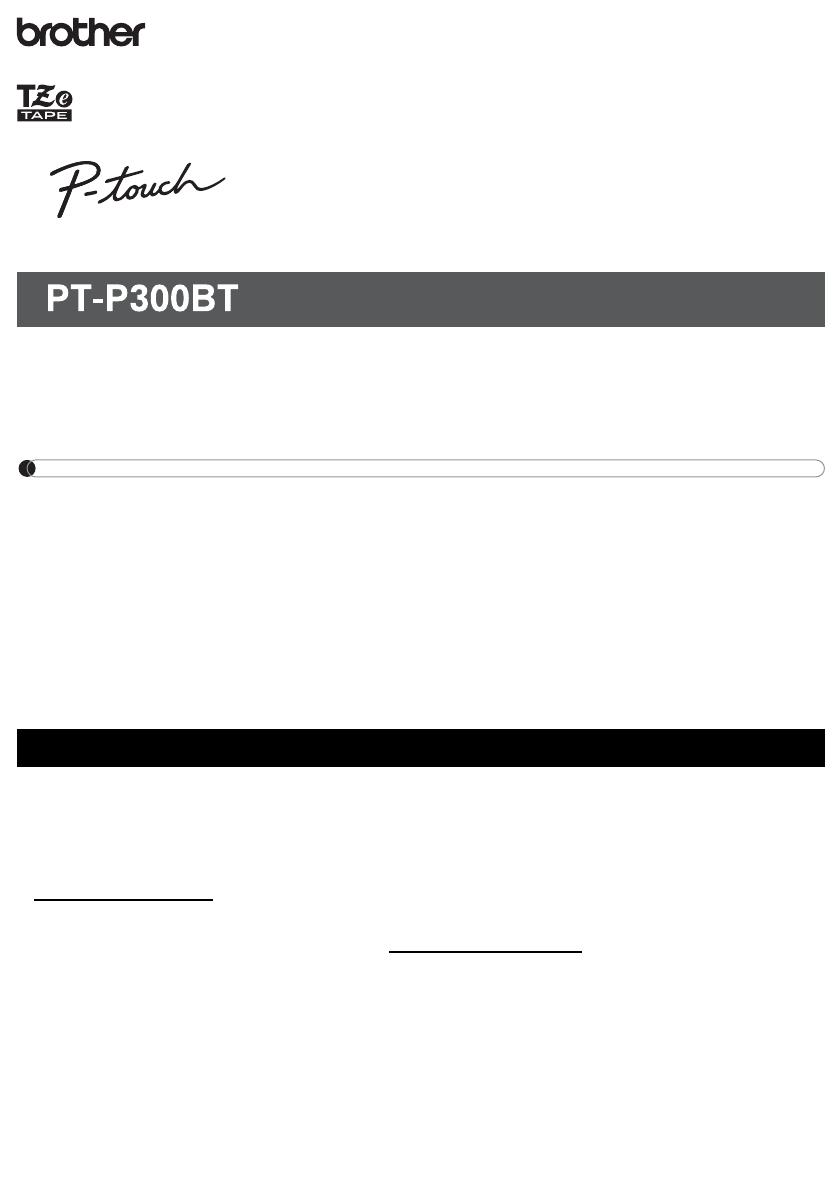
NOTE
Before performing any maintenance, power off the label printer. If you use batteries,
remove the batteries and if you use AC Adapter, unplug the AC Adapter.
Cleaning the label printer case
Wipe the case with a soft, dry cloth to remove dirt or dust. If the case is heavily soiled, wipe
it with a cloth dampened with some water.
NOTE
Do not use solvents or agents such as benzene, paint thinner, or alcohol, which may
damage the label printer’s surface.
Cleaning the Print Head
Dirt on the Print Head may cause blank lines, faint type, or missing characters.
Use an optional dedicated Head Cleaning Cassette (TZe-CL3) or use a cotton swab to
gently wipe dirt from the Print Head.
NOTE
Insert the Head Cleaning Cassette in the machine, and press the Power Button twice
quickly. Cut the Cleaning Tape after it is fed. If the problem is not solved after repeating this
process three times, contact Brother Customer Services.
Performing Routine Maintenance
WARNING
DO NOT TOUCH the Print Head. It is very hot and you may get burned.
ELECTRONIC LABELING SYSTEM
Follow these guidelines to avoid the risk of fire, burns, injury, electric shocks, rupture,
overheating, abnormal odors or smoke.
• Always use the specified voltage and the AC Adapter (AD-24ES/AD-24ESA/AD-24ESAW/AD-
24ESA-01/AD-24ESAW-01) for the label printer to prevent any damage or failure.
• Do not touch the label printer during a lightning storm.
• Do not use the label printer or AC Adapter in places of high humidity such as bathrooms.
• Do not overload the power cord.
• Do not place heavy objects on, or damage the label printer, power cord or plug.
Do not forcibly bend or pull the power cord. Always hold the AC Adapter when disconnecting
from the power outlet.
• Make sure that the plug is fully inserted in the power outlet. Do not use an outlet that is loose.
• Do not allow the label printer, AC Adapter, power plug, or batteries to get wet, for example, by
handling them with wet hands or spilling beverages on them.
• Do not disassemble or modify the label printer, AC Adapter, or batteries.
• Do not allow a metal object to contact both the plus and minus ends of a battery.
• Do not use sharp objects, such as tweezers or a metallic pen, to change the batteries.
• Do not throw the batteries into fire or expose to heat.
• Disconnect the AC Adapter, remove batteries immediately and stop using the label printer if you
notice abnormal odor, heat, discoloration, deformation or anything unusual while using or storing it.
• Do not use a damaged or leaking battery as the fluid.
• Do not use a deformed or leaking battery or one whose label is damaged. There is a possibility
of damaging the label printer.
• Since loss of eyesight may result if leaked fluid from batteries gets into your eyes, immediately
rinse your eyes with a large amount of clean water, and then seek medical attention.
Follow these guidelines to avoid personal injury, liquid leakage, burns, or heat.
• When the label printer is not being used, store it out of the reach of children. In addition, do not
allow children to put any label printer parts or labels in their mouths. If any object has been
swallowed, seek medical attention.
• Do not touch metal parts around the Print Head immediately after printing.
• Do not touch the cutter blade.
• If leaked fluid from batteries gets on your skin or clothes, immediately rinse them with clean water.
• Remove the batteries and disconnect the AC Adapter if you do not intend to use the label printer.
• Do not use any batteries other than those specified. Do not use combinations of old and new
batteries or combinations of different types, different charging levels, different manufacturers, or
different models. Do not insert a battery with its plus and minus ends reversed.
• Do not drop or hit the label printer or AC Adapter.
• Do not put your finger inside the label printer when you close the Cassette Cover and the Battery
Cover.
• Make sure you use only six AAA Alkaline batteries or rechargeable six AAA Ni-NH batteries.
• Before using Ni-MH rechargeable batteries, carefully read the instructions for the batteries and
battery charger, and be sure to use them correctly.
• When using Ni-MH rechargeable batteries, charge the batteries with a specialized battery
charger before using the batteries.
• Do not put your finger inside the Tape Exit Slot. You could be injured by the cutter blade.
Safety Precautions
Indicates a potentially hazardous situation which, if not avoided,
could result in death or serious injuries.
Indicates a potentially hazardous situation which, if not avoided,
may result in minor or moderate injuries.
CAUTION
Thank you for purchasing model PT-P300BT, the P-TOUCH CUBE!
Please read this guide, including all Precautions, before using this machine. After reading this
guide, keep it in a safe place.
NOTE
• The information provided in this document is subject to change without notice.
• Unauthorized duplication or reproduction of any or all content of this document is prohibited.
• Although this document has been written with extreme care, if you notice something
questionable or incorrect, please contact Brother.
• Please note that we cannot assume any responsibility for any damage or lost profit arising
from the use of this label printer or the label created with this label printer or the
disappearance or change of data due to failure, repair or supplies using battery, or any claim
from a third party.
If you have questions or need information about your Brother product, please visit us online
or call.
For FAQs, Troubleshooting, and to download software and manuals, visit
support.brother.com
.
To order supplies and accessories, visit www.brothermall.com
or call 1-877-552-6255, or
visit your local authorized Brother reseller.
For USA Customer Service, call 1-877-BROTHER (1-877-276-8437).
Fax: 1-901-379-1210
Important Information
User’s Guide (English)
• Depending on the location, material, and environmental conditions, the label may unpeel or become
irremovable, the color of the label may change or be transferred to other objects. Before applying the label,
check the environmental conditions and the material.
• Do not use the label printer in any way or for any purpose not described in this guide. Doing so may result
in accidents or damage to the label printer.
• Use only Brother TZe Tape Cassettes with the label printer. Do not use tapes that do not have the mark.
• Only use a soft, dry cloth to clean the label printer; never use alcohol or other organic solvents.
• Use a soft wipe to clean the Print Head; never touch the Print Head with your fingers.
• Do not put any foreign objects into the Tape Exit Slot, the AC Adapter connector or battery compartment, etc.
• Do not place the label printer, AC Adapter, or batteries in direct sunlight or rain, near heaters or other hot
appliances, in any location exposed to extremely high or low temperatures (e.g., on the dashboard or in the
back of your car), high humidity, or in dusty locations.
• Do not try to print if the cassette is empty; it will damage the Print Head.
• Do not pull the tape while printing or feeding; it will damage the tape and the label printer.
• The label printer is not equipped with a charging feature for rechargeable batteries.
• The length of the printed label may differ from the displayed label length on the smartphone or tablet.
• When printing multiple copies of a label, the label printer will not detect the end of the tape cassette and will
continue operating.
• Printed characters may look different than previewed on your device, as your device's screen may have a
higher resolution than the label printer.
• Printed small text may not be as clear as it is displayed on your device.
• White and Gold text may not print clearly if you use thin characters.
Trademarks and Copyrights
Google Play and Android are registered trademarks of Google Inc.
Apple, Macintosh, Mac OS, iPhone, iPad and iPod are trademarks of Apple Inc., registered in the United
States and other countries.
The names of other software or products used in this document are trademarks or registered trademarks of
the respective companies that developed them.
The Bluetooth word mark and logos are owned by the Bluetooth SIG, Inc. and any use of such marks by
Brother Industries, Ltd. under license.
Each company whose software title is mentioned in this manual has a Software License Agreement specific
to its proprietary programs.
Any trade names and product names of companies appearing on Brother products, related documents and
any other materials are all trademarks or registered trademarks of those respective companies.
The purpose of the International ENERGY STAR
®
Program is to promote the development and
popularization of energy-efficient equipment.
As an ENERGY STAR
®
Partner, Brother Industries, Ltd. has determined that this product meets the
ENERGY STAR
®
specifications for energy efficiency.
General Precautions
International ENERGY STAR
®
Qualification Statement
This label printer complies with FCC/IC radiation exposure limits set forth for an uncontrolled
environment and meets the FCC radio frequency (RF) Exposure Guidelines and RSS-102 of the
IC radio frequency (RF) Exposure rules. This label printer has very low levels of RF energy that
are deemed to comply without testing of specific absorption rate (SAR).
Federal Communications Commission (FCC) Declaration of Conformity
(For USA Only)
Responsible Party: Brother International Corporation
200 Crossing Boulevard
Bridgewater, NJ 08807-0911, U.S.A.
TEL : (908) 704-1700
Product Name : Brother Label Printer Electronic Labeling System
Model Number : PT-P300BT
Label printer complies with Part 15 of the FCC Rules. Operation is subject to the following
two conditions: (1) Label printer may not cause harmful interference, and (2) label printer
must accept any interference received, including interference that may cause undesired
operation.
Label printer has been tested and found to comply with the limits for a Class B digital device,
pursuant to Part 15 of the FCC Rules. These limits are designed to provide reasonable
protection against harmful interference in a residential installation. Label printer generates,
uses and can radiate radio frequency energy and, if not installed and used in accordance
with the instructions, may cause harmful interference to radio communications. However,
there is no guarantee that interference will not occur in a particular installation. If label printer
does cause harmful interference to radio or television reception, which can be determined
by turning the label printer off and on, the user is encouraged to try to correct the
interference by one or more of the following measures:
• Reorient or relocate the receiving antenna.
• Increase the separation between the label printer and receiver.
• Connect the label printer into an outlet on a circuit different from that to which the receiver
is connected.
• Consult the dealer or an experienced radio/TV technician for help.
• This transmitter must not be co-located or operated in conjunction with any other antenna
or transmitter.
Important
• The enclosed interface cable should be used in order to ensure compliance with the limits
for a Class B digital device.
• Changes or modifications not expressly approved by Brother Industries, Ltd. could void the
user's authority to operate the label printer.
CAUTION: To maintain compliance with FCC’s RF exposure guidelines, use only the
supplied antenna. Unauthorize antenna, modification, or attachments could damage the
transmitter and may violate FCC regulations.
* Visit us at support.brother.com/ for the latest battery recommendations.
Specifications
Dimensions (W × D × H) Approximately 4.5" (W) × 2.4" (D) × 4.5" (H)
(115 mm (W) × 61 mm (D) × 115 mm (H))
Weight Approximately 0.8 lb (380 g)
(without batteries and Tape Cassette)
Power Supply AC Adapter (AD-24ES/AD-24ESA/AD-24ESAW/AD-24ESA-
01/AD-24ESAW-01)
Six AAA Alkaline batteries (LR03)*
Chargeable six AAA Ni-MH batteries (HR03)*
Interface Bluetooth Ver 2.1 + EDR Class2
Brother TZe Tape Cassette
Compatible widths
0.13", 0.23", 0.35", 0.47"
(3.5 mm, 6 mm, 9 mm, 12 mm)
Troubleshooting
Problem Solution
I cannot turn on my machine. Check to see that the batteries are installed correctly,
or that the optional AC Adapter is securely connected.
A horizontal space runs through
the middle of printed labels.
Streaks or poor quality characters on printed labels
generally indicate that the Print Head is dirty. For
instructions on how to clean the Print Head, see the
Performing Routine Maintenance section in this
guide.
* Do not touch the Print Head with your hands.
My machine does not print, or the
characters are printed incorrectly.
• Check that the Tape Cassette is inserted correctly.
• If the Tape Cassette is empty, replace it.
• Check that the Cassette Cover is securely closed.
• Check that the charge is not low.
• Check that the label printer is on.
• Check that the mobile device is not in sleep mode.
• Check that the printer and mobile device are
connected via Bluetooth.
Over time, the Cutter Blade may become blunt from repetitive use. If the Cutter does not
cut tape cleanly, rotate and reset the Cutter Board as shown in the illustration (1).
If you still have difficulties, replace the Cutter Unit (2).
Contact you local authorized Brother reseller or visit brothermall.com
to order item TC4, the
Cutter Unit.
Replacing the Cutter Unit
1. Remove the two sections of the Cutter Unit (green) in the direction of the arrows shown
in the illustration (2).
2. Install the new Cutter Unit. Unit by pressing the two new pieces down until they lock into
place.
Check that the package contains the following before using the label printer. If any item is
missing or damaged, contact your Brother reseller.
Accessories
Unpack the PT-P300BT
PT-P300BT AC Adapter (AD-24ES/AD-
24ESA/AD-24ESAW/AD-24ESA-
01/AD-24ESAW-01)
Starter Tape Cassette
Cutter Board
Cutter's Edge
1
2
Troubleshooting (cont)
Problem Solution
My machine powers off when I
try to print.
• The batteries may be weak. Replace them.
• Check that the batteries are correctly inserted. For
instructions, see 2. Install Batteries or Connect the AC
Adapter section in this guide.
• You are using an incompatible adaptor. Use only the
recommended adapter: the AD-24ES/AD-24ES-01.
The tape does not feed
correctly, or the tape gets stuck
inside the machine.
• Check that the end of the tape feeds under the tape
guides.
• You may have tried to use the Cutter while printing.
Do not try to cut a label while it is printing.
The tape stops halfway.
The tape is not fully ejected.
Your machine may be configured not to cut the last label.
Press the Power Button twice quickly to feed the tape, and
then press the Tape Cutter Lever to cut the tape. You can
also use your app to configure the machine to always cut
the last label.
I cannot print from my mobile
device.
Check that your machine and your mobile device are
connected via Bluetooth. See 6. Pair the Label Printer
with Your Mobile Device section in this guide.
• Check that the label printer is selected in the P-touch app.
• Check that the label printer is not paired with another device.
• Make sure the label printer and your mobile device are close
enough to communicate.
A blank space (approx. 25 mm)
is added to the left margin of
each label.
To prevent a blank space from being added on the second
and subsequent labels, use the following cut option
settings:
P-touch Design&Print
- Cut the last label: OFF
- Special Tape: OFF
iPrint&Label
- Chain Printing: ON
You must eject and cut the last label manually. Press the
Power Button twice to feed the tape, and then press the
Tape Cutter Lever to cut the tape.
The ink ribbon has separated
from the ink roller.
If the ink ribbon is broken, replace the tape cassette.
If not, leave the tape
uncut and remove the
tape cassette, then wind
the loose ink ribbon back
onto the spool.
The label is difficult to cut. Rotate the Cutter Board. For a description of how to do so,
see the Accessories section in this guide.