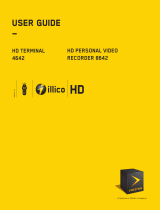Page is loading ...

(E) 27HLV95 *Web 213 : 276
27HLV95
© 2005 TOSHIBA CORPORATION
All Rights Reserved
Owner’s Record
The model number and serial number are on the back
of your TV. Record these numbers in the spaces below.
Refer to these numbers whenever you communicate
with your Toshiba dealer about this TV.
Model number: 27HLV95
Serial number:
LCD TV/DVD Combination
OWNER’S MANUAL
HIGH-DEFINITION TELEVISION
For an overview of steps for setting up
and using your new TV, see page 11.

2
(E) 27HLV95 *Web 213 : 276
Safety Precautions
WARNING: TO REDUCE THE RISK OF FIRE OR
ELECTRIC SHOCK, DO NOT EXPOSE THIS APPLIANCE
TO RAIN OR MOISTURE.
WARNING: TO REDUCE THE RISK OF ELECTRIC
SHOCK, DO NOT REMOVE COVER (OR BACK).
NO USER-SERVICEABLE PARTS INSIDE. REFER
SERVICING TO QUALIFIED SERVICE PERSONNEL.
WARNING
To prevent injury, this apparatus must be securely attached
to the floor/wall in accordance with the installation
instructions. (See item 19 on page 3.)

3
(E) 27HLV95 *Web 213 : 276
Installation, Care, and Service
Installation
Follow these recommendations and precautions and heed all
warnings when installing your TV:
16) Never modify this equipment. Changes or modifications
may void: a) the warranty, and b) the user’s authority to
operate this equipment under the rules of the Federal
Communications Commission.
17) DANGER: RISK OF SERIOUS PERSONAL
INJURY, DEATH, OR EQUIPMENT
DAMAGE! Never place the TV
on an unstable cart, stand, or table. The TV
may fall, causing serious personal injury,
death, or serious damage to the TV.
18) Never place items such as vases, aquariums, or candles
on top of the TV.
19) Always place the TV
on the floor or a sturdy,
level, stable surface that
can support the weight
of the unit. To secure the
TV, use a sturdy tie
from the hooks on
the rear of the TV
pedestal to a wall, pillar, or other immovable structure. Make
sure the tie is tight, secure, and parallel to the floor.
20) Never expose the apparatus to dripping or splashing liquid
or place items such as vases, aquariums, any other item
filled with liquid, or candles on top of the TV.
21) Never block or cover the slots or
openings in the TV cabinet
back, bottom, and sides.
Never place the TV:
•on a bed, sofa, rug, or similar
surface;
•too close to drapes, curtains,
or walls; or
•in a confined space such as a bookcase, built-in cabinet,
or any other place with poor ventilation.
The slots and openings are provided to protect the TV
from overheating and to help maintain reliable operation
of the TV. Leave a space of at least 4 inches around the TV
(5 inches away from the TV slot side).
22) Never allow anything to rest on or roll over the power
cord, and never place the TV where the power cord is
subject to wear or abuse.
23) Never overload wall outlets and extension cords.
24) Always operate the TV with a 120V AC,
60Hz power source only.
CAUTION: To reduce the risk of electric shock, do not
use the polarized plug with an extension cord, receptacle,
or other outlet unless the blades can be inserted
completely to prevent blade exposure.
Important Safety Instructions
1) Read these instructions.
2) Keep these instructions.
3) Heed all warnings.
4) Follow all instructions.
5) Do not use this apparatus near water.
6) Clean only with dry cloth.
7) Do not block any ventilation openings. Install in
accordance with the manufacturer’s instructions.
8) Do not install near any heat sources such as radiators,
heat registers, stoves, or other apparatus (including
amplifiers) that produce heat.
9) Do not defeat the safety purpose of the polarized or
grounding type plug. A polarized plug has two blades
with one wider than the other. A grounding type plug has
two blades and a third grounding
prong. The wide blade or the third
prong are provided for your safety.
If the provided plug does not fit into
your outlet, consult an electrician
for replacement of the obsolete outlet.
10) Protect the power cord from being
walked on or pinched, particularly at
plugs, convenience receptacles, and
the point where they exit from the
apparatus.
11) Only use attachments/accessories specified by the
manufacturer.
12) Use only with the cart, stand, tripod,
bracket, or table specified by the
manufacturer, or sold with the
apparatus. When a cart is used, use
caution when moving the cart/apparatus
combination to avoid injury from tip-over.
13) Unplug this apparatus during
lightning storms or when
unused for long periods of
time.
14) Refer all servicing to qualified service personnel.
Servicing is required when the apparatus has been damaged
in any way, such as power-supply cord or plug is damaged,
liquid has been spilled or objects have fallen into the
apparatus, the apparatus has been exposed to rain
or moisture, does not operate normally, or has been dropped.
14a) CAUTION: If the TV is dropped and the cabinet or
enclosure surface has been damaged or the TV does not
operate normally, take the following precautions:
•
ALWAYS turn off the TV and unplug the power cord to avoid
possible electric shock or fire.
•
NEVER allow your body to come in contact with any broken
glass or liquid from the damaged TV. The LCD panel inside the
TV contains glass and a toxic liquid. If the liquid comes in
contact with your mouth or eyes, or your skin is cut by broken
glass, rinse the affected area thoroughly with water and consult
your doctor.
•
ALWAYS contact a service technician to inspect the TV any time
it has been damaged or dropped.
15) The apparatus shall not be exposed to dripping or
splashing and that no objects filled with liquids, such as
vases, shall be placed on the apparatus.
Wide blade
120V AC
Hooks
Clip
Screw
Clip
TV topTV side
Sturdy tie
(as short as possible)
#01E_002-004_27HLV95 05.10.6, 10:28 AM3
Black

4
(E) 27HLV95 *Web 213 : 276
Care
(cont. from previous column)
30) WARNING: RISK OF ELECTRIC SHOCK!
Never spill liquids or push objects of any kind
into the TV cabinet slots.
31)While it is thundering, do not touch the connecting cables
or apparatus.
32) For added protection of your TV from lightning and power
surges, always unplug the power cord and disconnect the
antenna from the TV if you leave the TV unattended or
unused for long periods of time.
33) During normal use, the TV may make occasional snapping
or popping sounds. This is normal, especially when the
unit is being turned on or off. If these sounds become
frequent or continuous, unplug the power cord and
contact a Toshiba Authorized Service Center.
34)
WARNING: RISK OF
SERIOUS PERSONAL
INJURY OR EQUIPMENT
DAMAGE !
Never strike the screen with a sharp or heavy object.
35) • The LCD screen in this product can be damaged by
ultraviolet radiation from the sun. When selecting a
location for the television, avoid locations where the
screen may be exposed to direct sunlight, such as in
front of a window.
• Never touch, press, or place anything on the LCD screen.
These actions will damage the LCD screen. If you need
to clean the LCD screen, follow the instructions in item
28 on this page.
Service
36) WARNING: RISK OF ELECTRIC SHOCK!
Never attempt to service the TV yourself.
Opening and removing the covers (except as
specified herein) may expose you to dangerous voltage or
other hazards. Refer all servicing to a Toshiba Authorized
Service Center.
37) If you have the TV serviced:
•Ask the service technician to use only replacement parts
specified by the manufacturer.
•Upon completion of service, ask the service technician to
perform routine safety checks to determine that the TV is
in safe operating condition.
38)The cold cathode fluorescent lamp in the LCD panel
contains a small amount of mercury.
When the TV reaches the end of its useful life, dispose of
the used TV by the approved method for your area, or ask
a qualified service technician to properly dispose of the
TV.
Note: The lamp unit contains mercury, the
disposal of which may be regulated due to
environmental considerations. For disposal or
recycling information, contact your local authorities or the
Electronics Industries Alliance (www.eiae.org).
Installation
(cont. from previous page)
25) Always make sure the antenna system is properly
grounded to provide adequate protection against voltage
surges and built-up static charges (see Section 810 of the
National Electric Code).
26) DANGER: RISK OF SERIOUS PERSONAL
INJURY OR DEATH!
•Use extreme care to make sure you are never in
a position where your body (or any item you are in contact
with, such as a ladder or screwdriver) can accidentally
touch overhead power lines. Never
locate the antenna near overhead
power lines or other electrical
circuits.
•Never attempt to install any of the
following during lightning activity:
a) an antenna system; or b) cables, wires, or any home
theater component connected to an antenna or phone
system.
Care
For better performance and safer operation of your TOSHIBA
TV, follow these recommendations and precautions:
27)
If you use the TV in a room whose temperature is 32 ºF (0 ºC)
or below, the picture brightness may vary until the LCD
warms up. This is not a sign of malfunction.
28) Always unplug the TV before
cleaning. Gently wipe the
display panel surface (the TV
screen) using dry, soft cloth
only (cotton, flannel, etc.). A
hard cloth may damage the
surface of the panel. Avoid
contact with alcohol, thinner, benzene, acidic or alkaline
solvent cleaners, abrasive cleaners, or chemical cloths,
which may damage the surface. Never spray volatile
compounds such as insecticide on the cabinet. Such
products may damage or discolor the cabinet.
29) To avoid damage to this product, never place or store the
TV in direct sunlight; hot, humid areas; or areas subject to
excessive dust or vibration.
Ground clamp
Antenna discharge unit
(NEC Section 810-20)
Grounding conductors
(NEC Section 810-21)
Power service grounding
electrode system (NEC Art 250 Part H)
Ground clamps
Antenna lead-in wire
Electric service equipment

5
Copyright © 2005 TOSHIBA CORPORATION. All rights reserved.
(E) 27HLV95 *Web 213 : 276
Important notes about your LCD
TV/DVD Combination
The following symptoms are technical limitations of
LCD display technology and are not an indication of
malfunction. Therefore, Toshiba is not responsible for
perceived issues resulting from these symptoms.
1) An afterimage (ghost) may appear on the screen if a fixed, non-
moving image is displayed for a long period of time. The afterimage
is not permanent and will disappear in a short period of time.
2) The LCD panel contained in this TV is manufactured using an
extremely high level of precision technology; however, there may be
an occasional pixel (dot of light) that does not operate properly
(does not light, remains constantly lit, etc.). This is a structural
property of LCD technology, is not a sign of malfunction, and is not
covered under your warranty. Such pixels are not visible when the
picture is viewed from a normal viewing distance.
Note: Interactive video games that involve shooting a “gun” type
of joystick at an on-screen target may not work on this TV.
Safety instructions (DVD player section)
DISC SLOT
•Keep your fingers well clear of the disc slot when disc is
loading or unloading. Neglecting to do so may cause
personal injury.
LASER BEAM
• Do not look into the opening of the disc slot or
ventilation opening of the product to see the source of
the laser beam. It may cause sight damage.
DISC
• Do not use a cracked, deformed, or repaired disc. These
discs are easily broken and may cause serious personal
injury and product malfunction.
Precautions
VIBRATION
•Vibration or shock may disrupt DVD playback or cause
scratches on the disc. Do not move or tilt or otherwise jolt
the set when a disc is loaded. The playback sound may skip
if the TV is dropped from a height of 4 cm or more or if the
set is installed at a greater angle than recommended.
Notes on moisture condensation
Moisture condensation occurs, for example, when you pour a
cold drink into a glass on a warm day. Drops of water form
on the outside of the glass. In the same way, moisture may
condense on the optical pick-up lens inside the DVD player,
one of the most crucial internal parts of the DVD player.
E
x
a
m
p
l
e
o
f
m
o
i
s
t
u
r
e
c
o
n
d
e
n
s
a
t
i
o
n
!
Optical pick-up
lens
Moisture condensation occurs during the following
cases.
•When you bring the TV directly from a cold place to a
warm place.
•When you put the TV in a room where you just turned
on the heater, or a place where the cold wind from the
air conditioner directly hits the TV.
• In summer, when you put the TV in a hot and humid
place just after you move the TV from an air conditioned
room.
•When you put the TV in a humid place.
Do not use the TV when moisture condensation may
occur.
If you use the TV in such a situation, it may damage discs
and internal parts. Connect the power cord of the TV to
the wall outlet, turn on the TV, remove the disc, and leave
it (or watch a TV program) for two or three hours. After
two or three hours, the TV will have warmed up and
evaporated any moisture. Keep the TV connected to the
wall outlet and moisture condensation will seldom occur.
Wait!
Wall outlet
Notes on discs (DVD player section)
On handling discs
• Do not touch the playback side of the disc.
For example, handle the disc as shown in figure below.
• Do not attach paper or tape to discs.
DO
DO NOT
Playback side
#01E_005-009_27HLV95 05.10.6, 10:29 AM5
Black

6
Copyright © 2005 TOSHIBA CORPORATION. All rights reserved.
(E) 27HLV95 *Web 213 : 276
Notes on discs
(cont. from previous page)
On cleaning discs
• Fingerprints and dust on the disc cause picture and
sound deterioration. Wipe the disc from the center
outwards with a soft cloth. Always keep the disc clean.
• Do not use any type of solvent such as thinner, benzine,
commercially available cleaners or antistatic spray for
vinyl LPs. It may damage the disc.
On storing discs
• Do not store discs in a place subject to direct sunlight or
near heat sources.
• Do not store discs in places subject to moisture and
dust such as a bathroom or near a humidifier.
• Store discs vertically in a case. Stacking or placing
objects on discs outside of their case may cause warping.
Structure of disc contents
Normally, DVD video discs are divided into titles, and the
titles are sub-divided into chapters. Video CDs and Audio
CDs are divided into tracks.
DVD video disc
Video CD/Audio CD
Title 1 Title 2
Chapter 1 Chapter 2 Chapter 1 Chapter 2 Chapter 3
Track 1 Track 2 Track 3 Track 4 Track 5
DVD video disc
Video CD/Audio CD
Each title, chapter or track is assigned a number, which is
called “title number”, “chapter number” or “track number”
respectively.
There may be discs that do not have these numbers.
Notes on copyright
This product incorporates copyright protection technology
that is protected by U.S. patents and other intellectual
property rights. Use of this copyright protection
technology must be authorized by Macrovision, and is
intended for home and other limited viewing uses only
unless otherwise authorized by Macrovision. Reverse
engineering or disassembly is prohibited.
About this owner’s manual (DVD player section)
This owner’s manual explains the basic instructions for
using the internal DVD player. Some DVDs are produced
in a manner that allows specific or limited operation
during playback. As such, the DVD player may not
respond to all operating commands. This is not a defect in
the DVD player.
Refer to the instructions provided with your DVDs.
If the symbol “ ” appears on-screen during DVD
operation, it means that the operation or feature is not
permitted or available for the DVD player or disc.
For example, sometimes the DVD player is unable to stop
playback of the DVD’s copyright message when the STOP
( ) button is pressed.
Notes on region numbers
The region number of this DVD player of the TV is 1. If
region numbers, which stand for their playable area, are
printed on your DVD video disc and you do not find
1
or
ALL
, disc playback will not be allowed by the player. (In
this case, the TV will display a message on-screen.)
Some DVDs that have no region code label may still be
subject to area restrictions and therefore not playable.
On Video CDs
The DVD player of the TV supports Video CDs equipped
with the PBC (Version 2.0) function. (PBC is the
abbreviation of Playback Control.) You can enjoy two
playback variations depending on types of discs.
• Video CD not equipped with PBC function (Version
1.1)
Sound and movie can be played on this DVD player of
the TV in the same way as an audio CD.
• Video CD equipped with PBC function (Version 2.0)
In addition to operation of a Video CD not equipped with
the PBC function, you can enjoy playback of interactive
software with search function by using the menu
displayed on the TV screen (Menu Playback).
Some of the functions described in this owner’s manual
may not work with some discs.
The unauthorized recording, use, distribution, or revision of television
programs, videotapes, DVDs, and other materials is prohibited under the
Copyright Laws of the United States and other countries, and may subject
you to civil and criminal liability.
DO DO NOT
#01E_005-009_27HLV95 05.10.6, 10:29 AM6
Black

7
Copyright © 2005 TOSHIBA CORPORATION. All rights reserved.
(E) 27HLV95 *Web 213 : 276
•You cannot play discs other than those listed above.
You cannot play discs of DVD-RAM, DVD-ROM, Photo
CD, etc., or non standardized discs even if they may be
labeled as above.
• Some CD-R/RWs cannot be played back depending on
the recording conditions.
•This TV uses the NTSC color system, and cannot play
DVD video discs recorded in any other color system
(PAL, SECAM, etc.).
DVD
video
discs
Disc Mark
Contents
Disc
Size
Maximum
playback time
Video
CDs
Approx. 4 hours
(single sided disc)
Approx. 8 hours
(double sided disc)
Approx. 74 minutes
12 cm
12 cm
Audio
+
Video
(moving
pictures)
Audio
+
Video
(moving
pictures)
Audio
CDs
Approx. 74 minutes
12 cm
Audio
The following discs are also available.
DVD-R/RW discs of DVD video format
CD-R/CD-RW discs of CD-DA, Video CD, MP3,
or JPEG format
Kodak Picture CD and FUJICOLOR CD format
Some of these discs may be incompatible.
DIGITAL VIDEO
Playable discs
Only use standard 12 cm (4.75") discs with this
model. Inserting any disc other than a standard 12
cm (4.75") diameter disc into the built-in DVD player
(including but not limited to square discs and mini 8
cm discs with or without an adapter) may damage
the disc,TV, and/or built-in DVD player. This type of
damage is NOT covered under your Toshiba warranty.
This DVD player can play the following discs.
Location of the required label
“Product complies with DHHS
Rules-21 CFR chapter 1.
Subchapter J-applicable At
date of manufacture ”
CAUTION-VISIBLE
AND INVISIBLE
LASER RADIATION
WHEN OPEN DO
NOT STARE INTO
BEAM OR VIEW
DIRECTLY WITH
OPTICAL
INSTRUMENTS.
RMC RL-SL2003
Raymedia Co.,Ltd.
65 Youngchun-ri,
Dongtan-myun,
Hwasung-Si
Gyeonggi-do,
445-813, Korea
S/N: FBCF500*****
F/W=KF10 ****200*
LASER CLASS
I
PRODUCT
CLASS
I LASER
PRODUCT
Because of problems and errors that can occur during
the creation of DVD and CD software and/or the
manufacture of DVD and CD discs, Toshiba cannot
guarantee that the DVD player contained in this TV will
play every feature of every DVD bearing the DVD logo
and/or every CD bearing the CD logo. As one of the
creators of DVD technology, Toshiba manufactures its
DVD players using the highest standards of quality and,
as a result, such incompatibilities are rare. If you happen
to experience any difficulty playing a DVD or CD on the
DVD player contained in this TV, please feel free to
contact us via the methods listed in the “How to Obtain
Warranty Services” sections on pages 97 and 98 (as
applicable).
CAUTION:
THIS DIGITAL VIDEO PLAYER EMPLOYS A LASER SYSTEM.
TO EN SURE PROPER USE OF THIS PRODUCT, PLEASE READ
THIS OWNER’S MANUAL CAREFULLY AND RETAIN FOR
FUTURE REFERENCE. SHOULD THE UNIT REQUIRE
MAINTENANCE, CONTACT AN AUTHORIZED SERVICE
LOCATION.
USE OF CONTROLS, ADJUSTMENTS OR THE PERFORMANCE
OF PROCEDURES OTHER THAN THOSE SPECIFIED HEREIN
MAY RESULT IN HAZARDOUS RADIATION EXPOSURE.
TO PREVENT DIRECT EXPOSURE TO LASER BEAM, DO NOT
TRY TO OPEN THE ENCLOSURE. VISIBLE LASER RADIATION
MAY BE PRESENT WHEN THE ENCLOSURE IS OPENED. DO
NOT STARE INTO THE BEAM.
#01E_005-009_27HLV95 05.10.6, 10:30 AM7
Black

8
Copyright © 2005 TOSHIBA CORPORATION. All rights reserved.
(E) 27HLV95 *Web 213 : 276
Contents
Important Safety Information.................................................3
Important notes about your LCD TV/DVD
Combination ..............................................................................5
FCC Declaration of Conformity Compliance Statement
(Part 15): ....................................................................................8
Chapter 1: Introduction....................................................... 10
Welcome to Toshiba ......................................................... 10
Features of your new TV .................................................. 10
Overview of steps for installing, setting up, and
using your new TV ........................................................ 11
Chapter 2: Connecting your TV ......................................... 12
TV top panel and side panel controls and connections ....... 12
TV back panel connections ................................................ 13
Overview of cable types ...................................................... 14
About the connection illustrations ...................................... 15
Connecting a CableCARD
™
.............................................. 15
Connecting a VCR and antenna or Cable TV
(no Cable box) ............................................................... 16
Connecting a camcorder ..................................................... 16
Connecting a VCR and Cable box ..................................... 17
Connecting a VCR and satellite receiver with ColorStream
®
(component video) ......................................................... 18
Connecting a DVD player with ColorStream
®
(component video) and a VCR ....................................... 19
Connecting two VCRs ....................................................... 20
Connecting an HDMI
™
or a DVI device to the
HDMI input .................................................................. 21
Connecting a digital audio system ...................................... 22
Connecting an analog audio system .................................... 22
G-LINK
™
connection ........................................................ 23
Connecting a personal computer (PC) ............................... 24
Chapter 3: Using the remote control................................. 25
Learning about the remote control ..................................... 25
Installing the remote control batteries................................. 26
Using the remote control MODE button to control
your other devices ........................................................... 26
Remote control functional key chart ................................... 27
Programming the remote control to operate your other
devices ............................................................................ 29
Device code setup ....................................................... 29
Searching and sampling the code of a device (8500) ... 29
Using the volume lock feature (8000) ......................... 30
Operational feature reset (8900) .................................. 30
Multi-brand remote control device codes ............................ 31
Chapter 4: Menu layout and navigation ........................... 33
Main menu layout .............................................................. 33
Setup/Installation menu layout ........................................... 34
Navigating the menu system............................................... 34
Chapter 5: TV Guide On Screen™ setup............................ 35
Setting up the TV Guide On Screen
™
system ..................... 35
TV Guide On Screen
™
reminder ........................................ 38
Turning off the TV Guide On Screen
™
automatic display feature .................................................... 38
Chapter 6: Setting up your TV............................................. 39
Selecting the menu language............................................... 39
Configuring the antenna input sources ............................... 39
Programming channels into the TV’s channel
memory .......................................................................... 40
Programming channels automatically .......................... 40
Manually adding and deleting channels in the
channel memory ..................................................... 41
Programming your favorite channels .................................. 42
The Toshiba 27HLV95 LCD Color Televisions comply with Part 15 of the FCC rules.
Operation is subject to the following two conditions: (1) this device may not cause harmful interference, and (2) this
device must accept any interference that may cause undesired operation.
The party responsible for compliance to these rules is:
Toshiba America Consumer Products, L.L.C.
82 Totowa Rd. Wayne, NJ 07470.
Ph: (973) 628-8000
Note: This equipment has been tested and found to comply with the limits for a Class B digital device, pursuant to Part 15 of the FCC rules.
These limits are designed to provide reasonable protection against harmful interference in a residential installation. This equipment
generates, uses, and can radiate radio frequency energy and, if not installed and used in accordance with the instructions, may cause
harmful interference to radio communications. However, there is no guarantee that interference will not occur in a particular installation. If
this equipment does cause harmful interference to radio or television reception, which can be determined by removing and applying power
to the equipment, the user is encouraged to try to correct the interference by one or more of the following measures:
- Reorient or relocate the receiving antenna.
- Increase the separation between the equipment and the receiver.
- Connect the equipment into an outlet on a circuit different from that to which the receiver is connected.
- Consult the dealer or an experienced radio/TV technician for help.
CAUTION: Changes or modifications to this equipment not expressly approved by Toshiba could void the user’s authority to operate this
equipment.
FCC Declaration of Conformity Compliance Statement (Part 15):
#01E_005-009_27HLV95 05.10.6, 10:30 AM8
Black

9
Copyright © 2005 TOSHIBA CORPORATION. All rights reserved.
(E) 27HLV95 *Web 213 : 276
Setting the HDMI
™
audio mode ........................................ 43
Setting the time and date .................................................... 43
Viewing the CableCARD
™
menu ...................................... 44
Viewing the digital signal meter ......................................... 44
Viewing the system status ................................................... 45
Chapter 7: Using the TV Guide On Screen™
interactive program guide.................................................... 46
Setting up the TV Guide On Screen
™
system ..................... 46
Navigating the TV Guide On Screen
™
system .................... 47
TV Guide On Screen
™
remote control functions ........ 47
Video Window ........................................................... 48
Panel Menus ............................................................... 48
Info Box ...................................................................... 49
TV Guide On Screen
™
Icons ...................................... 49
TV Guide On Screen
™
Services .......................................... 50
LISTINGS screen ....................................................... 50
SEARCH screen .......................................................... 51
SCHEDULE screen .................................................... 53
Record features ........................................................... 53
Remind features .......................................................... 55
SETUP screen ............................................................. 57
Change system settings .......................................... 57
Change channel display ......................................... 58
Change default options .......................................... 58
Chapter 8: Using the TV’s features .................................... 60
Selecting the video input source to view ............................. 60
Labeling the video input sources ......................................... 61
Tuning channels ................................................................. 62
Using the Channel Browser
™
...................................... 62
Tuning your favorite channels ..................................... 64
Tuning to the next programmed channel .................... 64
Tuning to a specific channel (programmed or
unprogrammed) ...................................................... 64
Switching between two channels using
Channel Return ...................................................... 64
Switching between two channels using
SurfLock
™
............................................................... 64
Selecting the picture size ..................................................... 65
Scrolling the TheaterWide
®
picture
(TheaterWide 2 and 3 only) ........................................... 67
Using the auto aspect ratio feature ...................................... 67
Selecting the cinema mode (480i signals only) .................... 68
Using the FREEZE feature ................................................. 68
Adjusting the picture .......................................................... 69
Selecting the picture mode .......................................... 69
Adjusting the picture quality ....................................... 69
Using CableClear
®
/DNR (digital noise reduction) ...... 70
Selecting the color temperature ................................... 70
Adjusting the back lighting feature .............................. 70
Using MPEG noise reduction ..................................... 71
Using dynamic contrast ............................................... 71
Using the closed caption mode ........................................... 72
Advanced closed captions ............................................ 72
Digital closed captions........................................................ 73
Adjusting the audio ............................................................ 74
Muting the sound ....................................................... 74
Using the digital audio selector ................................... 74
Selecting stereo/SAP broadcasts................................... 74
Contents
(Continued from previous page)
Adjusting the audio quality ......................................... 75
Using the StableSound
®
feature ................................... 75
Using the SRS WOW
™
surround sound feature .......... 76
Turning off the built-in speakers ................................. 76
Selecting the optical audio output format ................... 76
Setting the On/Off timer ................................................... 77
Setting the sleep timer ........................................................ 77
Using the PC setting feature ............................................... 78
PC Audio ........................................................................... 78
Displaying TV setting information on-screen using
RECALL ........................................................................ 79
Understanding the auto power off feature ........................... 79
Understanding the last mode memory feature .................... 79
Using the Gray Level feature .............................................. 79
Chapter 9: Using the Locks menu...................................... 80
Entering the PIN code ....................................................... 80
If you cannot remember your PIN code ............................. 80
Changing your PIN code ................................................... 80
Blocking TV programs and movies by rating (V-Chip) ......... 81
Blocking channels............................................................... 82
Unlocking programs temporarily ........................................ 82
Locking video inputs .......................................................... 82
Using the GameTimer
™
..................................................... 83
Using the top panel lock feature ......................................... 83
Chapter 10: DVD Playback .................................................. 84
Playing a disc ...................................................................... 84
Playing in fast reverse or fast forward .................................. 85
To pause playback (still playback) ....................................... 85
Playing frame by frame ....................................................... 85
Playing in slow motion ....................................................... 85
Locating a chapter or track ................................................. 86
A-B Repeat playback .......................................................... 86
Changing angles ................................................................. 86
Title selection ..................................................................... 86
Changing soundtrack language ........................................... 87
Subtitles ............................................................................. 87
Disc status .......................................................................... 87
To turn off the PBC ........................................................... 88
MP3/JPEG CD operation .................................................. 88
MP3/JPEG CD information ....................................... 88
MP3 CD playback ...................................................... 88
JPEG CD playback ..................................................... 89
Chapter 11: Troubleshooting............................................... 90
General troubleshooting ..................................................... 90
TV Guide On Screen
™
FAQs ............................................. 93
Chapter 12: Appendix........................................................... 96
Specifications ..................................................................... 96
Limited United States Warranty ......................................... 97
Limited Canada Warranty .................................................. 98
Index....................................................................................... 100
#01E_005-009_27HLV95 05.10.6, 10:30 AM9
Black

10
Copyright © 2005 TOSHIBA CORPORATION. All rights reserved.
(E) 27HLV95 *Web 213 : 276
Thank you for purchasing this Toshiba LCD TV/DVD combination, one of the innovative
LCD TVs on the market.
The goal of this manual is to guide you through setting up and operating your TV as
quickly as possible.
• Instructions in this manual are based on using the remote control. You also can use the controls on the TV top panel if they have
the same name as those referred to on the remote control. (MENU on the top panel functions as ENTER when a menu is on-
screen or when the TV Guide On Screen™ system is open.)
• The side panel and back panel provide terminals for connecting other equipment to your TV. See page 12 for top panel and side
panel details. See page 13 for back panel details. See pages 15–24 for instructions on connecting other devices to your TV.
• Please read all safety and operating instructions in this manual carefully, and keep this manual for future reference.
Introduction
1
Welcome to Toshiba
Features of your new TV
The following are just a few of the many exciting features of your new Toshiba widescreen, integrated HD, LCD TV:
•
Integrated digital tuning (8VSB ATSC and QAM)
eliminates the need for a separate digital converter set-top box (in most cases).
•
TV Guide On Screen™
no-fee interactive program guide (Chapters 5 and 7).
•
Digital CableCARD™
slot for viewing encrypted digital Cable TV programs (page 15).
•
HDMI (DVI)
digital, high-definition multimedia interface (page 21).
•
ColorStream
®
HD
high-resolution component video inputs (pages 18 and 19).
•
Dolby Digital*
(page 22) and
SRS WOW™
(page 76) audio technologies.
•
Digital Audio Out
optical audio connection (page 22).
•
CableClear
®
DNR
digital picture noise reduction (page 70).
• DVD video (and Video CD, Audio CD) player (page 84).
•
PC IN (Analog RGB)
computer terminal (page 24).
______________
In the United States, TV Guide and other related marks are registered marks of Gemstar-TV Guide International, Inc. and/or one of its affiliates. In Canada, TV GUIDE is a registered mark of
Transcontinental Inc., and is used under license by Gemstar-TV Guide International, Inc. The TV Guide On Screen™ system is manufactured under license from Gemstar-TV Guide
International, Inc. and/or one of its affiliates. The TV Guide On Screen™ system is protected by one or more of the following issued United States patents 6,498,895, 6,418,556, 6,331,877;
6,239,794; 6,154,203; 5,940,073; 4,908,713; 4,751,578; 4,706,121.
GEMSTAR-TV GUIDE INTERNATIONAL, INC. AND/OR ITS RELATED AFFILIATES AND/OR TOSHIBA ARE NOT IN ANY WAY LIABLE FOR THE ACCURACY OF
THE PROGRAM SCHEDULE INFORMATION PROVIDED BY THE TV GUIDE ON SCREEN™ SYSTEM. IN NO EVENT SHALL GEMSTAR-TV GUIDE
INTERNATIONAL, INC. AND/OR ITS RELATED AFFILIATES AND/OR TOSHIBA BE LIABLE FOR ANY AMOUNTS REPRESENTING LOSS OF PROFITS, LOSS OF
BUSINESS, OR INDIRECT, SPECIAL, OR CONSEQUENTIAL DAMAGES IN CONNECTION WITH THE PROVISION OR USE OF ANY INFORMATION,
EQUIPMENT, OR SERVICES RELATING TO THE TV GUIDE ON SCREEN™ SYSTEM.
•This product incorporates copyright protection technology that is protected by U.S. patents and other intellectual property rights. Use of this copyright protection technology must be
authorized by Macrovision and is intended for home and other limited pay-per-view uses only, unless otherwise authorized by Macrovision. Reverse engineering or disassembly is
prohibited.
•WOW, SRS and symbol are trademarks of SRS Labs, Inc.
WOW technology is incorporated under license from SRS Labs, Inc.
•
*
Manufactured under license from Dolby Laboratories. “Dolby”, “Pro Logic” and the double-D symbol are trademarks of Dolby Laboratories.
• CableCARD is a trademark of Cable Television Laboratories, Inc.
See “Important notes about your
LCD TV/DVD” on page 5.
Note: After you set up the TV
Guide On Screen™ system
(Chapter 5), the program guide
opens automatically by default
when you turn on the TV. You
can turn off the automatic
program guide (page 38) and
instead press the TV GUIDE
button on the remote control to
manually open the program
guide.
#01E_010-011_27HLV95 05.10.6, 10:31 AM10
Black

11
Copyright © 2005 TOSHIBA CORPORATION. All rights reserved.
(E) 27HLV95 *Web 213 : 276
1. Carefully read the important safety, installation, care,
and service information on pages 2–7. Keep this
manual for future reference.
2. Observe the following when choosing a location for the
TV:
• Place the TV on the floor or a sturdy, level, stable surface that
can support the weight of the unit. Secure the TV to a wall,
pillar, or other immovable structure as described on page. 3,
item 19.
• Place the TV far enough from walls and other objects to allow
proper ventilation. Inadequate ventilation may cause
overheating, which will damage the TV. THIS TYPE OF
DAMAGE IS NOT COVERED UNDER THE TOSHIBA
WARRANTY.
•The disc slot side should be far enough from walls and other
objects to allow loading/unloading a disc.
• Read “Installation” on pages 3–4.
• Read “Important notes about your LCD TV/DVD Combination”
on page 5.
3. Do not plug in any power cords until AFTER you have
connected all cables and devices to your TV.
4. BEFORE connecting cables or devices to the TV, learn
the functions of the TV’s connections and controls (pages 12
and 13).
5. Connect your other electronic device(s) to the TV
(pages 15–24).
6. Connect the G-LINK™ cable (either one of the enclosed IR
blaster cables) from your VCR and/or Cable box (if applicable) to
the G-LINK™ terminal so you can use the TV Guide On Screen
™
features (applies to VCRs and cable boxes only). See page 23.
7. Install the batteries in the remote control (page 26).
8. See “Learning about the remote control” (page 25) for
an overview of the buttons on the remote control.
9. Program the remote control to operate your other
device(s) (pages 29–30).
10. AFTER connecting all cables and devices, plug in the
power cords for your TV and other devices.
“Now Booting...” will be displayed on the screen until the picture
appears or the green LED will blink until the TV goes into
standby mode.
When the TV is in standby mode, press POWER on the top panel
or remote control to turn on the TV.
If the TV stops responding to the controls on the remote control or
TV top panel and you cannot turn the off or on, press and hold
the POWER for 5 seconds to reset the TV.
11. See “Menu layout and navigation” for a quick overview
of navigating the TV’s menu system (pages 33–34).
Overview of steps for installing, setting up, and using your new TV
Follow these steps to set up your TV and begin using its many exciting features.
Chapter 1: Introduction
12. See Chapter 5 for details on setting up the TV Guide
On Screen™ system (if available in your area).
13. See Chapter 7 for details on using the TV Guide
On Screen™ program guide (if available in your area).
14. Program channels into the TV’s channel memory
(page 40).
15. For details on using the TV’s features, see Chapter 8.
16. For details on using the DVD’s features, see Chapter
10.
17. For help, refer to the Troubleshooting Guide (Chapter
11).
18. For technical specifications and warranty information,
see Chapter 12.
19. Enjoy your new TV/DVD!
Note: If you sell or transfer this television to a third party, be sure to
reset the PIN code as described on page 80 under the heading, “If
you cannot remember your PIN code.”
#01E_010-011_27HLV95 05.10.6, 10:31 AM11
Black

12
Copyright © 2005 TOSHIBA CORPORATION. All rights reserved.
(E) 27HLV95 *Web 213 : 276
TV top panel and side panel controls and connections
Connecting your TV
2
1
Remote sensor
— Point the remote control toward this
remote sensor. See “Remote control effective range” on page 25.
2
Red and Green LEDs
Red — Power indicator
Green — Timer recording indicator
3
TV/VIDEO
— Repeatedly press to change the source you are
viewing (ANT 1, DVD, VIDEO 1, VIDEO 2, ColorStream
HD, HDMI, PC, ANT2).
4
EXIT
— Press to close an on-screen menu instantly.
5
ARROWS
x •yz — When a menu is on-screen, these
buttons function as left/right/up/down menu navigation
buttons.
6
MENU
— Press to access the menu system (see page 33).
7
POWER
— Press to turn the TV on and off.
Note: If the TV stops responding to the controls on the remote
control or TV top panel and you cannot turn off the TV, press and
hold the POWER button on the TV top panel for 5 or more seconds
to reset the TV.
8
CHANNEL
zy — When no menu is on-screen, these
buttons change the channel (programmed channels only; see
page 40). When a menu is on-screen, these buttons function
as up/down menu navigation buttons.
9
VOLUME
x • — When no menu is on-screen, these buttons
adjust the volume level. When a menu is on-screen, these
buttons function as left/right menu navigation buttons.
0
GUIDE
— Press to access the TV Guide On Screen™
program guide. (See page 46 for details on using the
program guide.)
!¡
PLAY
—
Press to play a DVD video disc, or other playable disc.
!™
STOP
—
Press to stop a DVD video disc, or other playable disc.
!£
SKIP
—
Press to skip DVD chapter, or CD track.
!¢
OPEN/CLOSE
—
Press to eject a disc.
!∞
VIDEO-2 IN
—
Standard composite video and standard audio
inputs for connecting a device with composite video.
!§
Headphone jack
—
For use with headphones.
Note: When the Headphone jack is being used, the sound from all
speakers will be muted, and normal sound will be output to the
headphones only.
!¶
DVD disc slot
—
Insert a playable disc to play.
*
*
* Swivel angle
!¡ PLAY
0
GUIDE
4 EXIT
6
MENU
5 x •zy
7 POWER
TV front
2 Red/Green LEDs
1 Remote sensor
TV side panel
3 TV/VIDEO
9
VOLUME
x •
8
CHANNEL
zy
Top panel
TV top
!™ STOP
!£ SKIP
!¢ OPEN/
CLOSE
!∞ VIDEO-2 IN
!§ Headphone jack
!¶ DVD
disc slot
#01E_012-014_27HLV95 05.10.6, 10:31 AM12
Black

13
Copyright © 2005 TOSHIBA CORPORATION. All rights reserved.
(E) 27HLV95 *Web 213 : 276
___________
HDMI, the HDMI logo and High-Definition Multimedia Interface are trademarks or
registered trademarks of HDMI Licensing LLC.
CableCARD is a trademark of Cable Television Laboratories, Inc.
TV back panel connections
1 ANT-1 (CABLE) IN and ANT-2 IN — Two inputs that
support analog (NTSC) and digital (ATSC) off-air antenna
signals and analog and digital (QAM) Cable TV signals.
Note: If you have an antenna only, connect it to ANT-1. If you have
both cable TV and an antenna, connect the cable TV to ANT-1 and
the antenna to ANT-2.
2 VIDEO-1 IN — Standard (composite) video and standard
audio inputs plus optional S-video input for connecting
devices with composite video or S-video output.
Note: Standard (composite) video and S-video cables carry
only video information; separate audio cables are required for a
complete connection.
3 ColorStream
®
HD — ColorStream
®
high-definition
component video and standard stereo audio inputs for
connecting devices with component video output, such as a
Toshiba DVD player with ColorStream
®
. See pages 18 and 19.
Note: Component video cables carry only video information;
separate audio cables are required for a complete connection.
4 A/V OUT — Standard composite video and analog audio
outputs for connecting a VCR for editing and dubbing. See
page 20 for details.
5 DIGITAL AUDIO OUT — Optical audio output in Dolby
Digital/Surround or PCM (pulse-code modulation) format
for connecting an external Dolby Digital decoder, amplifier,
A/V receiver, or home theater system with optical audio
input. See page 22.
6 G-LINK™ — For use with one of the enclosed IR blaster/
G-LINK
™
cables to enable the TV Guide On Screen
™
recording features. See page 23.
7 Variable Audio OUT — Standard analog audio outputs
for connecting an analog amplifier with external speakers.
See page 22.
8 HDMI™
IN — High-Definition Multimedia Interface input
receives digital audio and uncompressed digital video from
an HDMI device or uncompressed digital video from a DVI
device. See page 21.
9 CableCARD™ slot — For use with a digital security card and
digital cable TV service (provided by your local cable operator) to
view encrypted digital programming. See pages 15 and 44.
0 PC IN — For use when connecting a personal computer
(PC). See page 24.
!¡ PC/HDMI AUDIO IN — For use when connecting a
personal computer or a DVI device with analog audio
output. See pages 21 and 24. Also see items 8 and 10 below.
Chapter 2: Connecting your TV
TV upper back panel
2
3
4
7
10
8
659
Power cord
Cable clamper
TV lower back panel
TV back
Before connecting the external device to the TV, remove the
applicable panel cover by squeezing the tabs in the direction of
the arrow ( ) and pulling the cover.
!¡
#01E_012-014_27HLV95 05.10.6, 10:32 AM13
Black

14
Copyright © 2005 TOSHIBA CORPORATION. All rights reserved.
(E) 27HLV95 *Web 213 : 276
Overview of cable types
Component video cables (red/green/blue)
Coaxial (F-type) cable
Standard A/V cables (red/white/yellow)
S-video cable
HDMI cable
Dual-wand IR blaster/G-LINK
™
cable
Note: One dual-wand IR blaster/G-LINK™ cable is included with your TV. All other required cables, if
not provided with your other devices, can be purchased at many electronics accessory suppliers.
●
Coaxial (F-type) cable is used for connecting your antenna, cable TV service, and/or
cable converter box to the ANT-1 and/or ANT-2 RF inputs on your TV.
●
Standard A/V cables (composite video) usually come in sets of three, and are for use
with video devices with standard audio and standard (composite) video output. These
cables (and the related inputs on your TV) are typically color-coded according to use:
yellow for video, red for stereo right audio, and white for stereo left (or mono) audio.
●
S-video cable is for use with video devices with S-video output. Separate audio cables
are required for a complete connection.
Note: An S-video cable provides better picture performance than a composite video cable. If
you connect an S-video cable, be sure to disconnect the standard (composite) video cable or
the picture performance will be unacceptable.
●
Component video cables come in sets of three, and are for use with video devices with
component video output. (ColorStream
®
is Toshiba’s brand of component video.)
These cables are typically color-coded red, green, and blue. Separate audio cables are
required for a complete connection.
Note: Component video cables provide better picture performance than a standard (composite)
video or S-video cable.
●
HDMI cable is for use with devices with HDMI (High-Definition Multimedia
Interface) output. HDMI cable delivers digital audio and video in its native format.
This cable carries both video and audio information; therefore, separate audio cables are
not required for a complete HDMI device connection. See page 21 for further details.
Note: HDMI cable provides better picture performance than a standard (composite) video or
S-video cable.
●
Dual-wand IR blaster/G-LINK
™
cable is for use with video devices with IR (infrared)
remote control. This cable is for connection to the G-LINK
™
terminal (page 23) to
enable TV Guide On Screen™ recording features (Chapters 5 and 7).
Note: The IR blaster/G-LINK™ cable included with your TV has specific characteristics that allow
them to work properly with this G-LINK™ port. Never use other aftermarket IR blaster or
G-LINK™ cables with this TV. Other cables may not function properly and can cause damage.
THIS TYPE OF DAMAGE IS NOT COVERED BY YOUR TOSHIBA WARRANTY.
●
Optical audio cable is for connecting receivers with Dolby Digital or PCM
(pulse-code modulation) optical audio input to the DIGITAL AUDIO OUT terminal
or your TV. See page 22.
Optical audio cable
Chapter 2: Connecting your TV
#01E_012-014_27HLV95 05.10.6, 10:32 AM14
Black

Chapter 2: Connecting your TV
15
Copyright © 2005 TOSHIBA CORPORATION. All rights reserved.
(E) 27HLV95 *Web 213 : 276
About the connection illustrations
You can connect different types and brands of devices to your TV in several different configurations. The connection illustrations in
this manual are representative of typical device connections only. The input/output terminals on your devices may differ from those
illustrated herein. For details on connecting and using your specific devices, refer to each device’s owner’s manual.
Connecting a CableCARD™
This TV is capable of receiving analog basic, digital basic, and
digital premium cable television programming by direct
connection to a cable system providing such programming.
A security card (such as a CableCARD™), provided by your
cable operator, is required to view encrypted digital
programming.
Certain advanced and interactive digital cable services (such as
video-on-demand, a cable operator’s enhanced program guide,
and data-enhanced television services) will not work with the
use of a CableCARD
™
and may require the use of a separate set-
top box from your cable operator.
For more information, call your local cable operator.
You will need:
one CableCARD
™
(contact your cable operator)
digital cable subscription service (contact your cable
operator)
To view encrypted digital channels:
1. Connect your digital Cable TV cable to ANT-1.
2. With the front of the CableCARD™ facing up, insert it
into the CableCARD
™
slot on the back of the TV (see
illustration below left).
3. After the CableCARD
™
is inserted, a CableCARD
™
option
appears in the Applications menu, with informational
screens provided by your CableCARD
™
service. See page
44 for additional information.
From digital Cable service
(connect to ANT 1 only)
________
CableCARD is a trademark of Cable Television Laboratories, Inc.
Note:
•Always use EJECT to remove the CableCARD™. Never remove the
CableCARD™ by hand.
•Never insert any object or card (including, without limitation, a
PCMCIA card) other than a CableCARD™ into the CableCARD™
slot.
•Always make sure the CableCARD™ is facing the correct direction.
•Connect the cable for your digital cable TV service to ANT-1 only.
•When using a CableCARD™, channel programming is unnecessary
because the CableCARD™ automatically loads the cable channel
list into the TV’s channel memory (page 40).
•The CableCARD™ may take up to 5 minutes to “pair” with the TV
and download channel information. CableCARD™ information and
channels will not be available until this process is completed.
TV lower back panel

16
Chapter 2: Connecting your TV
Copyright © 2005 TOSHIBA CORPORATION. All rights reserved.
(E) 27HLV95 *Web 213 : 276
IN from ANT
VIDEO AUDIO
OUT to TV
CH 3
LR
LR
CH 4
IN
OUT
OUT
OUT
IN
Signal splitter
You will need:
one signal splitter
three coaxial cables
two sets of standard A/V cables
• For better picture performance, if your VCR has S-video, use an
S-video cable (plus the audio cables) instead of the standard video
cable. However, do not connect both types of video cables to
VIDEO 1 at the same time or the picture performance will be
unacceptable.
• If you have a mono VCR, connect L/MONO on the TV to your
VCR’s audio out terminal using the white audio cable only.
To view the antenna or Cable signal:
Select the ANT 1 video input source on the TV.*
To view the VCR:
Turn ON the VCR. Select the VIDEO 1 video input source
on the TV.*
Connecting a VCR and antenna or Cable TV (no Cable box)
From Cable TV or antenna
Stereo VCR
TV lower back panel
The unauthorized recording, use, distribution, or revision of television
programs, videotapes, DVDs, and other materials is prohibited under the
Copyright Laws of the United States and other countries, and may subject
you to civil and criminal liability.
Connecting a camcorder
You will need:
one set of standard A/V cables
• If you have a camcorder with S-video, you can use an S-video
cable instead of a standard video cable for better picture
performance. Plug the S-video and standard audio cables into the
“VIDEO 1 IN” inputs on the upper back panel of the TV instead of
the inputs on the side panel.
To view the camcorder video:
Select the VIDEO 2 video input source (or the VIDEO 1
video input source when you use an S-video cable) on the
TV.*
VIDEO-2 inputs
on TV side
panel
Camcorder
Note: The VIDEO/AUDIO OUT terminals output signals from the ANT 1,
ANT 2, VIDEO 1, and VIDEO 2 terminals when the appropriate input mode
is selected. The playing disc’s contents by the DVD section are not output.
S-VIDEO
VIDEO
AUDIO
OUT
L
R
TV upper back
panel
______________
* To select the video input source, press INPUT on the remote control (see page 60).
To program the TV remote control to operate other devices, see Chapter 3.
To use the TV Guide On Screen™ recording features:
1. Connect the G-LINK™ cable according to the
instructions on page 23.
2. Make sure the VCR is connected to the A/V OUT
terminals on the TV (see illustration).
3. Set the VCR to the appropriate line input (refer to your
VCR owner’s manual for details), and then turn OFF the
VCR.
4. See Chapter 5 for details on setting up the TV Guide
On Screen
™
system.
5. See Chapter 7 for details on using the TV Guide
On Screen
™
system.
#01E_015-024_27HLV95 05.10.6, 10:34 AM16
Black

Chapter 2: Connecting your TV
17
Copyright © 2005 TOSHIBA CORPORATION. All rights reserved.
(E) 27HLV95 *Web 213 : 276
IN from ANT
VIDEO AUDIO
OUT to TV
CH 3
LR
LR
CH 4
IN
OUT
OUT
OUT
IN
IN
OUT
CH 3
CH 4
Cable boxSignal splitter
You will need:
one signal splitter
five coaxial cables
two sets of standard A/V cables
• For better picture performance from your VCR: If your VCR has
S-video, connect an S-video cable (plus the audio cables) instead
of the standard video cable. Do not connect an S-video cable and
a standard video cable to VIDEO 1 at the same time or the picture
performance will be unacceptable.
• If you have a mono VCR, connect L/MONO on the TV to your
VCR’s audio out terminal using the white audio cable only.
•When you use a Cable box, you may not be able to use the remote
control to program or access certain features on the TV.
To view basic Cable channels and use the TV’s features:
Select the ANT 1 video input source on the TV.* Use the
TV controls (top panel or remote control) to change
channels and access the TV’s features.
To view basic and premium Cable channels:
Turn OFF the VCR. Select the ANT 2 video input source
on the TV.* Tune the TV to channel 3 or 4 (whichever
channel is vacant in your area). Use the Cable box controls
to change channels.
To view the VCR:
Turn ON the VCR. Select the VIDEO 1 video input source
on the TV.*
Note: A VIDEO 1 connection with an S-Video cable (instead
of a standard video cable) will provide better picture
performance (as mentioned in the first bulleted item at the
top of this page).
_____________
* To select the video input source, press INPUT on the remote control
(see page 60). To program the TV remote control to operate other
devices, see Chapter 3.
From Cable TV
Connecting a VCR and Cable box
Stereo VCR
TV lower back
panel
The unauthorized recording, use, distribution, or revision of television
programs, videotapes, DVDs, and other materials is prohibited under the
Copyright Laws of the United States and other countries, and may subject
you to civil and criminal liability.
To enable the TV Guide On Screen™ system to work
with your cable box and to use the TV Guide
On Screen
™
recording features:
1. Connect the G-LINK™ cable according to the
instructions on page 23.
2. Make sure the VCR is connected to the A/V OUT
terminals on the TV (see illustration).
3. Set the VCR to the appropriate line input (refer to your
VCR owner’s manual for details), and then turn OFF the
VCR.
4. See Chapter 5 for details on setting up the TV Guide
On Screen
™
system.
5. See Chapter 7 for details on using the TV Guide
On Screen
™
system.
Note: The VIDEO/AUDIO OUT terminals output signals from the ANT 1,
ANT 2, VIDEO 1, and VIDEO 2 terminals when the appropriate input mode
is selected. The playing disc’s contents by the DVD section are not output.
TV upper back
panel
#01E_015-024_27HLV95 05.10.6, 10:34 AM17
Black

18
Chapter 2: Connecting your TV
Copyright © 2005 TOSHIBA CORPORATION. All rights reserved.
(E) 27HLV95 *Web 213 : 276
IN from ANT
VIDEO AUDIO
OUT to TV
CH 3
LR
LR
CH 4
IN
OUT
S-VIDEO
OUT
VIDEO
OUT
AUDIO
OUT
COMPONENT VIDEO
L
R
L
R
Satellite
IN
PB PR
Y

Chapter 2: Connecting your TV
19
Copyright © 2005 TOSHIBA CORPORATION. All rights reserved.
(E) 27HLV95 *Web 213 : 276
S-VIDEO
OUT
VIDEO
OUT
AUDIO
OUT
COMPONENT VIDEO
L
R
P
B
P
R
Y
IN from ANT
VIDEO AUDIO
OUT to TV
CH 3
LR
LR
CH 4
IN
OUT
OUT
OUT
IN
Signal splitter
Connecting a DVD player with ColorStream
®
(component video) and a VCR
From antenna or Cable
Your TV has ColorStream
®
(component video) inputs.
You will need:
one signal splitter
three coaxial cables
two sets of standard A/V cables
• For better picture performance, if your VCR has S-video, use an
S-video cable (plus the audio cables) instead of the standard
video cable. However, do not connect both types of video cable to
VIDEO 1 at the same time or the picture performance will be
unacceptable.
• If you have a mono VCR, connect L/MONO on the TV
(VIDEO 1) to your VCR’s audio out terminal using the white
audio cable only.
one pair of standard audio cables
one set of component video cables
•You can connect the component video cables (plus audio
cables) from the external DVD player to set of ColorStream
HD terminal on the TV. The ColorStream HD terminal can be
used with Progressive (480p, 720p) and Interlaced (480i,
1080i) scan systems. A 1080i signal will provide the best
picture performance.
• If your DVD player has HDMI video, see page 21.
To view antenna or Cable channels:
Turn OFF the VCR. Select the ANT 1 video input source
on the TV.*
To view the DVD player:
Turn ON the DVD player. Select the ColorStream HD
video input source on the TV.*
To view the VCR:
Turn ON the VCR. Select the VIDEO 1 video input
source on the TV.*
To record a TV program while watching a DVD:
Turn ON the VCR. Tune the VCR to the channel to
record. Select the ColorStream HD video input source on
the TV* to view the DVD.
_____________
* To select the video input source, press INPUT on the remote control
(see page 60). To program the TV remote control to operate other
devices, see Chapter 3.
DVD player with
component video
Stereo VCR
TV lower back
panel
The unauthorized recording, use, distribution, or revision of television
programs, videotapes, DVDs, and other materials is prohibited under the
Copyright Laws of the United States and other countries, and may subject
you to civil and criminal liability.
Note: The VIDEO/AUDIO OUT terminals output signals from the ANT 1, ANT 2,
VIDEO 1, and VIDEO 2 terminals when the appropriate input mode is selected.
The playing disc’s contents by the DVD section are not output.
TV upper back panel
To use the TV Guide On Screen
™
recording features:
1. Connect the G-LINK™ cable according to the
instructions on page 23.
2. Make sure the VCR is connected to the A/V OUT
terminals on the TV (see illustration).
3.
Set the VCR to the appropriate line input (refer to your VCR
owner’s manual for details), and then turn OFF the VCR.
4. See Chapter 5 for details on setting up the TV Guide
On Screen
™
system.
5. See Chapter 7 for details on using the TV Guide
On Screen
™
system.
#01E_015-024_27HLV95 05.10.6, 10:35 AM19
Black

20
Chapter 2: Connecting your TV
Copyright © 2005 TOSHIBA CORPORATION. All rights reserved.
(E) 27HLV95 *Web 213 : 276
OUT
OUT
IN
Signal splitter
IN from ANT
VIDEO AUDIO
OUT to TV
CH 3
L
R
L
R
LR
CH 4
IN
OUT
IN from ANT
VIDEO AUDIO
OUT to TV
CH 3
LR
LR
CH 4
IN
OUT
Connecting two VCRs
You will need:
one signal splitter
three coaxial cables
two sets of standard A/V cables
• For better picture performance, if VCR 1 has S-video, use
an S-video cable (plus the audio cables) instead of the
standard video cable. However, do not connect both types
of video cable to VIDEO 1 at the same time or the picture
performance will be unacceptable.
• If VCR 1 has mono audio, connect L/MONO on the TV (VIDEO 1)
to the audio out terminal on VCR 1 using the white audio cable
only.
•Do not connect the same VCR to the output and input terminals on
the TV at the same time.
To view the antenna or Cable signal:
Turn OFF VCR 1. Select the ANT 1 video input source on
the TV.*
To view VCR 1:
Turn ON VCR 1. Select the VIDEO 1 video input source
on the TV.*
To dub or edit from VCR 1 to VCR 2:
Turn ON both VCRs. Set VCR 2 to the appropriate line
input (refer to your VCR owner’s manual for details). Select
the VIDEO 1 video input source on the TV.*
Note:
• If you have a Cable box, connect the Cable box and splitter to VCR 1
as shown on page 17.
•The VIDEO OUT signal incorporates Macrovision
®
copyright
protection technology, which may prevent you from recording certain
copy-restricted video materials.***
VCR 1 (plays)
From antenna or Cable
TV lower back
panel
VCR 2 (records)
The unauthorized recording, use, distribution, or revision of television
programs, videotapes, DVDs, and other materials is prohibited under the
Copyright Laws of the United States and other countries, and may subject
you to civil and criminal liability.
Note: The VIDEO/AUDIO OUT terminals output signals from the ANT 1,
ANT 2, VIDEO 1, and VIDEO 2 terminals when the appropriate input mode
is selected. The playing disc’s contents by the DVD section are not output.
_________________________________________________________________
* To select the video input source, press INPUT on the remote control
(see page 60). To program the TV remote control to operate other
devices, see Chapter 3.
**Do not connect the unit through a VCR. Video signals fed through VCRs may be
affected by copyright protection systems and the picture will be distorted on the
television.
***This product incorporates copyright protection technology that is protected by
U.S. patents and other intellectual property rights. Use of this copyright protection
technology must be authorized by Macrovision and is intended for home and other
limited pay-per-view uses only, unless otherwise authorized by Macrovision.
Reverse engineering or disassembly is prohibited. Macrovision is a registered
trademark of Macrovision Corporation.
TV upper back panel
**
To use the TV Guide On Screen
™
recording features:
1. Connect the G-LINK™ cable for VCR2 according to the
instructions on page 23.
2. Make sure the VCR2 is connected to the A/V OUT
terminals on the TV (see illustration).
3. Set the VCR2 to the appropriate line input (refer to your
VCR owner’s manual for details), and then turn OFF the
VCR.
4. See Chapter 5 for details on setting up the TV Guide
On Screen
™
system.
5. See Chapter 7 for details on using the TV Guide
On Screen
™
system.
#01E_015-024_27HLV95 05.10.6, 10:36 AM20
Black
/