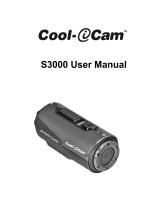26 27
POLAROID XS100 MANUEL D’UTILISATION POLAROID XS100 MANUEL D’UTILISATION
la caméra, retirez les cordons et les câbles. Sinon, vous risquez de les endommager.
6. Il s'agit d'un produit vidéo pour sports extrêmes. Veillez à ne pas monter la caméra sur un support fixe où, en cas
d'accident, vous entreriez en contact physiquement avec la caméra.
Chargement de la Batterie
1. Connectez le connecteur Mini-USB du câble USB dans le port Mini-USB de la caméra.
2. Connectez le connecteur du câble USB dans le port USB d'un ordinateur. Vérifiez que l'ordinateur est allumé.
3. La LED Rouge reste allumée tant que la batterie se charge.
4. La LED Rouge s'éteint quand la batterie est totalement chargée.
5. Chargez la batterie avant d'utiliser la caméra la première fois.
6. Le chargement initial de la caméra prend environ 3 heures. Les chargements suivants prendront 3 heures ou
moins.
Informations supplémentaires
Quand la batterie est faible, la caméra vibre trois fois pour indiquer une batterie faible.
La caméra vibre deux secondes pour indiquer que la batterie est vide. Si la caméra est en
cours d'enregistrement, elle enregistre automatiquement le fichier, puis s'éteint.
N'essayez PAS de retirer la batterie interne. Sinon, la garantie de la caméra s'annule et cela
peut endommager la caméra.
Insérez la carte Micro SD
La XS100 supporte les cartes Micro SD jusqu'à 32 GB. Avec un taux de 4 GB par
demi-heure, une carte de 32 GB peut filmer en haute définition complète (FHD)
pendant 4 heures (1080p@30 fps or 720p@60 fps). S'il n'y a pas de carte Micro SD
dans la caméra, les LED Rouge
et Verte clignotent et restent allumées.
Vérifiez que la caméra est éteinte. Insérez une carte Micro SD (avec le côté imprimé
vers le haut) dans la fente Micro SD 0 en appuyant assez fort avec le doigt pour que le
bord de la carte ne dépasse pas l'ouverture de la fente.
Pour retirer la carte Micro SD, appuyez sur la carte puis relâchez. Saisissez la
carte avec deux doigts et retirez-la.
N'insérez jamais la carte Micro SD avec le côté imprimé vers le bas. Si vous forcez
pour faire entrer la carte dans cette position, vous allez endommager la carte et/ou la caméra. Les cartes Micro SD
neuves doivent être formatées avant utilisation. Pour consulter les instructions sur le formattage de la carte, veuillez vous
reporter à la Section « Connecter la caméra à un ordinateur/une TV/une TV HD ».
Régler la Date et l'Heure
Vous pouvez régler l'horloge de la caméra en activant le logiciel de la XS100 qui se
trouve dans la mémoire interne de la caméra.
Pour régler l'horloge de la caméra
1. Insérez une carte Micro SD avec au moins 2 MB d'espace libre dans la
caméra.
2. Connectez la caméra à un PC avec le câble USB vers Mini USB.
3. Appuyez sur le Bouton d'Alimentation pour allumer la caméra.
4. Avec le gestionnaire de fichiers de l'ordinateur, ouvrez le dossier de la carte
Micro SD et trouvez le fichier « Polaroid.exe ». Faites un double-clic sur le
fichier pour l'ouvrir. Remarque pour les utilisateurs de Mac : rendez-vous
sur polaroidaction.com pour télécharger la version Mac du logiciel XS100.
Fixer le Cache du Panneau de la Caméra
Fixer le Cache du Panneau de la CaméraLe boitier étanche permet d'utiliser la
caméra jusqu'à 10 mètres sous l'eau. Afin de protéger la caméra lors d'une
utilisation sous l'eau, vous devez isoler le panneau de la
caméra avec le cache du Panneau.
1. Fixez le cache du Panneau (Schéma 1) à l'arrière de
la caméra en tournant le Verrou du cache du Panneau
en position à 12 heures et en faisant tourner l'anneau
extérieur du cache du Panneau dans le sens horaire
(dans la directin de la flèche N°1) jusqu'à ce que les
deux cercles noirs soient alignés (Schéma 2).
2. Avec un ongle, faites glisser le Verrou du Cache du
Panneau vers le haut dans le sens de la flèche N°2.
3. Pour retirer le Cache du Panneau, il suffit d'inverser la