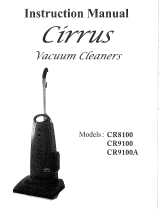Page is loading ...

Version 1.1
ProGrade Digital Inc. Confidential and Proprietary 1
Recovery Pro Installation and User Manual
Contents
Recovery Pro .......................................................................................................................................................................... 2
Download a Free Evaluation Version ................................................................................................................................. 3
Buy Full Version .................................................................................................................................................................. 4
Product Activation Key ..................................................................................................................................................... 11
Using the Recovery Pro software application to recover your photos and videos ............................................................ 13
Known Problems and Solutions ........................................................................................................................................... 22

Version 1.1
ProGrade Digital Inc. Confidential and Proprietary 2
Recovery Pro
ProGrade Digital’s Recovery Pro software for Windows and Mac OS is the best recovery solution on the market
today. It combines features commonly found in less expensive products with high-end features commonly
used by professionals into a single comprehensive tool. In other words, there’s no need to buy different tools
for different file types. Whether you’re a professional or an aspiring professional, Recovery Pro software will
recover nearly any file type that you may encounter from common JPEG and RAW files all the way through a
range of video files such as .MP4, .MOV and AVCHD
The ProGrade Digital Recovery Pro application can be purchased and downloaded directly from the ProGrade
Digital website
Select from one of two options:
1- Download a free evaluation
2- Buy full version
Select the option of choice and follow the instructions. The following flow chart describes at the high level how
the process will flow depending on your choice above.

Version 1.1
ProGrade Digital Inc. Confidential and Proprietary 3
Download a Free Evaluation Version
The installation process for Evaluation and Full Version of the Recovery Pro software are identical.
However, the evaluation version of Recovery Pro will ONLY allow the user to step through the file recovery
process and allow the user to preview (in thumbnails) what is recoverable. A full and activated version of the
software is required to save these recovered files to your computer. This will allow you to test the power of
Recovery Pro software before deciding to purchase it.
NOTE: Recovery Pro will allow the user to preview jpg, png, bmp, tiff, and most raw image filetypes that are being
recovered. Movie files are NOT playable while thumbnails give you indication that they are recoverable.
Please keep in mind that you will be able to purchase the Full Version of software directly through the Recovery
Pro application that will direct you to ProGrade Digital’s website to complete the transaction (see below).
Run as Evaluation
Purchase Full Version
Product Activation Code
request
Product Activation Code
delivered via email and on
your screen
Decide to purchase full
version
Apply Product Activation
Code in license manager
window
Activate Now!
Retain Product License and
Product Activation Code for
future reference
Download Recovery Pro from
the Internet
Evaluate or Purchase?
Receive Product License Key
via e-mail

Version 1.1
ProGrade Digital Inc. Confidential and Proprietary 4
In addition, after purchasing the software, you will be able to click on Activate button on upper right-hand corner
of the above screen (Step 4) to activate your software so that you can recover the files that you were able to see during
the evaluation phase.
Buy Full Version
Add selected version of Recovery Pro to shopping cart and proceed to checkout.
Express checkout options are available using Google-Pay and PayPal. The product will require Product. Upon
completion of the purchase process, you will receive an email that includes a license key that you would need
for activation of your software.

Version 1.1
ProGrade Digital Inc. Confidential and Proprietary 5
Express checkout options and contact information.
Billing information.

Version 1.1
ProGrade Digital Inc. Confidential and Proprietary 6
Payment method and order completion.
Please keep in mind that your purchase of the software will remain active for 12 months and you will be
entitled to all the software upgrades during that period.
Product License Key
When the payment has been validated, a Product License Key will be sent to you via e-mail (see email below). This
license Key is required to obtain an Activation Code which is required to activate the software (see above flow chart).
Your license key

Version 1.1
ProGrade Digital Inc. Confidential and Proprietary 7
Downloading and Installing Recovery Pro from the Internet (Windows)
Click to open the downloaded application and after accepting that it can make changes to your system, select the
language of choice (default is English). The executable or zip file may get blocked by your virus detection software. You
will need to allow the file to be downloaded.
Accept the license agreement and click the install button. Complete the installation by clicking the Finish button.

Version 1.1
ProGrade Digital Inc. Confidential and Proprietary 8
Select destination folder for application: (Default is C:\Progam Files)
Select start menu folder, or use default folder:

Version 1.1
ProGrade Digital Inc. Confidential and Proprietary 9
Install the application
Complete the installation and launch

Version 1.1
ProGrade Digital Inc. Confidential and Proprietary 10
Product Activation
After purchasing the software, you need to Activate your software before using it. Below are step-by-step instructions
that will assist you in activating Recovery Pro product. This is a one-time process and should only take a few minutes to
complete. To activate the software, you must be connected to the Internet.
Open the Recovery Pro application.
If you downloaded the software and you intend to run the application in evaluation mode only, upon launching the
Recovery Pro application, two windows will pop up. One is the application window and the other is Activation Window
(See below). Select the “Run as Evaluation”.
The full version requires on-line activation which is done by following the steps below. Click on the URL shown in the
Activation window. As soon as you click the blue URL in Step 1, a web page will open. Please enter the required
information to complete the activation process.
NOTE: If you accidently close the Activation Window, close the Recovery Pro application and restart it again. Activation
Window will open up again.

Version 1.1
ProGrade Digital Inc. Confidential and Proprietary 11
Product Activation Key
Enter your License Key that you received through the email in the space provided and completely fill out the Activation
Request Form. The fields in red are required. Please fill in the data accurately as this information will be needed to
reactivate the software if you ever need to move the software to a different computer.
When the form is completed, click the “Request Activation Code” button at the bottom of the page.
Note: The Request Number is unique to your computer and is filled in automatically and cannot be altered.
(The Request Number 142865570) shown here is only for illustration).
If the information is correct and the license key is valid, you will be given an Activation Code. A copy of your activation
code will be sent by email to the address provided in the form in addition to showing up on your window. Please keep
this e-mail for future reference as you will need this information for reinstalling the software or if you want to transfer
the software from one computer to another.

Version 1.1
ProGrade Digital Inc. Confidential and Proprietary 12
Once you have received your activation code, return to the Activation screen and enter the Activation Code into the
space in window. As the activation code is long, cut and paste is recommended.
After the Activation Code is pasted into the window, click the Activate Now button which will activate your software.
Once this final step has been completed, you will receive confirmation that the software has been activated and the
software will start automatically and be ready for use.
Your Activation Code
Your License Key & Customer ID number
Your Activation Code

Version 1.1
ProGrade Digital Inc. Confidential and Proprietary 13
Using the Recovery Pro software application to recover your photos and videos
You need to make sure that your system has at least 2GB of RAM or higher. In addition, it is required for you to have
additional storage space at least as large as the media being recovered for saving the recovered data. However, we
recommend having storage availability twice the size of the media being recovered in order to create a backup image of
the card (see Step 2 in Recovery Pro application below). For example, if your card is a 64GB card, then you need a
minimum of 64GB of free space on your PC. However, we recommend at least 128GB of free space on your drive (64GB
for mirror image of your card and another 64GB for recovering the files just in case if your card was full).
Begin the recovery or evaluation process by opening the Recovery Pro application (either in evaluation mode or full
version) and click “Next”. Please keep in mind that the evaluation software allows you to ONLY preview the recoverable
files. The full version needs to be purchased and activated to actually recover the files into your computer.

Version 1.1
ProGrade Digital Inc. Confidential and Proprietary 14
Select either IMAGES for still pictures, or VIDEO for motion pictures or both if you had both images and videos on your
card that you are trying to recover. Select a specific device manufacturer from the window or select “All Devices and File
Types” to cover all supported devices.
Execution of Fragmented Recovery takes much longer than normal recovery and should be selected only if a regular
recovery did not fully recover files. Fragmented Recovery is especially useful when recovering from video cameras known
to produce fragmented files.
When finished with your selections, click “Next”.

Version 1.1
ProGrade Digital Inc. Confidential and Proprietary 15
In Step 2 of the recovery process, there is an option to “Create a Backup Image” of the card. This involves a full scan of
the card that creates a mirror image of your card by extracting all accessible information from it. The size of the image
will be equal to the size of the card capacity. So, care must be taken to ensure that you have enough available capacity
that is equal or higher than the card capacity. Please keep in mind that once you create a backup image of your card, you
still need additional free space on your computer to recover the files.
The advantage of creating a mirror image of your card is that the recovery process can be executed if multiple runs of
recovery is required leveraging fragmented date recovery option without repeating the long card scan process.
1- Select the storage medium that you are trying to recover the data from.
2- Then click on “Create Backup Image” and save the image in a folder that you want to recover the data into.
3- Load the backup image into the software by clicking on “Load Backup Image” and selecting the file that you
created in previous step
4- Click “Next”

Version 1.1
ProGrade Digital Inc. Confidential and Proprietary 16
Review options selected, click on Back and change if necessary, then proceed to the next step which is scanning the
selected card.
Note: Please make sure that you NEVER select the card that you are trying to recover files from as the Destination folder.

Version 1.1
ProGrade Digital Inc. Confidential and Proprietary 17
The card is scanned for all data (images if selected, and videos if selected). Note that saving is disabled in the evaluation
version. To change from evaluation to full version, you need to first purchase and then activate the software.

Version 1.1
ProGrade Digital Inc. Confidential and Proprietary 18
Recovered files are shown in the window. They are saved to in your Destination location that you selected in Step 3.

Version 1.1
ProGrade Digital Inc. Confidential and Proprietary 19
Files saved to destination folder. Options available to save files to CD/DVD. A new SCAN can be started or Finish and
Close.
Note1: If you did not find all your files in the destination folder, you may rerun the recovery process by clicking “Yes” in
the above Step6 popup window to turn fragmentation ON for another recovery process
Note2: If you had selected “Enable Fragmented Recovery” in step 1 and you can’t find some of your files, click on “Start
Over with new scan settings” to go back to Step1 to restart the recovery process with “Enable Fragmented Recovery”
turned off.

ProGrade Digital Inc. Confidential and Proprietary 20
Downloading and Installing Recovery Pro from the Internet (MAC OS)
1- Click to open the downloaded application (.dmg)
2- Drag the ProGrade Recovery Pro application and drop it into the Application folder
3- Click on ProGrade Recovery Pro application
4- Check “Don’t warm me when opening application on this disk image” and Click on Open
/