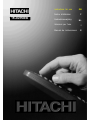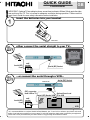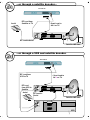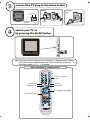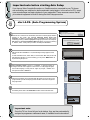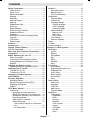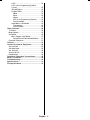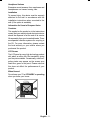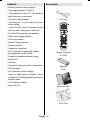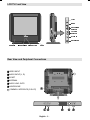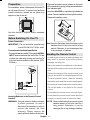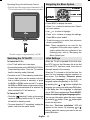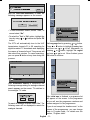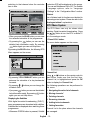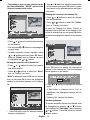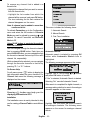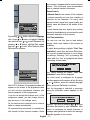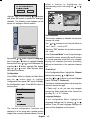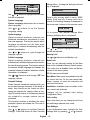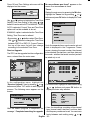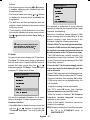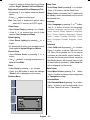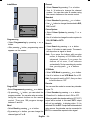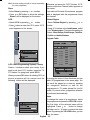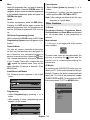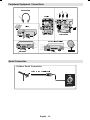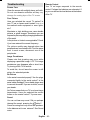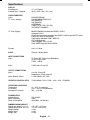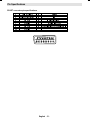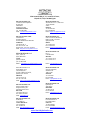Hitachi 15LD2550EB Instructions For Use Manual
- Category
- LCD TVs
- Type
- Instructions For Use Manual
This manual is also suitable for

GB
F
NL
I
E
Instructions for use
Notice d'utilisation
Gebruiksaanwijzing
Istruzioni per l'uso
Manual de Instrucciones
15LD2550EB

ANT.IN
VCR
AV-1
AV-2
IMPORTANT-IfplacingTVintocabinetoralcove,ensurethereisatleasta 100mm(10cm)gaptothesides,
rear and top of the TV. This is to allow for adequate ventilation during operation. Please read the
main Users Guide for more safety information before installation.
insert the batteries into your handset
either connect the aerial straight to your TV...
...or connect the aerial through a VCR...
Aerial (RF) Socket
Aerial (RF) Socket
wall
socket
wall
socket
Aerial (RF)
Lead
Aerial (RF)
Lead
Optional Scart Lead
TV to VCR
Aerial (RF) Socket VCR
(RF) connector
lead VCR to TV
• It is recommended that a scart lead should be fitted between your TV and VCR to enhance your picture and sound
quality. Scart leads are essential if you have a stereo TV and VCR and wish to obtain stereo sound from your equipment.
These leads can be purchased from your Hitachi dealer or any good High Street electrical retailer.
QUICK GUIDE
15LD2550EB
TFT-LCD TV
GB
Rear view

...or through a satellite decoder...
...or through a VCR and satellite decoder.
ANT.IN
ANT.IN
ANT.IN
RF Lead to Aerial
RF Lead to
Aerial
RF Lead
from VCR to
Satellite
RF Lead from
VCR to TV
Satellite LNB lead
Satellite LNB lead
RF Lead from
Satellite to TV
Aerial
Aerial
VCR
• Scart Lead to
AV on TV.-1
• Scart Lead to
AV-1 on TV.
AV-1
TV
TV
VCR
VCR
AV-2
TFT-LCD TV
TFT-LCD TV

TV/AV
MENU
P/CH
ABC DEF GHI
JKL MNO PQR
STU VWX YZ
1 2 3
4 5 6
7 8 9
0AV
SOURCE
P/CH
P<P/SWAP PP
I-II
INFO
EXIT
-/--
MENU TV/DTV
OK
WIDE GUIDE
RC1055
basic functions of remote control
connect the TV plug to the mains socket
switch your TV on
by pressing the On/Off button
NB: When the set is first switched on, the set will be in standby
. Press the channel up down (P-
and the indicator
on the front of the set will illuminate red , P+)
or numeric buttons (1, 2, 3, ...) to operate.
insert plug...
European
plug
...and switch on
insert plug...
UK plug
Front View
Programme Up
Volume Up
Volume Down
Programme Down
To select a programme
number.
To enter the main menu
Power Cord
Input
Power on/off
button
Plug the
...
mains lead
into the TV
For navigation of the menus

Once the TV has found all your local stations, they are then automatically
assigned a programme numberand name, if available from the broadcast.
important note before starting Auto Setup
important note.
start A.P.S. (Auto Programming System)
If you have a Video Cassette Recorder or a Satellite receiver connected to your TV please
ensure that they are switched on before automatic tuning begins. In the case of a VCR, insert
a pre-recorded tape and begin playback of your equipment. These measures ensure that all
your external equipment is tuned in during the Auto Setup procedure.
3
5
After APS is finalized, the programme table will appear on the screen. In the
programme list you will see the programme numbers and names assigned to
the programmes.
4
After process is completed, a message asking for
analogue channel search appears on the screen. To continue Auto Program,
first set the language, country and Txt. region by using / button and
then press the RED or button
Automatic Search
OK
| }
For details, please refer to the section of the instruction book.Install Menu
First time installation
Choose Country
Set country and continue installationOK UK
Do you want to start automatic search?
Yes No
MENU
Codec 4:3
Codec 16:9
Searching UHF channels 62. Please wait. This will take a few minutes
Cancel searching
Automatic Search
When the TV is turned on for the first time, the menu for the language selection
appears on the screen. The message
is written in all language options sequentially in the menu on the
screen. By pressing or buttons highlight the language you want to set and press
. After then, will appear on screen. By pressing
or buttons, select country item you want to set and press button.
“Welcome please select your
language!”
OK First time Installation Menu
OK
After the First Time Installation is set, the following message appears on the
screen.
To start automatic search, select to cancel select This process will
take about five minutes. To cancel searching, you can press “ ” button at
any time during the process.
“Yes”, “No”.
MENU
1
2
Txt. region West Europe

English - 1 -
Safety Precautions .............................................. 3
Power Source .................................................... 4
Power Cord ........................................................ 4
Moisture and Water ............................................ 4
Cleaning .............................................................. 4
Ventilation ........................................................... 4
Heat and Flames ................................................. 4
Lightning .............................................................. 4
Replacement Parts ............................................. 4
Servicing ............................................................. 4
Waste Disposal ................................................... 4
Disconnecting the Device ................................... 4
Headphone Volume ............................................ 5
Installation ........................................................... 5
Information for Users in European Union
Countries ............................................................ 5
LCD Screen ........................................................ 5
When Unused ..................................................... 5
Features ................................................................ 6
Accessories......................................................... 6
Remote Control Buttons ................................... 7
LCD TV Front View .............................................. 8
Rear View and Peripheral Connections ......... 8
Preparation........................................................... 9
Before Switching On Your TV ........................... 9
Power Connection .............................................. 9
Connections to the Aerial Input Socket .............. 9
Inserting Batteries in the Remote Control
Handset ............................................................... 9
Handling the Remote Control ........................... 9
Operating Range for the Remote Control ......... 10
Switching the TV On/Off .................................. 10
To Switch the TV On ........................................ 10
To Switch the TV Off ....................................... 10
Navigating the Menu System .......................... 10
Initial Settings .................................................... 10
Everyday Operation ........................................... 12
Information Banner ........................................... 12
Electronic Programme Guide (EPG) .................. 12
Displaying the Subtitles .................................... 13
Teletext .............................................................. 13
IDTV Menu System ........................................... 13
Channel List ...................................................... 13
Navigating the entire channel list ............... 14
Moving the channels in the channel list ..... 14
Deleting the channels in the channel list ... 14
Renaming channels .................................... 14
Adding locks to channels .......................... 15
Setting Favourites ...................................... 15
How to Add a Channel to a Favourites
List: ......................................................... 15
On Screen Help ...................................... 16
Installation ......................................................... 16
Automatic Search: ..................................... 16
Manual Search: .......................................... 17
First Time Installation .................................. 17
Configuration .................................................... 18
Favourite Mode .......................................... 18
Channel List ................................................ 18
Language Settings ..................................... 18
System Language .................................. 19
Audio Language ..................................... 19
Subtitle Language ................................... 19
Parental Settings ........................................ 19
Maturity Lock .......................................... 19
Menu Lock: ............................................. 19
Set Lock Key .......................................... 19
Time Settings .............................................. 19
Receiver Upgrade ...................................... 20
Timers ............................................................... 20
TV Setup ........................................................... 21
Common Interface ............................................. 21
Analogue TV Menu System ............................ 22
Sound Menu ...................................................... 22
Volume ........................................................ 22
Balance ...................................................... 22
Sound Mode ............................................... 22
AVL ............................................................. 22
Effect .......................................................... 22
Equalizer ..................................................... 22
Store ........................................................... 22
Picture Menu ..................................................... 22
Picture Mode ............................................... 22
Brightness/Contrast/Colour/
Sharpness/Tint ........................................... 23
Colour Temp ................................................ 23
Room Lighting ............................................. 23
Picture Zoom .............................................. 23
Store ........................................................... 23
Features Menu .................................................. 23
Sleep Timer ................................................. 23
Language ................................................... 23
Child Lock ................................................... 23
Menu Colour ............................................... 23
Favourite Mode .......................................... 23
Install Menu ....................................................... 24
Programming ............................................... 24
Programme ............................................. 24
Band ....................................................... 24
Channel ................................................... 24
Standard ................................................. 24
Colour System ........................................ 24
Search .................................................... 24
VCR Mode .............................................. 24
Decoder .................................................. 24
Store ....................................................... 25
Contents
A01-ENG-1538-1055 UK-17MB21-PANEU IDTV-(WO SVHS-WO PC)-10052174-5011xxxx-rev1.p6526.07.2007, 16:501

English - 2 -
A.P.S. .......................................................... 25
A.P.S. (Auto Programming System)
Country ....................................................... 25
Teletext Region ........................................... 25
Program Table ............................................. 25
Name ....................................................... 25
Move ....................................................... 26
Delete ...................................................... 26
APS (Auto Programming System) .......... 26
Favourite Mode ....................................... 26
Install Menu in AV Modes ........................... 26
Programming ........................................... 26
Colour System ........................................ 26
Other Features .................................................. 26
TV Status .......................................................... 26
Mute Indicator ................................................... 26
AV Modes ......................................................... 26
Menu System in AV Modes ........................ 27
Sound/Picture/Features/Install Menu ..... 27
Personal Preference ........................................ 27
Teletext ............................................................... 27
Connect Peripheral Equipment ...................... 28
Via the Scart ..................................................... 28
Via Aerial Input .................................................. 28
Via AV Input ..................................................... 28
Audio Line Out .................................................. 28
Headphones ..................................................... 28
Peripheral Equipment Connections .............. 29
Aerial Connection ............................................. 29
Troubleshooting ................................................ 30
Specifications .................................................... 31
Pin Specifications .............................................. 32
A01-ENG-1538-1055 UK-17MB21-PANEU IDTV-(WO SVHS-WO PC)-10052174-5011xxxx-rev1.p6526.07.2007, 16:502

English - 3 -
DONTs
DONT continue to operate the equipment if you
are in any doubt about it working normally, or if it
is damaged in any way switch off, withdraw the
mains plug and consult your dealer.
DONT place water filled vessels on top of T.V.
cabinets.
DONT remove any fixed cover as this may ex-
pose dangerous voltages.
DONT leave equipment switched on when it is
unattended unless it is specifically stated that it
is designed for unattended operation or has a
stand-by mode. Switch off using the switch on
the equipment and make sure your family know
how to do this. Special arrangements may need
to be made for infirm or handicapped people.
DONT use equipment such as personal stereos
or radios so that you are distracted from the re-
quirements of traffic safety. It is illegal to watch
television whilst driving.
DONT obstruct the ventilation of the equipment,
for example with curtains or soft furnishings.
Overheating will cause damage and shorten the
life of the equipment.
DONT use makeshift stands and NEVER fix legs
or stands to the TV with any screws other than
those provided - to ensure complete safety al-
ways use the manufacturers approved stand
with the fixings provided.
DONT allow electrical equipment to be exposed
to rain or moisture.
ABOVE ALL
NEVER let anyone, especially children push
anything into holes, slots or any other
opening in the case - this could result in a
fatal electric shock.
NEVER guess or take chances with
electrical equipment of any kind - it is better
to be safe than sorry!
Safety Precautions
Please read the following recommended safety
precautions carefully for your safety.
IMPORTANT SAFETY
INFORMATION ON OPERATING
YOUR TV
Dos and Donts
DOs
This Television has been designed and manu-
factured to meet international safety standards,
but like any electrical equipment, care must be
taken if you are to obtain the best results and
safety is to be assured.
DO read the operating instructions before you
attempt to use the equipment.
DO consult your dealer if you are in any doubt
about installation, operation or safety of your
equipment.
DO be careful with glass panels or doors on
equipment.
This TV is supplied with a fitted mains plug. This
plug must not be cut off as it may contain a spe-
cial radio interference filter, the removal
of which could lead to impaired performance. If
you wish to extend the lead, obtain an appropri-
ate safety approved extension lead or consult
your dealer.
Observe the manufacturers instructions when
connecting extension leads to the TV. Check the
fuse rating on the new plug, this should be fitted
with a 5 Amp fuse which conforms to either ASTA
or BSI (BS1 362) approvals, these are easily
identifiable by either the
or symbols. If
you are in any doubt about the installation of an
extension lead, please consult a competent
electrician.
Be sure to ground the connection properly.
Connect the ground terminal of TV with the ground terminal provided at the
power outlet using the enclosed power cord. If theprovided plug does not fit
your outlet, consult an electrician for replacement of the obsolete outlet.
A01-ENG-1538-1055 UK-17MB21-PANEU IDTV-(WO SVHS-WO PC)-10052174-5011xxxx-rev1.p6526.07.2007, 16:503

English - 4 -
Power Source
The TV set should be operated only from a 220-
240 V AC, 50 Hz outlet. Ensure that you select
the correct voltage setting for your convenience.
Power Cord
Do not place the set, a piece of furniture, etc. on
the power cord (mains lead) or pinch the cord.
Handle the power cord by the plug. Do not unplug
the appliance by pulling from the power cord
and never touch the power cord with wet hands
as this could cause a short circuit or electric
shock. Never make a knot in the cord or tie it
with other cords. The power cords should be
placed in such a way that they are not likely to be
stepped on. A damaged power cord can cause
fire or give you an electric shock. When it is
damaged and needs to be replaced, it should
be done by qualified personnel.
Moisture and Water
Do not use this device in a humid and damp
place (avoid the bathroom, the sink in the kitchen,
and near the washing machine). Do not expose
this device to rain or water, as this may be
dangerous and do not place objects filled with
liquids, such as flower vases, on top. Avoid from
dripping or splashing.
If any solid object or liquid falls into the cabinet,
unplug the TV and have it checked by qualified
personnel before operating it any further.
Cleaning
Before cleaning, unplug the TV set from the wall
outlet. Do not use liquid or aerosol cleaners.
Use soft and dry cloth.
Ventilation
The slots and openings on the TV set are
intended for ventilation and to ensure reliable
operation. To prevent overheating, these
openings must not be blocked or covered in
anyway.
Heat and Flames
The set should not be placed near to open
flames and sources of intense heat such as an
electric heater. Ensure that no open flame
sources, such as lighted candles, are placed
on top of the TV. Batteries should not be exposed
to excessive heat such as sunshine, fire or the
like.
Lightning
In case of storm and lightning or when going on
holiday, disconnect the power cord from the wall
outlet.
Replacement Parts
When replacement parts are required, make
sure that the service technician has used
replacement parts, which are specified by the
manufacturer or have the same specifications
as the original one. Unauthorized substitutions
may result in fire, electrical shock or other
hazards.
Servicing
Please refer all servicing to qualified personnel.
Do not remove the cover yourself as this may
result in an electric shock.
Waste Disposal
Instructions for waste disposal:
Packaging and packaging aids are recyclable
and should principally be recycled. Packaging
materials, such as foil bags, must be kept away
from children.
Batteries, including those, which are heavy
metal-free, should not be disposed of with
household waste. Please dispose of used
battery in an environment friendly manner. Find
out about the legal regulations, which apply in
your area.
The cold cathode fluorescent lamp in LCD
PANEL contains a small amount of mercury;
please follow the local laws or regulations for
disposal.
Disconnecting the Device
The mains plug is used to disconnect TV set
from the mains and therefore it must remain
readily operable.
A01-ENG-1538-1055 UK-17MB21-PANEU IDTV-(WO SVHS-WO PC)-10052174-5011xxxx-rev1.p6526.07.2007, 16:504

English - 5 -
Headphone Volume
Excessive sound pressure from earphones and
headphones can cause hearing loss.
Installation
To prevent injury, this device must be securely
attached to the wall in accordance with the
installation instructions when mounted to the
wall (if the option is available).
Information for Users in European Union
Countries
This symbol on the product or in the instructions
means that your electrical and electronic device
should be disposed of at the end of its service
life separately from your household waste. There
are separate collection systems for recycling in
the EU. For more information, please contact
the local authority or your retailer where you
purchased the product.
LCD Screen
The LCD panel is a very high technology product
with about a million thin film transistors, giving
you fine picture details. Occasionally, a few non-
active pixels may appear on the screen as a
fixed blue, green or red point. Please note that
this does not affect the performance of your
product.
When Unused
Do not leave your TV at STANDBY or operating
when you leave your house.
A01-ENG-1538-1055 UK-17MB21-PANEU IDTV-(WO SVHS-WO PC)-10052174-5011xxxx-rev1.p6526.07.2007, 16:505

English - 6 -
Features
Remote controlled colour television.
Fully integrated digital TV (DVB-T).
100 programmes from VHF, UHF bands or
cable channels can be preset.
It can tune cable channels.
Controlling the TV is very easy by its menu
driven system.
It has a SCART socket for external devices
(such as video, video games, audio set).
AV and SVHS connections are available.
Stereo sound system (Nicam).
Full function teletext.
Fastext (7 Pages), top text.
Favourite channel.
Headphone connection.
A.P.S. (Automatic Programming System).
All programmes can be named.
Forward or backward automatic tuning.
Sleep timer.
Child lock.
Automatic sound mute when no transmission.
NTSC playback.
AVL (Automatic Volume Limiting).
When no valid signal is detected, after 5
minutes the TV switches itself automatically to
stand-by mode.
PLL (Frequency Search).
Audio Line Out.
Accessories
EU Plug
Remote Controller
RC1055
Batteries
2 X AA
Instruction Book
Quick Guide
A01-ENG-1538-1055 UK-17MB21-PANEU IDTV-(WO SVHS-WO PC)-10052174-5011xxxx-rev1.p6526.07.2007, 16:506

English - 7 -
Remote Control Buttons
Standby
Direct programme
External source
Info
Programme up/down
OK (Select)
Cursor buttons
Menu
GREEN/Page down/Picture
RED/Page up/Sound
Subtitle on/off in the digital mode
Teletext on/off
Mix
Image size/Expand
Previous programme/SWAP
Personel preference
Reveal
Index Page /
Electronic programme guide (EPG)
Update
Hold
Install/Blue
Feature/Yellow
TV / DTV Mode
Mono-stereo/Dual I-II
Volume + / Volume -
Double digit
Mute
A01-ENG-1538-1055 UK-17MB21-PANEU IDTV-(WO SVHS-WO PC)-10052174-5011xxxx-rev1.p6526.07.2007, 16:507

English - 8 -
LCD TV Front View
Rear View and Peripheral Connections
VIDEO INPUT
AUDIO INPUT (L, R)
SCART
ANTENNA
AUDIO LINE OUTS
HEADPHONE
COMMON INTERFACE (CI SLOT)
A01-ENG-1538-1055 UK-17MB21-PANEU IDTV-(WO SVHS-WO PC)-10052174-5011xxxx-rev1.p6526.07.2007, 16:508

English - 9 -
Preparation
For ventilation, leave a free space of at least 10
cm all around the set. To prevent any fault and
unsafe situations, please do not place any
objects on top of the set.
Use this device in tropical and/or moderate
climates.
Before Switching On Your TV
Power Connection
IMPORTANT: The set should be operated only
from a 220-240 V AC, 50 Hz. outlet.
Connections to the Aerial Input Socket
Connect the aerial or cable TV plug to the AERIAL
INPUT socket located at the rear of the TV and
connect the cable plug coming out from the TV
to the out socket located on the devices (VCR,
DVB etc.) .
Inserting Batteries in the Remote Control
Handset
WARNING: Remote control is battery included.
A plastic protector is used to
disconnect the batteries in order to
prevent the battery life from
reducing. Please remove the
plastic protector before the first use.
Remove the battery cover located on the back
of the handset by gently pulling backwards from
the indicated part.
Insert two AAA/R03 or equivalent type batteries
inside. Place the batteries in the right directions.
Replace the battery cover.
Note: Remove the battery from the remote control
handset when it is not to be used for a long
period. Otherwise, it can be damaged due
to any leakage of batteries.
Handling the Remote Control
It could cause corrosion or battery leakage and
may result in physical injury and/or property
damage including fire.
Never mix used and new batteries in the device.
Replace all the batteries in a device at the same
time.
Remove the batteries if the remote control is not
going to be used for an extended period of time.
To avoid possible failure, read the following
instructions and handle the remote control properly.
Do not drop or cause impact to the remote control.
Do not spill water or any liquid on the remote
control.
Do not place the remote control on a wet object.
Do not place the remote control under the direct
sunlight or near sources of excessive heat.
NOTE: Remove the battery from remote control
handset when it is not to be used for a
long period. Otherwise it can be
damaged due to any leakage of battery.
.
A01-ENG-1538-1055 UK-17MB21-PANEU IDTV-(WO SVHS-WO PC)-10052174-5011xxxx-rev1.p6526.07.2007, 16:509

English - 10 -
Operating Range for the Remote Control
Point the top of the remote control toward the LCD
TV's remote sensor LED while pressing a button.
Remote range is approximately 7m/23ft.
Switching the TV On/Off
To Switch the TV On
Your TV will switch on in two steps.
Connect the power cord to 220-240V AC 50 Hz.
Press stand-by button. Then the TV switches
itself to stand-by mode (Optional).
To switch on the TV from stand-by mode either:
Press a digit button on the remote control so
that a channel number is selected, or press
the P/CH- or P/CH+ button on the TV or press
the P/CH+ or P/CH- button on the remote control,
so that last mode switched off is selected. By
either method the TV will switch on.
To Switch the TV Off
Press the
(stand-by) button on the remote
control or stand-by button on the TV, so the TV
will switch to stand-by mode.
To power down the TV completely, unplug the
power cord from the mains socket.
Navigating the Menu System
Press MENU to display the menu.
Press
a
or
b
button to select an icon. Press
`
for more options.
Use
a
or
b
button to highlight.
Press
_
or
`
buttons to change the settings.
Press OK to set as default.
To exit the menu or to return from sub-menu
screen, press MENU.
Note: These explanations are valid for the
navigation of the entire menu system. To
select options that are explained in the
following parts, refer to Navigating the
Menu System part.
Initial Settings
When the TV set is operated for the first time,
the IDTV turns on first. Because this is the first
time that IDTV has been used, there are no
channels stored in the memory.
When the TV is turned on for the first time, the
menu for the language selection appears on
the screen. The message Welcome please
select your language! is displayed in all
language options sequentially in the OSD.
By pressing the
or buttons highlight the
language you want to set and press OK button.
In the dialog box Set Language is displayed
next to OK item to indicate that Press SELECT
button to set the highlighted language option.
You can get information about the menu usage
by pressing
button. Press button again
to exit the help menu.
After then, First time installation OSD will
appear on the screen. By pressing
or
buttons, select the country you want to set and
press OK button.
A01-ENG-1538-1055 UK-17MB21-PANEU IDTV-(WO SVHS-WO PC)-10052174-5011xxxx-rev1.p6526.07.2007, 16:5010

English - 11 -
After the First time installation is made, the
following message appears on the screen:
To start automatic search, select Yes, to
cancel select No.
To select the "Yes" or "No" option, highlight the
item by using
or buttons and press OK
button.
The IDTV will automatically tune to the UHF
transmission channels 21 to 68, searching for
digital terrestrial TV broadcasts and displaying
the names of channels found. This process will
take about five minutes. To cancel searching,
you can press M button at any time during the
process.
After Automatic Search is completed, the
following message asking for analogue channel
search appears on the screen. TV switches to
the analogue TV mode.
To search for analogue channels, select Yes. The
following menu will be displayed to search for
analogue channels:
Set Language item by pressing or button.
Press
or button to highlight Country item
and then use
or to set. Afterwards, by
pressing
or button, highlight Txt. region
and use
or to set. When finished, press
OK button to continue:
After initial aps is finalized, a programme list
will appear on the screen. In the programme
list you will see the programme numbers and
names assigned to the programmes.
If you do not accept the locations and / or the
names of the programmes, you can change
them in Program table. For details see the
section, Program table.
A01-ENG-1538-1055 UK-17MB21-PANEU IDTV-(WO SVHS-WO PC)-10052174-5011xxxx-rev1.p6526.07.2007, 16:5011

English - 12 -
Everyday Operation
Pressing the button at any time while
watching television programmes will switch the
TV set between the digital terrestrial television
broadcasting and the analogue broadcasting.
Information Banner
Whenever you change the channel using the
P + or P - buttons or the numeric buttons,
TV displays the broadcast picture along with
an information banner at the bottom of the
screen. This will remain on the screen for
approximately three seconds.
The information banner can also be displayed
by pressing the
button at any time while
watching the TV. Pressing
button again
removes the banner.
The information banner gives information on the
channel selected and the programme on it:
The name of the channel is displayed along
with its channel list number and with an
indication of the strength of the signal received
on this tuning channel.
The current and next programme information
are given with the beginning and ending time.
The current time information is displayed along
with channel name.
Hint
Not all channels broadcast the programme
data. If the name and times of the programme
are not available then No Information Available
is displayed in the information banner.
If the selected channel is locked, you must enter
the correct four digit key to view the channel.
Electronic Programme Guide (EPG)
Some, but not all, channels send information
about the current and next events. Please note
that event information is updated automatically.
If there are no event information data available
for channels, only channel name with No
Information Available banner is displayed.
Press GUIDE button to view the EPG menu.
Press
or buttons to navigate in Channels
or Programmes.
Press
or buttons to navigate through the
channel and programme list.
In EPG Menu, you can easily see the extended
help information by pressing the
button.
You can close this window by pressing the
same button again.
In the EPG Menu all channels are displayed.
The current channel is highlighted when you
enter the EPG menu.
Use
or buttons to change the channel.
Also press RED or GREEN buttons to scroll up/
down the pages for the channels. Press OK
button to watch the highlighted channel.
If you highlight an event, short event description,
extended event description, start and end time
of the event are displayed on the screen.
If you press OK button when a next event is
highlighted, a reminder is set for the highlighted
programme and a clock icon appears across
the highlighted channel line as shown in the
following EPG menu figure.
Programme reminders is set to signal that a
programme is about to start when you are
watching another channel. If you set reminder
for a programme, then you will be asked for
A01-ENG-1538-1055 UK-17MB21-PANEU IDTV-(WO SVHS-WO PC)-10052174-5011xxxx-rev1.p6526.07.2007, 16:5012

English - 13 -
switching to that channel when the reminder
time is due.
When you press the BLUE button you can view
the extended schedule of the programmes.
By pressing the
button you can see the
detailed help information easily. By pressing
button again you can exit help menu.
By pressing the BLUE button, the following EPG
Menu appears on the screen.
By pressing YELLOW/BLUE button, you can
advance the schedule of a day backwards/
forwards.
By pressing
/ buttons you can change the
schedule time.
If you press
button you can see the detailed
help information easily. By pressing
button
again you can exit Help menu.
Displaying the Subtitles
With digital terrestrial broadcasting (DVB-T),
some programmes are broadcast with subtitles.
Subtitles can be displayed when watching these
programmes.
Whenever GREEN button is pressed, Subtitle
selection OSD will be displayed on the screen.
You can set Subtitles as ON or OFF. For Subtitle
Language options, refer to Language
Settings in the Configuration Menu section.
Teletext
Use of teletext and its functions are identical to
the analogue text system. Please do refer to the
Analogue teletext explanations.
IDTV Menu System
The IDTV Menu can only be shown when
watching Digital terrestrial broadcasting. Press
the
button to turn the IDTV on while TV
is in the analogue mode.
1. Press MENU button.
The menu below appears on the screen:
0DLQ0HQX
Channel List
Using
or buttons on the remote control in
Main menu, make sure that the first item,
Channel List, is highlighted and press the OK
button to display the Channel List.
The following operations can be performed in
this menu:
1. Navigating the entire list of channels
2. Moving channels *
3. Deleting channels
4. Renaming channels
5. Adding locks to channels
6. Setting favourites
Channel List is the place where the channels
are managed.
A01-ENG-1538-1055 UK-17MB21-PANEU IDTV-(WO SVHS-WO PC)-10052174-5011xxxx-rev1.p6526.07.2007, 16:5013

English - 14 -
* Depending on your country selection in the
first time installation, MOVE option of the
Channel List may not be visible.
Navigating the entire channel list
Press or keys for selecting the previous
or next channel.
You can press
or buttons to move page up
or page down.
To watch a specific channel, highlight it using
or buttons and then press OK button,
while the Select item on Channel List menu
is highlighted via
or buttons.
Moving the channels in the channel list
Press
or buttons to select the channel
that will be moved.
Press
or buttons to select the Move
item on Channel List menu.
Move is displayed next to OK item to indicate
that you can press OK to move the highlighted
channel to the desired position on the channel
list.
Press OK button and the selected channel
becomes highlighted.
Use
or buttons to select the new position
of the channel and press OK button to place
the channel to the selected position and return
the menu.
Deleting the channels in the channel list
Press
or buttons to select the channel
that will be deleted.
Press
or buttons to select the Delete
item on Channel List menu.
As seen on Channel List menu, Delete is
displayed next to OK item at the bottom of the
screen to indicate that you can press OK button
to delete the highlighted channel in the channel
list.
Press OK button to delete the highlighted
channel in the channel list. Then the message
below appears on the screen.
Press or buttons to highlight the desired
option.
If OK button is pressed while Yes is
highlighted, the highlighted channel will be
deleted.
Selecting No cancels the deletion.
Renaming channels
To rename a specific channel, the channel must
be highlighted by pressing
or buttons.
Then highlight the Edit Name item by pressing
or buttons. Press OK button to activate
rename feature.
A01-ENG-1538-1055 UK-17MB21-PANEU IDTV-(WO SVHS-WO PC)-10052174-5011xxxx-rev1.p6526.07.2007, 16:5014

English - 15 -
Now pressing or buttons moves to the
previous/next character. Pressing
or
buttons toggles the current character, i.e., b
character becomes a on
and c on .
Pressing the numeric buttons 0...9 replaces
the highlighted character with the characters
printed above the key one by one as the button
is pressed.
Press the MENU button to cancel the editing or
OK button to save the new name.
Adding locks to channels
Channel Locking provides a password-
protected access to channels selected by
parents.
In order to lock a channel you should know the
Parental Lock password (default value is set to
0000 in the factory and can only be changed
from the Configuration Menu).
By pressing
or buttons, highlight the
channel to be locked and select the Lock
option by pressing
or buttons. Then press
the OK button and a password box is displayed.
Setting Favourites
You can set various channels as favourites so
that only the favourite channels are navigated.
To set a favourite you should highlight the
Favourites item at the bottom of the Channel
List menu.
To set a favourite you should highlight the
Favourites item at the bottom of the Channel
List menu. Then press OK button and Edit
Favourite Lists menu appears on the screen.
You can list your favourite channels using List 1,
List 2, List 3, List 4 or List 5.
Using 5 lists enables listing channels for
different categories (sport, music etc.). And by
activating the favourites list number that you want
in Favourite Mode submenu of Configuration
menu, you enable only the channels in the
selected list. Configuration menu is entered
from the Main Menu.
How to Add a Channel to a Favourites List:
By pressing
/ buttons, highlight the
channel that you want to add to the favourite
list.
Select the list number by pressing
/
buttons.
By pressing OK button, the highlighted channel
is added to selected list number.
For each channel, an icon indicates which
favourite list a channel is in. (i.e. In figure above,
icon indicates that BBC ONE is added to
List 1.)
A01-ENG-1538-1055 UK-17MB21-PANEU IDTV-(WO SVHS-WO PC)-10052174-5011xxxx-rev1.p6526.07.2007, 16:5015
Page is loading ...
Page is loading ...
Page is loading ...
Page is loading ...
Page is loading ...
Page is loading ...
Page is loading ...
Page is loading ...
Page is loading ...
Page is loading ...
Page is loading ...
Page is loading ...
Page is loading ...
Page is loading ...
Page is loading ...
Page is loading ...
Page is loading ...
Page is loading ...
-
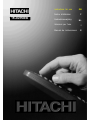 1
1
-
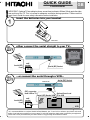 2
2
-
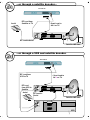 3
3
-
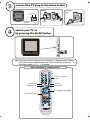 4
4
-
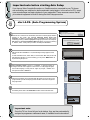 5
5
-
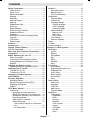 6
6
-
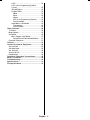 7
7
-
 8
8
-
 9
9
-
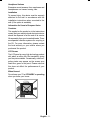 10
10
-
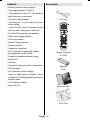 11
11
-
 12
12
-
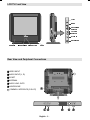 13
13
-
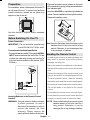 14
14
-
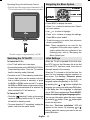 15
15
-
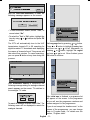 16
16
-
 17
17
-
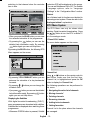 18
18
-
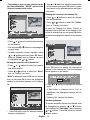 19
19
-
 20
20
-
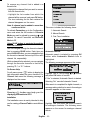 21
21
-
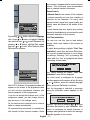 22
22
-
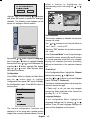 23
23
-
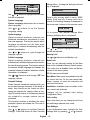 24
24
-
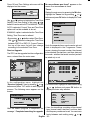 25
25
-
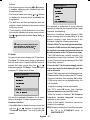 26
26
-
 27
27
-
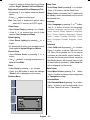 28
28
-
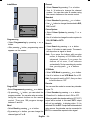 29
29
-
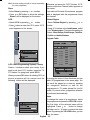 30
30
-
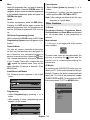 31
31
-
 32
32
-
 33
33
-
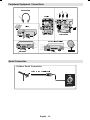 34
34
-
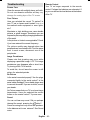 35
35
-
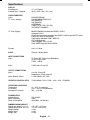 36
36
-
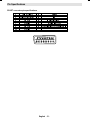 37
37
-
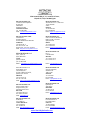 38
38
Hitachi 15LD2550EB Instructions For Use Manual
- Category
- LCD TVs
- Type
- Instructions For Use Manual
- This manual is also suitable for
Ask a question and I''ll find the answer in the document
Finding information in a document is now easier with AI
Related papers
-
Hitachi 37LD8D10 Instructions For Use Manual
-
Hitachi 32LD8700UA Instructions For Use Manual
-
Hitachi 42PD6700U Instructions For Use Manual
-
Hitachi 37LD8700C Instructions For Use Manual
-
Hitachi L19HP03U A Instructions For Use Manual
-
Hitachi L37VP01U Instructions For Use Manual
-
Hitachi L37VP01U User manual
-
Hitachi 37LD8D20UA Instructions For Use Manual
-
Hitachi 37LD8D20UC Instructions For Use Manual
-
Hitachi L42VP01U Instructions For Use Manual
Other documents
-
Sanyo CE20WLD25-B User manual
-
Toshiba CRT Television 17WLT46B User manual
-
Sanyo CE42FD81-B User manual
-
Philips DTR220/05 User manual
-
Beko 15LB250MID User manual
-
Matsui DTAR10 User manual
-
Humax HATHWAY ND-1000C User manual
-
Humax HATHWAY ND-1000C User manual
-
Philips DTR 100 User manual
-
Humax VA-FOX T User manual