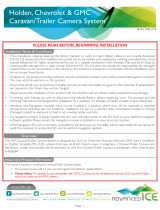Page is loading ...

Page 1
User Manual
• 1409-2
• 1409-3
• NAV-LCx-1H
• NAV-LCx-P1
• NAV-LCx-P1H

Page 2
How to Turn Off Factory Navigation Commands
How to Calibrate the Factory Navigation
How to turn off Factory Beeps
Activation & Deactivation of Caravan Camera
Activation & Deactivation of Picture In Picture (PIP)
Switching Navigation Sources
Contents
2012-2015 Mode Change & Operation
4
6
6
6
5
5
7
Premium Navigation & Hema Instructional Videos
7
MY16-Current Mode Change & Operation
3

Page 3
MY16-Current Mode Change and Operation
Long press to activate video sources
Return to OEM Display
Figure 1
Activation of video sources:
Climate Control Buttons
Long Press of Hang Up button on SWC
Some of the Climate buttons will show on the drop down when on the AV1
or Navigation sources. These are as indicated below:
Buttons that will drop down
Buttons that will not drop down
To access the Climate Menu from the AV1or NAVI, return to the
factory screen (using the OEM buttons as shown in Figure 1).
E.g. press Home, and once on the factory screen, press Climate and
the screen will appear (Figure 4).
Figure 2
Figure 3
Figure 4
Picture In Picture (PIP) mode:
Activation: Long Press of Hang Up button on SWC
Deactivation: Long Press of hang up button on SWC
Other Steering Wheel Control buttons:
Phone Answer button: Returns to OEM Phone Screen
Voice Control button: Returns to OEM Voice Screen

Page 4
2012-2015 Mode Change and Operation
Long press to activate video sources
Return to OEM Display
Activation of video sources:
Climate Control Buttons
Some of the Climate buttons will show on the drop down when on the AV1
or Navigation sources (See Figure 7). These are as indicated below:
Buttons that will activate drop-down menu
Buttons that will not activate drop down
To access the “Climate” Menu from the AV1or NAVI, return to the
factory screen (using the OEM buttons as shown in Figure 5), e.g.
press “Home”, and once on the factory screen, please “Climate”
and the screen will appear (Figure 8).
Figure 5
Figure 6
Figure 7
Figure 8
Picture In Picture (PIP) mode:
Activation: Long Press of Hang Up button on SWC
Deactivation: Long Press of hang up button on SWC
Other Steering Wheel Control buttons:
Phone Answer button: Returns to OEM Phone Screen
Voice Control button: Returns to OEM Voice Screen

Page 5
Activation/Deactivation of Caravan Camera in Reverse
To Activate the Caravan Camera:
• Tur n the car on and wait for the system to boot up.
• Put the vehicle in Reverse gear. The system should default to the factory Reverse Camera.
• While in Reverse, long press the NAV button for 4 seconds.
• This should activate the Caravan Camera.
To Deactivate the Caravan Camera:
• Tur n the car on and wait for the system to boot up.
• Put the vehicle in Reverse gear. The system should display the Caravan Camera.
• While in Reverse, long press the NAV button for 4 seconds. This will automatically change back to the Navigation
Screen.
• Take the vehicle out of reverse gear, e.g. put in Park.
• Go back to reverse gear and it will default back to the reverse camera.
Activation/Deactivation of PIP mode for Caravan Camera
Activation of PIP for single Caravan Camera (AV1 only):
Activation: Long Press of Hang Up button on SWC
Deactivation: Long Press of hang up button on SWC
Activation of PIP for dual Camera setup (AV1 & AV2):
1st Long Press of Hang Up button on SWC:
Activates AV1
2nd Long Press of Hang Up button on SWC:
Activates AV2
3rd Long Press of Hang Up button on SWC:
Deactivates PIP mode.
Figure 9
Figure 10

Page 6
How to Turn Off Factory Navigation Commands
Step 1:
Access the Setup menu and select
the Navigation option on page 2 of
the Setup menu.
How to Calibrate the Factory Navigation
How to Turn ON/OFF Factory Beeps
Step 2:
Select the Detailed navi. Settings
option of the Navigation Settings
page.
Step 3:
Towards the bottom of the Detailed
navi. Settings menu, click on the
Calibration option to calibrate device.
Step 1:
Access the Setup menu and select
the General option on page 1 of the
Setup menu.
Step 2:
There you will see the Beep setting.
Click to the right to change from
ON/OFF.
Step 3:
Go back to the Setup menu and
select the Navigation option on page
2 of the Setup menu.
Step 4:
Select the Detailed navi. Settings
option of the Navigation Settings
page.
Step 5:
At the top of the Detailed navi. Settings
menu, you will see the Guidance with
street names setting. Click to turn OFF.
Please note: This setting is for vehicles with the optional 1385 Navigation Override module installed.
Step 1:
Access the Setup menu and select the
Voice option on page 1 of the menu.
Step 2:
Click to turn OFF Automatic
Navigation Guidance.
Please note: If Hema only navigation is being installed, they will not require this setting to be changed.

Page 7
How to Switch Navigation Sources
Step 1:
The rst time you activate the
system it will boot to the street nav
as default. To switch to Hema, click
on the Menu icon.
Step 2:
Select the Exit button at the top left
of the screen.
Step 3:
This will open the Navigation Selection
Screen. You now have 5 seconds to
select 4WD Nav, otherwise it will
automatically reboot back to Street
Nav. Once selected, Hema 4WD Nav
will now begin to load on your screen.
How to access Hema 4WD Nav:
Step 1:
Press the Exit button in the bottom
right of the Hema Menu
Step 2:
This will open the Navigation Selection Screen. You now have 5 seconds to select
Street, otherwise it will automatically reboot back to Street Nav. Once selected,
Street Nav will now begin to load on your screen.
How to return to Street Nav:
Navigation Instructional Videos
Premium Street Navigation:
We have many videos on how to use our Premium Street Navigation System. Use the link
to visit our YouTube Channel and learn more about how to use our Navigation.
Hema 4WD Nav:
There are many videos on how to use and customise your Hema 4WD Nav. Use the link
to visit Hema’s Knowledgebase and view Video Tutorials.
/