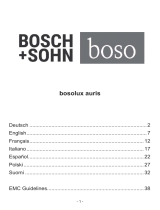Page is loading ...

KERN & Sohn GmbH
1
English
Operating Instructions
KERN EasyTouch
Ziegelei 1
D-72336 Balingen
E-Mail: info@kern-sohn.com
Tel: +49-[0]7433- 9933-0
Fax: +49-[0]7433-9933-149
Internet: www.kern-sohn.com
KERN & Sohn GmbH
Version 1.1
2022-09
GB
EasyTouch Variable
User manual

KERN & Sohn GmbH
2
English
Contents
1.0 Introduction to the variable function 3
2.0 Adding a new variable 4
3.0 Device features 10
3.1 Device details 10
3.2 Net value 11
3.3 Tare 11
3.3.1 Auto tare 11
3.3.2 Manual tare 12
3.3.3 Delete tare value 12
3.4 Zero 13
3.5 Stability 13
3.6 Min and max 14
3.7 Net indicator 14
4.0 Functional features 15
4.1 Memory 15
4.2 Reset 18
5.0 Auto save 19
5.1 Auto save semi 19
5.2 Auto save full 21
6.0 Result data 22
6.1 Measurement data 22
6.1.1 Dynamic object ID and name 23
6.1.2 PDF, print and save 23
6.1.3 Auto print 23
6.1.4 Add object from memory 23
6.1.5 Update object in master memory 24
7.0 Dynamic data 24

KERN & Sohn GmbH
3
English
1.0 Introduction to the variable function
The free-variable function offers the possibility to determine other physical properties which are
in a linear conjunction with the weight. Using this function, you can determine the length of a ca-
ble and this variable is designated as “individual unit“
• Click on the function menu from the main menu.
• The function list screen will appear. From the list of functions, click on the “Variable” function.
• The start screen for variable appears.

KERN & Sohn GmbH
4
English
2.0 Adding a new variable
For the new user there wont be any data for the the individual units so there appears the message
stating “no records found” and the add new individual unit will be highlighted with action color.
• Upon clicking on the “add individual unit” prompts you to the screen for entering the data of

KERN & Sohn GmbH
5
English
• Please create a new individual unit corresponding to n grams.
unit.
• After clicking the create button, the new individual unit will be created and will be displayed
in the variable list screen.

KERN & Sohn GmbH
6
English
• Clicking on the created individual unit will take you to the screen where you can delete, up-
date the unit or assign the unit.

KERN & Sohn GmbH
7
English
• Clicking delete will deactivate the available unit and store it in the deactivated list of individu-
al units.
-
• If the user clicks on “yes” the variable will be de-activated and upon clicking on “no” the vari-
able remains in active state
• Clicking on edit will be able to update the values of existing variables.

KERN & Sohn GmbH
8
English
• Upon clicking on edit, user will be given the provision to update the properties of existing vari-
able and save it by clicking on save button.
• Clicking on assign will assign the new individual unit as the weighing unit and you can start the
balance with the new unit.

KERN & Sohn GmbH
9
English
• Upon clicking on assign the user will be redirected to the screen where the created individual
• Here the name of the assigned variable along with the relative factor will de displayed for the

KERN & Sohn GmbH
10
English
3.0 Device features
The device features can be utilized upon connecting the device with the weighing scale.
• Indication of “no device being connected” will be displayed.
• The functional features will be displayed in the right-hand side of the screen
• The provision to minimize and maximize were also being given in the upper right corner of the
screen to get a full view mode
• Now connect a device to proceed with weighing of an object by clicking on the “Connect a de-
vice to continue”
• Connect a device which is physically connected to the system and now the weighing mode is
activated, and the screen looks as per the below.
3.1 Device details
The system will display the prominent details of the device as such internal code, model name,

KERN & Sohn GmbH
11
English
3.2 Net value
• The weight on the scale would be displayed with the default unit in alignment with the d val-
ue
3.3 Tare
User can utilize the tare in two ways
3.3.1 Auto tare
• Place weight on the scale and press the tare button. The weight on the scale would be
tared.

KERN & Sohn GmbH
12
English
3.3.2 Manual tare
• Click on the hyperlink against the tare and enter the tare value.
3.3.3 Delete tare value
• Click on the clear to delete the tare value manually or remove the weight on the scale and
click on the zero button.

KERN & Sohn GmbH
13
English
3.4 Zero
The Zero is used to remove the unwanted weight from dust, rust, or other build ups. This is used
when there is nothing on the scale, but the reading doesn’t display Zero.
Kindly note, the zero button functionality works only when the weight on the scale is less than 2.5
% of the max value of the device.
• The expected is to set the weight measurement starting from zero.
• The zero will be indicated by the Zero indicator.
3.5 Stability
The stable indicator will be displayed once the weight on the scale gets stabilized.

KERN & Sohn GmbH
14
English
3.6 Min and max
The minimum and maximum value that the device can hold will be displayed under the progress
bar
3.7 Net indicator
The net indicator would be displayed in case of tare is being set.

KERN & Sohn GmbH
15
English
4.0 Functional features
4.1 Memory
Steps to be followed to create a master data with functional properties
• Click on the database icon and redirect to the master data.
• The below screen would be displayed. The user might be able to see the list of master data
objects created here.
• The user can click on the “add master object” to create a new master object.

KERN & Sohn GmbH
16
English
• Upon clicking the function, the functional properties to assign the individual unit will be dis-
played.
• User can choose the respective individual units and click on submit to save the master object.
• The master object data is being saved and user could be able to view the created master ob-
ject in the master list.

KERN & Sohn GmbH
17
English
• Now redirect to the function variable and click on the memory and the user will be taken to
object to be weighed.

KERN & Sohn GmbH
18
English
4.2 Reset
The purpose of the reset is to clear all the entered values and readings.
• Upon clicking the reset, system will reset all the patient details and will be ready to perform
the new operation

KERN & Sohn GmbH
19
English
• Upon clicking the reset, the user will be redirected to the variable list screen and will be
ready to perform the new operation
5.0 Auto save
5.1 Auto save semi
The purpose of auto save semi is to avoid pressing the result button once the measurement is
done.
• The user will be automatically redirected to the result screen upon loading and unloading of
• This might be useful in reducing the work of operators as they might not need to press the
result button every time.

KERN & Sohn GmbH
20
English
Steps to be followed:
Step 1: Enable auto save semi
Step 3: Wait until the weight on the scale is stabilized
Step 4: The user will be automatically taken to the result screen
/