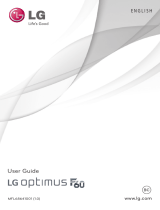Page is loading ...

P/NO : MFL67362001 (1.0)
H
LG-AS680
Printed in China
LG-AS680

Copyright ©2011 LG Electronics, Inc. All rights reserved.
LG and the LG logo are registered trademarks of LG
Group and its related entities. All other trademarks are
the property of their respective owners.

1
Important Customer Information
When using this product, the safety precautions below must be taken to
avoid possible legal liabilities and damages.
Retain and follow all product safety and operating instructions. Observe all
warnings in the product operating instructions. To reduce the risk of bodily
injury, electric shock, fire, and damage to the equipment, observe the
following precautions.
ELECTRICAL SAFETY
This product is intended for use when supplied with power from the
designated battery or power supply unit. Other usage may be dangerous
and will invalidate any approval given to this product.
SAFETY PRECAUTIONS FOR PROPER GROUNDING
INSTALLATION
CAUTION: Connecting to improperly grounded equipment can result in an
electric shock to your device. This product is equipped with a USB cable
for connecting to a desktop or notebook computer. Be sure your computer
is properly grounded (earthed) before connecting this product to the
computer. The power supply cord of a desktop or notebook computer has
an equipment-grounding conductor and a grounding plug. The plug must be
plugged into an appropriate outlet which is properly installed and grounded
in accordance with all local codes and ordinances.
SAFETY PRECAUTIONS FOR POWER SUPPLY UNIT
Use the correct external power source
A product should be operated only from the type of power source indicated
on the electrical ratings label. If you are not sure of the type of power
source required, consult your authorized service provider or local power
company. For a product that operates from battery power or other sources,
refer to the operating instructions that are included with the product.

2
Important Customer Information
Handle battery packs carefully
This product contains a Li-ion battery. There is a risk of fire and burns if
the battery pack is handled improperly. Do not attempt to open or service
the battery pack. Do not disassemble, crush, puncture, short external
contacts or circuits, dispose of in fire or water, or expose a battery pack to
temperatures higher than 60°C (140°F).
WARNING: Danger of explosion if battery is incorrectly replaced. To
reduce risk of fire or burns, do not disassemble, crush, puncture, short
external contacts, expose to temperature above 60°C (140°F), or dispose
of in fire or water. Replace only with specified batteries. Recycle or
dispose of used batteries according to the local regulations or reference
guide supplied with your product.
Take extra precautions
●
Keep the battery or device dry and away from water or any liquid as it
may cause a short circuit.
●
Keep metal objects away so they don’t come in contact with the battery
or its connectors as it may lead to short circuit during operation.
●
The phone should be only connected to products that bear the USB-IF
logo or have completed the USB-IF compliance program.
●
Do not use a battery that appears damaged, deformed, or discolored, or
one that has any rust on its casing, overheats, or emits a foul odor.
●
Always keep the battery out of the reach of babies and small children,
to avoid swallowing of the battery. Consult a doctor immediately if the
battery is swallowed.
●
Only use the battery with a charging system that has been qualified with
the system per this standard, IEEE-Std-1725-200x. Use of an unqualified
battery or charger may present a risk of fire, explosion, leakage or other
hazard.
●
Replace the battery only with another battery that has been qualified with
the system per this standard, IEEE-Std-1725-200x. Use of an unqualified
battery may present a risk of fire, explosion, leakage or other hazard.

3
Important Customer Information
●
Avoid dropping the phone or battery. If the phone or battery is dropped,
especially on a hard surface, and the user suspects damage, take it to a
service center for inspection.
●
If the battery leaks:
Do not allow the leaking fluid to come in contact with skin or clothing. If
contact occurs, flush the affected area immediately with clean water and
seek medical advice.
Do not allow the leaking fluid to come in contact with eyes. If contact
occurs, DO NOT rub; rinse with clean water immediately and seek
medical advice.
Take extra precautions to keep a leaking battery away from fire as there
is a danger of ignition or explosion.
SAFETY PRECAUTIONS FOR DIRECT SUNLIGHT
Keep this product away from excessive moisture and extreme
temperatures. Do not leave the product or its battery inside a vehicle or in
places where the temperature may exceed 140°F (60°C), such as on a car
dashboard, window sill, or behind glass that is exposed to direct sunlight or
strong ultraviolet light for extended periods of time. This may damage the
product, overheat the battery, or pose a risk to the vehicle.
PREVENTION OF HEARING LOSS
CAUTION: Permanent hearing loss may occur if earphones or headphones
are used at high volume for prolonged periods of time.
SAFETY IN AIRCRAFT
Due to the possible interference caused by this product to an aircraft’s
navigation system and its communications network, using this device’s
phone function on board an airplane is against the law in most countries. If
you want to use this device when its use is restricted on board an aircraft,
remember to switch to Airplane Mode which turns off RF functions that
could cause interference.

4
Important Customer Information
ENVIRONMENT RESTRICTIONS
Do not use this product in gas stations, fuel depots, chemical plants or
where blasting operations are in progress, or in potentially explosive
atmospheres such as fueling areas, fuel storehouses, below deck on
boats, chemical plants, fuel or chemical transfer or storage facilities, and
areas where the air contains chemicals or particles, such as grain, dust, or
metal powders. Please be aware that sparks in such areas could cause an
explosion or fire resulting in bodily injury or even death.
EXPLOSIVE ATMOSPHERES
When in any area with a potentially explosive atmosphere or where
flammable materials exist, the product should be turned off and the user
should obey all signs and instructions. Sparks in such areas could cause an
explosion or fire resulting in bodily injury or even death. Users are advised
not to use the equipment at refueling points such as service or gas stations,
and are reminded of the need to observe restrictions on the use of radio
equipment in fuel depots, chemical plants, or where blasting operations
are in progress. Areas with a potentially explosive atmosphere are often,
but not always, clearly marked. These include fueling areas, below deck on
boats, fuel or chemical transfer or storage facilities, and areas where the air
contains chemicals or particles, such as grain, dust, or metal powders.
ROAD SAFETY
Vehicle drivers in motion are not permitted to use communication services
with handheld devices, except in the case of emergency. In some countries,
using hands-free devices as an alternative is allowed.

5
Important Customer Information
SAFETY PRECAUTIONS FOR RF EXPOSURE
●
Avoid using your phone near metal structures (for example, the steel
frame of a building).
●
Avoid using your phone near strong electromagnetic sources, such as
microwave ovens, sound speakers, TV and radio.
●
Use only original manufacturer-approved accessories, or accessories that
do not contain any metal.
●
Use of non-original manufacturer-approved accessories may violate your
local RF exposure guidelines and should be avoided.
INTERFERENCE WITH MEDICAL EQUIPMENT FUNCTIONS
This product may cause medical equipment to malfunction. The use of this
device is prohibited in most hospitals and medical clinics.
If you use any personal medical device(s), consult the manufacturer of
your device(s) to determine if the device(s) are adequately shielded from
external RF energy. Your physician may be able to assist you in obtaining
this information. Turn your phone OFF in health care facilities when any
regulations posted in these areas instruct you to do so. Hospitals or health
care facilities may be using equipment that could be sensitive to external
RF energy.
HEARING AIDS
Some digital wireless phones may interfere with some hearing aids. In the
event of such interference, you may want to consult your service provider,
or call the customer service line to discuss alternatives.

6
Important Customer Information
NON-IONIZING RADIATION
Your device has an internal antenna. This product should be operated in its
normal-use position to ensure the radiative performance and safety from
interference. As with other mobile radio transmitting equipment, users are
advised that for satisfactory operation of the equipment and for personal
safety, it is recommended that no part of the human body be allowed to
come too close to the antenna during operation of the equipment.
Use
only the supplied integral antenna. Use of unauthorized or modified antennas
may impair call quality and damage the phone, causing loss of performance
and SAR levels exceeding the recommended limits as well as result in non-
compliance with local regulatory requirements in your country.
To assure
optimal phone performance and ensure human exposure to RF energy is
within the guidelines set forth in the relevant standards, always use your
device only in its normal-use position. Contact with the antenna area may
impair call quality and cause your device to operate at a higher power level
than needed. Avoiding contact with the antenna area when the phone is IN
USE optimizes the antenna performance and the battery life.
HAC
This phone has been tested and rated for use with hearing aids for some
of the wireless technologies that it uses. However, there may be some
newer wireless technologies used in this phone that have not been tested
yet for use with hearing aids. It is important to try the different features of
this phone thoroughly and in different locations, using your hearing aid or
cochlear implant, to determine if you hear any interfering noise. Consult
your service provider or the manufacturer of this phone for information on
hearing aid compatibility. If you have questions about return or exchange
policies, consult your service provider or phone retailer.

7
Important Customer Information...........................................................1
Welcome .................................................................................................. 7
Technical Details .....................................................................................8
The Basics .............................................................................................. 11
Connecting to Networks and Devices ................................................ 41
microSD Card ...................................................................................... 46
Calls ...................................................................................................... 48
Web ........................................................................................................ 57
Communication ................................................................................... 64
Entertainment .....................................................................................105
Tools ..................................................................................................... 124
Settings ............................................................................................... 137
Safety ................................................................................................... 138
FAQ ....................................................................................................... 161
LIMITED WARRANTY STATEMENT ................................................ 173
Table of Contents
Welcome
Where to find the LG Optimus™ 2 user manual
PC PDF version:
http://www.lgusa.com/Optimus2/mobileuserguide
Mobile HTML version:
http://www.Lg.com/us/mobile-phone/Optimus2/userguide.html
NOTE
You can access the HTML version from your Browser's Bookmarks menu on your phone.

8
Technical Details
Technical Details
CDMA
Standard
Designator Description
Basic Air
Interface
TIA/EIA-95A
TSB-74
ANSI J-STD-008
TIA/EIA-IS2000
CDMA Dual-Mode Air Interface
14.4kbps Radio Link Protocol and Inter-band
Operations
IS-95 Adapted for PCS Frequency Band
CDMA2000 1xRTT Air Interface
Network
TIA/EIA/IS-634
TIA/EIA/IS-651
TIA/EIA/IS-41-C
TIA/EIA/IS-124
MAS-BS
PCSC-RS
Intersystem Operations
Non-Signaling Data Communications
Service
TIA/EIA/IS-96-B
TIA/EIA/IS-637
TIA/EIA/IS-657
IS-801
TIA/EIA/IS-707-A
Speech CODEC
Short Message Service
Packet Data
Position Determination Service (gpsOne)
High Speed Packet Data
1x EV-DO
Related
Interface
TIA/EIA/IS-856
TIA/EIA/IS-878
TIA/EIA/IS-866
TIA/EIA/IS-890
CDMA2000 High Rate Packet Data Air
Interface
1x EV-DO Inter-Operability Specification for
HRPD Access Network Interfaces
Recommended Minimum Performance
Standards for HRPD High Rate Packet Data
Access Terminal
Test Application Specification (TAS) for High
Rate Packet Data Air Interface

9
Technical Details
FCC RF Exposure Information
WARNING!
Read this information before operating the phone.
In August 1996, the Federal Communications Commission (FCC) of the
United States, with its action in Report and Order FCC 96-326, adopted
an updated safety standard for human exposure to Radio Frequency (RF)
electromagnetic energy emitted by FCC regulated transmitters. Those
guidelines are consistent with the safety standard previously set by both U.S.
and international standards bodies. The design of this phone complies with
the FCC guidelines and those international standards.
Bodily Contact During Operation
This device was tested for typical use with the back of the phone kept
0.79 inches (2.0 cm) from the body. To comply with FCC RF exposure
requirements, a minimum separation distance of 0.79 inches (2.0 cm)
must be maintained between the user’s body and the back of the
phone, including the antenna. Third-party belt-clips, holsters, and similar
accessories containing metallic components should not be used. Avoid
the use of accessories that cannot maintain 0.79 inches (2.0 cm) distance
between the user’s body and the back of the phone and have not been
tested for compliance with FCC RF exposure limits.
Vehicle-Mounted External Antenna
(Optional, if available.)
To satisfy FCC RF exposure requirements, keep 8 inches (20 cm) between
the user / bystander and vehicle-mounted external antenna. For more
information about RF exposure, visit the FCC website at www.fcc.gov.
FCC Notice and Cautions
This device and its accessories comply with part 15 of FCC rules.
Operation is subject to the following two conditions: (1) This device and its
accessories may not cause harmful interference, and (2) this device and its
accessories must accept any interference received, including interference
that causes undesired operation.
Any changes or modifications not expressly approved in this user guide could
void your warranty for this equipment. Use only the supplied antenna. Use
of unauthorized antennas (or modifications to the antenna) could impair call

10
Technical Details
quality, damage the phone, void your warranty and/or violate FCC regulations.
Don’t use the phone with a damaged antenna. A damaged antenna could
cause a minor skin burn. Contact your local dealer for a replacement antenna.
Part 15.19 statement
This device and its accessories comply with part15 of FCC rules. Operation is subject
to the following two conditions:
(1) This device & its accessories may not cause harmful interference.
(2) This device & its accessories must accept any interference received, including
interference that may cause undesired operation
Part 15.21 statement
Changes or modifications that are not expressly approved by the manufacturer could
void the user’s authority to operate the equipment.
Part 15.105 statement
This equipment has been tested and found to comply with the limits for a class B
digital device, pursuant to Part 15 of the FCC rules. These limits are designed to
provide reasonable protection against harmful interference in a residential installation.
This equipment generates, uses, and can radiate radio frequency energy and, if not
installed and used in accordance with the instructions, may cause harmful interference
to radio communications. However, there is no guarantee that interference will not
occur in a particular installation. If you experience interference with reception (e.g.,
television), determine if this equipment is causing the harmful interference by turning
the equipment off and then back on to see if the interference is affected. If necessary,
try correcting the interference by one or more of the following measures:
- Reorient or relocate the receiving antenna.
- Increase the separation between the equipment and receiver.
- Connect the equipment into an outlet on a circuit different from that to which the
receiver is connected.
- Consult the dealer or an experienced radio/TV technician for help.
* Service not available everywhere.
* Information subject to change.

11
The Basics
Phone Overview
Front View
NOTES
●
All screen shots in this guide are simulated. Actual displays may vary.
●
Instructions to perform tasks in this guide are based on the default phone settings and
may change depending on the software version on your phone.
1. Power/Lock Key Locks the screen with a single press. Press and hold
to open the phone options menu for the following options: Silent mode,
Airplane mode, and Power off.
2. Proximity Sensor Senses proximity toward other objects (such as your
head) so that touch commands are not accidentally activated during a call.
NOTES
●
Do not block the sensor or near sensor to avoid problems with the touch operations.
●
The use of a film cover produced by manufacturers other than LG can cause a
disturbance in touch operation, the display, etc.
3. Quick Keys
- Phone Key Opens the Phone application for access to the dialpad, Call
log, Contacts, and Groups.
-
Apps Key Opens the Apps screen, where you can view all your
installed applications.
-
Brower Key Opens the Browser application.
Proximity
Sensor
Power/Lock Key
Quick Keys
- Phone Key
- Apps Key
- Browser Key
Menu Key
Home Key
Back Key
Search Key
Earpiece
Touchscreen
Microphone

12
The Basics
4. Menu Key Opens an Options menu that affect the device’s screen or
applications.
5. Home Key Returns to the Home screen. If you’re already viewing one of
the Home screen extension panes, it navigates you to the central Home
screen pane. Press and hold to view the most recently used applications.
6.
Microphone Transmits your voice to the other caller and for Voice-
activated functions.
7.
Back Key Returns to the previous screen. Also closes pop-up display
items, menus, dialog boxes, and onscreen keyboard.
8.
Search Key Opens the Quick Search Box
TM
from the Home screen to
search the phone and the web.
9.
Touchscreen Displays all the information needed to operate your phone,
such as applications, call status, date, time, signal status, and battery
strength.
10.
Earpiece Lets you hear callers and automated prompts.
3.5mm Headset Jack
Camera Lens
Back Cover
Rear View

13
The Basics
11. 3.5mm Headset Jack Allows you to plug in an optional headset for
convenient, hands-free conversations. You can also plug in headphones
to listen to music.
12. Camera Lens Use for taking pictures and recording videos. Keep clean
for optimal performance.
13.
Back Cover Encloses the battery compartment.
14.
Volume Keys Allow you to adjust the ringer, media volumes, or the in-
call volume during a call.
15.
Accessory/Charger Port Allows you to connect the phone charger,
USB cable, or other compatible accessories.
16.
Camera Key Use for quick access to the Camera function.
Side View
Camera Key
Accessory/
Charger Port
Volume Keys

14
The Basics
Installing the Battery and microSD Card
NOTE
It is important to fully charge the battery before initial use of the phone.
Installing the battery
The phone comes with a rechargeable battery. Keep the battery charged
while not in use in order to maximize talk, use, and standby time. The battery
charge level is shown at the top right corner of the screen.
Removing the battery
Turn the power off. Remove the battery cover (as demonstrated in the previous
instructions). Then use the fingertip cutout at the top left of the battery
compartment to lift the battery out.
1 Use the fingertip
cutout at the bottom
of the phone to
remove the back
cover.
2 Align the battery
contacts with
the terminals
in the battery
compartment and
push the battery
down until it clicks
into place.
3
Place the battery
cover over the
battery compartment,
then press it
downward until it
clicks into place.

15
The Basics
Inserting a microSD card
Turn the power off. Remove the battery cover (as
demonstrated in the previous instructions). Locate
the microSD card slot at the right edge of the phone
(microSD is inscribed near the slot opening). Position
the microSD card with the label side facing up and slide
it into place until it is fully inserted and locked in place.
NOTE
The microSD card can be easily damaged by improper operation. Please be careful when
inserting, removing or handling it.
To remove the microSD card
Turn the power off. Remove the battery cover.
Locate the microSD card slot at the right edge of the
phone. Gently push the exposed edge of the microSD
card to release it. Then gently pull it out to remove it.
NOTE
A microSD card is pre-installed in the device.
To unmount the microSD card
It is important to unmount the card to avoid damage to the card or data
saved on the card.
1. Touch the Apps Key
.
2. Touch Settings
> Storage.
3. Touch Unmount SD card.
4. Touch OK to confirm.

16
The Basics
Charging the Phone
Your LG Optimus
TM
2 comes with a wall/USB charger and a USB cable
which connect together to charge your phone. To charge your phone:
NOTICE
Please use only an approved charging accessory to charge your LG phone.
Improper handling of the Accessory/Charger Port, as well as the use of an incompatible
charger, may cause damage to your phone and void the warranty.
1. Connect the USB cable into the wall/USB charger. When connecting, as
shown below, the LG logo on the USB cable should face toward you.
2. Plug the USB cable (as shown below) into the phone’s Accessory/
Charger Port.
Charging with USB
You can use your computer to charge your phone. To be able to charge with
the USB cable, you need to have the necessary USB drivers installed on
your PC first. Connect one end of the USB cable to the Accessory/Charger
Port on your phone and connect the other end to a USB port on your PC. It
is best to use the rear USB port when connecting to a desktop PC. The USB
hub should be powered by an external power source.
USB Cable
Wall/USB
Charger
NOTE
Make sure the 'B' side is
facing toward you when
inserting the USB cable into
the phone.

17
The Basics
Optimizing Battery Life
You can extend your battery’s life between charges by turning off features
that run in the background. You can also monitor how applications and
system resources consume battery power.
Tips to extend the life of your battery
㻌
#
Turn off radio communications that you aren’t using. If you aren’t
using Wi-Fi, Bluetooth, or GPS, use the Settings menu to turn them
off (Note that the GPS receiver is only turned on when you’re using an
application that makes use of it).
㻌
#
Turn down screen brightness and set a shorter screen timeout.
㻌
#
Turn off automatic syncing for Gmail, Calendar, Contacts, and other
applications if you don’t need it.
㻌
#
Use the Power Control widget to control the wireless connections,
GPS connection, Bluetooth power, display brightness, and syncing
activity.
To check the battery charge level
㻌
#
Touch the Apps Key
> Settings > About phone > Status.
㻌
The battery status (Charging or Discharging) and level (as a percentage
of fully charged) will be displayed at the top of the screen.
To monitor and control what uses the battery
The Battery use screen allows you to see which applications are consuming
the most battery power. Information on this screen allows you to identify
downloaded applications you may want to turn off when not being used, so
you can get the most out of your battery power.
㻌
#
Touch the
Apps Key
> Settings > About phone > Battery
use.
The screen will display battery usage time. Either how long since last
connected to a power source, if connected to a power source, and
how long you were last running on battery power.
The list of applications or services using battery power are displayed
in order of energy used, from greatest amount to least.

18
The Basics
㻌
#
Touch an application in the Battery use screen to see the details about
its power consumption.
Different applications offer different kinds of information, and they
may even include options to modify the settings so you can reduce
power consumption by that application.
Setup Wizard
The first time you turn on your phone, the Setup Wizard guides you through
signing in to your Google Account. If you don’t have one, don’t worry, the
Setup Wizard will help you create one.
NOTE
This phone supports several applications and services. It is recommended that you
purchase a data plan that meets your needs. Contact your service provider for details.
1. Press and hold the Power/Lock Key on the top
edge of your phone to turn it on.
2. Touch the Android to begin the Setup Wizard. If
you want to change the language, touch Change
language and select the desired language.
3. Follow the Setup Wizard to configure your phone set up including
creating or logging in to your Gmail Account.
NOTE
If you have an existing Google Account, your contacts from that account are synced to
your phone.
/