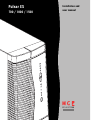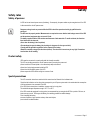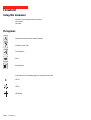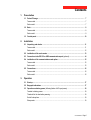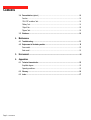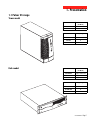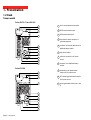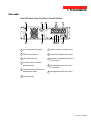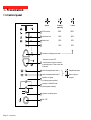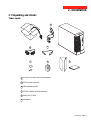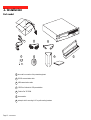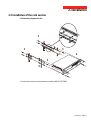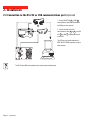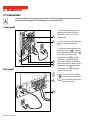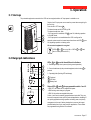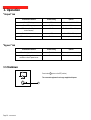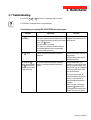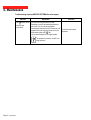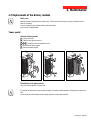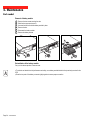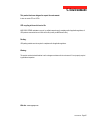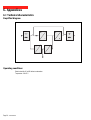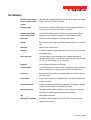51031604EN/AA - Page 1
Installation and
user manual
Pulsar EX
700 / 1000 / 1500

Page 2 - 51031604EN/AA
Introduction
Thank you for selecting an MGE UPS SYSTEMS product to protect your electrical equipment.
The Pulsar EX range has been designed with the utmost care. We recommend that you take the time to read this manual
to take full advantage of the many features of your UPS.
MGE UPS SYSTEMS pays great attention to the environmental impact of its products. Measures that have made Pulsar
EX a reference in environmental protection include:
◗ the eco-design approach used in product development;
◗ recycling of Pulsar EX at the end of its service life.
To discover the entire range of MGE UPS SYSTEMS products and the options available for the Pulsar EX range, we invite
you to visit our web site at www.mgeups.com or contact your MGE UPS SYSTEMS representative.

51031604EN/AA - Page 3
Safety
Safety of persons
Safety rules
A UPS has its own internal power source (the battery). Consequently, the power outlets may be energised even if the UPS
is disconnected from the AC-power source.
Dangerous voltage levels are present within the UPS. It should be opened exclusively by qualified service
personnel.
The UPS must be properly earthed. Measurements are required to ensure that the total leakage current of the UPS
and the protected equipment does not exceed 3.5 mA.
The battery supplied with the UPS contains small amounts of toxic materials. To avoid accidents, the directives
listed below must be observed:
◗ Never burn the battery (risk of explosion).
◗ Do not attempt to open the battery (the electrolyte is dangerous for the eyes and skin).
◗ Comply with all applicable regulations for the disposal of the battery.
◗ Batteries constitute a danger (electrical shock, burns). The short-circuit current may be very high. Precautions
must be taken for all handling.
Product safety
UPSs must be connected to a nearby wall outlet that is easily accessible.
The UPS can be disconnected from the AC-power source by removing the power cord.
◗ Never install the UPS near liquids or in an excessively damp environment.
◗ Never let a foreign body penetrate inside the UPS.
◗ Never block the ventilation grates of the UPS.
◗ Never expose the UPS to direct sunlight or a source of heat.
Special precautions
The UPS connection instructions contained in this manual must be followed in the indicated order.
Check that the indications on the rating plate correspond to your AC-power system and to the actual electrical consumption
of all the equipment to be connected to the UPS.
If the UPS must be stored prior to installation, storage must be in a dry place.
The admissible storage temperature range is -20° C to +45° C.
If the UPS remains de-energised for a long period, we recommend that you energise the UPS for a period of 24 hours, at
least once every month. This charges the battery, thus avoiding possible irreversible damage.
Prior to handling the battery:
◗ remove all watches, rings, bracelets and any other metal objects;
◗ use tools with insulated handles.

Page 4 - 51031604EN/AA
Foreword
Using this document
Important instructions that must always be followed.
Information, advice, help.
Visual indication.
Action.
Audio indication.
In the illustrations on the following pages, the symbols below are used:
LED off.
LED on.
LED flashing.
Information may be found primarily by consulting:
◗ the contents,
◗ the index.
Pictograms

51031604EN/AA - Page 5
Contents
1. Presentation
1.1 Pulsar EX range .......................................................................................................................... 7
Tower model.................................................................................................................................... 7
Rack model ..................................................................................................................................... 7
1.2 Back ............................................................................................................................................. 8
Tower model.................................................................................................................................... 8
Rack model ..................................................................................................................................... 9
1.3 Control panel ............................................................................................................................... 10
2. Installation
2.1 Unpacking and checks ............................................................................................................... 11
Tower model.................................................................................................................................. 11
Rack model ................................................................................................................................... 12
2.2 Installation of the rack version .................................................................................................. 13
2.3 Connection to the RS 232 or USB communications port (optional)........................................ 14
2.4 Installation of the communications-card option ...................................................................... 15
Tower model.................................................................................................................................. 15
Rack model ................................................................................................................................... 15
2.5 Connections ................................................................................................................................ 16
Tower model.................................................................................................................................. 16
Rack model ................................................................................................................................... 16
3. Operation
3.1 Start-up ........................................................................................................................................ 17
3.2 Bargraph indications .................................................................................................................. 17
3.3 Operation on battery power (following failure of AC input power) ............................................. 18
Transfer to battery power .............................................................................................................. 18
Threshold for the low-battery warning...........................................................................................18
End of backup time ....................................................................................................................... 18
Sleep mode ................................................................................................................................... 18

Page 6 - 51031604EN/AA
Contents
3.4 Personalisation (optional) ........................................................................................................... 19
Function ........................................................................................................................................ 19
"ON / OFF conditions" tab............................................................................................................. 19
"Battery" tab .................................................................................................................................. 19
"Output" tab ................................................................................................................................... 20
"Bypass" tab .................................................................................................................................. 20
3.5 Shutdown..................................................................................................................................... 20
4. Maintenance
4.1 Troubleshooting .......................................................................................................................... 21
4.2 Replacement of the battery module .......................................................................................... 22
Tower model.................................................................................................................................. 22
Rack model ................................................................................................................................... 23
5. Environment ............................................................................................................. 24
6. Appendices
6.1 Technical characteristics ........................................................................................................... 25
Simplified diagram ........................................................................................................................ 25
Operating conditions ..................................................................................................................... 25
6.2 Glossary....................................................................................................................................... 26
6.3 Index............................................................................................................................................. 27

51031604EN/AA - Page 7
1. Presentation
1.1 Pulsar EX range
Tower model
Rack model
EX 700 / EX 1000
EX 1500
EX 700
EX 1000
EX 1500
Dimensions in mm
(H x W x D)
235.5 x 145 x 400
235.5 x 145 x 505
Weight in kg
10
12
15
EX 700 Rack
EX 1000 Rack
EX 1500 Rack
EX 700 Rack
EX 1000 Rack
EX 1500 Rack
Dimensions in mm
(H x W x D)
88 (2U) x 482.6 x 430
88 (2U) x 482.6 x 430
88 (2U) x 482.6 x 493
Weight in kg
14
16
20
EX1000 Rack

Page 8 - 51031604EN/AA
1
2
RS232
USB
1
2
RS232
USB
5
1. Presentation
1.2 Back
Pulsar EX 1500
Pulsar EX 700 / Pulsar EX 1000
slot for communications-card option.
RS232 communications port.
USB communications port.
four outlets for direct connection of
protected equipment.
connector for automatic detection of an
additional battery module.
input circuit breaker.
socket for connection to AC-power
source.
connector for an additional battery
module.
pushbutton to test phase/neutral
inversion of AC-power source.
LED indicating phase/neutral inversion
of AC-power source.
two programmable outlets (outlet 1 and
2).
1
2
3
4
5
6
7
9
8
10
11
6
7
8
11
1
5
2
3
10
4
9
1
2
3
10
4
8
9
Tower model
6
7
11

51031604EN/AA - Page 9
1
2
RS232
USB
1. Presentation
Pulsar EX 700 Rack / Pulsar EX 1000 Rack / Pulsar EX 1500 Rack
7
6
1
4 11
8
3
9
10
Rack model
slot for communications-card option.
RS232 communications port.
USB communications port.
four outlets for direct connection of
protected equipment.
connector for automatic detection of an
additional battery module.
input circuit breaker.
1
2
3
4
5
6
7
9
8
10
11
socket for connection to AC-power source.
connector for an additional battery module.
pushbutton to test phase/neutral inversion of
AC-power source.
LED indicating phase/neutral inversion of
AC-power source.
two programmable outlets (outlet 1 and 2).
2
5

Page 10 - 51031604EN/AA
100%
80%
50%
20%
test
%
%
1
2
by-pass
1.3 Control panel
Alarms
UPS overload.
electronics fault.
battery fault.
hold down to display percent load:
- lamp test or buzzer OFF.
- forced transfer to bypass and back
by pressing button 3 times in less than
5 seconds.
status of programmable outlet 1:
operation on bypass
(no backup power available).
operation in ON-LINE mode
(backup power available).
ON / OFF.
% battery ␣␣␣␣␣
remaining
100%
80%
50%
20%
% load
100%
80%
50%
20%
status of programmable outlet 2:
operation on battery power.
13
14
15
16
17
20
21
22
23
12
18
19
1. Presentation
Supplied with power
Status change in
progress.

51031604EN/AA - Page 11
2. Installation
2.1 Unpacking and checks
two cords for connection of the protected equipment.
RS 232 communications cable.
USB communications cable.
"UPS Driver" diskette for UPS personalisation.
"Solution Pac" CD ROM.
documentation.
27 28
29
25
24
25
26
27
28
Tower model
26
24
29

Page 12 - 51031604EN/AA
2. Installation
27
28 30
24
Rack model
24
29
EX1000
Rack
␣ 24 two cords for connection of the protected equipment.
␣ 25 RS 232 communications cable.
␣ 26 USB communications cable.
␣ 27 "UPS Driver" diskette for UPS personalisation.
␣ 28 "Solution Pac" CD ROM.
␣ 29 documentation.
␣ 30 telescopic rails for mounting in 19" bay with mounting hardware.
25
26

51031604EN/AA - Page 13
2.2 Installation of the rack version
2. Installation
Rack mounting diagram with rails.
The rails and the necessary mounting hardware are supplied by MGE UPS SYSTEMS.
1
2
3
3
3
3
4
EX1000 Rack

Page 14 - 51031604EN/AA
2. Installation
2.3 Connection to the RS 232 or USB communications port (optional)
1 - Connect the RS 232 25 or USB 26
communications cable to the serial port or
the USB port on the computer.
2 - Connect the other end of the
communications cable 25 or 26 to the RS
232 2 or USB 3 communications port
on the UPS.
The UPS can now communicate with all
MGE UPS SYSTEMS supervision, set-up or
safety software.
25
26
The RS 232 and USB communications ports cannot operate simultaneously.
3
2
RS232
USB
3
2

51031604EN/AA - Page 15
1
2
U-Talk
USB
2.4 Installation of the communications-card option
It is not necessary to shut down the UPS to
install the communications card:
1 - Remove the slot 1 cover secured by
two screws.
2 - Insert the card in the slot.
3 - Secure the card with the two screws.
Tower model
Rack model
Slot for the communications-card
option.
1
Slot for the communications-
card option.
1
2. Installation
1
2
RS232
USB

Page 16 - 51031604EN/AA
1
2
?
p
r
e
s
s
r
e
s
e
t
24
7
4
11
2. Installation
2.5 Connections
Check that the indications on the rating plate on the back of the UPS correspond to your AC-power system and to
the actual electrical consumption of all the equipment to be connected to the UPS.
1 - Remove the power cord supplying the
equipment to be protected. Check cord
characteristics (> 250 V, 10 A, see the
technical sheet).
2 - Connect the cord to the AC-power socket
␣ ␣ 7 , then to the AC-power wall outlet.
3 - Connect the protected equipment to the
UPS using the two cords 24 . It is advised to
connect priority loads to the four outlets 4
and any non-priority loads to the two
programmable outlets 11 (If the UPS is
connected to a computer running MGE
communications software, it is possible to
program the interruption of power to the two
programmable outlets 11 during operation
on battery power, thus reserving backup
power for the priority loads).
As soon as the UPS is energised,
the battery begins charging. Eight
hours are required to charge to the
full rated backup time.
Tower model
24
7
4
11
Rack model
1
2

51031604EN/AB - Page 17
3. Operation
3.1 Start-up
100%
80%
50%
20%
test
%
%
1
2
bypass
The protected equipment connected to the UPS can be energised, whether AC input power is available or not.
12
13
14
23
Caution: the AC input power source must be present when energising for
the first time.
Press the ON / OFF button 23 .
The buzzer beeps and all the LEDs go ON.
The buzzer beeps twice, then:
- If AC input power is available, LED 21 goes ON, indicating operation
in ON-LINE mode.
- If AC input power is not available and the UPS is configured for
automatic restart mode, the buzzer beeps three times and LED 22 goes
ON, signalling operation on battery power.
All connected equipment is energised.
If LEDs 21 or 22 do not go ON or if LEDs 12 to 14 flash,
there is a fault (see section 4.1).
3.2 Bargraph indications
LEDs 12 to 15 provide three different indications:
1 - Remaining backup time in percent (during normal operation).
2 - Percent load drawn by the protected equipment, when button 16 is
pressed.
3 - Operating faults (flashing LED and beeps):
␣ 12 Overload.
␣ 13 UPS fault.
␣ 14 Battery fault.
Status LEDs 18 and 19 for programmable outlets 1 and 2:
- LEDs OFF: the outlets are not supplied with power.
- LEDs flashing: status change in progress.
- LEDs ON: the outlets are supplied with power.
Outlets 1 and 2 can be remotely programmed and controlled. They may
be used for sequential start-up of the protected applications, shedding of
non-priority applications during operation on battery power, and priority
management at the end of battery backup time to reserve the longest
possible backup time for the most sensitive applications. These outlets
are programmed using Solution Pac software.
16
22
21
15
18
19

Page 18 - 51031604EN/AB
3. Operation
3.3 Operation on battery power (following failure of AC input power)
1
2
bypass
1
2
bypass
test
%
1
2
bypass
22
Transfer to battery power
The AC-power source is outside tolerances, LED 23 is ON, the buzzer
beeps three times.
The equipment connected to the UPS is supplied by the battery.
Threshold for the low-battery warning
The low-battery warning threshold can be set by the user, with the "UPS
Driver" software (see section 3.4).
LED 22 flashes.
The buzzer beeps every three seconds.
There is very little remaining battery backup time. Close all
applications because UPS automatic shutdown is imminent.
End of backup time
The buzzer sounds continuously.
Press button 17 to turn the buzzer OFF.
The equipment is no longer supplied with power.
The UPS goes to sleep mode at the end of the battery backup time until complete shutdown due to tripping of the battery-
protection function against deep discharge.
Return of AC input power:
If, in spite of the return of AC input power, the UPS does not restart, check that the automatic-restart function
(activated by return of AC input power) has not been disabled (see section 3.4).
22
17

51031604EN/AB - Page 19
3. Operation
3.4 Personalisation (optional)
Function
Personalisable function
Automatic start
Cold start (battery power)
Forced shutdown
Sleep mode
UPS ON / OFF via software
Default setting
Enabled
Enabled
Enabled
Disabled
Enabled
Personalisation parameters can be set and modified using the "UPS Driver" software installed on a computer that is
connected to the UPS (see section 2.3 Connection to the RS 232 (or USB) communications port).
Check that the RS 232 25 or USB 26 cable is properly connected.
"UPS Driver" installation:
1 - Insert the "UPS Driver" diskette in the drive of a PC running Windows.
2 - Select the disk drive (A:\).
3 - Double-click "upsdriv.exe".
Once "UPS Driver" has been installed, UPS parameters can be modified in a window containing a number of tabs, each
presenting a set of parameters.
"ON / OFF conditions" tab
"Battery" tab
Personalisable function
Automatic "Battery test" intervals
"Low-battery warning" threshold
Default setting
Every day
20% remaining battery backup time
Options
Once a week
Once a month
No test
40% remaining battery backup time
Options
Disabled
Disabled
Disabled
Enabled
Disabled

Page 20 - 51031604EN/AB
3. Operation
bypass
Personalisable function
Rated UPS voltage
Rated UPS frequency
UPS tolerance for AC-power
source frequency
Overload alarm threshold
UPS restart following short-circuit
Default setting
230 V
F = 50 Hz
F ± 5%
110%
Disabled
Options
200 V - 210 V - 220 V - 240 V
60 Hz
F ± 1% to ± 10%, in 1% steps
0 to 110%, in 10% steps
Enabled (click to add check)
Personalisable function
Transfer to bypass if overload
Transfer to bypass following a fault, whatever the
conditions on the AC-power source
Default setting
Enabled
Disabled
Options
Disabled (click to remove check)
Enabled (click to add check)
"Output" tab
"Bypass" tab
3.5 Shutdown
23
Press button 23 (return to the OFF position).
The connected equipment is no longer supplied with power.
Page is loading ...
Page is loading ...
Page is loading ...
Page is loading ...
Page is loading ...
Page is loading ...
Page is loading ...
Page is loading ...
-
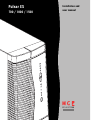 1
1
-
 2
2
-
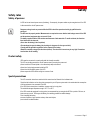 3
3
-
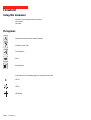 4
4
-
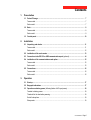 5
5
-
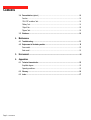 6
6
-
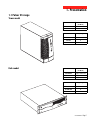 7
7
-
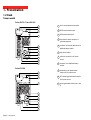 8
8
-
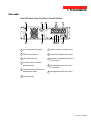 9
9
-
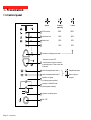 10
10
-
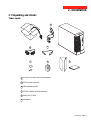 11
11
-
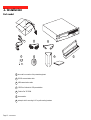 12
12
-
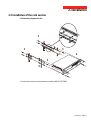 13
13
-
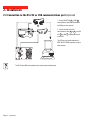 14
14
-
 15
15
-
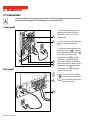 16
16
-
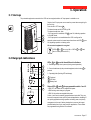 17
17
-
 18
18
-
 19
19
-
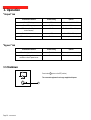 20
20
-
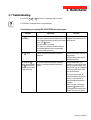 21
21
-
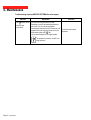 22
22
-
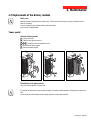 23
23
-
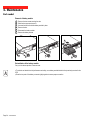 24
24
-
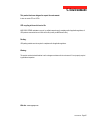 25
25
-
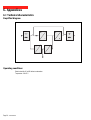 26
26
-
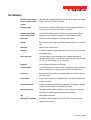 27
27
-
 28
28
MGE UPS Systems EX 1500 User manual
- Type
- User manual
Ask a question and I''ll find the answer in the document
Finding information in a document is now easier with AI
Related papers
-
MGE UPS Systems 1500C User manual
-
MGE UPS Systems EX 700 User manual
-
MGE UPS Systems Pulsar Evolution 1100 User manual
-
MGE UPS Systems 3000 XL User manual
-
MGE UPS Systems Pulsar EXtreme 1500C User manual
-
MGE UPS Systems 3000 RT 3U XL User manual
-
MGE UPS Systems PULSAR EVOLUTION 3000 User manual
-
MGE UPS Systems 2000 User manual
-
MGE UPS Systems S 3000 RT 3U User manual
-
MGE UPS Systems 6 kVA User manual
Other documents
-
Eaton MX 4000 RT Installation and User Manual
-
APC GALAXY 5000 User manual
-
Eaton Powerware 9135 User manual
-
Eaton EX EXB 1500 Installation and User Manual
-
Eaton Pulsar Evolution 1550/1550 Rack 1U User manual
-
Eaton 6000 VA User guide
-
Eaton EX 1500 RT2U User manual
-
Eaton EX EXB 1500 Installation and User Manual
-
Eaton Evolution 1150 Rack 1U Installation and User Manual
-
Eaton Evolution S 1750 RT 2U Installation and User Manual