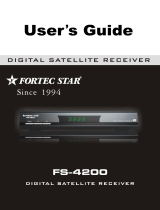Page is loading ...


GENERAL INFORMA TION
INSTALLATION
MENU INFORMA TION
3
10
11
Main Features
For your Safety
Unpacking
General Operation
RCU
Rear Panel
3
4
7
7
8
9
Main Menu
1. Edit Channel
1.1 TV Channel List
1.2 Radio Channel List
1.3 Delete channels by satellite
2. Installation
2.1 Antenna Connection
2.2 Satellite List
2.3 Antenna Setup
2.4 Single Satellite Search
2.5 Multi Satellite Search
2.6 TP List
3. System Setup
3.1 Language
3.2 TV System
3.3
3.4 Local Time setting
3.5 Timer Setting
3.6 Parental Lock
3.7 OSD Setting
3.8 Favorite
3.9 Other
Display Setting
11
12
12
15
15
15
15
16
17
19
19
20
21
21
22
22
22
23
23
24
24
24

4. T ools
4.1 Information
4.2 Factory Setting
4.3 Conditional Access
4.4
4.5
4.6
4.7
4.8
5. Game
6. REC
6.1
6.2 PVR Storage Information
6.3 PVR Setting
6.4
7. Hot key
7.1 Info
7.2 EPG
7.3 Find
7.4 Number
7.5 TV/Radio
7.6 Up/Down
7.7 Left/Right
7.8 Mute
7.9 Pause
7.10 OK
7.11 Audio
7.12 Recall
7.13 Fav
7.14 T eletext
Upgrade by USB
Network Local Setting
WiFi Manager
Upgrade by Network
Weather Forecast
4.9 RSS Reader
Media Player
Remove USB device safely
24
24
25
25
26
26
26
27
27
27
27
27
27
28
29
29
29
29
29
30
30
30
30
30
30
30
30
31
31
31
31
32

A Digital Satellite Receiver is a convenient product that allows you to view a variety
of programs provided through satellite. This user's guide covers the installation of
the DSR and the necessary steps to implement various features. This also explains
special features available only in this DSR in detail, which will allow you to make full
use of these feature.
Information conrmed in this document is subject to change. We reserves the right,
without notice, to make change in product design or performances as progress in
engineering or technology .
Main Feature s
MPEG2 SD, MPEG2 HD, H.264/A VC SD, H.264/A VC HD,MP4
Embedded Conax
SCPC and MCPC receivable from C/Ku band satellite
Automatic PAL/NTSC conversion
4000 channels TV and Radio programmable
32 dierent favorite groups selection
Multi-language OSD
Fully support to 7 days Electronic Program Guide(EPG)
Picture in Graphics(PIG) support
True color On Screen Display
Automatic network search for newly added transponders
DiSEqC 1.2 fully support, 13/18V , 0/22K, LNB control
Various channel editing functions(favorite, moving, locking, renaming,
deleting and sorting)
Parental control for channels
Easy to use Menu System
Software upgrades through RS232 port and Receiver to receiver , Support
USB upgrade
8 Timer Reservations, automatically switch to a specic channel
Subtitle support DVB EN300743 and EBU
Teletext support DVB ETS300472 by VBI and OSD
Automatic save for last channel
Channel list can be sorted by alphabetic A-Z,Scramble,Favorite,Lock,Sat
Support FA T16/FA T32/FA T12
Only list JPEG/BMP les
480i/p, 576i/p, 720p, 1080i,1080p with HDCP copy protection
Games
1 recording, then still can timeshift

For Y our Safety
Be sure to turn the Receiver o and
disconnect the AC power cord before
cleaning the Receiver surface. If the
surface is dirty, wipe clean with a cloth
which has been dipped in a weak soap-and-
water solution and wrung out thoroughly,
and then wipe again with a dry cloth.
Switch the receiver o whenever it remains
out of service for an extended period.
Do not touch the receiver during thunder,
since that might create electric-shock
hazards.
Do not block ventilation holes of the
Receiver so that air can circulate freely.
Do not expose the receiver un-der the
sunlight. And keep it away from the heat
source.
Keep the receiver away from ower vases,
tubs, sinks, etc., in order to avoid damaging
the equipment.
To avoid electric-shock hazards, do not
open the cabinet, refer servicing to qualied
personnel only.
When the abnormal phenomenon occur,
you should cut o the power immediately.



General Operation
Throughout this manual you will notice that the everyday operation of the receiver is
based on a series of user friendly on screen display and menus. These menus will
help you get the most from your receiver, guiding you through installation, channel
organizing, viewing and many other functions.
All functions can be carried out using the buttons on the RCU, and some of the
functions can also be carried out using the buttons on the front panel.
The receiver is easy to use, always at your command and adaptable for future
advances.
Please be aware that new software may change the functionality of the receiver.
Should you experience any diculties with the operation of your receiver , please
consult the relevant section of this manual, including the Problem Shooting, or
alternatively call your dealer or a customer service adviser .
Remote Control
Batteries
Guide
AV cable
R

RCU
The picture is only for reference,please make the object as the standard.
Key
Function
Standby/On, Standby/O
When watching a channel, mute the sound
Switches between TV and Radio mode
0~9
MENU
EXIT
OK, LIST
PR+, PR-
Enter number of the required menu item or
select a channel number to watch
Press this key one time to run menu onscreen
Return to the previous menu on the menu
screen or escape from the menu
T V /R A D IO
P R
Switches back to previous channel
Displays the favorite group list
Show information of the current channel
Switch to teletext or subtitle mode
F AV
IN F O
Executes the selected item in the menu screen
or enters the desired value in any input mode
When watching a channel, change channels or
move to the next higher or lower item in the menu
When watching a channel, adjust the volume or
move to the left or right item in the menu
Ca ll up the EP G (E lec tronic Pr ogram Gu ide)
Dis play the A udio window.
E P G
L
R
F IN D
Display the Find window
S L E E P
Enter into the sleep in mode
T X T
Play and stop the program
Press to fast forward or fast backward
Record the program
,
Press to slow forward or slow backward
V-FORMAT
Changes the HD-Format
RECORD
S AT
Display the satellite window
SHIFT
Timeshift function key
Press once to pause the screen picture, press
once again to go to the normal mode
Sw itch be tween TV an d AV m odes
T V /AV
PA U S E
Moves up / down a page in the list
R

The picture is only for reference,please make the object as the standard.
Rear PanelRear Panel
DSR
Connecting to TV using HDMI support
POWER ON/OFF
CONNECT TO USB DEVICE
LNB IN: CONNECT TO SA TELLITE ANTENNA
LNB OUT : CONNECT TO THE OTHER RECEIVER
CONNECT TO AUDIO R/L TO TV OR AUDIO TUNER
CONNECT TO A PC
FOR S/W UPGRADE
CONNECT TO A DIGITAL AMPLIFIER
CONNECT TO TV SET DV-OUT INPUT
CONNECT TO TV SET OR VIDEO PROJECTOR YPbPr OR
COMPONENT INPUTS
Satellite
Dish
IN
TV
HDMI
CONNECT VIDEO TO TV USING RCA JACK

The picture is only for reference,please make the object as the standard.
Connecting to Digital Amplier
Connecting to TV using SCART support
DIGITAL AUDIO
CONVERTOR OR
AMPLIFIER
SPEAKER
DIGITAL AUDIO
RL
LR
IN
TV
AU D IO
Satellite
Dish
Satellite
Dish
V ID E O

Main Menu
This menu consists of 6 major main menus
as follow.
- Edit Channel
- Installation
- System Setup
- T ools
- Game
- REC
During the installation the OK key conrms a selection and LIST key shows Down
List Box if the column has mark. Y ou can also use the numeric keys on the
RCU to enter numeric value.
Use the PR+ , PR- key to move upwards and downwards from one line to another
line and use key to move from main menu to sub menu and move from left
side to right side or versa.
Meantime, you want to escape the menu system, please press MENU or EXIT key
on the RCU.
Make sure that you have properly installed and connected the cables of the receiver .
If the receiver is the factory status or there is no program list, when power on, the
Main Menu window will be displayed on the screen.
During the normal TV/Radio mode, press MENU key on the RCU to enter into the
Main Menu window.

If there is no program, you can not exit from the Main Menu window by pressing
MENU or EXIT key. System will inform "No channel" and the following items turn grey .
1. Press OK key or key to pop up the "Input
Password" dialogue, you can not enter into the menu
unless the correct password is inputted. The default
password is " 0000 ".
2. Press PR+, PR- keys to move the cursor up or
down.
3. Press EXIT key or key to move the focus to the
left menu.
Sub-menu Turn grey when there is no program
Edit Channel
Installation
System Setup
Tools
TV Channel List
Radio Channel List
Delete channels by satellite
Antenna Connection Satellite List
Antenna Setup Single Satellite Search
Multi Satellite Search TP List
Language TV System
Local Time Setting Timer Setting
Parental Lock OSD Setting
Favorite Other
1. Edit Channel
1. Press keys to select satellite.
2. Press PR+, PR- keys to select the program that
you want to play, and then press OK key to view it in
the small window. If move the yellow cursor to select
up or down, you will see a gray line which indicates
the playing program in the small window.
1.1 TV Channel List
Game
Othello Sudoku
REC
PVR Storage Information
Remove USB device safely
Display Setting
Media Player
PVR Setting
Information Factory Setting
Upgrade by USB
Conditional Access
Network Local Setting
WiFi Manager
Upgrade by Network
Weather Forecast
RSS Reader

3. Press FAV key to move the FA V button upward.
Select the program and press OK key to pop up the
favourite group list. In the list, select the group that
you want to add into and press OK key, and then
you will nd the favourite mark is displayed at the
right side of the selected program.
Press FAV key again to exit from the fav mode, and
you will nd the FA V button return to the origin
position.
4. Press red colour key to move the Lock button
upward. Select the program and press OK key to
mark this program with the Lock mark. Y ou can
cancel this mark by pressing OK key once more.
Press red colour key again to exit from the lock
mode, and you will nd the Lock button return to the
origin position.
5. Press green colour key to move the Skip button
upward. Select the program and press OK key to
mark this program with the skip mark. Y ou can
cancel this mark by pressing
OK key once more.
Press green colour key again to exit from the skip
mode, and you will nd the Skip button return to the
origin position.
6. Press yellow colour key to move the Move
button upward. Select the program and press OK
key to mark this program with the move mark.
Press PR+, PR- keys to move the cursor to the
position where you want to locate and press OK
key to conrm.
Press yellow colour key again to exit from the
yellow mode, and you will nd the yellow button
return to the origin position.
7. Press blue colour key to enter into the Edit
channel window.

Press red colour key to pop up the Sort drop-down
list.
Name(A-Z): The ascending order , omitting the $
character, the number is ahead, then the capital
letter, at last the lowercase.
Name (Z-A): The opposite order of the above Name
(A-Z).
Free/Scramble: All FT A programs are listed ahead,
while all scrambled programs are listed last.
Lock: all locked programs are listed at the last.
i . Sort (red colour key)
Press green colour key to move the Edit button
upward. Select the program and press OK key to
pop up the Rename window.
In Rename window, press red colour key to switch
between capital letter and lower letter; press green
colour key to delete the character on the cursor;
press keys to move the cursor left or right;
press numeric keys (0-9 ) to input the character,
please refer to the down table. Press yellow colour
key to save and exit, or press blue key to cancel
and exit.
ii. Edit (green colour key)
Numeric keys Press numeric key repeatedly, display in circle
1
2
3
4
5
6
7
8
9
0
.,*?!@1
ABC2
DEF3
GHI4
JKL5
MNO6
PQRS7
TUV8
WXYZ9
[space]_-0
If the name is empty , system will pop up a dialogue informing "Name" once yellow
colour key is pressed. Press OK key to close this dialogue.

In Delete window, press blue colour key to move
the Delete button upward. Select the program and
press OK key to mark this program with the
deletion mark. You can cancel this mark by
pressing OK key again.
Press EXIT key to pop up the dialogue "Are you
sure to save?". Select Y es button and press OK
key to save, or select NO button and press OK key
to exit without saving.
1.2 Radio Channel List
Same operation as 1.1 TV Channel List , here we don't explain any more.
iii. Delete (blue colour key)
1.3 Delete channels by satellite
2. Installation
1. Press OK key or key to pop up the "Input
Password" dialogue, you can not enter into the
menu unless the correct password is inputted.
The default password is "0000".
2. Press PR+, PR- keys to move the cursor up or
down.
3. Press EXIT key or key to move the focus
to the left menu.
2.1 Antenna Connection
Press keys to select between Motor
Antenna and Fixed Antenna.

2.2 Satellite List
1. Press PR+, PR- keys to select the satellite up or
down. Press OK key to select and mark, and you
can press OK key again to cancel the selection and
the mark.
2. If there is no satellite, the red colour and blue
colour keys will be invalid.
3. Press red colour key to pop up the Edit Satellite
window. Press PR+, PR- keys to move cursor up or
down.
Name: User numeric keys to change the name of
the satellite, please refer to the Edit Channel Name.
Longitude: Y ou can press keys to switch between east longitude and west
longitude. After pressing OK key, you can use numeric keys to edit the longitude,
press EXIT key or the PR+, PR- keys to exit editing mode. The range of the
longitude is from 1to 180 degree. If beyond this range, system will inform you "out of
range" when you press yellow colour key on the RCU.
After setting, press yellow colour key to save and exit, while press blue colour
key
to exit without saving.
4. Press green colour key to pop up the Add
Satellite window. Since the same operation as the
above Edit Satellite window, here we don't explain
any more.
5. Press blue colour key to pop up the dialogue
"Are you sure to delete?". Select Yes button and
press OK key to delete the selected satellite. You
can cancel this operation by pressing OK key at the
NO button.

Suppose that you have selected Fixed Antenna in
the Antenna Connection window.
1. Satellite: All selected satellites in the satellite list
are displayed in this item.
Press keys to select the satellite in circle. Or
press OK key to pop up the drop-down list, then
select the desired satellite in the list and press OK
key to conrm.
2. LNB Freq, Transponder, DiSEqC1.0,
DiSEqC1.1: The same operation as the above.
2.3 Antenna Setup
Part A : Fixed
3. 22K, Polarity: You can press keys to select in circle.
Part B : Motor
Suppose that you have selected Motor Antenna in
the Antenna Connection window.
1. LNB T ype: Select the proper LNB type.
2. Motor T ype: Select between DiSEqC1.2 and
USALS. If you select DiSEqC1.2, the following
Local Longitude and Local Latitude items will turn
grey.
3. Delete All: Press OK key to pop up the dialogue
"Are you sure to clear set satellite position of this
tuner?". Press OK key at the Yes button to clear all
the memories about the position of the satellites
that are connected to the current tuner.
4. Motor Setting: Press OK key to the Motor
Setting window.
Satellite: Press keys to select the satellite
in circle. Or press OK key to pop up the drop-down
list, then select the desired satellite in the list and
press OK key to conrm.
Transponder: The same operation as the above.

Position No., & Save: The range is from 0 to 63. "0" delegates the original position.
You can select the proper value when you has rotated the antenna.
Go to X: Press OK key to pop up the drop-down list, select the proper position
(reference or from 1to 63) to realize the selected position.
West <Save> East: Press key to turn west, while press key to turn east.
Press OK key to pop up the dialogue "Are you sure to change this satellite's
position?". Press OK key at the Yes button to save the current position, or press OK
key at the No button to cancel the operation.
Recalculation: Press OK key to pop up the dialogue "Are you sure to change this
satellite's position?". Press OK key at the Yes button to recalculation.
5. Limit Setup: Press OK key to pop up the Limit
Setup window.
Limit Setup: Press keys to switch among
Disable Limit, East Limit and W est Limit.
Limit Setup: Move cursor to the Limit Setup
button. You can press key to turn west , or
press key to turn east.
Go to Reference: Press OK key to go to reference.
If you select Disable Limit in the above Limit Setup
item, this button will turn grey.
6. If select USALS, Delete All item will turn grey.
Local Longitude, Local Latitude: Press
keys to switch between West and East, or press
keys to switch between North and South.
Press OK key to enter into the editing mode. Use
numeric keys (0-9) to input the longitude or
latitude, press MENU key or EXIT key to exit. The
range of the longitude is from 0 to 180,while the
range of the latitude is from 0 to 90. If the inputted
value is not in this range, system will pop up a
dialogue "Out of Range" when you exit from this
window. You can press OK key to close this
dialogue.

7. Motor Setting : Press OK key to enter into the
Motor setting window.
Satellite, Transponder: Press keys to
select satellite or transponder, or press OK key to
pop up the drop-down list and select in the list.
2.4 Single Satellite Search
1. Satellite :
2. FT A Only: Press keys to select between
Yes and No.
3. Scan Channel: Press keys to select
among TV+Radio, TV Channel, Radio.
Press keys to select the
satellite in circle. Or press OK key to pop up the
drop-down list, then select the desired satellite in
the list and press OK key to conrm.
4. Network Search: Select between No and Y es.
This item turns grey when Auto Scan is selected in
the following Scan mode item.
5. Scan Mode: Press keys to select between
Auto Scan and Preset Scan. Auto Scan is Blind
scan, while Preset Scan is to search the preset
frequencies.
6. Search: Press OK key to start searching.
2.5 Multi Satellite Search
From the Multi Satellite Search window, you can
search several satellites at the one time.
1. Satellite : All selected satellites in the satellite
list window are displayed on the down part. You
can press keys to switch among them.
2. FT A Only: Press keys to select between
Yes and No.
3. Scan Channel: Press keys to select
among TV+Radio, TV Channel, Radio.
/