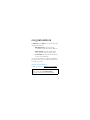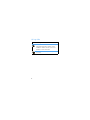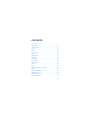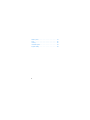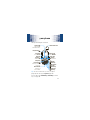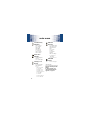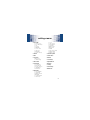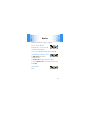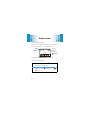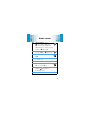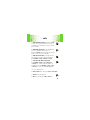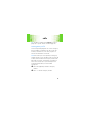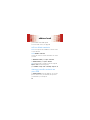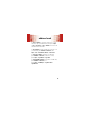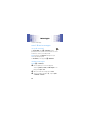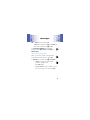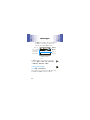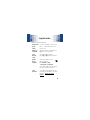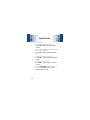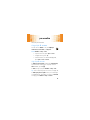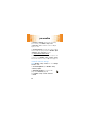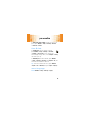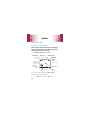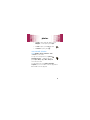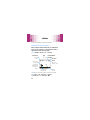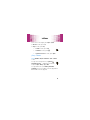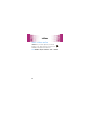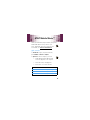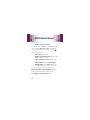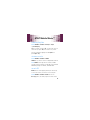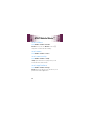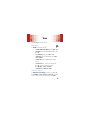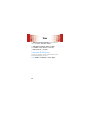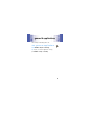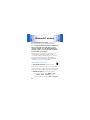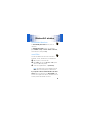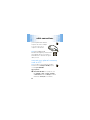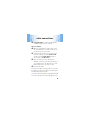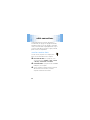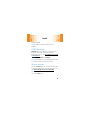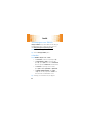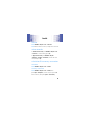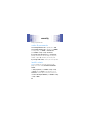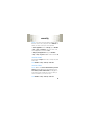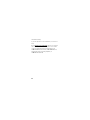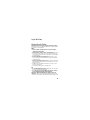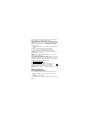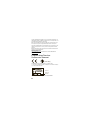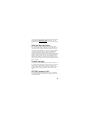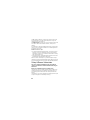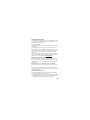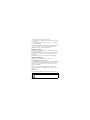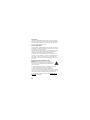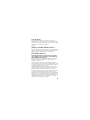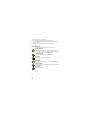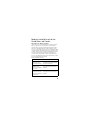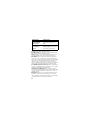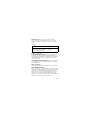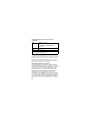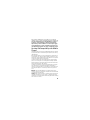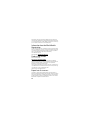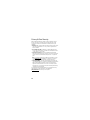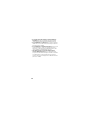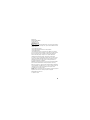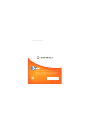User Guide
Some of the contents in this manual may differ
from your phone depending on the software of
the phone or your service provider.
©2009 AT&T Knowledge Ventures All rights
reserved. Subsidiaries and affiliates of AT&T Inc.
provide products and services under the AT&T brand.
motorola
karma
™
QA1
U
U
ser
Some of the contents in this man
m
k

1
congratulations
The
Motorola
Karma™
QA1
gives you a big screen and a
full keypad that slides out:
• Messaging is easy
—Your text message
conversations look like IM exchanges (page 21).
• Videos are clear
—Play videos (page 33) and
stand your phone on end for clearer sound.
• You are there
—Enter a destination and let GPS
show you the way (page 53).
Tip:
You can personalize the screen and sound (page 27)
or transfer contacts from your old phone (page 18). For
more tips, see page 25.
more information
To learn even more, go to
www.motorola.com/mykarma
.
Caution:
Before using your phone for the first time,
please read the important
legal and safety
information at the back of this guide (page 59).

2
this guide
symbols in this guide
This means a feature is network, SIM card, or
subscription dependent and may not be
available in all areas. Contact your service
provider for more information.
This means a feature requires an optional
accessory.

3
contents
your phone . . . . . . . . . . . . . . . . . . . . . . . . . . . . . . . . . 5
main menu . . . . . . . . . . . . . . . . . . . . . . . . . . . . . . . . . 6
settings menu. . . . . . . . . . . . . . . . . . . . . . . . . . . . . . . 7
let’s go . . . . . . . . . . . . . . . . . . . . . . . . . . . . . . . . . . . . . 8
basics. . . . . . . . . . . . . . . . . . . . . . . . . . . . . . . . . . . . . . 9
home screen . . . . . . . . . . . . . . . . . . . . . . . . . . . . . . . 12
calls . . . . . . . . . . . . . . . . . . . . . . . . . . . . . . . . . . . . . . 14
address book. . . . . . . . . . . . . . . . . . . . . . . . . . . . . . . 18
messages . . . . . . . . . . . . . . . . . . . . . . . . . . . . . . . . . 20
text entry. . . . . . . . . . . . . . . . . . . . . . . . . . . . . . . . . . 24
tips & tricks . . . . . . . . . . . . . . . . . . . . . . . . . . . . . . . . 25
personalize . . . . . . . . . . . . . . . . . . . . . . . . . . . . . . . . 27
photos . . . . . . . . . . . . . . . . . . . . . . . . . . . . . . . . . . . . 30
videos . . . . . . . . . . . . . . . . . . . . . . . . . . . . . . . . . . . . 32
AT&T Mobile Music™ portfolio. . . . . . . . . . . . . . . . 35
Web . . . . . . . . . . . . . . . . . . . . . . . . . . . . . . . . . . . . . . 39
games & applications . . . . . . . . . . . . . . . . . . . . . . . 41
airplane mode . . . . . . . . . . . . . . . . . . . . . . . . . . . . . . 42
Bluetooth® wireless. . . . . . . . . . . . . . . . . . . . . . . . . 43
cable connections. . . . . . . . . . . . . . . . . . . . . . . . . . . 48

4
memory card. . . . . . . . . . . . . . . . . . . . . . . . . . . . . . . 51
tools. . . . . . . . . . . . . . . . . . . . . . . . . . . . . . . . . . . . . . 52
security . . . . . . . . . . . . . . . . . . . . . . . . . . . . . . . . . . . 55
service & repairs . . . . . . . . . . . . . . . . . . . . . . . . . . . . 57
Legal & Safety. . . . . . . . . . . . . . . . . . . . . . . . . . . . . . 58

your phone
5
your phon e
the important keys & connectors
Tip:
You can end calls when you close your phone
(page 29), and change your
Keypad Lock
(page 56).
For more about the
Vol ume Keys
,
Smart Key
, and other
keys, see page 10.
Left Soft Key
Press
Shortcuts
.
Microphone
Navigation Key
Scroll.
Center Key
Open the quick
launch bar & select.
Send Key
Call & answer.
MicroUSB Jack
Charge up or
connect cables.
Function Key
Enter top characters
on the keys.
Volume Keys
Smart Key
End Key
Power up & end
calls.
Browser Key
Back Key
Delete Key
New Line Key
Symbol Key
Caps Key
Right Soft Key
Press
Main Menu
.
Space Key
Shortcuts Main Menu
3.5mm Headset Jack

main menu
6
mai n menu
Social Networking
AT& T M us i c
• Music Player
• Shop Music
• Music ID
•XM Radio
• VIP Access
• Community
• Music Videos
• Music Apps
Address Book
AT&T GPS
• AT&T Navigator
•Where
• Shop GPS Apps
Yellowpages.com
My Stuff
• Games & Apps
• Media Finder
• Tools
• Recent Calls
• Calendar
•Alarm Clock
• World Clock
• Dialing Services
• Calculator
•Camera
• Video Camera
• Voice Record
MEdia Net
Messaging
• Create Message
• Message Inbox
• Mobile Email
•IM
•Voicemail
• Outbox
• Templates
•Drafts
• Browser Msgs
•Create Voice
Message
• Info Services *
MEdia Mall
L
Settings
• (see next page)
* optional features
This is the standard main menu layout.
Your phone’s menu may be a little
different.
To change your home screen
shortcuts and your main menu
appearance, see page 28.

settings menu
7
setting s menu
•Personalize
• Home Screen
• Voice Dial Setup
•Skin
• Greeting
• Wallpaper
• Screen Saver
• Slide Tone
• Dial AT&T
• Sound Settings
• Themes
• Audio
• Connection
• Bluetooth
• USB Settings
• Call Forward
• In-Call Setup
• In-Call Timer
•My Caller ID
• Answer Options
• Call Waiting
•MSG Alert
• Initial Setup
• Time and Date
• Speed Dial
• Display Timeout
• Backlight
• Charging Lights
• TTY Setup
•Scroll
• Slide Closed
• Text Marquee
• Language
• Battery Save
• Brightness
•DTMF
• Video Share Setup
• Master Reset
• Master Clear
• Software Update
• Phone Status
• Headset
• Car Settings
• Airplane Mode
•Network
•Security
• Java Settings
• WebAccess

let’s go
8
let’s go
let’s get you up & running
Caution:
See page 59 for battery use & safety
information.
1
cover off
2
SIM in
3
microSD in
4
battery in
5
cover on
6
charge up
4
H

basics
9
basic s
here are some basics to get you started
turn it on & off
Press and hold for a few seconds
or until the screen lights up.
Caution:
For a SIM PIN or unlock code, see page 56.
make & answer calls
To
make a call
, enter a phone
number and press .
To
answer a call
, just open the phone or press .
To ch o os e
Hold
,
Mute
,
Transfer
, or other options during a call,
press
Options
.
end calls
Press .

basics
10
volume & navigation keys
The
Volume Keys
silence your phone when it rings,
change the speaker volume during calls, or change your
ring style from the home screen.
The
Smart Key
selects menu items, or opens the
camera in the home screen (to change this shortcut, see
page 28).
store contacts
Tip:
To transfer contacts from your old phone, see
page 18.
1
Enter a phone number in the home screen.
Smart Key
Open messages.
Shortcuts Main Menu
Go back.
Left Soft Key
Press
Shortcuts
.
Navigation Key
Scroll.
Center Key
Open the quick
launch bar & select.
Volume Keys
Right Soft Key
Press
Main Menu
.

basics
11
2
Press
Store
(if necessary, choose
Create New Contact
).
3
Enter contact details, then press
Done
.
To manage your
Address Book
, see page 18.
call or text contacts
1
Press
Main Menu
>
Address Book
.
2
Scroll to highlight the contact.
Tip:
To jump to a contact, enter the name.
3
To
call
, press .
To
send a text message
, press
Options
>
Send Message
.
Note:
You can use contacts stored in your phone’s
memory or on your SIM card (page 18).
voice commands
1
Press and hold to open the voice command list.
Tip:
In the voice command list, you can
press
Settings
or
Help
.
2
Say a voice command from the list. To call a contact,
say “Call,” then the contact name.

home screen
12
home screen
you can always go home
The home screen appears when you turn on the phone,
or any time you press . It looks similar to this:
To change the
quick launch bar
, see page 28.
status indicators
6
Network Strength
:
1
or
0
means you
can’t make or receive calls
B
GPRS
: Shows when a high-speed
GPRS network is
B
available or
*
in use
Status
Indicators
Shortcuts Main Menu
Service Provider
Date
Messages
Time
Press
S
up/down to
show/hide the
Quick Launch
Bar
.

home screen
13
M
Data Connection
: Shows
N
(secure data or application),
M
(unsecure data or application)
R
(USB connect, transfer, or mass
storage), or
O
Bluetooth®
k
Network Type
: Shows when you
are using a
b
2G or
k
3G network
h
Call
:
h
active call,
g
forwarding
All Calls
l
Reminder
: You set an alarm, or an alert for
a calendar event
X
Java™
: A Java application is active
É
New Message
:
É
text,
T
voice,
U
voice & text,
é
IM
I
Ring Style
: ring only,
H
vibrate only,
J
silent, ring & vibrate, or
I
vibrate then ring
A
Battery
: Recharge when it shows no bars.

calls
14
calls
it’s good to talk
For the basics, see page 9.
recent calls & redial
1
From the home screen, press to see a list of calls.
2
To
call a number
, scroll to it and press .
To
choose
Send Message
,
Store
,
Delete
, or other options,
scroll to a call and press
Options
.
To show
call types
, press
*
or
#
.
To show the last number
you entered
(to call or
store it later), press
Options
>
Notepad
.
dialing options
To
speed dial
contacts, press
Main Menu
>
Address Book
, then
press
Options
>
Setup
>
Speed Dial List
and assign entries. To
call a speed dial entry from your home screen, just
press and hold the key you assigned.
To
hide your number
from people you call,
press
Main Menu
>
Settings
>
In-Call Setup
>
My Caller ID
>
All Calls
>
Hide ID
.

calls
15
To
make international calls
, press and hold
0
to insert your local international access code
(indicated by
+
). Then, dial the country code and
phone number.
To
make Video Share calls
to another 3G video
phone on a 3G video call network, just
press the
Share Video
soft key during a call. For more
details, contact your service provider.
To
make TTY device calls
, (for people who are
hard of hearing or have a speech impairment),
press
Main Menu
>
Settings
>
Initial Setup
>
TTY Setup
.
To
only allow calls with a few people
,
press
Main Menu
>
My Stuff
>
Tools
>
Dialing Services
>
Fixed Dial
, then enter the allowed numbers. To
activate this list, press
Main Menu
>
Settings
>
Security
>
Fixed Dial
, then enter your SIM PIN2 (page 56).
in-call options
To
hold or mute
active calls, press
Options
>
Hold
or
Mute
.
To
answer
a second call, press .
To
dial
a second call, press
Options
>
New Call
.

calls
16
To
switch
between two active calls, press
Options
>
Switch
.
To
connect
two active calls, press
Link
.
To
end
a call on hold, press
Options
>
EndCallOnHold
.
To
use the speaker
during a call, press
Speaker
(if
available), or
Options
>
Speakerphone On
. You can use a
headset
with a microUSB (page 5) or Bluetooth®
connection (page 43). To change your headset or car kit
options, press
Main Menu
>
Settings
>
Car Settings
or
Headset
.
To
see your phone number
during a call,
press
Options
>
My Tel. Number
.
answer options
To
answer calls with any key
, press
Main Menu
>
Settings
>
In-Call Setup
>
Answer Options
>
Multi-Key
.
To
silence a call alert
before you answer, press a volume
key.
To
send a call to your voicemail
, press .
To
allow only your contacts
, press
Main Menu
>
Settings
>
Security
>
Restrict Calls
, enter your unlock
code (page 56), then choose
Address Book
.

calls
17
Tip:
Your phone can play a special
Ringer ID
for contacts
(page 18), or “speak” names or numbers (page 27).
emergency calls
Your service provider programs one or more emergency
phone numbers, such as 911 or 112, that you can call
under any circumstances, even when your phone is
locked or the SIM card is not inserted.
Note:
Check with your service provider, as emergency
numbers vary by country. Your phone may not work in all
locations, and sometimes an emergency call cannot be
placed due to network, environmental, or interference
issues. Do not solely rely on your wireless phone for
essential communications, such as medical
emergencies.
1
Press the keypad keys to dial the emergency
number.
2
Press to call the emergency number.

address book
18
addres s book
your contacts come with options
To store and call contacts, see page 10.
edit or delete contacts
Note:
Some options aren’t available for contacts stored
on your SIM card.
Find it:
Main Menu
>
Address Book
Scroll to the contact or enter the first letters of a contact
you want.
To
delete the contact
, press
Options
>
Delete Contact
.
To
edit the contact
, press
Options
>
Edit Contact
.
Tip:
Contacts stored on your phone can have a special
Ringer ID
or
Picture
. To activate ringer IDs,
press
Main Menu
>
Settings
>
Audio
>
Other Settings
>
Ringer IDs
>
On
.
store or transfer contacts on
your SIM
To
transfer contacts
from your old phone, use your old
phone to save them to your SIM card, then just move
your SIM card to your new phone.

address book
19
To
store contacts
in your phone memory or on your
SIM card, open your address book, then press
Options
>
Setup
>
Store Contacts to
>
Phone
or
SIM Card
. Contacts on the
SIM card have fewer details.
To
use contacts
stored in your phone’s memory or on
your SIM card, press
Main Menu
>
Address Book
, then
Options
>
View
>
Phone & SIM Card
,
SIM Card
, or
Phone Contacts
.
To
copy one contact
to the phone or SIM card,
press
Main Menu
>
Address Book
, scroll to the contact,
press
Options
>
Copy to SIM Card
or
Copy to Phone
.
To
copy multiple contacts
to the phone or SIM card,
press
Main Menu
>
Address Book
, then
press
Options
>
Select Multiple to
>
Copy Phone to SIM
or
Copy SIM to Phone
.
Page is loading ...
Page is loading ...
Page is loading ...
Page is loading ...
Page is loading ...
Page is loading ...
Page is loading ...
Page is loading ...
Page is loading ...
Page is loading ...
Page is loading ...
Page is loading ...
Page is loading ...
Page is loading ...
Page is loading ...
Page is loading ...
Page is loading ...
Page is loading ...
Page is loading ...
Page is loading ...
Page is loading ...
Page is loading ...
Page is loading ...
Page is loading ...
Page is loading ...
Page is loading ...
Page is loading ...
Page is loading ...
Page is loading ...
Page is loading ...
Page is loading ...
Page is loading ...
Page is loading ...
Page is loading ...
Page is loading ...
Page is loading ...
Page is loading ...
Page is loading ...
Page is loading ...
Page is loading ...
Page is loading ...
Page is loading ...
Page is loading ...
Page is loading ...
Page is loading ...
Page is loading ...
Page is loading ...
Page is loading ...
Page is loading ...
Page is loading ...
Page is loading ...
Page is loading ...
Page is loading ...
Page is loading ...
Page is loading ...
Page is loading ...
Page is loading ...
Page is loading ...
Page is loading ...
Page is loading ...
Page is loading ...
Page is loading ...
Page is loading ...
-
 1
1
-
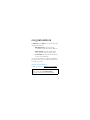 2
2
-
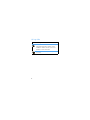 3
3
-
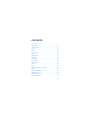 4
4
-
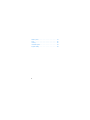 5
5
-
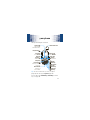 6
6
-
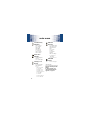 7
7
-
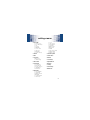 8
8
-
 9
9
-
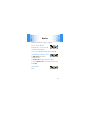 10
10
-
 11
11
-
 12
12
-
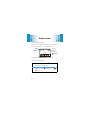 13
13
-
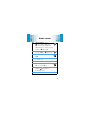 14
14
-
 15
15
-
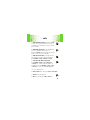 16
16
-
 17
17
-
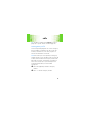 18
18
-
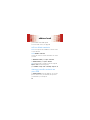 19
19
-
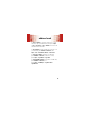 20
20
-
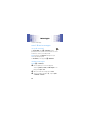 21
21
-
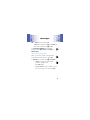 22
22
-
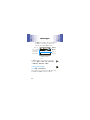 23
23
-
 24
24
-
 25
25
-
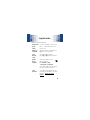 26
26
-
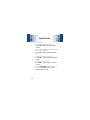 27
27
-
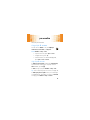 28
28
-
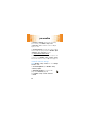 29
29
-
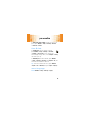 30
30
-
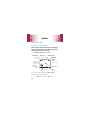 31
31
-
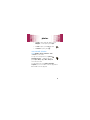 32
32
-
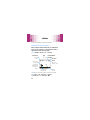 33
33
-
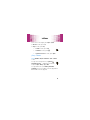 34
34
-
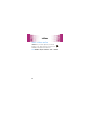 35
35
-
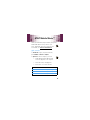 36
36
-
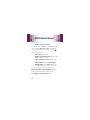 37
37
-
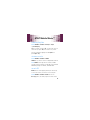 38
38
-
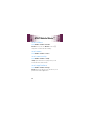 39
39
-
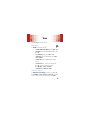 40
40
-
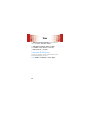 41
41
-
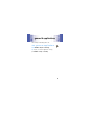 42
42
-
 43
43
-
 44
44
-
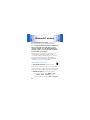 45
45
-
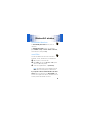 46
46
-
 47
47
-
 48
48
-
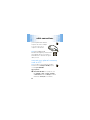 49
49
-
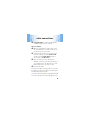 50
50
-
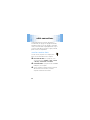 51
51
-
 52
52
-
 53
53
-
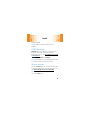 54
54
-
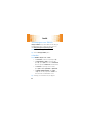 55
55
-
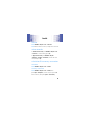 56
56
-
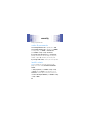 57
57
-
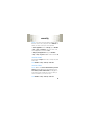 58
58
-
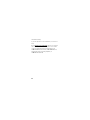 59
59
-
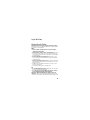 60
60
-
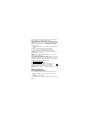 61
61
-
 62
62
-
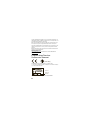 63
63
-
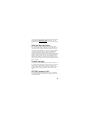 64
64
-
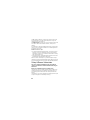 65
65
-
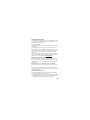 66
66
-
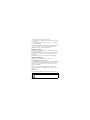 67
67
-
 68
68
-
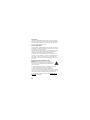 69
69
-
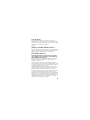 70
70
-
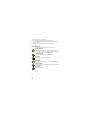 71
71
-
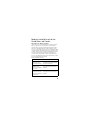 72
72
-
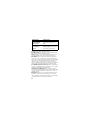 73
73
-
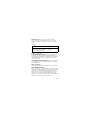 74
74
-
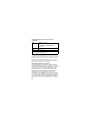 75
75
-
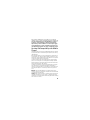 76
76
-
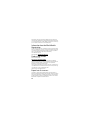 77
77
-
 78
78
-
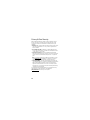 79
79
-
 80
80
-
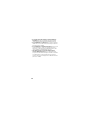 81
81
-
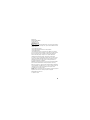 82
82
-
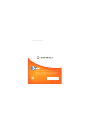 83
83
Ask a question and I''ll find the answer in the document
Finding information in a document is now easier with AI
Related papers
-
Motorola W W408G Quick start guide
-
Motorola E770v User manual
-
Motorola CITRUS Safety & Warranty
-
Verizon Barrage V860 User guide
-
Motorola Entice W766 User manual
-
Motorola W385 Getting Started Manual
-
Motorola HELLOMOTO SLVR L7 User manual
-
Motorola MOTOROKR E8 - LEGAL AND Safety Manual
-
Motorola Verizon Droid Xyboard 10.1 Product Safety & Warranty Information
-
Motorola DROID X 2 Safety And Warranty Manual
Other documents
-
Samsung SGHA637 User manual
-
Samsung Evergreen User manual
-
Samsung SGH-A747 AT&T User manual
-
Samsung SGH-A777 AT&T User manual
-
Samsung Propel User manual
-
Samsung SGH-A687 AT&T User manual
-
Samsung SGH-A717 AT&T User guide
-
Samsung SGHA727 User guide
-
Samsung SGHA827 User manual
-
Samsung Cell Phone A837 Rugby User manual