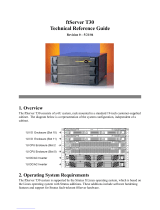Page is loading ...

NEC Corporation of America
456-01720-000
Express5800/320Fc:
Active Upgrade
™
User’s Guide

Manual Name: Express5800/320Fc: Active Upgrade™ User’s Guide
Part Number:
456-01720-000
Express5800/320
Fc Software Release Number: 5.0.1391
Publication Date: August 2007
NEC
Corporation of America
10850 Gold Center Drive, Suite 200
Rancho Cordova, CA 95670
© 2007 NEC Corporation of America. All rights reserved.
Notice
The information contained in this document is subject to change without notice.
UNLESS EXPRESSLY SET FORTH IN A WRITTEN AGREEMENT SIGNED BY AN AUTHORIZED REPRESENTATIVE
OF NEC, NEC MAKES NO WARRANTY OR REPRESENTATION OF ANY KIND WITH RESPECT TO THE
INFORMATION CONTAINED HEREIN, INCLUDING WARRANTY OF MERCHANTABILITY AND FITNESS FOR A
PURPOSE. NEC assumes no responsibility or obligation of any kind for any errors contained herein or in connection with
the furnishing, performance, or use of this document.
Software described in NEC (a) is the property of NEC and/or its licensees, (b) is furnished only under license, and (c) may
be copied or used only as expressly permitted under the terms of the license.
NEC documentation describes all supported features of the user interfaces and the application programming interfaces
(API) developed by NEC and/or its licensees. Any undocumented features of these interfaces are intended solely for use
by NEC personnel and are subject to change without warning.
This document is protected by copyright. All rights are reserved. No part of this document may be copied, reproduced, or
translated, either mechanically or electronically, without the prior written consent of NEC Corporation of America.
The NEC
Corporation of America logo, Express580
0/320Fc, and the Express5800/320Fc logo, are trademarks of NEC
Corporation of America. ActiveService Network and Active Upgrade are trademarks of Stratus Technologies Bermuda,
Ltd. All other trademarks and trade names are the property of their respective owners.

Contents iii
Contents
Preface vii
1. Overview 1-1
1-1serutaeF
2-1ssecorP edargpU evitcA eht fo weivrevO
6-1ssecorP edargpU evitcA eht gnitrobA
8-1ledoM etatS edargpU evitcA
2. Preparing for the Active Upgrade Process 2-1
1-2troppuS edargpU erawtfoS
2-2setisiuqererP metsyS
5-2snoitadnemmoceR
Managing Critical Applications During the Upgrade Process 2-6
7-2sksaT edargpU-erP
9-2erawtfoS edargpU evitcA eht gnillatsnI
Configuring Windows Firewall for the Active Upgrade Process
2-10
Configuring a UPS-Protected System for the Active
Upgrade Process
11-2
51-2
31-2
noitamrofnI gnirehtaG
Copying Software Installation Packages to the System 2-18
Installing Java Runtime Environment
Configuring Windows Automatic Updates 2-18
Starting and Exiting the Active Upgrade Console 2-21
Understanding the Active Upgrade Console Interface 2-22
22-2raB eltiT
32-2raB noitagivaN
62-2wodniW niaM
72-2raB sutatS
3. Configuring the Active Upgrade Process 3-1
1-3seliF noitarugifnoC gniganaM dna gnitaerC

Contents
iv Express5800/320Fc: Active Upgrade™ User’s Guide
Creating a Configuration File 3-2
Loading a Configuration File 3-3
Editing an Existing Configuration File 3-4
Performing an Upgrade with No Configuration File 3-4
Saving a Configuration File 3-5
Selecting Disks to Upgrade 3-5
Selecting Other Configurations to Include 3-7
Selecting Application Services to Control 3-9
Selecting Event Log Files to Back Up 3-10
Configuring Custom Actions 3-12
Programming Notes for Custom Actions 3-15
Starting and Stopping Applications 3-15
Using Active Upgrade Environment Variables 3-16
Generating Exit Values 3-17
Viewing Standard Output and Error Stream 3-17
Executing Visual Basic Scripts and Other Types of Execut-
able Files 3-18
Providing a Description for a Configuration File 3-19
Displaying the Upgrade Summary 3-19
4. Performing the Upgrade 4-1
Performing a Readiness Check 4-1
Splitting the System 4-3
Managing Upgrade Tasks on the Upgrade Side 4-5
Connecting to the Desktop on the Upgrade Side 4-6
Running Software Installation Programs 4-10
Restarting the Upgrade Side 4-12
Managing Your Applications on the Production Side 4-14
Verifying the Upgrade Side Before Merging the System 4-15
Merging the System 4-15
Verifying the Upgrade Side Before Committing the Upgrade
4-17
Committing the Upgrade 4-18
Aborting the Upgrade 4-19
Finishing the Upgrade 4-20
Viewing Active Upgrade Process Status 4-21
Activity Log 4-21
Status Bar 4-25
5. Troubleshooting 5-1
Saving the Activity Log to a File 5-1
Verifying the Status of Application Services 5-2

Contents
Contents v
Verifying the Status of Installed Software 5-3
Verifying If RDR Disks Are Resynchronizing 5-5
General Problems and Solutions 5-6
Glossary Glossary-1
Index Index-1

Figures
iv Express5800/320Fc: Active Upgrade™ User’s Guide
Figures
Figure 1-1. Duplexed System 1-3
Figure 1-2. Splitting the System 1-3
Figure 1-3. Merged System 1-5
Figure 1-4. Committing the Upgrade 1-6
Figure 1-5. Aborting the Upgrade 1-7
Figure 1-6. Active Upgrade State Model 1-8
Figure 2-1. Windows Firewall Exceptions 2-11
Figure 2-2. Automatic Updates Control Panel 2-17
Figure 2-3. Automatic Updates Icon in System Tray 2-18
Figure 2-4. Active Upgrade console 2-20
Figure 2-5. Navigation Bar: Configuration 2-21
Figure 2-6. Navigation Bar: Active Upgrade 2-22
Figure 2-7. Navigation Bar: Links 2-23
Figure 2-8. Main Window: Configuring the Active Upgrade Process 2-24
Figure 2-9. Main Window: Activity Log 2-25
Figure 2-10. Status Bar 2-26
Figure 4-1. Links for Connecting to Upgrade Side 4-7
Figure 4-2. Remote Desktop Title Bar 4-9
Figure 4-3. Automatic Updates Icon in System Tray 4-10
Figure 4-4. Activity Log (in Active Upgrade Console) 4-22
Figure 4-5. Remote Activity Log 4-22
Figure 4-6. Activity Log Detail 4-24
Figure 4-7. Status Bar 4-25
Figure 5-1. Service Control Manager 5-3
Figure 5-2. Add or Remove Programs Control Panel 5-4

Tables v
Tables
Table 2-1. Active Upgrade Process Worksheet 2-14
Table 3-1. Hard Disk Color Coding 3-6
Table 3-2. Selection of Application Services 3-10
Table 3-3. Control Types for Custom Actions 3-13
Table 3-4. Timing for the Advanced Control Type 3-14
Table 3-5. Environment Variables for Custom Actions 3-16
Table 4-1. Activity Log Entries 4-2
Table 4-2. Activity Log Entries 4-23
Table 4-3. Status: Hardware State 4-25
Table 4-4. Status: Upgrade State 4-26
Table 4-5. Status: Operational State 4-26
Table 4-6. Status: Partner State 4-27
Table 5-1. Troubleshooting: Readiness Check 5-6
Table 5-2. Troubleshooting: Custom Actions 5-8
Table 5-3. Troubleshooting: Miscellaneous Problems 5-8

Ta bl es
vi Express5800/320Fc: Active Upgrade™ User’s Guide

Preface vii
Preface
Purpose of This Manual
The Express5800/320Fc: Active Upgrade™ User’s Guide describes the Active
Upgrade process, which allows you to upgrade system software and applications on
an Express5800/3
20Fc system while its critical applications remain online and
accessible to users.
The manual provides an overview of the Active Upgrade process, specifies the
requirements and procedures necessary to prepare the system for the upgrade
process, and explains how to configure and execute the upgrade process using the
Active Upgrade console. It also provides information about troubleshooting the Active
Upgrade process if a problem occurs.
NOTES
1. The information in this manual is also contained in the
Active Upgrade Help file, which is available in the
Active Upgrade console and in the Start menu of your
system in the Express5800/320
Fc folder (after you
install the Active Upgrade software).
2. For the latest information about Active Upgrade
technology, including any issues that were discovered
after this release, see the Express5800/320
Fc:
Active Upgrade User’s Guide online at
http://su
pport.necam.com/servers/ft
Audience
This manual is intended for system administrators who will prepare for and execute an
Active Upgrade on an Express5800/320
Fc system. It assumes that you are familiar
with administering Express5800/320
Fc systems.
Notation Conventions
This document uses the notation conventions described in this section.
Warnings, Cautions, and Notes
Warnings, cautions, and notes provide special information and have the following
meanings:

Preface
viii Express5800/320Fc: Active Upgrade™ User’s Guide
WARNING
!
A warning indicates a situation where failure to take
or avoid a specified action could cause bodily harm or
loss of life.
CAUTION
!
A caution indicates a situation where failure to take or
avoid a specified action could damage a hardware device,
program, system, or data.
NOTE
A note provides important information about the operation
of a system.
Typographical Conventions
The following typographical conventions are used in Express5800/320
Fc system
documents:
• The bold font emphasizes words in text or indicates text that you type, the name of
a screen object, or the name of a programming element. For example:
Before handling or replacing system components, make sure that you are
properly grounded by using a grounded wrist strap.
In the System Properties dialog box, click the Hardware tab.
Call the RegisterDeviceNotification function.
• The italic font introduces new terms and indicates programming and command-line
arguments that the user defines. For example:
Many hardware components are customer-replaceable units (CRUs), which
can be replaced on-site by system administrators with minimal training or tools.
copy filename1 filename2
Pass a pointer for the NotificationFilter parameter
• The monospace font indicates sample program code and output, including
message text. For example:
#include <iostream.h>
The operation completed successfully.

Preface
Preface ix
Getting Help
If you have a technical question about Express5800/320Fc hardware or software, try
these online resources first:
• Online support from NEC Technical Support. You can find the latest technical
information about an Express5800/320
Fc through online product support at the
NEC Technical Support Web site:
http://support.necam.com/servers/ft
• Online product support for Microsoft
®
products. Your primary source for
support is the computer manufacturer who provided your software, or an
authorized Microsoft Support Provider. You can also find the latest technical
information about Microsoft Windows
®
and other Microsoft products through online
product support at the Microsoft Help and Support Web site:
http://support.microsoft.com/
If you are unable to resolve your questions with the help available at these online sites,
and the Express5800/320
Fc system is covered by a service agreement, please
contact NEC Technical Support (866-269-1239).
Notices
• All regulatory notices are provided in the site planning guide for your system.

Preface
x Express5800/320Fc: Active Upgrade™ User’s Guide

Overview 1-1
Chapter 1
Overview
1-
Active Upgrade™ technology allows you to upgrade system and application software
on an Express5800/320
Fc system with minimal downtime.
Instead of taking your system offline to run upgrade procedures, you can use Active
Upgrade technology to split the system into two independently running systems, one
side of which you upgrade while the other side continues to run your applications
without interruption.
To learn more about Active Upgrade technology, see the following topics:
• “Features”
• “Overview of the Active Upgrade Process” on page 1-2
• “Active Upgrade State Model” on page 1-9
NOTE
For the latest information about Active Upgrade
technology, including any issues that were discovered
after this release, see the Express5800/320
Fc: Active
Upgrade User’s Guide online at
http://support.necam.com/servers/ft
Features
Active Upgrade technology allows you to do the following:
• Install software updates with minimal disruption to your critical applications.
Your business-critical applications continue to run on one side of the system while
you install software on, and even restart, the other side. There is only a brief
disruption when you are finished installing updates, as your critical applications are
restarted on the upgraded software.

Overview of the Active Upgrade Process
1-2 Express5800/320Fc: Active Upgrade™ User’s Guide
• Test the latest software updates in your environment before making the updates
permanent.
After your critical applications are restarted on the upgraded software, you can
verify the success of your software updates in a production environment, with real
users and system load. If you want to keep the changes, there is no additional
downtime. Otherwise, as quickly as your system can restart, you can abort the
upgrade to go back to the original version of your software.
• Abort the upgrade process at any point, until you commit the changes.
If, for any reason, you are not satisfied with an upgrade, you can abort the upgrade
session to return the system to its original state. Nothing is permanent until you
choose to commit the changes. (Also, if you abort the upgrade early enough in the
process, before testing the software in your production environment, your critical
applications are not disrupted.)
Related Topics
• “Overview of the Active Upgrade Process”
• “Active Upgrade State Model” on page 1-8
• “Software Upgrade Support” on page 2-1
• “System Prerequisites” on page 2-2
Overview of the Active Upgrade Process
The Active Upgrade process involves the following basic steps:
1. You prepare your system to ensure it meets the prerequisites of the upgrade
process.
2. You use the Active Upgrade console to select the disks that are affected by the
software upgrade and to provide information about any applications or services
that require special handling during the upgrade process.
3. You run a readiness check in the Active Upgrade console to confirm that your
system meets the prerequisites for the upgrade process.
4. You start the upgrade process by initiating split mode, which divides the
fault-tolerant, duplexed system (Figure 1-1) into two independent, simplexed
systems (Figure 1-2) — a Production Side, which continues to run your
applications, and an Upgrade Side, on which you can run software installation
packages.

Overview of the Active Upgrade Process
Overview 1-3
Figure 1-1. Duplexed System
Figure 1-2. Splitting the System
Network
External
Storage
Duplexed SystemConsole
System Data
System Data
Internal Storage
Mirror
duet001
Network
Duplexed System
Console
System Data
Internal Storage
duet002
System
Software
Installation
No
Connection
Mirror
Disabled
VTM
VTM
Remote
Connection
External
Storage
Production Side (Live)
Upgrade Side (Isolated)

Overview of the Active Upgrade Process
1-4 Express5800/320Fc Active Upgrade™ User’s Guide
As shown in Figure 1-2, when you split the system, the Active Upgrade console
disables any Rapid Disk Resync (RDR) mirroring between the internal disks in
each CPU- I ⁄ O enclosure and isolates the Upgrade Side from system resources
such as the network, any user-specified application data disks, and any external
PCI resources. It also disables user-specified applications and services on the
Upgrade Side so they cannot restart if you restart the Upgrade Side.
Meanwhile, the Production Side retains access to system resources and continues
to run your applications uninterrupted.
5. After the system successfully enters split mode, you establish a remote connection
to the Upgrade Side of the system through the private network that exists between
the VTM adapters in each CPU- I ⁄ O enclosure. Using this remote connection, you
can perform any of the following upgrade tasks on the Upgrade Side:
• Run software installation programs (see “Software Upgrade Support” on
page 2-1 for restrictions).
• Restart the operating system, if necessary.
• Perform limited testing of the installed updates. (The Upgrade Side has no
access to the network or application data disks during this stage.)
You can also completely abort the upgrade from the Active Upgrade console, if
necessary.
6. When you are finished installing software on the Upgrade Side, you disconnect the
remote connection to the Upgrade Side and initiate the merge process.
When you merge the system, the Active Upgrade console stops your applications
on the Production Side and unmounts any application data disks to ensure that
pending disk updates are flushed to disk. It then merges system resources so that
the network and application data disks become available to the whole system
again. With the exception of the internal disks, all critical system resources return
to duplex mode (Figure 1-3).

Overview of the Active Upgrade Process
Overview 1-5
Figure 1-3. Merged System
Finally, the system restarts your applications, including the Active Upgrade
console, from the Upgrade Side system disk. Depending on the complexity of your
applications and the upgrade you performed, your applications may be back up and
running in under a minute.
7. After the system is successfully merged, you can test your applications and verify
the success of your upgrades with full access to the system’s resources. If you
discover a problem, you can still abort the upgrade process and restore the system
to its previous state, because the original copy of your system disk (on the
Production Side) has not been overwritten yet.
8. When you are certain that the upgrades were successful, you can commit the
changes to make them permanent.
When you commit the changes, the Active Upgrade console resynchronizes the
RDR disks in your system by overwriting the original Production Side system disk
and stale Upgrade Side data disks with their partner disks, which are up-to-date
(Figure 1-4).
NOTE
Because the original version of your system disk is erased
during the commit process, you cannot abort an upgrade
session after initiating the commit process.
Network
External
Storage
Duplexed SystemConsole
duet003
Internal Storage
Data
(Old System) (Current Data)
Mirror
Disabled
System
(Upgraded)
(Old Data)

Overview of the Active Upgrade Process
1-6 Express5800/320Fc: Active Upgrade™ User’s Guide
Figure 1-4. Committing the Upgrade
When the RDR disk resychronization is finished, all critical system resources are
running in duplex mode, and the Active Upgrade process is complete. You do not
need to restart the system, and, because your application is already running on the
upgraded software, there is no additional downtime.
Related Topics
• “Aborting the Active Upgrade Process”
• “Active Upgrade State Model” on page 1-8
•
“Software Upgrade Support” on page 2-1
• “System Prerequisites” on page 2-2
Aborting the Active Upgrade Process
Aborting the Active Upgrade process stops the current upgrade session and returns
your system to its original state. If necessary, you can abort an upgrade session at any
point up until you commit the upgrade.
If you abort the upgrade session while the system is in split mode, no downtime is
incurred. Your applications continue to run on the Production Side while the Active
Upgrade console restores the system to duplex mode.
Network
External
Storage
Duplexed SystemConsole
duet004
Internal Storage
Data
(Old System) (Current Data)
Remirror
with RDR
System
(Upgraded)
(Old Data)

Overview of the Active Upgrade Process
Overview 1-7
If you abort the upgrade session while the system is in merge mode, a short period of
downtime is incurred while the Active Upgrade console initiates a system restart. The
Active Upgrade console shuts down the Upgrade Side and restarts the system from the
Production Side, which automatically restarts your applications from the Production
Side. The period of downtime is only as long as it takes your system and applications
to restart.
In either case, the abort process uses RDR resynchronization to restore the internal
disks to their original state by overwriting the unwanted Upgrade Side system disk and
stale Upgrade Side data disks with their original partner disks (Figure 1-4).
Figure 1-5. Aborting the Upgrade
After you abort the upgrade process, you can start another upgrade session as soon
as the RDR disk resynchronization is complete.
Related Topics
• “Active Upgrade State Model” on page 1-8
• “Overview of the Active Upgrade Process” on page 1-2
• “Active Upgrade State Model” on page 1-8
• “Software Upgrade Support” on page 2-1
• “System Prerequisites” on page 2-2
Network
External
Storage
Duplexed SystemConsole
duet006
Internal Storage
Data
(Old System) (Current Data)
Remirror
with RDR
(Upgraded)
(Old Data)
System

Overview of the Active Upgrade Process
1-8 Express5800/320Fc: Active Upgrade™ User’s Guide
Active Upgrade State Model
The state model in Figure 1-6 shows all of the possible Active Upgrade states, and the
order in which they occur during the Active Upgrade process.
Figure 1-6. Active Upgrade State Model
The state model helps to demonstrate the sequence of events in the Active Upgrade
process, as follows:
1. All upgrade sessions start in the Idle state, where you can run the readiness check
as many times as necessary to verify that your system meets the prerequisites of
the upgrade process. The system continues to run normally, and both sides of the
system continue to be synchronized.
2. When you start an upgrade session, the Active Upgrade console switches to the
PrepareSplit state, during which it runs a final readiness check and additional
background tasks. If the system is ready, the console immediately switches to the
Split state and proceeds to divide the system into two independently running
systems.
Commit
Abort
Abort
Abort Abort
Abort
Finish
Finish
Idle
Execute
Merge
Prepare
Merge
Execute
Split
Prepare
Split
Prepare
Split
Readiness
Split Mode
Merge
Prepare
Merge
Split
Commit
Finish
Idle
Check
duet005a
/