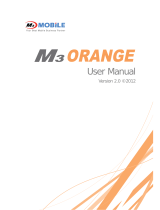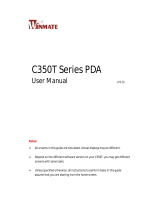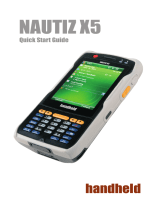Page is loading ...

User Manual
Version 2.3 ©2012

Using this manual
2
Using this manual
Thank you for purchasing this M3 POS. This device will provide you with high quality
data capture and mobile communication at industrial level of ruggedness.
This user manual has been specially designed to guide you through the basic
functions and features of M3 POS series.
Read me first
Please read all safety precautions and this manual carefully before using your
device to ensure safe and proper use.
This user manual is written based on current state of the device and the
detail of this manual are subject to change without prior notice.
The description on this manual is based on the default setting of the device.
Images and screenshots are taken using current version of software.
This user manual assumes the device is fully optioned. For the available
options with your device, please contact your local distributor or visit our
homepage at http://www.m3mobile.net
M3 Mobile is not liable for performance issues caused by third-party
applications.
M3 Mobile is not liable for performance issues or incompatibilities caused by
user mistakes.
M3 Mobile is not liable for copyright/patent infringement by the user.
M3 Mobile may request part of or entire application developed by third-party
company to improve the overall product performance.
Newer version of operating system (OS) than your current OS may have
been released after your purchase. For the latest OS version information,
please contact your local distributor.
This user manual may contain technical and/or editing error.

Using this manual
3
Copyright
Copyright © 2012 M3 Mobile Co., Ltd.
This user manual is protected under international copyright laws.
Any part of this document cannot be copied, reproduces, modified or translated to
other languages without prior written consent of M3 Mobile.
Trademarks
M3 Mobile and the M3 logo is registered trademark of M3 Mobile Co., Ltd.
M3 POS is a registered trademark of M3 Mobile.
Microsoft logo, Windows logo, MS Office, ActiveSync and Windows Mobile
Device Center are registered trademarks of Microsoft Corporation.
Bluetooth
®
is a registered trademark of the Bluetooth SIG, Inc.
Summit and SCU are trademarks of Summit data communication.
Instructional icons
Before you start, familiarize yourself with the below icons to help with the manual.
Warning –
situations that could cause injury to yourself or others.
Caution – situations that could cause damage to your device or other
equipment.
Note –
useful tips or additional information.

Using this manual
4
Safety precaution.
Do not use PDA while driving.
It can expose to serious accident.
Using PDA while driving may defend against law.
Do not touch charging plug with wet hand.
It may cause electric shock.
Be aware of handling battery.
Do not apply big impact or drill into it.
Avoid damping the battery or submerge into water.
Avoid metallic contact with the battery.
Do not expose PDA, battery or charger to excessive heat.
It may cause PDA’s corruption or explosion.
If PDA has been left in a car, as temperature increases it may cause
explosion.
Do not use PDA in event of thunder and lightning.
Using PDA in lightning condition can cause electric shock.
Avoid use of PDA in restricted area.
It can cause radio interference.
Avoid use of PDA within aircraft. It can interfere with the navigational
system of the vessel.
Avoid use of PDA within hospital. It can interfere with the medical
equipment.
Turn off PDA where explosion risk area.
Please obey rules of explosion risk area.
It is safe to turn off PDA in patrol station.
Be aware of using head set.
Continuous use of head set with high volume can damage hearing ability.
Using headset while walking or driving, it can decrease attentiveness and
cause accident.

Using this manual
5
Revision History
Version 2.3 Release date: September, 2012
Ear-Mic has been removed from package contents.
Version 2.2 Release date: July, 2012
Service Center Address has been changed.
Version 2.1 Release date: March, 2012
New Pre-Caution note has been added.
Version 2.0 Release date: January, 2012
New form applied
Added new categories
: Program development requirement.
: Brief application description
Version 1.0 Release date: August, 2010
Initial release

Contents
6
Contents
1. Getting Started ....................................................................... - 8 -
1.1 Product package ......................................................................... - 8 -
1.1.1 Device and Peripherals ................................................................... - 8 -
1.2 Battery ............................................................................................. - 9 -
1.2.1 How to Use ........................................................................................ - 9 -
1.2.2 How to charge ................................................................................ - 10 -
1.3 Power on & off ........................................................................... - 13 -
1.3.1 Power on ......................................................................................... - 13 -
1.3.2 Power off ......................................................................................... - 13 -
1.3.3 Sleep mode ..................................................................................... - 13 -
1.4 Memory card ............................................................................... - 14 -
1.4.1 Inserting memory card ................................................................. - 14 -
1.4.2 Data check ...................................................................................... - 14 -
1.5 SIM card ....................................................................................... - 15 -
1.5.1 Inserting SIM card ........................................................................ - 15 -
2. Basic usage .............................................................................. - 17 -
2.1 Features ........................................................................................ - 17 -
2.2 Keypad ........................................................................................... - 18 -
2.2.1 Buttons ............................................................................................ - 18 -
2.3 Screen ............................................................................................ - 19 -
2.3.1 Status bar ........................................................................................ - 19 -
2.3.2 Today screen .................................................................................. - 20 -
2.4 Data input .................................................................................... - 21 -
2.4.1 Stylus pen ....................................................................................... - 21 -
2.4.2 Keyboard ......................................................................................... - 21 -
2.5 Reset .............................................................................................. - 23 -
2.5.1 Soft reset ......................................................................................... - 23 -

Contents
7
2.5.2 Clean boot ....................................................................................... - 23 -
2.6 Sync with PC ............................................................................... - 24 -
2.6.1 How to sync .................................................................................... - 24 -
3. Application usage ................................................................ - 26 -
3.1 Bluetooth ...................................................................................... - 26 -
3.1.1 Bluetooth configuration ............................................................... - 26 -
3.1.2 Getting connected ......................................................................... - 26 -
3.2 Camera .......................................................................................... - 28 -
3.2.1 Camera basics ................................................................................ - 28 -
3.3 RFID ............................................................................................... - 29 -
3.3.1 RFID Basics ..................................................................................... - 29 -
3.4 Scanner ......................................................................................... - 30 -
3.4.1 Scanner basics ............................................................................... - 30 -
3.4.2 Scanner use .................................................................................... - 30 -
3.5 Wireless LAN ............................................................................... - 32 -
3.5.1 WLAN configuration ...................................................................... - 32 -
4. Advanced usage ................................................................... - 34 -
4.1 Software development kit (SDK) ...................................... - 34 -
4.1.1 SDK Package ................................................................................... - 34 -
4.1.2 OS Update ....................................................................................... - 35 -
4.1.3 Key customization ......................................................................... - 35 -
4.2 M3 POS Cradle ........................................................................... - 36 -
5. Etc ................................................................................................... - 39 -
5.1 Specification ............................................................................... - 39 -
5.2 Services ......................................................................................... - 40 -
5.2.1 Contact details ............................................................................... - 40 -

Getting Started
8
1. Getting Started
1.1 Product package
1.1.1 Device and Peripherals
Check M3 POS package contains below items:
<M3 POS Device> <Cradle>
<Adapter (charger)>
<Battery>
<USB Cable>
<Ear-mic phone>
<Stylus Pen>
If there is any missing part or damaged item, please contact your supplier
immediately. (There will only be one PDA with in Package)

Getting Started
9
1.2 Battery
1.2.1 How to Use
Inserting battery
Release hand strap, and position the battery to the bottom of battery pack.
Push down the battery, and it clicks when the battery is in right position.
Put the hand strap back in its original position.
M3 POS
uses Li-ion 7.4V, 2,250mAh battery.
Using unauthorized battery may cause explosion or serious damage of
the device.
Removing battery
Release the hand strap and slide up the battery lock to unlock the battery
pack.
Then remove the battery from the battery position using small hole located
at the upper left side of the battery pack.

Getting Started
10
Battery contact pin may bend or damaged not pull out properly.
Program error may be occurre
d when removing battery while any
program is running. Please make sure the running program is closed
before
The back-up battery would work when the battery has removed so the device goes
to sleep mode.
M3 POS can be used for maximum 11 hours with fully charged battery. It
can be different depending on users’ working environment.
1.2.2 How to charge
If the exclamation mark shows up next to the battery icon, please charge the battery
otherwise the device will be turned off.
Charging the battery
Plug in AC adaptor plug to wall jack and DC jack to power connector of
cradle.
Insert PDA to device slot to start charging the PDA. Make sure that the
device is connected to the cradle correctly.
Please use authentic adaptor that M3 Mobile provides only.
If needed to use 110V, please purchase additional adaptor for use
Please use authentic cradle that M3 Mobile provides only, there might be
a malfunction and/or failure of device.

Getting Started
11
If PDA is in right position, charging LED will indicate red and it will start charging the
battery. It will change to green when the battery is fully charged.
If the charging LED is not turned on, please re-insert the device to the cradle.
LED Color
Description
Red
The battery is charging.
Green
The battery is fully charged.
Do not exposure the battery to excessive temperature.
Acceptable user temperature range is -20
o
C (-4
o
F)~60
o
C (140
o
F)
It will take approximately 4 hours to fully charge from deplete state using the
supplied charging cradle.
Charging spare battery
Position the spare battery to battery pack of the cradle as indicated in the following
figure.
Charging LED on the cradle indicates the charging status.

Getting Started
12
Remove the spare battery from the charging slot when charging is done.
Battery attached to the PDA will be charged first than the spare battery on the cradle,
when two batteries are being charged at the same time.
M3 Mobile recommends replacing the battery if the battery is being
used for 2 years.
Battery capacity decrease when charging and discharging is
repeated.
Battery information can be checked in StartSettingsControl PanelPower.

Getting Started
13
1.3 Power on & off
1.3.1 Power on
To turn on the device, attach fully charged main battery and press the reset button
briefly.
Empty or low level of the back-up battery may cause starting problem. If
this happens press and hold the reset button for 5 seconds.
1.3.2 Power off
Press and hold the reset button for more than 5 seconds to turn off the device.
1.3.3 Sleep mode
Device will automatically enter ‘Sleep mode’ to save battery if there is no constant
usage.
By default, backlight is turned off after 15 seconds of null state and will enter sleep
mode if the device is not used for 1 minute on battery power.
The time for backlight and sleep mode can be set from StartSettingsControl
PanelBacklight.
In sleep mode, all modules except phone module are powered off which
causes Wi-Fi to disconnect from the current AP. However, on resume, Wi-
Fi is automatically re-connected to the AP normally within 10 seconds.

Getting Started
14
1.4 Memory card
1.4.1 Inserting memory card
M3 POS uses SD external memory card. The external memory slot is located at the
top side of the device as indicated in the following image:
To insert SD, slide in the external memory card in the right direction until you feel a
click.
M3 POS with Windows CE 5.0 operating system supports up to 32GB
of external memory.
Only use 2GB or less for OS update.
1.4.2 Data check
Stored data can be checked in My DeviceFlash Disk.
For OS update using SD, please refer to section 4.2.1 OS update via SD card.

Getting Started
15
1.5 SIM card
1.5.1 Inserting SIM card
If the device is optioned with 3G network, SIM card slot is located under the battery
socket.
The SIM must be authorized by the local network provider for voice or data
communication over the wireless network.
To insert the SIM card, remove the battery and slide in the SIM card to the proper
position.
Please refer to section 3.5 Phone for more information on how to use the phone.

Getting Started
16

Basic usage
17
2. Basic usage
2.1 Features
Device layout

Basic usage
18
2.2 Keypad
2.2.1 Buttons
M3 POS uses Alpha-Numeric keypad.
Alpha-Numeric keypad layout
Button
Description
Power
Enters Sleep/Wake up Mode
Numbers
Inputs numbers and characters
Esc
Proceeds an Escape
Reset
Short press : Power on
Long press : Power off
Long press and short press : Hard reset
Back Space
Deletes previous input data
Send / End
Used to make / end a call.
Function
Use specific command or menu.
Enter
Performs chosen contents and/or function
Input mode
change
Changes the input mode of the keypad.
□
1 (number)
□
a (lowercase letter)
□
A (uppercase letter)

Basic usage
19
2.3 Screen
When you turn on the device, you will see a screen as the following image. The
screen is divided into 4 sections.
Desktop
Task bar
2.3.1 Status bar
Status bar indicates the status of the device and ‘Start’ menu.
Icon
Name
Description
Start
Shows list of programs, Favorites, Documents,
Settings, Help and Run.
/
Bluetooth
Indicates Bluetooth status of
connection/disconnection.
Fast Connection
Directly connects to Turning on/off of WLAN,
Alarm, Backlight and Task manager.
Volume
Adjusts volume while using M3 T.
/
Network
Indicates connection/disconnection of network
status. Information of network connection will be
seen when double click.
Input Data type
Shows data type which is currently uses to input.
It is changed depending on the number of times
pressing the mode change button.

Basic usage
20
Input Mode
Shows input mode. Users can choose input mode
between Transcriber and Keyboard with long
press.
Activated
program
Window
Shows list of programs that are currently running.
2.3.2 Today screen
There are program icons which can be added and/or deleted in home screen.
Icon
Name
Description
My Device Categorize and list folders and files.
Recycle Bin
Remove and/or restore files or data.
☞ Files or data cannot be restored once they
have removed from recycle bin.
Internet Explorer Browse Web sites or use Intranet
Media Player
Play digital audio and/or video files.
☞ Supports ASF, WMA, MP3, WAV files.
Microsoft WordPad Create WordPad file
My Documents Store and show programs, files and data.
Remote Desktop
Connection
Process remote connection to desktop.
Transcriber Process transcriber.
If you run ScanEmul( ) or RfidEmul ( ), corresponding icon will appear on the
task bar.
/