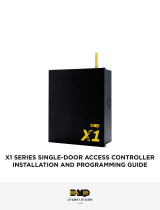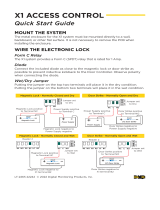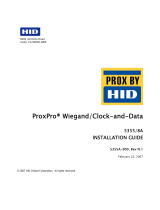Page is loading ...

Hardware Installation And Reference
Pelco, Inc. Worldwide Headquarters:
3500 Pelco Way, Clovis, California 93612-5699 USA
USA & Canada Tel: (800) 289-9100 • FAX (800) 289-9150
International Tel: (559) 292-1981 • FAX (559) 348-1120
www.pelco.com
C3653M-A (11/08)

2 Intelli-M Hardware Installation And Reference Guide
Preface
This manual is a hardware installation and reference for the Intelli-M
®
access control security system. An overview
of a typical configuration for a hardware installation is provided, as well as a description of the major Intelli-M
hardware components that can be used. Technical specifications for each Intelli-M hardware component are also
provided.
Trademarks
All brand or product names mentioned herein are used for identification purposes only and may be trademarks or
registered trademarks of their respective companies.
Pelco, the Pelco logo, and Intelli-M are registered trademarks of Pelco, Inc.
Intelli-M Hardware Installation And Reference Manual
© Copyright 2005-2008 Pelco, Inc.
All Rights Reserved.
Reproduction, adaptation, or translation of this document without prior written permission is prohibited, except as
allowed under copyright laws.
Printed in the United States.
Note: The information in this document is subject to change without notice or obligation.
Pelco, Inc.
C3653M-A (11/08)
JML

Intelli-M Hardware Installation And Reference Manual 3
Table of Contents
OFFICIAL NOTICES . . . . . . . . . . . . . . . . . . . . . . . . . . . . . . . . . . . . . . . . . . . . . . . . . . . . . . . . . . . . 5
FCC Declaration Of Conformity (S-EIDC-U, S-PCON-U) . . . . . . . . . . . . . . . . . . . . . . . . . 5
UL Compliance (S-EIDC-U, S-PCON-U) . . . . . . . . . . . . . . . . . . . . . . . . . . . . . . . . . . . . . . 5
CHAPTER 1: INTELLI-M
®
HARDWARE OVERVIEW . . . . . . . . . . . . . . . . . . . . . . . . . . . . . . . . . . 7
Contents . . . . . . . . . . . . . . . . . . . . . . . . . . . . . . . . . . . . . . . . . . . . . . . . . . . . . . . . . . . . . . . . . . . 7
Intelli-M Hardware Overview . . . . . . . . . . . . . . . . . . . . . . . . . . . . . . . . . . . . . . . . . . . . . . . . 8
Using This Manual . . . . . . . . . . . . . . . . . . . . . . . . . . . . . . . . . . . . . . . . . . . . . . . . . . . . . . . . . 9
CHAPTER 2: S-EIDC-U (ETHERNET INTEGRATED DOOR CONTROLLER) . . . . . . . . . . . . . . . 11
Contents . . . . . . . . . . . . . . . . . . . . . . . . . . . . . . . . . . . . . . . . . . . . . . . . . . . . . . . . . . . . . . . . . . 11
S-EIDC-U Overview . . . . . . . . . . . . . . . . . . . . . . . . . . . . . . . . . . . . . . . . . . . . . . . . . . . . . . 12
Technical Features . . . . . . . . . . . . . . . . . . . . . . . . . . . . . . . . . . . . . . . . . . . . . . . . . . . . . . . . . . . . . . . . . . . . . 12
Wiring S-EIDC-U Door Components . . . . . . . . . . . . . . . . . . . . . . . . . . . . . . . . . . . . . . . . . 13
Powering Up An S-EIDC-U . . . . . . . . . . . . . . . . . . . . . . . . . . . . . . . . . . . . . . . . . . . . . . . . . 15
Determining The Network IP Address Type . . . . . . . . . . . . . . . . . . . . . . . . . . . . . . . . . . . . 16
Setting A Static IP Address Within The S-EIDC-U . . . . . . . . . . . . . . . . . . . . . . . . . . . . . . . 17
Setting A DHCP IP Address Within The S-EIDC-U . . . . . . . . . . . . . . . . . . . . . . . . . . . . . . 18
Setting An S-EIDC-U For DHCP Addressing . . . . . . . . . . . . . . . . . . . . . . . . . . . . . . . . . . . . . . . . . . . . . . . . 18
Resetting An S-EIDC-U . . . . . . . . . . . . . . . . . . . . . . . . . . . . . . . . . . . . . . . . . . . . . . . . . . . . 19
Quick Mount Assembly . . . . . . . . . . . . . . . . . . . . . . . . . . . . . . . . . . . . . . . . . . . . . . . . . . . . 19
CHAPTER 3: S-PCON-U (POWER CONNECTOR) . . . . . . . . . . . . . . . . . . . . . . . . . . . . . . . . . . . 21
Contents . . . . . . . . . . . . . . . . . . . . . . . . . . . . . . . . . . . . . . . . . . . . . . . . . . . . . . . . . . . . . . . . . . 21
S-PCON-U Overview . . . . . . . . . . . . . . . . . . . . . . . . . . . . . . . . . . . . . . . . . . . . . . . . . . . . . . 22
Technical Features . . . . . . . . . . . . . . . . . . . . . . . . . . . . . . . . . . . . . . . . . . . . . . . . . . . . . . . . . . . . . . . . . . . . . 22
Wiring And Powering Up S-PCON-U . . . . . . . . . . . . . . . . . . . . . . . . . . . . . . . . . . . . . . . . . 23
CHAPTER 4: WIRING CONNECTIONS AND CONFIGURATIONS . . . . . . . . . . . . . . . . . . . . . . . . . 25
Contents . . . . . . . . . . . . . . . . . . . . . . . . . . . . . . . . . . . . . . . . . . . . . . . . . . . . . . . . . . . . . . . . . . 25
Sample S-EIDC-U Global Configuration . . . . . . . . . . . . . . . . . . . . . . . . . . . . . . . . . . . . . . . 26
S-EIDC-U Wiring Terminals . . . . . . . . . . . . . . . . . . . . . . . . . . . . . . . . . . . . . . . . . . . . . . . . 27
Single Door Door Configuration With S-EIDC-U . . . . . . . . . . . . . . . . . . . . . . . . . . . . . . . . 28
A
PPENDIX A: EFAMILY UPDATE UTILITY
(BACKUP, UPGRADE, AND RESTORE EFAMILY DEVICE SOFTWARE) . . . . . . . . . . . . . . . . . . . 29
Contents . . . . . . . . . . . . . . . . . . . . . . . . . . . . . . . . . . . . . . . . . . . . . . . . . . . . . . . . . . . . . . . . . . 29
Installing The eFamily Update Utility . . . . . . . . . . . . . . . . . . . . . . . . . . . . . . . . . . . . . . . . . 30
Supervisor Plus Users . . . . . . . . . . . . . . . . . . . . . . . . . . . . . . . . . . . . . . . . . . . . . . . . . . . . . . . . . . . . . . . . . . 30
Web Interface Users . . . . . . . . . . . . . . . . . . . . . . . . . . . . . . . . . . . . . . . . . . . . . . . . . . . . . . . . . . . . . . . . . . . . 30
Before Updating Your eFamily Device . . . . . . . . . . . . . . . . . . . . . . . . . . . . . . . . . . . . . . . . 32
eFamily Update Procedure . . . . . . . . . . . . . . . . . . . . . . . . . . . . . . . . . . . . . . . . . . . . . . . . . . 32
Errors That Occur During Update . . . . . . . . . . . . . . . . . . . . . . . . . . . . . . . . . . . . . . . . . . . . 37

Table Of Contents
4 Intelli-M Hardware Installation And Reference Manual
APPENDIX B: DEMO KIT WIRING . . . . . . . . . . . . . . . . . . . . . . . . . . . . . . . . . . . . . . . . . . . . . . . 39
APPENDIX C: INTELLI-M
®
HARDWARE TECHNICAL SPECIFICATIONS . . . . . . . . . . . . . . . . . 41
S-EIDC-U Technical Specifications (Ethernet Integrated Door Controller) . . . . . . . . . . . . . . 41
Dimensions . . . . . . . . . . . . . . . . . . . . . . . . . . . . . . . . . . . . . . . . . . . . . . . . . . . . . . . . . . . . . . 41
Ethernet IDC . . . . . . . . . . . . . . . . . . . . . . . . . . . . . . . . . . . . . . . . . . . . . . . . . . . . . . . . . . . . . . . . . . . . . . . . . 41
Weight . . . . . . . . . . . . . . . . . . . . . . . . . . . . . . . . . . . . . . . . . . . . . . . . . . . . . . . . . . . . . . . . . . . . . . . . . . . . . . 41
Quick Mount Assembly Kit Enclosure . . . . . . . . . . . . . . . . . . . . . . . . . . . . . . . . . . . . . . . . . 41
Recessed Mounting Box . . . . . . . . . . . . . . . . . . . . . . . . . . . . . . . . . . . . . . . . . . . . . . . . . . . . . . . . . . . . . . . . . 41
Plaster Ring . . . . . . . . . . . . . . . . . . . . . . . . . . . . . . . . . . . . . . . . . . . . . . . . . . . . . . . . . . . . . . . . . . . . . . . . . . 41
Cover Plate . . . . . . . . . . . . . . . . . . . . . . . . . . . . . . . . . . . . . . . . . . . . . . . . . . . . . . . . . . . . . . . . . . . . . . . . . . 41
Environmental . . . . . . . . . . . . . . . . . . . . . . . . . . . . . . . . . . . . . . . . . . . . . . . . . . . . . . . . . . . . 41
Operating Temperature . . . . . . . . . . . . . . . . . . . . . . . . . . . . . . . . . . . . . . . . . . . . . . . . . . . . . . . . . . . . . . . . . 41
Storage Temperature . . . . . . . . . . . . . . . . . . . . . . . . . . . . . . . . . . . . . . . . . . . . . . . . . . . . . . . . . . . . . . . . . . . 41
Humidity . . . . . . . . . . . . . . . . . . . . . . . . . . . . . . . . . . . . . . . . . . . . . . . . . . . . . . . . . . . . . . . . . . . . . . . . . . . . . 41
Power . . . . . . . . . . . . . . . . . . . . . . . . . . . . . . . . . . . . . . . . . . . . . . . . . . . . . . . . . . . . . . . . . . 42
Communication . . . . . . . . . . . . . . . . . . . . . . . . . . . . . . . . . . . . . . . . . . . . . . . . . . . . . . . . . . . 42
Reader Ports . . . . . . . . . . . . . . . . . . . . . . . . . . . . . . . . . . . . . . . . . . . . . . . . . . . . . . . . . . . . . 42
Inputs . . . . . . . . . . . . . . . . . . . . . . . . . . . . . . . . . . . . . . . . . . . . . . . . . . . . . . . . . . . . . . . . . . 42
Outputs . . . . . . . . . . . . . . . . . . . . . . . . . . . . . . . . . . . . . . . . . . . . . . . . . . . . . . . . . . . . . . . . . 42
Certifications . . . . . . . . . . . . . . . . . . . . . . . . . . . . . . . . . . . . . . . . . . . . . . . . . . . . . . . . . . . . . 42
S-PCON-U Technical Specifications (Power Controller) . . . . . . . . . . . . . . . . . . . . . . . . . . . . 43
Dimensions . . . . . . . . . . . . . . . . . . . . . . . . . . . . . . . . . . . . . . . . . . . . . . . . . . . . . . . . . . . . . . 43
Power Connector Module (S-PCON-U) . . . . . . . . . . . . . . . . . . . . . . . . . . . . . . . . . . . . . . . . . . . . . . . . . . . . 43
Weight . . . . . . . . . . . . . . . . . . . . . . . . . . . . . . . . . . . . . . . . . . . . . . . . . . . . . . . . . . . . . . . . . . . . . . . . . . . . . . 43
Composition . . . . . . . . . . . . . . . . . . . . . . . . . . . . . . . . . . . . . . . . . . . . . . . . . . . . . . . . . . . . . . . . . . . . . . . . . . 43
Environmental . . . . . . . . . . . . . . . . . . . . . . . . . . . . . . . . . . . . . . . . . . . . . . . . . . . . . . . . . . . . 43
Operating Temperature . . . . . . . . . . . . . . . . . . . . . . . . . . . . . . . . . . . . . . . . . . . . . . . . . . . . . . . . . . . . . . . . . 43
Storage Temperature . . . . . . . . . . . . . . . . . . . . . . . . . . . . . . . . . . . . . . . . . . . . . . . . . . . . . . . . . . . . . . . . . . . 43
Humidity . . . . . . . . . . . . . . . . . . . . . . . . . . . . . . . . . . . . . . . . . . . . . . . . . . . . . . . . . . . . . . . . . . . . . . . . . . . . . 43
Operational . . . . . . . . . . . . . . . . . . . . . . . . . . . . . . . . . . . . . . . . . . . . . . . . . . . . . . . . . . . . . . 43
Input Connectors . . . . . . . . . . . . . . . . . . . . . . . . . . . . . . . . . . . . . . . . . . . . . . . . . . . . . . . . . . . . . . . . . . . . . . 43
Output Connector . . . . . . . . . . . . . . . . . . . . . . . . . . . . . . . . . . . . . . . . . . . . . . . . . . . . . . . . . . . . . . . . . . . . . . 43
Output Indicator . . . . . . . . . . . . . . . . . . . . . . . . . . . . . . . . . . . . . . . . . . . . . . . . . . . . . . . . . . . . . . . . . . . . . . . 43
Power In . . . . . . . . . . . . . . . . . . . . . . . . . . . . . . . . . . . . . . . . . . . . . . . . . . . . . . . . . . . . . . . . . . . . . . . . . . . . . 44
Power Out . . . . . . . . . . . . . . . . . . . . . . . . . . . . . . . . . . . . . . . . . . . . . . . . . . . . . . . . . . . . . . . . . . . . . . . . . . . 44
Miscellaneous Computer Hardware Specifications . . . . . . . . . . . . . . . . . . . . . . . . . . . . . . . . . 45
Performance Communications Server Requirements . . . . . . . . . . . . . . . . . . . . . . . . . . . . . . 45
Minimum Server Requirements . . . . . . . . . . . . . . . . . . . . . . . . . . . . . . . . . . . . . . . . . . . . . . . . . . . . . . . . . . . 45
Performance Badging / Workstation Requirements . . . . . . . . . . . . . . . . . . . . . . . . . . . . . . . 45
Minimum Badging / Workstation Requirements . . . . . . . . . . . . . . . . . . . . . . . . . . . . . . . . . . . . . . . . . . . . . . 46
Digital Camera . . . . . . . . . . . . . . . . . . . . . . . . . . . . . . . . . . . . . . . . . . . . . . . . . . . . . . . . . . . 46
USB Camera (WebCam) . . . . . . . . . . . . . . . . . . . . . . . . . . . . . . . . . . . . . . . . . . . . . . . . . . . 46
Signature Capture . . . . . . . . . . . . . . . . . . . . . . . . . . . . . . . . . . . . . . . . . . . . . . . . . . . . . . . . . 46
Modem . . . . . . . . . . . . . . . . . . . . . . . . . . . . . . . . . . . . . . . . . . . . . . . . . . . . . . . . . . . . . . . . . 46
Network Requirements . . . . . . . . . . . . . . . . . . . . . . . . . . . . . . . . . . . . . . . . . . . . . . . . . . . . . 46

Intelli-M Hardware Installation And Reference Guide
5
Official Notices
FCC Declaration Of Conformity
(S-EIDC-U, S-PCON-U)
This equipment has been tested and found to comply with the limits for a Class B digital device,
pursuant to part 15 of the FCC Rules. These limits are designed to provide reasonable protection
against harmful interference in a residential installation. This equipment generates, uses and can
radiate radio frequency energy and, if not installed and used in accordance with the instructions,
may cause harmful interference to radio communications. However, there is no guarantee that
interference will not occur in a particular installation. If this equipment does cause harmful
interference to radio or television reception, which can be determined by turning the equipment
off and on, the user is encouraged to try to correct the interference by one or more of the following
measures:
• Reorient or relocate the receiving antenna.
• Increase the separation between the equipment and receiver.
• Connect the equipment into an outlet on a circuit different from that to which the receiver is
connected.
• Consult the dealer or an experienced radio/TV technician for help
UL Compliance (S-EIDC-U, S-PCON-U)
Pelco models S-EIDC-U and S-PCON-U have been evaluated in accordance with the
requirements of UL294, Standards for Access Control System Units, and found to comply with
the aforementioned standards set by Underwriters Laboratories (UL).

Official Notices
6
Intelli-M Hardware Installation And Reference Guide

Intelli-M Hardware Installation And Reference Guide
7
Chapter 1: Intelli-M
®
Hardware Overview
Contents
This Chapter provides an overview of the Intelli-M system for electronic access control (EAC). A
section describing the layout of this manual is also provided.
The following topics can be found within this Chapter:
• Intelli-M Hardware Overview
•Using This Manual

Chapter 1: Intelli-M® Hardware Overview
8
Intelli-M Hardware Installation And Reference Guide
Intelli-M Hardware Overview
This manual provides reference, installation, and technical specifications for the hardware
products that are used with the Intelli-M system. Technical specifications for each product are
also provided. The following Intelli-M hardware products are discussed in this manual, and are
currently available:
• S-EIDC-U (ethernet Integrated Door Controller) in Chapter 2
• S-PCON-U (Power Connector) in Chapter 3
The Intelli-M system uses a door controller called the S-EIDC-U (ethernet Integrated Door
Controller). The S-EIDC-U controller is state of the art, being only a fraction of the size of more
traditional access control hardware but fully capable of providing maximum security. The
controller will fit into any standard double gang box, and simply click into a mounting plate for
easy installation. As shown in the “S-EIDC-U Sample Configuration” illustration below, the S-
EIDC-U receives both power and communication from the ethernet by way of a single CAT 5 or 6
cable connected to a PoE (Power over Ethernet) enabled switch.
Sample S-EIDC-U Configuration
A module called the S-PCON-U (Power Connector) can also be used to route the power and
communication data from a CAT 5 or 6 cable to the S-EIDC-U. The S-EIDC-U device is capable
of peer-to-peer communication, industry-standard IP protocol support (DHCP), and AES 128-bit
encrypted communications.
Note: Peer-to-peer communication, IP protocol support (DHCP), and AES 128-bit encrypted communications
have not been UL verified for the S-EIDC-U and S-PCON-U.
Built-in
Warning Buzzer
CAT 5/6
S-EIDC-U
To PoE Switch
Note: The S-EIDC-U device and its
optional UL listed Power Supply
must be installed within the
protected area (locked area) of the
access facility to meet UL
requirements.
S-PCON-U
(Power Connector)
Note: The S-PCON-U is an optional power
source used to enhance power to the S-EIDC-U.
Note: To meet UL requirements,
listed panic hardware must be
used to allow emergency exit from
the protected area.

Chapter 1: Intelli-M® Hardware Overview
Intelli-M Hardware Installation And Reference Guide
9
Using This Manual
This manual provides reference and installation guidance for the hardware components that are
used in the Intelli-M system. Technical specifications are provided. Here is a quick overview of
this manual’s Chapters and Appendices:
• Chapter 1: Intelli-M Hardware Overview -- Provides an overview of the Intelli-M system and a
brief description of all Chapters and Appendices used in this manual.
• Chapter 2: S-EIDC-U (Ethernet Integrated Door Controller) -- Provides a description and lists
some features of the S-EIDC-U. Also discussed are wiring connections, wiring door components,
powering up, and resetting the S-EIDC-U.
• Chapter 3: S-PCON-U (Power Controller) -- Provides a description and lists some features of the
S-PCON-U module. Also discussed are wiring and powering up the S-PCON-U.
• Chapter 4: Wiring Connections And Configurations -- Wiring connections and configurations for
the Intelli-M hardware components are shown in this Chapter.
• Appendix A: Intelli-M eFamily Update Utility -- This Appendix describes how to use the eFamily
Update Utility. This utility provides the ability to update the firmware of an eFamily device (such as
an S-EIDC-U), backup a device configuration (including card holders, schedules, and services) and
event history log, and/or restore a backup configuration.
• Appendix B: Demo Kit Wiring -- Provides the default configuration parameters if wiring the
S-EIDC-U for a demo kit.
• Appendix C: Intelli-M Hardware Technical Specifications -- Gives the technical specifications for
the for the various Intelli-M hardware components discussed in this manual.

Chapter 1: Intelli-M® Hardware Overview
10
Intelli-M Hardware Installation And Reference Guide

Intelli-M Hardware Installation And Reference Guide
11
Chapter 2: S-EIDC-U
(ethernet Integrated Door Controller)
Contents
This Chapter provides a basic description of the Intelli-M
®
S-EIDC-U. Technical features are
listed, and various wiring and power up configurations are shown.
The following topics can be found within this Chapter:
• S-EIDC-U Overview
• Wiring S-EIDC-U Door Components
• Powering Up An S-EIDC-U
• Determining The Network IP Address Type
Note: Network communication formats and configurations have not been UL verified for the S-EIDC-U and
S-PCON-U.
• Setting A Static IP Address Within The S-EIDC-U
• Setting A DHCP IP Address Within The S-EIDC-U
• Resetting An S-EIDC-U
• Quick Mount Assembly

Chapter 2: S-EIDC-U (ethernet Integrated Door Controller)
12
Intelli-M Hardware Installation And Reference Guide
S-EIDC-U Overview
Intelli-M’s S-EIDC-U (ethernet Integrated Door Controller) provides access control and alarm
services for a single door. The cutting-edge technology of Power over Ethernet (PoE) allows you
to run a single cable carrying both power and data for the controller and all peripheral door
hardware. The controller has LEDs built into it for verifying connections to peripherals in the
security system.
Intelli-M S-EIDC-U
The footprint of the controller is 1.70" W x 2.82" H x 1.30" D. It has flash-base memory
capability, and can be updated with the latest firmware data via a simple flash upgrade.
Instructions on how to perform an update to the S-EIDC-U can be found within this manual in
“Appendix A: Intelli-M S-EIDC-U Update Utility.”
Technical Features
The Intelli-M S-EIDC-U has the following technical features:
• Supports a local database of 1,500 card holders
Note: Consult a Pelco Product Support Engineer for installations with more than 1,500 cardholders.
• 16,000 local event buffering
• Two reader ports for entry and exit configurations (with or without keypads)
• Supports DHCP or Static IP addresses
• Provides encrypted communication (AES 128 bit)
• Embedded Web server provides complete control of the device without the need of a server for a
stand-alone door
• Integrated, non-mechanical, infrared tamper sensor for high reliability and precision
• Built-in warning buzzer provides a local alarm without requiring an external alarm device

Chapter 2: S-EIDC-U (ethernet Integrated Door Controller)
Intelli-M Hardware Installation And Reference Guide
13
Wiring S-EIDC-U Door Components
Up to 750 mA of power is provided through the S-EIDC-U for peripheral devices. An illustration
of wiring an S-EIDC-U for a single door, and the steps necessary to do so, are as follows:
S-EIDC-U Door Component Wiring
Built-in
Warning Buzzer
CAT 5/6
S-EIDC-U
To Ethernet Hub
Electro-magnetic
Lock
Door Strike
Door Contact
Card Reader
or Keypad
Card Reader
or Keypad
Built-in
Warning Buzzer
Built-in
Infrared Tamper
To Ethernet Hub
Optional
S-PCON-U
Power Connector
Ethernet
Connection
Output 1
Output 2
Input 1
Input 2
Common
Card Reader
IN
Power
Output 1
24V DC IN
Optional External
Power Supply
24 vDC, 1 Amp
Output 3 - NC
Output 3 - NO
Common
Input 3
Input 4
Common
Card Reader
OUT
Power
Output 2
Reader LED Output
Reader Buzzer Output
To Reader LED Output
Note: The S-EIDC-U device and its
UL listed Power Supply must be
installed within the protected area
(locked area) of the access facility
to meet UL requirements.
Note: Maglock is required
to have additional external
UL listed power supply.
(PoE Switch)
Note: To meet UL requirements,
listed panic hardware must be
used to allow emergency exit from
the protected area.

Chapter 2: S-EIDC-U (ethernet Integrated Door Controller)
14
Intelli-M Hardware Installation And Reference Guide
The steps necessary to wire an S-EIDC-U for a single door are as follows:
Step 1: Connect magnetic lock or door strike. Refer to the illustration above.
The following information may be pertinent when dealing with locks or door strikes:
•A magnetic lock or door strike can be powered by the eIDC (12 VDC @ 450 mA or less).
This is a shared load.
• The two Open Collector outputs “OC1” and “OC2” (Output 1 and Output 2) provide a maxi-
mum of 12 VDC @ 450 mA combined.
• “OC1” and “OC2” each have their own “-” terminal but share a “+” terminal.
• “OC1” and “OC2” are software configurable “E” (energized) or “DE” (de-energized).
•
Magnetic locks can be powered by the Open Collector output if it draws less than 450 mA. If
it draws more than 450 mA, then it must be wired to the form C relay (5A @ 30 VDC) labeled
“NC” and “NO” and powered externally.
• Relay (Output 3) has separate terminals for “C” (Common), “NO” (Normally Open), and
“NC” (Normally Closed) but the software designation must match for proper status reporting.
Important: To meet UL requirements, listed panic hardware must be used to allow emergency exit
from the protected area.
Step 2: Wire the status, shunt, and exit inputs.
Keep in mind the following points:
• Input devices can be wired to S-EIDC-U Inputs (IN) 1-4.
• “NO” or “NC” is software configurable with Inputs 1-4.
• “EOLR” (End Of Line Resistance) supervision is software selectable, and is supported with 1k
ohm resistors.
Step 3: Wire the readers.
Keep in mind the following points:
• Reader IN (CRI) and Reader OUT (CRO) are internally configured each having their own
Data 0 (CR-), Data 1 (CR+), DC+, and DC-.
• “DC1-” has a maximum load of 250 mA; “DC2-” has a maximum load of 250 mA.
• The sum of all 4 open collectors (OC1 + OC2 + DC1 + DC2) must not exceed 750 mA.
• There is a single terminal for optional Reader LED control and optional Buzzer control.
• Only Readers can be wired to the Reader’s Data 0 (CR-), and Data 1 (CR+) terminals.

Chapter 2: S-EIDC-U (ethernet Integrated Door Controller)
Intelli-M Hardware Installation And Reference Guide
15
Powering Up An S-EIDC-U
The S-EIDC-U is designed to be powered from either a PoE enabled switch or from an external
power source. Use one of the power configuration options shown in the Figure below to provide
power to an S-EIDC-U.
S-EIDC-U Power Configuration Options
Option 1 -- Using PoE, run directly from Switch to S-EIDC-U.
Option 2 -- Using PoE, run directly from Switch to S-PCON-U, use S-PCON-U for power
injection, and then run from S-PCON-U to S-EIDC-U.
Note: The External Power Supply connected to the S-PCON-U in Option 2 may not be required.
Option 3 -- Using non-PoE, run directly from Switch to S-EIDC-U and inject power at the
installation site through the external power supply ports on the S-EIDC-U.
Option 4 -- Using non-PoE, run from Switch to S-PCON-U, use S-PCON-U for power injec-
tion, and then run from S-PCON-U to S-EIDC-U.
When using POE, bear in mind that an S-EIDC-U will request the maximum power of 15.4 watts
from the PoE switch port to which it is connected. A PoE enabled switch has a total power budget
that is divided among all the PoE switch ports; therefore, the total power draw from all PoE
equipment connected to the switch cannot exceed the switch power budget. Make sure that the
Four Power Options
S-PCON-U
S-EIDC-U
PoE
CAT 5/6
non-PoE
CAT 5/6
non-PoE
CAT 5/6
External
Power Supply
24 VDC, 1 Amp
External
Power Supply
24 VDC, 1 Amp
S-PCON-U
S-EIDC-U
PoE
CAT 5/6
S-EIDC-U
S-EIDC-U
1
2
3
4
hctiwS
External
Power Supply
24 VDC, 1 Amp

Chapter 2: S-EIDC-U (ethernet Integrated Door Controller)
16
Intelli-M Hardware Installation And Reference Guide
aggregate power draw of all PoE powered devices does not exceed the total power budget of the
switch. Exceeding the power budget of a PoE enabled switch will cause an S-EIDC-U to
randomly fail.
Important: If both a PoE enabled switch and DC power are connected to the S-PCON-U, priority
is given to the DC power supply. In such instances, PoE power is still being allocated by the PoE
switch and counts toward the aggregate total power budget of the switch.
Determining The Network IP Address Type
Note: Network communication formats and configurations have not been UL verified for the S-EIDC-U and
S-PCON-U.
The S-EIDC-U controller will appear as a full IP client on the data network, and thus will require
an IP address. The network connection for the S-EIDC-U will be for either static addressing or
DHCP (Dynamic Host Configuration Protocol) addressing. Use of either a DHCP permanently
leased IP address or a static IP address is required by the S-EIDC-U.
Whenever power is initially applied to the S-EIDC-U, the S-EIDC-U will signal the current IP
address that it is receiving. (Signaling also will occur when the S-EIDC-U is rebooted, that is,
disconnected and then connected.) To determine the IP address type, connect power to the S-
EIDC-U and note the address reported by the device as follows:
1. Use the LEDs on the S-EIDC-U unit when you are ready to note the IP address. If you look
at the S-EIDC-U closely, each of the top five LEDs on each side have a number (left side 1-
5 and right side 6-0).
2. Disconnect the power from the S-EIDC-U and then reconnect the power. The S-EIDC-U
unit will boot and then attempt to acquire an IP address. (This happens because the S-EIDC-
U is shipped from the factory set for DHCP addressing).
3. If the following sequence occurs when power is connected to the S-EIDC-U, the network IP
address type may or may not be DHCP:
• All LEDs will flash three times to begin the sequence. (The S-EIDC-U is fully operational dur-
ing IP address flashing.)
• A numbered (LED) will flash representing each number in the IP address. Each number group
is separated by all LEDs flashing once.
For example: 145.198.1.1 interprets as #1 flash #4 flash #5 flash <all flash> #1 flash #9 flash
#8 flash <all flash> #1 flash <all flash> #1 flash <all flash>.
• Once the sequence has repeated 3 times, the S-EIDC-U LEDs will return to normal operation
mode.
Important: If DHCP addressing is to be used, the DHCP address must be a permanently leased
address. Read the section “Setting A DHCP IP Address Within The S-EIDC-U” later in this Chapter.
Then check with the Network Administrator at the location for the availability of permanently leased
DHCP addresses.
4. If the following sequence occurs when power is connected to the S-EIDC-U, the network IP
address type is static:
• All of the LEDs on the S-EIDC-U unit flash continuously for about 10 seconds (more than 3
times) after the S-EIDC-U receives power.

Chapter 2: S-EIDC-U (ethernet Integrated Door Controller)
Intelli-M Hardware Installation And Reference Guide
17
This means a DHCP IP address cannot be determined (i.e., there is no DHCP connection).
When this occurs, the S-EIDC-U will revert to its built in default static address of
169.254.1.1
Note: The default static address can be changed when the S-EIDC-U is configured. Refer to the section
“Setting A Static IP Address Within The S-EIDC-U” below.
Setting A Static IP Address Within The S-EIDC-U
An S-EIDC-U can be statically addressed using a permanent IP Address, Subnet Mask, and
Gateway (i.e., default route). To do this, perform the following steps:
1. To determine the current IP address of the controller, use the LEDs on the S-EIDC-U unit
and note the IP address. If you look at the S-EIDC-U closely, each of the top five LEDs on
each side have a number (left side 1-5 and right side 6-0).
2. Disconnect the power from the S-EIDC-U and then reconnect the power. The IP address of
the device will be displayed three times on power up. IP address interpretation from LEDs
is as follows:
• All LEDs will flash three times to begin the sequence. (The S-EIDC-U is fully operational dur-
ing IP address flashing.)
• A numbered (LED) will flash representing each number in the IP address. Each number group
is separated by all LEDs flashing once.
For example: 145.198.1.1 interprets as #1 flash #4 flash #5 flash <all flash> #1 flash #9 flash
#8 flash <all flash> #1 flash <all flash> #1 flash <all flash>.
• Once the sequence has repeated 3 times, the S-EIDC-U LEDs will return to normal operation
mode. Note that the entire sequence can be repeated at any time by power cycling the S-EIDC-
U.
3. Obtain a valid static IP Address, Subnet Mask, and Gateway that is to be set into the S-
EIDC-U from the Network Administrator of the facility where the S-EIDC-U is located.
4. Using a standard web browser, browse to the IP address obtained in Steps 1 and 2 above.
Click the “Start” button to be presented with a login screen. The default user Name is
admin and the default Password is admin (all lower case).
Note: If the Name and/or Password have been changed in the device and are unknown, the S-EIDC-U will
need to be reset to its factory defaults to enable access. Refer to “Resetting an S-EIDC-U” later in this
Chapter to perform a hardware reset.
5. Click the “System” button and then click “Controllers.”
6. Select the S-EIDC-U controller (i.e., click to highlight the line) and then click the “Modify”
button.
7. Uncheck the “Use DHCP” box by clicking it. This enables the IP Address, Subnet Mask,
and Gateway fields so that they can be changed.
8. Type the new IP Address, Subnet Mask, and Gateway information into the appropriate
fields.
9. Click “Ok” and then “Done” to set the changes. The S-EIDC-U is now ready for further
configuration and use.

Chapter 2: S-EIDC-U (ethernet Integrated Door Controller)
18
Intelli-M Hardware Installation And Reference Guide
Setting A DHCP IP Address Within The S-EIDC-U
When using DHCP addressing, an S-EIDC-U on power up sends a request for an address lease to
any DHCP server on the network. If a DHCP server is present on the network, that server will
respond with an IP address, Subnet Mask, and Gateway (i.e., an alternate route) for the S-EIDC-
U. The S-EIDC-U will store this information.
There are two primary types of DHCP addressing, which are as follows:
• Dynamic DHCP addressing with an expiration time limit
• Permanently Leased DHCP addressing
The S-EIDC-U requires Permanently Leased DHCP addressing. The problem with Dynamic
DHCP addressing is that after a time the address assigned to an S-EIDC-U may expire, and the
network could assign the S-EIDC-U a different address. If Supervisor Plus software is used with
the S-EIDC-U, then Supervisor Plus may still be configured with the expired address. When this
happens, random failures can occur within the S-EIDC-U and Supervisor Plus software
application. If DHCP addressing is to be used at a location, check with the location’s network
administrator to ensure that only Permanently Leased DHCP addressing will be used with S-
EIDC-U(s).
Note: The Supervisor Plus software has not been UL verified.
Important: Do not use Dynamic DHCP addressing with an expiration time limit. Always check with
the network administrator to make sure that the network will be using Permanently Leased DHCP
addressing if DHCP addressing is to be used with an S-EIDC-U.
Setting An S-EIDC-U For DHCP Addressing
The S-EIDC-U is shipped from the factory set for DHCP addressing. If you are not sure an S-
EIDC-U is set for DHCP addressing, or need to set an S-EIDC-U for DHCP addressing, do the
following:
1. Perform the steps described in the “Determining The Network IP Address Type” section
above to get the S-EIDC-U’s current address.
2. Using a standard web browser, browse to the IP address obtained in Step 1.
3. Click the “Start” button to be presented with a login screen. The default user Name is
admin and the default Password is admin (all lower case).
Note: If the Name and/or Password have been changed in the device and are unknown, the S-EIDC-U will
need to be reset to its factory defaults to enable access. Refer to “Resetting an S-EIDC-U” later in this
Chapter to perform a hardware reset.
4. Click the “System” button and then click “Controllers.”
5. Select the S-EIDC-U controller (i.e., click to highlight the line) and then click the “Modify”
button.
6. Make sure that the “Use DHCP” box has a check mark in it. If unchecked, click the box to
add a check mark to it. This enables DHCP addressing for the S-EIDC-U.
7. Click “Ok” and then “Done” to set the change.

Chapter 2: S-EIDC-U (ethernet Integrated Door Controller)
Intelli-M Hardware Installation And Reference Guide
19
Resetting An S-EIDC-U
To perform a hardware reset of an S-EIDC-U, perform the following steps:
Step 1: Disconnect power from the S-EIDC-U. Refer to the “Powering Up An S-EIDC-U”
section above to see the possible power connections.
Step 2: Disconnect any wiring that may be connected at Input 2 and at BUZ. Then place a
jumper at Input 2 and BUZ (that is, connect the Input 2 terminal to the BUZ terminal with a
wire.)
Step 3: Reconnect power to the S-EIDC-U, and then after about 3 or 4 seconds remove the
jumper (without removing power) that connects the Input 2 terminal to the BUZ terminal.
Step 4: Wait for the LEDs to start flashing the IP address sequence. (You may have to wait
up to 5 minutes before the flashing occurs.) Once the LEDs start to flash, recycle power to
the S-EIDC-U by disconnecting the power to the S-EIDC-U and then reconnecting the
power.
Once Step 4 has been performed, the reset procedure is complete and the S-EIDC-U will have
been restored to its factory default.
Quick Mount Assembly
The S-EIDC-U fits in any standard double-gang box, and simply clicks into the mounting plate.
Note: To meet UL requirements, unauthorized access of the Quick Mount Assembly is not permitted.
Quick Mount Assembly Breakdown

Chapter 2: S-EIDC-U (ethernet Integrated Door Controller)
20
Intelli-M Hardware Installation And Reference Guide
/